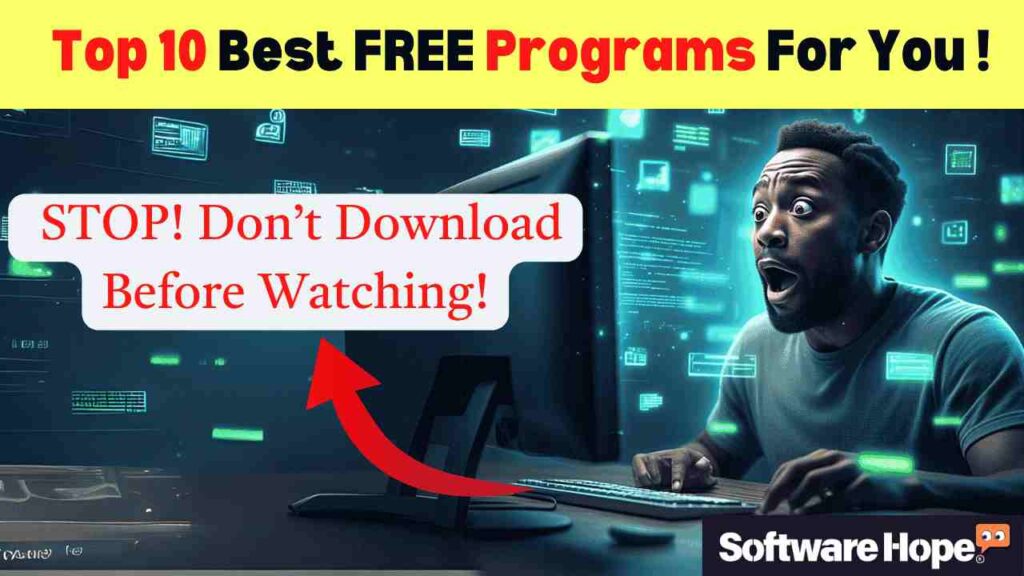Okay, let’s be real — we’ve all been there. You’re doing something super important on your computer, and boom… it crashes! Yep, just like that. One second everything’s fine, and the next, your screen’s blank and you’re thinking, “Wait… did I just lose all my stuff?”
That’s why Windows backup is super important. Like, seriously. Think of it like a safety net for all your photos, school stuff, work files — everything on your computer. If something goes wrong, backup saves the day. Kinda like a superhero for your data.
Now, here’s the tricky part — there are so many backup tools out there. Not gonna lie, it can feel a bit confusing picking the right one. But don’t worry — we’ve got your back!
In this guide, we’ll go over 17 of the best Windows backup options you can use right now. Whether you want a simple backup app, or you need something a bit more advanced to handle your backup settings, it’s all here. You’ll see what I mean.
Some tools are totally free (yep, free!), and others are fancy ones that do all the work for you — perfect if you’ve got a lot of files to protect. So if you’ve ever wondered how to backup computer data the easy way, or how to get your Windows backup setup just right, you’re in the right place.
Let’s dive in and find the one that works best for you!
Table of Contents
Comparison of 18 Best Windows Backup Software
| Sr | Image | Name | Rating | Pricing | Compatibility | Features | Details Page |
|---|---|---|---|---|---|---|---|
| 1 |
 | Macrium Reflect | 4.5 | Paid | Windows |
| View Details |
| 2 |
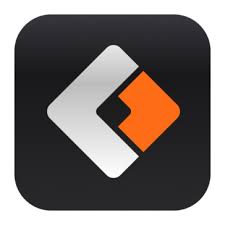 | EaseUS Todo Backup | 4.3 | Freemium | Windows |
| View Details |
| 3 |
| Arcserve ShadowProtect SPX Arcserve ShadowProtect SPX | 4.0 | Paid | Windows |
| View Details |
| 4 |
 | R-Drive Image | 4.2 | Paid | Windows |
| View Details |
| 5 |
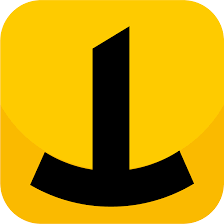 | Iperius Backup Basic | 4.1 | Freemium | Windows |
| View Details |
| 6 |
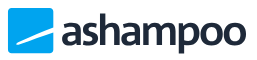 | Ashampoo Backup Pro 26 | 4.2 | Paid | Windows |
| View Details |
| 7 |
 | Zinstall FullBack | 4.0 | Paid | Windows |
| View Details |
| 8 |
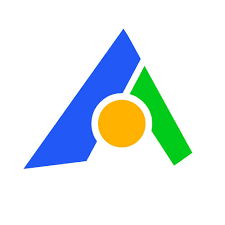 | AOMEI Backupper | 4.4 | Freemium | Windows |
| View Details |
| 9 |
 | Veeam Agent for Microsoft Windows Veeam Agent for Microsoft Windows | 4.3 | Freemium | Windows |
| View Details |
| 10 |
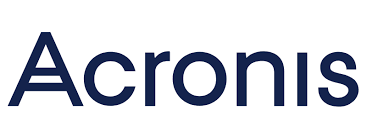 | Acronis True Image | 4.1 | Paid | Windows, Mac, Android, iOS |
| View Details |
| 11 |
 | Duplicati | 4.0 | Free | Windows, Mac, Linux |
| View Details |
| 12 |
| CrashPlan | 3.8 | Paid | Windows, Mac, Linux |
| View Details |
| 13 |
| SyncBack | 4.1 | Freemium | Windows |
| View Details |
| 14 |
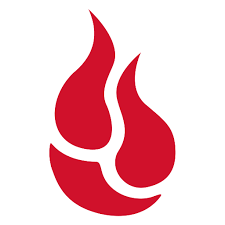 | Backblaze Personal Backup | 4.2 | Paid | Windows, Mac |
| View Details |
| 15 |
 | FreeFileSync | 4.3 | Free | Windows, Mac, Linux |
| View Details |
| 16 |
| Perfect Backup | 3.9 | Paid | Windows |
| View Details |
| 17 |
 | Dropbox | 4.0 | Freemium | Windows, Mac, Linux, iOS, Android |
| View Details |
| 18 |
| FastCopy | 4.2 | Free | Windows |
| View Details |
1. Macrium Reflect: Macrium Reflect is a popular software for creating a full windows backup to keep your files safe from data loss
Wanna keep your stuff safe on your computer? Let’s talk Windows backup.
So there’s this thing called Macrium Reflect — it’s one of those Windows backup tools that’s been around for a while and really knows what it’s doing. It’s kinda like that smart kid in class who doesn’t show off but always gets things right.
Basically, Macrium helps you make an exact copy of your hard drive. Like, not just your files, but the whole thing — apps, settings, everything! That way, if your computer crashes or something weird happens, you can put it all back just the way it was. Super handy, right?
Not gonna lie… I was a little nervous at first ’cause the screen looked a bit techy. But hey, once you play around with it for a bit, it totally makes sense. It’s way easier than it looks. You’ll see what I mean!
What I really liked? It’s super reliable. Like, you press “backup,” and boom — it just works. No weird errors, no crashes. Just smooth and solid. And when you’re talking about backing up your computer, that’s a big deal.
So yeah, if you’re trying to figure out how to backup computer data and want a tool that just does its job, Macrium Reflect might be your new best friend.
Yep, yep — definitely worth checking out.
Key Features
- Creates full disk images and clones drives with impressive speed and accuracy
- Supports incremental and differential backups to save storage space efficiently
- Built-in rescue media creation helps you boot from USB when things go wrong
- Advanced scheduling options let you set it and forget it completely
- Honestly, the verification system really gives you peace of mind about your backups
- Works seamlessly with both UEFI and legacy BIOS systems without any issues
Pros & Cons
✅ Pros
- The best part is how reliable it is — backups just work every single time
- Interface is clean and doesn't overwhelm you with unnecessary complicated options
- Rescue media creation is super straightforward and actually works when you need it most
- Free version includes most essential features that regular users actually need daily
- Honestly, I liked how fast it creates images compared to other similar tools
- Customer support is responsive and actually knows what they're talking about
❌ Cons
- Hmm... the free version was recently discontinued, which is kinda disappointing honestly
- Advanced features require upgrading to paid versions that can get pricey over time
- Interface looks a bit dated compared to some of the newer flashier competitors
Device Compatibility:
Yeah, it runs well on all Windows versions from 7 to 11. Also works great with Windows Server editions if you’re into that kind of thing. Unfortunately, no Mac or mobile support though.
Pricing:
The Workstation edition starts at just $57 (£45) per user, which isn’t too bad considering what you get. There used to be a free version, but that’s been retired now. Not too pricey for what it does, honestly.
Customer Support:
Support’s pretty decent — they’ve got email support and a solid knowledge base. Support period is 1 year with purchase. Live chat isn’t available, but their response times are reasonable for most issues
2. EaseUS Todo Backup: EaseUS Todo Backup helps you easily clone your hard drive and make a great windows backup of your computer
EaseUS Todo Backup is like that buddy who’s always looking out for you — super reliable, super chill, and never makes things harder than they need to be.
This Windows backup app is made for regular people — like, you don’t need to be some tech genius to use it. Not gonna lie… it’s kinda awesome. You can use it to back up one file or your whole computer. Yep, all of it!
The 2025 version? Oh man, it’s even cooler. It’s got this clean, nice-looking screen that’s easy to understand — no crazy buttons or confusing words. And get this… it uses AI to figure out when you’re not using your computer, and backs up stuff then. Pretty smart, right?
You don’t even have to think about it. Just set it once and boom — it’ll handle the backup stuff in the background while you’re off watching videos or doing your thing. You’ll see what I mean — it kinda just gets you.
So yeah, if you’ve been wondering how to backup computer data or just want a no-fuss way to protect your files, this Windows backup tool has your back. Literally.
Key Features:
- AI-powered smart scheduling automatically runs backups when you’re idle and not working
- Supports full system, disk, partition, and file backup options for complete flexibility
- Cloud storage integration with 250GB free storage to keep your data safe offsite
- One-click system restore gets you back up and running quickly after disasters
- Honestly, this clone feature for migrating to new drives is really straightforward to use
- Email notifications keep you informed about backup status without being annoying about it
Pros & Cons
✅ Pros
- The best part is how the AI learns your usage patterns for optimal backup timing
- Interface is genuinely user-friendly and doesn't intimidate newcomers at all
- Free version includes cloud storage which is pretty generous compared to competitors
- Honestly, I liked how it handles both individual files and complete system images seamlessly
- Backup verification ensures your data is actually recoverable when you need it most
- Works great with both traditional hard drives and modern SSD storage devices
❌ Cons
- There is a $29 annual fee or $39 for life for full features, though it's reasonable
- Some advanced features are locked behind the premium version which might frustrate some users
- Hmm... the free version has some limitations on backup destinations that could be annoying
Device Compatibility:
Runs perfectly on Windows 11, 10, 8.1, 8, and 7. Also supports Windows Server editions. Yeah, it covers pretty much all the major Windows versions you’d actually use.
Pricing:
There is a $29 annual fee or $39 for life for the premium features. There’s also a free version with basic functionality and 250GB cloud storage — which is pretty great, honestly.
Customer Support:
Support’s decent — they offer email support, live chat during business hours, and a comprehensive knowledge base. Response times are usually pretty quick for technical issues.
3. Arcserve ShadowProtect SPX: Arcserve ShadowProtect SPX is a powerful tool for making an image of your system, so you have a complete windows backup
So here’s the deal about Arcserve ShadowProtect SPX — it’s not your average windows backup app.
This one’s made more for big businesses and IT folks who really, really need to make sure their stuff never gets lost. Like, ever. We’re talkin’ serious backup here — the kind you’d use for super important computer systems where even a little mistake could cost a ton of money.
Not gonna lie… ShadowProtect is kinda awesome if you’re working with servers or big networks. It’s not really built for just backing up your personal photos or school stuff. Nope — it’s all about keeping everything running smooth when things go wrong. Think backup settings that are super detailed, and tools that help fix problems fast.
Yep, yep, it’s pretty cool if you’re in charge of a bunch of computers and need a windows backup tool that’s solid and won’t let you down. You’ll totally get why this one matters if you’re into how to backup computer data at a pro level.
So yeah — if you’re just looking for a simple window backup setup at home, this might be a bit much. But for big jobs? It’s a beast.
Key Features:
- Continuous data protection captures changes in real-time for minimal data loss potential
- Image-based backups create complete system snapshots including OS, applications, and user data
- Advanced virtualization features let you instantly run backups as virtual machines
- Granular recovery options allow restoring individual files without full system restoration
- Honestly, the backup verification and testing features give you real confidence in your protection
- Centralized management console simplifies handling multiple servers and workstations from one place
Pros & Cons
✅ Pros
- The best part is how it handles business-critical systems with enterprise-grade reliability
- Virtual machine conversion lets you run your backup as a temporary server instantly
- Backup verification ensures your images are actually recoverable when disaster strikes
- Honestly, I liked how it integrates with existing IT infrastructure without major disruptions
- Technical support is top-notch and staffed by people who understand complex environments
- Disaster recovery times are impressive — systems can be back online in minutes not hours
❌ Cons
- Hmm... it's definitely overkill for home users and the pricing reflects that enterprise focus
- Learning curve is steeper than consumer-focused backup solutions which might intimidate some users
- Requires more technical knowledge to configure properly and get the most out of features
Device Compatibility:
Works with Windows Server editions, Windows 10, and 11. Also supports various virtualization platforms like VMware and Hyper-V. Yeah, it’s built for professional environments.
Pricing:
This is enterprise software, so pricing is typically quoted based on your specific needs. Not exactly budget-friendly for home users, but competitive in the business backup market.
Customer Support:
Professional-grade support with phone, email, and online resources. They also offer training and implementation services — which is nice when you’re dealing with complex setups.
4. R-Drive Image: R-Drive Image helps you create a disk image, which is a perfect way to make a complete windows backup of your PC
Need a solid Windows backup? R-Drive Image keeps it simple!
So, R-Drive Image is this really chill Windows backup app that just… works. Like, it’s not packed with a bunch of stuff you’ll never use. Instead, it does one big job — making exact copies of your computer’s drives — and it does it really well.
Why’s that cool? Well, if your computer ever messes up or crashes, you can bring everything back just like it was before. Boom — no panic, no drama.
What I love (not gonna lie) is how easy it is. The folks who made it didn’t throw in a ton of fancy tools. Nope. They kept it clean and focused on what matters: backing up your stuff the right way.
No weird menus. No confusing backup settings. Just a simple Windows backup tool that lets you do your thing. You’ll see what I mean when you try it — it’s kinda like, “Oh wow… that’s it? That was easy.”
So yeah, if you’re looking to set up a Windows backup without a headache, this might be your new go-to.
Key Features:
- Creates precise disk images that capture every bit of data on your drives
- Supports both full and incremental backups to save storage space over time
- Built-in script capabilities for automating backup tasks without manual intervention
- Compatible with various file systems including NTFS, FAT32, and exFAT formats
- Honestly, the compression options help reduce backup file sizes significantly without quality loss
- Network backup support lets you store images on remote servers or network drives
Pros & Cons
✅ Pros
- The best part is how reliable and consistent the imaging process works every time
- Simple interface doesn't overwhelm you with features you probably won't ever use
- Creates bootable recovery media that actually works when your system won't start
- Honestly, I liked how fast it processes even large drives compared to similar tools
- Affordable pricing makes it accessible for home users and small businesses alike
- Works well with both traditional magnetic drives and modern SSD storage devices
❌ Cons
- Hmm... lacks some of the advanced features found in more comprehensive backup suites
- Interface looks pretty basic compared to more modern competitors with flashy designs
- No cloud integration which might be disappointing for users wanting offsite backup options
Device Compatibility:
Runs on Windows 11, 10, 8, 7, Vista, and even older versions. Also works with Windows Server. Yeah, it’s got pretty broad compatibility across different Windows versions.
Pricing:
Very reasonable at around $49 for a single license. There’s also a technician license available for IT professionals. Not too pricey, honestly — especially for what you get.
Customer Support:
Support’s available through email and their online knowledge base. Not the fastest response times, but they’re helpful when you need assistance with technical issues.
5. Iperius Backup Basic: Iperius Backup Basic is a simple tool for creating a windows backup to an external hard drive or the cloud
Iperius Backup Basic: A Super Simple Windows Backup Buddy
Iperius Backup Basic is kinda like that one friend who always shows up on time, keeps things chill, and still gets stuff done. It’s a Windows backup app that doesn’t try to be all fancy or confusing — just simple, solid backup that works.
If you’re someone at home or running a small biz, and you’re like, “Uh, how do I even back up my computer?” — this is for you. No need to mess with tricky settings or scratch your head wondering what button to click. It’s super easy to figure out.
Not gonna lie… I thought it was gonna be super basic. But yep, yep, it actually does more than I expected. You can back up files and folders no problem, and the whole windows backup setup just makes sense. Like, you open it and go, “Oh cool, I get this.”
You don’t need a guide or anything — just a few clicks and boom, your stuff’s safe. Honestly, it’s kinda cool how it keeps it simple and still works great.
If you’re looking for a no-fuss windows backup tool that just gets the job done — this one’s worth a shot.
Key Features:
- Automated file and folder backup keeps your important data protected without manual effort
- Multiple destination support including local drives, network locations, and cloud storage services
- Advanced scheduling options let you customize when and how often backups run automatically
- Email notifications keep you informed about backup status and any potential issues
- Honestly, the backup verification feature ensures your files are actually recoverable when needed
- Simple restore process makes getting your data back straightforward and stress-free
Pros & Cons
✅ Pros
- The best part is how easy it is to set up even for complete backup newcomers
- Free version includes most features that regular home users actually need daily
- Works reliably in the background without slowing down your computer noticeably
- Honestly, I liked how it handles both individual files and entire folder structures seamlessly
- Email alerts keep you informed without being annoying about backup status updates
- Backup verification gives you confidence that your data protection is actually working properly
❌ Cons
- Hmm... advanced features like disk imaging require upgrading to paid versions which costs extra
- Interface could use some visual updates to look more modern compared to current competitors
- Limited cloud storage options in the basic version might disappoint some users
Device Compatibility:
Works great with Windows 11, 10, 8, and 7. Also supports Windows Server editions. Yeah, it covers all the major Windows versions you’d typically encounter.
Pricing:
The basic version is completely free for personal use — which is awesome! Paid versions start around $29 for additional features. Pretty generous with what they include for free, honestly.
Customer Support:
Support’s available through email and their website’s help section. Response times are decent for a free product, and they’re usually helpful with common issues.
6. Ashampoo Backup Pro 26: Ashampoo Backup Pro 26 is a great choice for making a scheduled windows backup so you never forget to save your files
Wanna Make Backups Easy? Ashampoo Backup Pro 26’s Got You. Ashampoo Backup Pro 26 is one of those windows backup apps that really tries to make backing up your stuff easy. Like, really easy.
You don’t need to be some tech genius to figure it out — nope, not even close. This thing’s built for regular folks who just wanna keep their files safe without pulling their hair out. Whether you’re just backing up a few photos or your whole computer, it’s all in there.
What’s kinda cool? The windows backup setup is super simple. They made the backup settings so anyone can use ’em. Yep, yep — that’s helpful when you don’t know what half those tech terms even mean!
The windows backup tool even learns what you usually do and helps pick the best backup plan for you. Like, “Oh hey, looks like you work on this folder a lot — wanna back it up more often?” Stuff like that.
Not gonna lie… the app looks pretty nice too. Some windows backup apps out there feel like they were made 10 years ago. This one? Feels modern and easy to click around. So yeah, if you’ve ever wondered how to backup computer data without getting confused, this one’s worth checking out. It just makes sense.
Key Features:
- Smart backup suggestions analyze your data and recommend optimal protection strategies automatically
- Multiple backup types including files, system images, and incremental backups for flexibility
- Cloud storage integration works with popular services like Dropbox, OneDrive, and Google Drive
- Advanced encryption keeps your backed-up data secure from unauthorized access attempts
- Honestly, the backup validation feature automatically checks that your backups are actually recoverable
- Scheduling wizard makes setting up automated backups incredibly straightforward for anyone
Pros & Cons
✅ Pros
- The best part is how the software guides you through setup without being condescending
- Interface is genuinely intuitive and doesn't require reading through lengthy manuals to understand
- Works seamlessly with cloud services you're probably already using for file storage
- Honestly, I liked how it handles both quick file backups and full system protection equally well
- Backup compression reduces storage requirements without sacrificing data integrity or quality
- Customer support is responsive and actually helpful when you run into issues
❌ Cons
- Hmm... annual subscription model might be off-putting for users who prefer one-time purchases
- Some advanced features are locked behind higher-tier plans which can get expensive over time
- Backup speed could be faster when dealing with really large files or system images
Device Compatibility:
Runs perfectly on Windows 11, 10, and 8.1. Yeah, it covers all the current Windows versions that people actually use regularly.
Pricing:
Usually priced around $49.99 for the full version, but Ashampoo frequently runs sales that bring it down significantly. Not too expensive considering all the features you get.
Customer Support:
Support’s pretty good — they offer email support, live chat during business hours, and detailed online documentation. Response times are usually quick for technical questions.
7. Zinstall FullBack: Zinstall FullBack is designed to automatically create a windows backup of your entire PC, making sure nothing is ever lost
Not gonna lie… Zinstall FullBack is kinda cool when it comes to windows backup stuff.
It’s not your usual windows backup app — nope, this one does a lot more. It’s made for those times when you’re getting a new computer and wanna bring everything over. And I mean everything — your files, your apps, your settings, even your user account. Yep, yep, that’s super helpful!
Most windows backup tools just save your files and call it a day. But FullBack? It goes all in. It’s like taking a full picture — a snapshot — of your whole computer. That way, if you ever need to backup or move your stuff, it’s all there, just the way you had it.
Honestly, it surprised me how easy it was to set up. The window backup setup is simple, and once it’s done, you’re covered. So if you’re wondering how to backup computer data without missing a thing, this tool’s got your back.
So yeah… if you’re looking for a way to backup your whole PC — not just the basics — FullBack might just be the thing for you.
Key Features:
- Complete PC backup captures programs, files, settings, and user accounts in one operation
- Easy migration wizard transfers everything from old PC to new PC without reinstalling software
- Selective restore options let you choose specific programs or files to recover individually
- Compatible with different Windows versions during transfers without compatibility issues
- Honestly, the automatic driver detection helps programs work properly on new hardware configurations
- Network transfer capability moves backups over your home or office network efficiently
Pros & Cons
✅ Pros
- The best part is how it transfers installed programs without needing original installation media
- Works across different Windows versions which is incredibly useful during system upgrades
- Interface guides you through the process step-by-step without leaving you confused
- Honestly, I liked how it preserves program settings and configurations perfectly during transfers
- Saves tons of time compared to manually reinstalling and reconfiguring everything from scratch
- Technical support understands the unique challenges of PC migration and backup restoration
❌ Cons
- Hmm... it's more specialized than general backup software which might limit its usefulness
- Some programs may not transfer perfectly depending on how they're installed and configured
- Price point is higher than simple file backup solutions but reflects the specialized functionality
Device Compatibility:
Works with Windows 11, 10, 8, 7, Vista, and XP. Also handles transfers between different Windows versions. Yeah, it’s got excellent compatibility across Windows generations.
Pricing:
Typically priced around $119 for a single license. It’s pricier than basic backup tools, but fair considering the specialized PC migration capabilities it offers.
Customer Support:
Excellent support team that specializes in PC migration issues. They offer phone, email, and remote assistance — which is super helpful for this type of software.
8. AOMEI Backupper: AOMEI Backupper gives you a simple way to create a full windows backup of your entire system or just your important files
Wanna know a super easy way to back up your Windows computer? Yep, yep, let’s talk about AOMEI Backupper. It’s one of those Windows backup tools that people really like—mostly ’cause it’s strong and simple to use.
Not gonna lie… some backup apps feel like rocket science. But this one? It just makes sense. Whether you’re trying to save a few files or copy your whole computer, this Windows backup app has your back.
It’s got everything: you can back up, restore, and even clone stuff with it. Honestly, it surprised me how many pro-level things it can do, but it still feels easy—like, even if you’re not a computer genius, you’ll figure it out. You’ll see what I mean when you mess with the backup settings. They’re super chill.
So if you’re wondering how to back up your computer data without getting a headache, AOMEI’s a solid pick. It finds that sweet spot between being powerful and actually usable.
Key Features:
- Multiple backup types including system, disk, partition, and file backup for complete flexibility
- Real-time file sync keeps important folders automatically synchronized across different locations
- Disk cloning capability creates exact copies of entire drives for hardware upgrades
- Bootable rescue media creation helps you recover when Windows won’t start properly
- Honestly, the backup compression and encryption options provide excellent security and space savings
- Advanced scheduling allows customized backup timing based on your specific usage patterns
Pros & Cons
✅ Pros
- The best part is how the free version includes features that other software charges for
- Interface is clean and intuitive without overwhelming newcomers with too many options
- Backup and restore operations are reliable and complete successfully without frequent errors
- Honestly, I liked how fast it handles both backup creation and restoration processes
- Works seamlessly with both traditional hard drives and modern SSD storage devices
- Customer community and documentation provide excellent support for troubleshooting issues
❌ Cons
- Hmm... some advanced features require upgrading to paid versions which might frustrate some users
- Backup verification could be more thorough to ensure complete data integrity
- Interface could use some visual modernization to compete with newer backup solutions
Device Compatibility:
Runs great on Windows 11, 10, 8.1, 8, 7, Vista, and XP. Also supports Windows Server editions. Yeah, it covers pretty much every Windows version you might encounter.
Pricing:
Free version includes most essential features. Professional version starts around $49.95 for additional capabilities. Pretty reasonable pricing for what you get, honestly.
Customer Support:
Support’s available through email, online forums, and detailed documentation. The community is active and helpful for solving common backup and restore issues.
9. Veeam Agent for Microsoft Windows: Use Veeam Agent for Microsoft Windows to create a reliable windows backup of your computer, protecting it from crashes and data loss
Looking for a smart way to back up your Windows stuff? Well, Veeam Agent for Microsoft Windows is kinda like a superhero for your computer. It’s a windows backup app that helps you save all your important stuff — your apps, files, and even your whole system — so if something goes wrong, you’re not stuck.
This isn’t just some basic backup thing. Nope, it’s actually used by serious tech folks and even businesses who really wanna keep their data safe. If you’re the kinda person who likes to be ready for anything, this tool’s for you.
What’s cool is that it doesn’t just save a few files here and there — it makes a full image of your computer. Like, everything. So if your system crashes or your laptop totally dies, you can bring it back just like it was. Yep, yep, that’s helpful!
Not gonna lie… the part where you can restore everything onto a totally different computer? That surprised me. It’s like magic. You’ll see what I mean when you try it. So yeah, if you’re wondering how to backup computer data, or looking for a solid windows backup setup, this tool’s got your back. Easy to use, super smart, and crazy useful.
Key Features:
- Image-based backup creates complete system snapshots including OS, applications, and user data
- Bare-metal recovery restores your entire system to different hardware when necessary
- Granular recovery options allow restoring individual files without full system restoration
- Integration with Veeam Backup & Replication for enterprise environments and centralized management
- Honestly, the backup verification automatically tests restore points to ensure they’re actually recoverable
- Cloud repository support works with various cloud storage providers for offsite protection
Pros & Cons
✅ Pros
- The best part is how reliable the backup and recovery processes are under pressure
- Free version includes most features that individual users and small businesses actually need
- Recovery to dissimilar hardware works remarkably well when migrating between different systems
- Honestly, I liked how it integrates with existing Veeam infrastructure if you're in business environment
- Backup verification gives you real confidence that your protection strategy is actually working
- Technical documentation and support resources are comprehensive and genuinely helpful
❌ Cons
- Hmm... interface can be intimidating for users without technical backup experience
- Some features require Veeam Cloud Connect licensing which adds to the total cost
- Learning curve is steeper than consumer-focused backup solutions
Device Compatibility:
Works with Windows 11, 10, 8.1, 8, and 7. Also supports Windows Server editions. Yeah, it covers all the major Windows platforms used in business environments.
Pricing:
Free edition available with core backup and recovery features. Paid editions start around $180 annually for additional cloud and enterprise features. Fair pricing for professional-grade capabilities.
Customer Support:
Excellent support with phone, email, and extensive online resources. Veeam has a strong reputation for customer service in the enterprise backup market.
10. Acronis True Image: Acronis True Image is a great tool for creating a full disk image, giving you a complete windows backup of your PC
Acronis True Image is kinda like the superhero of windows backup apps. Yep, yep, it does a bunch of stuff to keep your computer safe. Like, really—almost everything you’d want when you’re trying to protect your files, photos, or even your whole computer.
This windows backup tool has been around for a while, and people trust it ’cause it just works. If you’re someone who wants one app to handle all the backup stuff—like saving files, full system backups, even some protection from bad viruses—this one’s got you covered.
And here’s the cool part: Acronis didn’t stop at just backup. Nope! Now it’s also got built-in anti-malware stuff. So yeah, it fights off the bad guys and saves your stuff at the same time. Honestly, that surprised me. But hey, it makes sense, right? Backup + security = smart move.
The backup settings? Oh, they’re super flexible. You can change a bunch of things to make the window backup setup just how you like it. Whether you’re backing up all your computer data or just a few important things, it’s easy to tweak.
So if you’re still wondering how to backup computer data, this app’s a pretty solid pick. It’s kinda like having a digital safety net. You’ll see what I mean when you try it.
Key Features:
- Complete system backup creates full disk images including OS, programs, and personal data
- Active Protection defends against ransomware while your backups are running automatically
- Cloud storage integration provides secure offsite backup with Acronis Cloud infrastructure
- Universal restore capability lets you recover to different hardware configurations successfully
- Honestly, the cyber protection features include real-time malware detection and removal capabilities
- Mobile app allows managing and accessing your backups from smartphones and tablets
Pros & Cons
✅ Pros
- The best part is how it combines backup and cybersecurity into one comprehensive solution
- Cloud storage is fast and reliable with data centers worldwide for excellent performance
- Interface is polished and user-friendly without sacrificing advanced functionality for power users
- Honestly, I liked how the anti-ransomware protection works seamlessly with backup operations
- Recovery options are extensive including bare-metal restore and granular file recovery
- Customer support is responsive with multiple contact methods and helpful technical expertise
❌ Cons
- Acronis' equivalent begins at $74 (£59.00) per year which might be pricey for some users
- Hmm... resource usage can be higher than simpler backup solutions during active scanning
- Some features require specific subscription tiers which can make pricing complicated
Device Compatibility:
Works perfectly with Windows 11, 10, 8, and 7. Also supports Mac, Android, and iOS. Yeah, it’s one of the most cross-platform backup solutions available.
Pricing:
Acronis’ equivalent begins at $74 (£59.00) per year for personal use. Different tiers available with varying cloud storage amounts. Not exactly cheap, but you get a lot of features.
Customer Support:
Excellent support with phone, live chat, email, and extensive online resources. Response times are quick and the support team is knowledgeable about both backup and security issues.
11. Duplicati: Duplicati is a free and open-source program that helps you create a secure, encrypted windows backup to the cloud
Ever heard of Duplicati? It’s this kinda hidden gem when it comes to Windows backup tools. Not a lot of people talk about it, but honestly—it deserves way more love. It’s made for folks who know a bit about tech and wanna back up their stuff without spending a bunch of money.
What’s cool is, Duplicati gives you strong backup powers (yep, powers!) and you don’t have to buy any license. Pretty neat, right? Now, here’s where it gets kinda cool… this Windows backup app is all about keeping your stuff safe and private. Like, every time you back up your computer, it scrambles the info (we’re talking encryption), before it even leaves your laptop. So even if someone sneaks into your cloud storage… nope, they still can’t read a thing. Total privacy win!
It also works with a bunch of cloud services Google Drive, Dropbox, OneDrive, you name it. You’re not stuck using just one. That kind of freedom? Yeah, it’s awesome. Setting it up takes a little effort, not gonna lie. But once it’s done boom smooth sailing.
Wanna know how to back up computer data like a pro? Duplicati’s got your back. Just mess around a bit with the backup settings, choose where you wanna save your files, and you’re good to go. Yep, yep… backing stuff up does not have to be boring. This tool makes window backup setup kinda fun. Give it a shot you will see what I mean!
Key Features:
- Strong AES-256 encryption protects your data before it’s uploaded to any cloud service
- Incremental backup technology only uploads changed data to minimize bandwidth usage efficiently
- Supports dozens of cloud storage providers including Amazon S3, Google Drive, and Dropbox
- Web-based interface allows managing backups from any computer through your browser
- Honestly, the deduplication technology reduces storage requirements by eliminating duplicate data blocks
- Open-source nature means complete transparency and no vendor lock-in concerns
Pros & Cons
✅ Pros
- The best part is that it's completely free with no limitations on backup size or destinations
- Encryption happens locally so your data remains private even from cloud storage providers
- Works with virtually any cloud storage service you can think of including obscure ones
- Honestly, I liked how the incremental backups keep bandwidth usage and costs minimal
- Community support is active and knowledgeable about backup best practices and troubleshooting
- Regular updates and improvements thanks to active open-source development community
❌ Cons
- Hmm... setup can be complex for users without technical experience with backup concepts
- Web interface isn't as polished as commercial backup software solutions
- Troubleshooting issues requires more technical knowledge than user-friendly commercial alternatives
Device Compatibility:
Runs on Windows, Mac, and Linux. Yeah, it’s one of the most cross-platform backup solutions you’ll find anywhere.
Pricing:
Completely free! Being open-source means no licensing costs. You only pay for the cloud storage space you actually use.
Customer Support:
Community-based support through forums and documentation. No commercial support, but the community is helpful and the documentation is comprehensive.
12. CrashPlan: CrashPlan offers continuous, automatic cloud backup, making it easy to create a reliable windows backup of all your important data
So, CrashPlan is back! Yep, yep — after stopping their service for regular folks a while ago, they’ve now focused on businesses. This Windows backup thing is really for small to mid-size companies that need their computer stuff backed up without a ton of hassle.
What’s cool? It works kinda like a two-in-one deal. It saves your files both on your own computer (local backup) and in the cloud at the same time. That way, if something breaks or crashes — boom, you’ve still got your stuff. Honestly, that’s super handy!
The best part? Once you set it up, it just… does its thing. The backup settings are automatic, so you don’t have to keep checking it. Super helpful if you’re running a busy place and don’t have a whole team of IT people around.
Not gonna lie — if you’re wondering how to backup computer data without going nuts, this Windows backup tool might just be your new best friend. It’s simple, smart, and doesn’t feel like rocket science.
Key Features:
- Continuous automatic backup runs in the background without user intervention required
- Hybrid backup approach combines local storage speed with cloud storage security
- Central management console allows IT administrators to monitor multiple computers easily
- Version history keeps multiple versions of files so you can recover older iterations
- Honestly, the bandwidth throttling ensures backups don’t interfere with business operations
- Advanced reporting provides detailed insights into backup status and storage usage
Pros & Cons
✅ Pros
- The best part is how it runs continuously without impacting computer performance noticeably
- Unlimited backup storage means you don't have to worry about running out of space
- Recovery is straightforward with both individual file and complete system restore options
- Honestly, I liked how the central management simplifies IT administration for multiple computers
- Customer support is responsive and understands business backup requirements well
- Data centers provide reliable infrastructure with excellent uptime and security measures
❌ Cons
- Hmm... it's business-focused now so no consumer plans which limits personal use options
- Monthly subscription costs can add up over time compared to one-time purchase software
- Initial backup can take a very long time depending on data volume and internet speed
Device Compatibility:
Works with Windows, Mac, and Linux systems. Yeah, it covers all the major business computing platforms effectively.
Pricing:
Business plans start around $10 per computer per month. Pricing varies based on features and storage requirements. It’s competitive for business backup services.
Customer Support:
Professional business support with phone, email, and online resources. Support team understands business environments and backup requirements.
13. SyncBack: SyncBack is a versatile program for syncing and backing up files, giving you a simple way to create a windows backup
If you’re lookin’ for a windows backup tool that’s super flexible, SyncBack might be just the thing. It’s one of those apps that helps you save your stuff and keep everything in sync across different places.
Let’s say you use more than one computer—like maybe one at home and one at school or work. This backup app makes sure your files stay the same on both. Kinda cool, right?
Now, here’s the thing—SyncBack gives you a bunch of choices. Like, a lot. You can do a super simple backup (like just copying stuff), or set it up to keep files updated in both places (yep, two-way syncing). And if you’re feeling fancy, you can even go wild with more advanced stuff—like syncing in all directions. Boom.
Not gonna lie… the settings can seem a bit much at first. Like, “Whoa, what is all this?” But once you play around with it a bit, you’ll see what I mean—it’s actually pretty awesome.
You get cool extras too: filters, scheduling (like “do a backup every night”), and even checks to make sure your files were copied right. Yep, yep, that’s helpful!
So if you’re wondering how to backup computer data or just want a smart windows backup setup, give SyncBack a try. It’s a solid choice for anyone who wants to keep their stuff safe and synced.
Key Features:
- Multiple sync modes including backup, synchronization, and mirroring for different use cases
- Advanced filtering options let you exclude specific file types or folders from operations
- Scheduling capabilities run sync operations automatically at specified times without manual intervention
- Detailed logging tracks all operations so you can see exactly what happened during sync
- Honestly, the profile management system lets you set up different sync configurations easily
- Network support allows synchronizing files across different computers and network locations
Pros & Cons
✅ Pros
- The best part is how flexible the synchronization options are for different scenarios
- Free version includes most features that home users actually need for basic sync operations
- Interface allows both simple and advanced configurations depending on your technical comfort level
- Honestly, I liked how it handles both local and network synchronization equally well
- Detailed logs help troubleshoot sync issues and verify that operations completed successfully
- Works reliably with various file types and doesn't corrupt data during synchronization processes
❌ Cons
- Hmm... the interface looks pretty dated compared to more modern backup solutions
- Learning curve can be steep when trying to understand all the different sync modes
- Advanced features require purchasing the Pro version which might not be worth it for casual users
Device Compatibility:
Works with Windows 11, 10, 8, 7, Vista, and XP. Also supports Windows Server editions. Yeah, it has excellent compatibility across Windows versions.
Pricing:
Free version available with basic synchronization features. Pro version costs around $30 for advanced capabilities. Pretty reasonable for what you get, honestly.
Customer Support:
Support’s available through email and comprehensive online documentation. Response times are decent, and they’re helpful with sync configuration questions.
14. Backblaze Personal Backup: Backblaze Personal Backup is a simple cloud service that automatically creates a windows backup of all your computer's files
Backblaze Personal Backup is kinda like that one friend who’s always there to help—and never runs out of room for your stuff! It’s a Windows backup tool that automatically saves all your computer stuff to the cloud, without you having to do much at all.
You just set it up once—yep, just one time—and boom, it starts backing up everything by itself. You don’t even have to mess with backup settings or remember to run anything. It’s all automatic, which is super nice. The windows backup app works in the background, quietly doing its thing while you play games, watch videos, or do homework. Honestly, you might forget it’s even there!
Not gonna lie… the unlimited storage part? That’s the best. You can save as many photos, videos, and files as you want—and the price stays the same every month. No tricky limits or surprises. You’ll see what I mean when your computer feels safe and backed up without lifting a finger. So if you’ve ever wondered how to backup computer data without all the confusing stuff, Backblaze makes it super easy. Just install it, and let it do its thing. Easy-peasy.
Key Features:
- Unlimited backup storage means you never have to worry about running out of space
- Continuous automatic backup protects files as they change without manual intervention required
- Mobile apps let you access your backed-up files from smartphones and tablets anywhere
- Two-week deleted file retention helps recover files you accidentally removed from your computer
- Honestly, the initial backup runs efficiently using multiple threads to maximize upload speed
- Web restore interface allows downloading individual files or requesting physical drive shipments
Pros & Cons
✅ Pros
- The best part is truly unlimited storage for one flat monthly fee with no hidden costs
- Setup is incredibly simple — install and forget while it handles everything automatically
- Continuous backup means your files are protected within hours of being created or modified
- Honestly, I liked how it doesn't slow down your computer even when backing up large files
- Mobile access lets you get to your files from anywhere which is incredibly convenient
- Customer support is responsive and helpful when you have questions about the service
❌ Cons
- Hmm... it only backs up local drives so network drives and external drives aren't included
- Initial backup can take weeks depending on your data volume and internet connection speed
- No versioning means you can't recover older versions of files that have been modified
Device Compatibility:
Works with Windows and Mac computers. Yeah, it covers the two major desktop operating systems that most people use.
Pricing:
$60 per year for unlimited backup of one computer. No storage limits or hidden fees. Pretty good value considering the unlimited storage, honestly.
Customer Support:
Excellent support with email, live chat, and phone options. They’re known for responsive, helpful customer service in the backup industry.
15. FreeFileSync: FreeFileSync is a handy tool for syncing files and folders, which is a good way to manually create a windows backup
Looking for a good Windows backup tool? Well, FreeFileSync might be just what you need! It’s a free and open tool that helps you back up your stuff by keeping your folders in sync. Basically, it makes sure your files are the same in two places — like on your laptop and a backup drive. Pretty cool, right?
This Windows backup app is great if you don’t wanna pay for some fancy software but still want your important files safe and up to date. It’s super handy for keeping copies of your favorite photos, school projects, or anything else you don’t wanna lose.
Now here’s what makes FreeFileSync kinda special — it shows you exactly what it’s gonna do before it does anything. Like, it’ll tell you, “Hey, I’m gonna copy this file,” or “Yep, this one’s getting updated.” It even points out if something’s gonna be deleted.
Not gonna lie… that little preview screen? Super helpful. You’ll see what I mean when you use it. It just makes you feel better knowing what’s happening with your computer backup, especially when it’s stuff you really care about. So if you’re wondering how to back up computer data without any tech headache, give FreeFileSync a shot. It’s easy to set up, and you’ll get the hang of it fast. Yep, yep — that’s your quick tip on setting up a solid Windows backup!
Key Features:
- Visual comparison shows exactly which files will be synchronized before any operation begins
- Multiple sync modes including mirror, update, and two-way synchronization for different scenarios
- Real-time sync capability monitors folders and updates changes automatically as they occur
- Batch processing allows running multiple sync jobs with different settings simultaneously
- Honestly, the portable version runs from USB drives without requiring installation on target computers
- Advanced filtering options let you exclude specific file types or patterns from sync operations
Pros & Cons
✅ Pros
- The best part is that it's completely free with no limitations or nagware
- Interface is intuitive and shows you exactly what will happen before any files are touched
- Works reliably without corrupting data or missing files during synchronization processes
- Honestly, I liked how fast it processes even large folders with thousands of files
- Portable version is great for IT professionals who work on multiple computers regularly
- Open-source nature means no privacy concerns about what data the software might collect
❌ Cons
- Hmm... lacks some advanced features like encryption or cloud storage integration
- No automatic scheduling built-in though you can use Windows Task Scheduler as workaround
- Documentation could be more comprehensive for users new to file synchronization concepts
Device Compatibility:
Runs on Windows, Mac, and Linux. Yeah, it’s genuinely cross-platform and works consistently across different operating systems.
Pricing:
Completely free! Open-source software with no licensing costs or subscription fees. You can donate to support development if you find it useful.
Customer Support:
Community-based support through forums and documentation. No commercial support, but the user community is helpful and active.
16. Perfect Backup: Perfect Backup helps you easily create a windows backup of your important documents and photos to a local or cloud location
Looking for an easy way to keep your stuff safe on your computer? Well, Perfect Backup is one of those windows backup tools that’s made for regular folks—yep, even if you don’t know much about computers. It’s a windows backup app that helps you back up your files automatically, without making things all complicated.
It’s kinda cool how it works. You don’t have to figure out what to save—it pretty much does that for you. The tool looks at your computer, finds the important stuff like pictures, documents, and other files, and says, “Hey, want me to back this up?” You’ll see what I mean once you try it.
It even suggests when to do backups and handles all those backup settings that usually confuse people. Honestly, that surprised me. I mean, you don’t need to click through 20 menus to get started. Just set it up once, and boom—you’re good.
Not gonna lie, that whole “set it and forget it” thing? It really works. If you’re someone who just wants their computer data safe without dealing with all the techy stuff, this backup tool’s got your back.
So yeah, whether you’re new to window backup setup, or just tired of messing with it, this app makes it super chill to learn how to back up computer data without turning into a tech wizard.
Key Features:
- Smart file detection automatically identifies important documents, photos, and other critical data
- Scheduled backup operations run automatically without requiring manual intervention from users
- Multiple destination support includes local drives, network locations, and cloud storage services
- Backup verification ensures that your files are actually recoverable when you need them most
- Honestly, the simple restore process makes getting your data back straightforward and stress-free
- Email notifications keep you informed about backup status without being overwhelming or annoying
Pros & Cons
✅ Pros
- The best part is how it simplifies backup decisions for users who aren't technically inclined
- Automatic file detection saves time by finding important files you might otherwise miss
- Interface is clean and doesn't overwhelm newcomers with too many technical options
- Honestly, I liked how reliable it is at completing backups without errors or interruptions
- Backup scheduling is flexible enough to work around your computer usage patterns
- Customer support is helpful and patient with non-technical users who need assistance
❌ Cons
- Hmm... might be too simplified for power users who want more control over backup operations
- Limited advanced features compared to more comprehensive backup solutions available
- Pricing could be more competitive considering the relatively basic feature set offered
Device Compatibility:
Works with Windows 11, 10, 8, and 7. Yeah, it covers all the current Windows versions that people commonly use.
Pricing:
Usually priced around $39 for a single user license. Occasionally goes on sale for less. Fair pricing for the level of simplicity and automation provided.
Customer Support:
Support’s available through email and online resources. They’re particularly good at helping non-technical users get their backups configured properly.
17. Dropbox: Dropbox is a popular cloud storage service that can be used to store a windows backup of your files and documents
Okay, so Dropbox isn’t exactly your usual Windows backup software… but honestly, it works like magic for a lot of people!
This super handy backup app helps you save your stuff online (that’s called “the cloud”) and keeps everything in sync on all your devices. You just drop your files into a special folder, and boom — it backs them up and sends them to all your other devices, no extra work needed. Pretty cool, right?
What’s awesome is you don’t have to mess around with confusing backup settings or weird schedules. Nope! The app just runs quietly in the background, doing its thing. So if you’re wondering how to backup computer data without stressing over it… this is it.
And hey — not gonna lie — it’s also great for sharing stuff with friends, classmates, or your team. You can work on the same files, and everything stays backed up while you do it.
So yeah, it might not be a “traditional” Windows backup tool, but it sure does the job. And it’s kinda fun how it just works without you even noticing. Yep, yep — that’s helpful!
Key Features:
- Automatic file synchronization keeps your data current across all connected devices seamlessly
- Version history allows recovering previous versions of files that have been modified or corrupted
- Sharing capabilities let you collaborate with others while maintaining backup protection automatically
- Mobile apps provide access to your files from smartphones and tablets anywhere with internet
- Honestly, the selective sync feature lets you choose which folders to store locally on each device
- Advanced security includes two-factor authentication and file encryption for data protection
Pros & Cons
✅ Pros
- The best part is how seamlessly it works across different devices and operating systems
- File sharing and collaboration features are excellent for both personal and business use
- Interface is intuitive and doesn't require technical knowledge to use effectively
- Honestly, I liked how it handles both backup and file access needs in one simple solution
- Version history provides safety net for accidental file changes or deletions
- Mobile access means your files are available anywhere you have internet connection
❌ Cons
- Hmm... free storage is limited to 2GB which fills up quickly with photos and documents
- Monthly subscription costs can add up over time especially for larger storage requirements
- Not really designed for complete system backup like traditional backup software solutions
Device Compatibility:
Works with Windows, Mac, Linux, iOS, and Android. Yeah, it’s probably the most cross-platform file service available.
Pricing:
Free plan includes 2GB storage. Paid plans start at $9.99/month for 2TB. Not too expensive for what you get, but costs add up over time.
Customer Support:
Good support with email and extensive online help resources. Response times are reasonable for both free and paid users.
18. Fast Copy: Fast Copy is a super fast tool for copying and moving files, which is useful for creating a quick manual windows backup
FastCopy is a super handy windows backup tool that’s all about speed — like, seriously fast.
If you ever need to move or save a bunch of files at once, this is the app for you. It’s great for setting up your windows backup when you’ve got tons of stuff — like folders with thousands of photos or videos — and you want it done quick.
What makes FastCopy special? Well, it doesn’t just copy stuff the regular way. Nope. It uses some smart behind-the-scenes tricks to move your files way faster than Windows normally does. Like, you’ll totally notice the difference if you’re backing up big stuff.
And guess what? It’s super lightweight. Doesn’t slow your computer down or act all clunky while it’s backing things up. So if you’re wondering how to backup computer data without wasting time, this is a solid choice.
Yep, yep, that’s helpful! So if you’re looking to set up a windows backup, or just need a tool that won’t make you wait forever, FastCopy’s kinda awesome. Just open the windows backup app, set your backup settings, and let it roll. Easy-peasy.
Key Features:
- Ultra-fast file copying uses advanced algorithms to maximize transfer speeds significantly
- Multi-threaded operations handle multiple files simultaneously for improved overall performance
- Verification mode ensures copied files are identical to source files without corruption
- Command-line support allows automation and integration with scripts and batch operations
- Honestly, the resume capability lets you continue interrupted transfers from where they stopped
- Portable version runs from USB drives without requiring installation on target systems
Pros & Cons
✅ Pros
- The best part is how incredibly fast it copies files compared to Windows default functionality
- Lightweight software doesn't consume much system resources while running large operations
- Verification features ensure data integrity during transfer operations without sacrificing speed
- Honestly, I liked how it handles both individual large files and folders with many small files
- Free software with no limitations or nagware messages during operation
- Simple interface focuses on essential functions without unnecessary complexity or confusion
❌ Cons
- Hmm... it's just a copy utility so it lacks backup scheduling and automation features
- No cloud integration or network backup capabilities that full backup solutions provide
- Interface is pretty basic and might not appeal to users wanting modern visual design
Device Compatibility:
Works with all Windows versions from XP to 11. Yeah, it has excellent compatibility across different Windows generations.
Pricing:
Completely free! No licensing costs or subscription fees. You can use it for personal or commercial purposes without restrictions.
Customer Support:
Limited support through the developer’s website and user forums. Documentation is basic but covers the essential functions adequately.
Latest Post
The 30 Best Action RPG Games of All Time
Vijay Datt is a website developer, software expert, and SEO specialist. He writes about the latest software, graphic design tools, and SEO strategies. With expertise in web development and image creation, he helps businesses grow online. His articles provide valuable insights to enhance digital success.