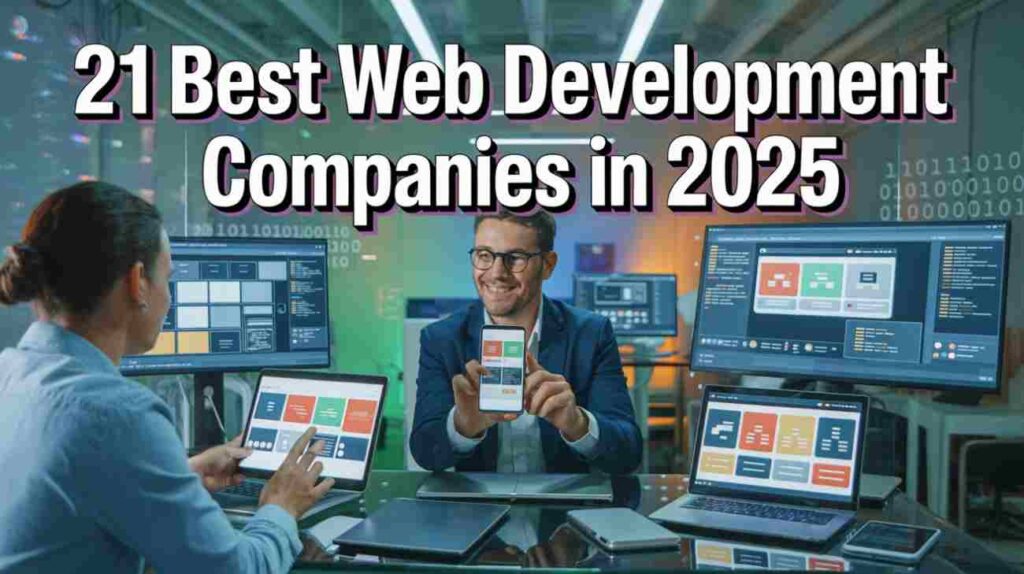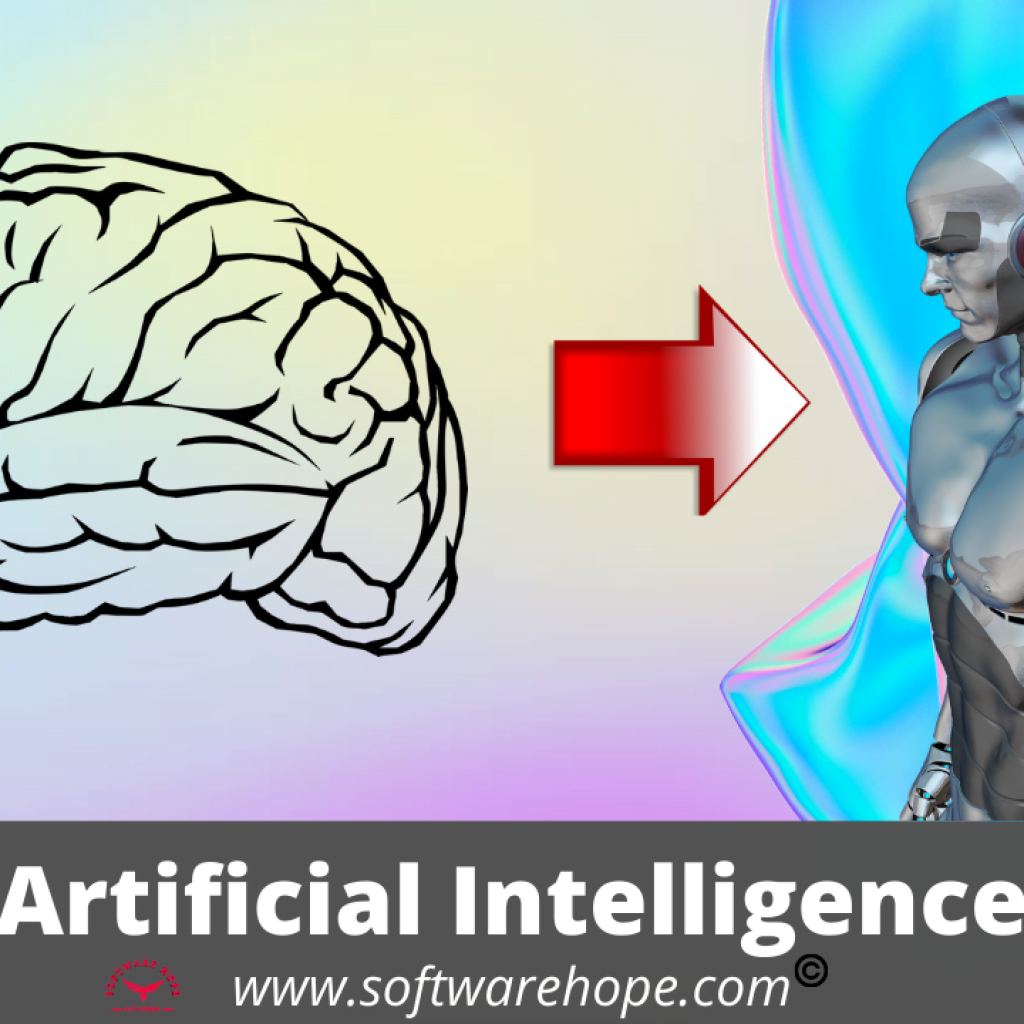PDF files are pretty much everywhere now school stuff, office work, bills and all kinds of important papers. But what do you do when you need to fix or change something in a PDF? That is when a pdf editor online really helps out! These tools let you open, change, and work on PDF files right in your browser no need to download any big apps.
So whether you are a student filling out a form, someone editing a work contract or just trying to sign a document, an online pdf editor makes it super simple. You can change text, add pictures, join files, switch file types, and even work with other people no tech skills needed.
The best thing? A lot of these pdf editor online free tools work on any device. That means you can edit PDF online from your laptop, tablet, or even your phone. Let’s check out the top 10 tools that’ll help you edit PDF files easily and get stuff done fast.
Table of Contents
Comparison of 10 Best PDF Editor Online (Free + Paid)
| Sr | Image | Name | Rating | Pricing | Compatibility | Features | Website | Details Page |
|---|---|---|---|---|---|---|---|---|
| 1 |
| Adobe Acrobat | 4.8 | Paid | Windows, Mac, iOS, Android, Web-based |
| Visit Website | View Details |
| 2 |
| Wondershare PDFelement | 4.5 | Freemium | Windows, Mac, iOS, Android, Web-based |
| Visit Website | View Details |
| 3 |
| Xodo | 4.3 | Free | Windows, Mac, iOS, Android, Web-based |
| Visit Website | View Details |
| 4 |
| Smallpdf | 4.4 | Freemium | Windows, Mac, iOS, Android, Web-based |
| Visit Website | View Details |
| 5 |
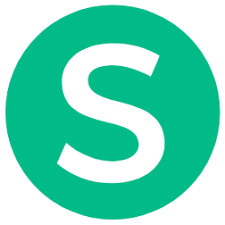 | Sejda | 4.2 | Freemium | Windows, Mac, Linux, Web-based |
| Visit Website | View Details |
| 6 |
 | PDF Candy | 4.1 | Freemium | Windows, Mac, iOS, Android, Linux, Web-based |
| Visit Website | View Details |
| 7 |
 | iLovePDF | 4.3 | Freemium | Windows, Mac, iOS, Android, Web-based |
| Visit Website | View Details |
| 8 |
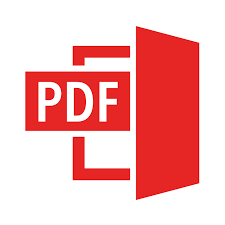 | PDFescape | 3.8 | Free | Windows, Mac, Web-based |
| Visit Website | View Details |
| 9 |
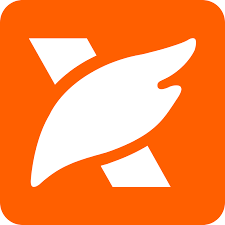 | Foxit PDF Editor | 4.4 | Paid | Windows, Mac, iOS, Android, Web-based |
| Visit Website | View Details |
| 10 |
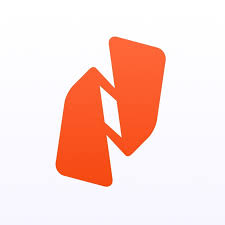 | Nitro PDF Pro | 4.2 | Paid | Windows, Mac, iOS, Android, Web-based |
| Visit Website | View Details |
1. Adobe Acrobat: The industry standard for robust PDF creation, editing, and e-signatures
Adobe Acrobat is like the king of PDF tools. It’s been around for a long time and is the one that actually made the PDF format in the first place. This pdf editor online is super powerful and can pretty much do whatever you need with a PDF. That’s why a lot of pros use it when they need to edit PDF files the right way.
What makes Adobe Acrobat different is that it’s not just some random pdf editor online — it’s a full package. You can make PDFs from scratch, fix the ones you already have, add your signature, lock them with a password, and even work with forms. It’s kind of like a digital office made just for PDFs. And once you try it, you’ll get why so many businesses trust it for all their document stuff.
Key Features
- Advanced text and image editing tools
- Electronic signature capabilities
- Password protection and security features
- OCR (text recognition) for scanned documents
- Form creation and filling tools
- Cloud storage and collaboration features
- Mobile app integration
- Batch processing capabilities
Pros & Cons
✅ Pros
- Industry-standard quality and reliability
- Comprehensive feature set
- Excellent security options
- Great for professional use
- Strong mobile app support
❌ Cons
- Expensive subscription model
- Can be overwhelming for basic users
- Requires internet connection for full features
- Heavy on system resources
Device Compatibility:
Adobe Acrobat works on Windows, Mac, iOS, and Android devices. You can access it through web browsers or download the desktop/mobile apps. The online version works great on Chrome, Firefox, Safari, and Edge browsers.
Pricing:
- Free: Basic viewing, commenting, filling & signing, some online conversion tools.
- Paid:
- Acrobat Standard (individual): $12.99/month (annual, billed monthly).
- Acrobat Pro (individual): $19.99/month (annual, billed monthly).
- Acrobat Standard for teams: $14.99/month per license (annual, billed monthly).
- Acrobat Pro for teams: $23.99/month per license (annual, billed monthly).
- AI Assistant is an additional $4.99/month per license.
2. Wondershare PDFelement: Feature-rich and user-friendly for comprehensive PDF management
PDFelement is kind of like Adobe’s chill cousin — it gives you all those pro-level PDF tools without the big price or confusing setup. This pdf editor online hits a sweet spot between being super powerful and really easy to use. So whether you’re just starting out or you’ve been doing this for a while, it works great.
What’s awesome about PDFelement is how it makes tough stuff feel simple. You can edit PDF online using tools that actually make sense. And the layout? It doesn’t make you feel like you need to be a tech genius. You get all the cool features you’d expect from a top pdf editor online, but without the crazy cost or stress. It’s a solid pick if you want something that’s both smart and super easy to use.
Key Features:
- Intuitive drag-and-drop editing interface
- OCR technology for scanned documents
- Form creation and data extraction
- Batch processing capabilities
- Digital signature support
- Cloud integration options
- Template library for quick document creation
- Annotation and markup tools
Pros & Cons
✅ Pros
- User-friendly interface
- Good value for money
- Strong OCR capabilities
- Reliable performance
- Regular updates and improvements
❌ Cons
- Some advanced features require paid version
- Limited free trial period
- Occasional lag with very large files
- Fewer templates than competitors
Compatibility:
PDFelement works on pretty much everything — Windows, Mac, iPhone, and Android. The pdf editor online runs great on all the big browsers like Chrome, Firefox, Safari, and Edge. You can even keep your files in sync using the cloud, so your work stays up-to-date no matter which device you’re using.
Pricing:
- Free: Trial version with limited functionality and watermark.
- Paid:
- Individual Yearly Plan: $79.99/year.
- Individual Perpetual Plan (one-time): $129.99.
- AI tools are an additional cost (e.g., $3.99/month for AI features).
3. Xodo: Versatile online editor for quick edits, annotations, and basic form filling
Xodo is like that friend who is always got your back easy to use, super reliable and totally free. This pdf editor online does the basic stuff really well without throwing a bunch of confusing tools at you.
What’s great about Xodo is how simple it feels. You can edit PDF files, write notes, fill out forms and even work with others on the same file all without paying anything. It’s a solid pick for students, casual users, or anyone who just wants to get stuff done without any hassle. The layout is clean, and everything’s easy to find. You will see it just works.
Key Features:
- Real-time collaboration tools
- Annotation and markup options
- Form filling capabilities
- Cloud sync across devices
- Offline editing support
- Text highlighting and note-taking
- Simple page management
- Basic editing tools for text and images
Pros & Cons
✅ Pros
- Completely free to use
- Clean, intuitive interface
- Great collaboration features
- Works offline
- Fast and responsive
❌ Cons
- Limited advanced editing features
- No OCR capabilities
- Basic security options
- Fewer export formats
Device Compatibility:
Xodo works perfectly on Windows, Mac, iOS, Android and through web browsers. The cross-platform sync means you can start editing on your phone and finish on your computer seamlessly.
Pricing:
- Free: 1 free action per day with limited web tools. Free demo of desktop app.
- Paid:
- Online Essentials: $4.99/month (annual billing).
- Document Suite (all-in-one): $14.99/month (annual billing).
4. Smallpdf: A suite of easy-to-use online PDF tools for various tasks
Smallpdf is kind of like a Swiss Army knife, but for PDFs. It’s small, fast, and gives you just the right tools when you need them. This pdf editor online makes working with PDFs super quick and easy, which is great because most of us don’t need anything too fancy.
What’s cool about Smallpdf is how simple and fast it is. You can edit PDF online with tools that help you get things done without wasting time. Need to shrink a big file, put a few PDFs together, or change a file type? It does all that with a clean, easy-to-use screen that won’t leave you scratching your head. It’s kind of like the fast food of PDF tools — quick, easy, and gets the job done.
Key Features:
- 18+ PDF tools in one platform
- File compression without quality loss
- Format conversion capabilities
- E-signature functionality
- Batch processing options
- Cloud storage integration
- Mobile-friendly interface
- Password protection tools
Pros & Cons
✅ Pros
- Very easy to use
- Fast processing speeds
- Good free version available
- Mobile-optimized design
- Reliable file compression
❌ Cons
- Limited editing capabilities in free version
- Daily usage limits for free users
- Fewer advanced features
- Subscription required for full access
Device Compatibility:
Smallpdf works on any device with a web browser – Windows, Mac, iOS, Android, and Linux. The responsive design makes it work great on both desktop and mobile devices without needing any downloads.
Pricing:
- Free: Basic functionalities like merging, splitting, compressing.
- Paid:
- Monthly: $11.99/month.
- Yearly: $7.99/month (billed annually at $96).
- Team & Enterprise plans available upon request.
5. Sejda: User-friendly editor with helpful features, including text editing and form filling
Sejda is like that quiet friend who always gets stuff done. This pdf editor online may not look super fancy, but it works really well and people like how simple it is.
The cool thing about Sejda is how it mixes free and paid stuff. You can use the pdf editor online free for most basic things—like adding text, signing a form, or merging files. And if you ever need more tools, the paid version doesn’t cost a ton.
The free pdf editor version gives you enough to handle your usual PDF jobs without spending anything. So, it’s great for people who just want to edit pdf online once in a while and don’t want to pay for a big plan.
Key Features:
- Desktop-quality editing in browser
- Merge and split PDF capabilities
- OCR text recognition
- Form filling and creation
- Digital signatures
- Page manipulation tools
- Batch operations
- Privacy-focused (files deleted after processing)
Pros & Cons
✅ Pros
- Good free tier with useful features
- Privacy-focused approach
- Desktop and web versions available
- No registration required for basic use
- Reasonable pricing for premium features
❌ Cons
- Interface could be more modern
- Limited collaboration features
- Fewer templates than competitors
- Some features require desktop version
Device Compatibility:
Sejda works on Windows, Mac, and even Linux. You can use it right in your web browser or download the app if you want. The online pdf editor runs smoothly on Chrome, Firefox, Safari, and Edge—so pretty much whatever you’re using, it’s good to go.
Pricing:
- Free: Limited to 200 pages or 50 MB, 3 tasks per hour.
- Paid:
- Web Week Pass: $5 (one-time).
- Web Monthly: $7.50/month.
- Desktop+Web Annual: $63/year.
6. PDF Candy: A rare free editor offering a surprising array of premium-like features
PDF Candy is kind of like a candy shop, but for PDFs. It’s fun, colorful, and packed with tools that make working with PDFs way easier. This pdf editor online is free to use and actually makes editing feel less like work and more like something you might enjoy.
What’s cool about PDF Candy is how it gives you a bunch of powerful tools—over 40 of them—but wraps them in a super friendly and simple design. You can edit PDF files, convert stuff, merge pages, and a whole lot more without getting lost in some boring, complicated menu. If you’re someone who wants a pdf editor online free that’s easy to use and doesn’t feel all serious and corporate, this one’s a great pick.
Key Features:
- 40+ PDF tools and converters
- Batch file processing
- OCR technology
- Password protection and removal
- Page manipulation options
- Image extraction tools
- Format conversion capabilities
- Mobile-friendly interface
Pros & Cons
✅ Pros
- Extensive tool collection
- User-friendly colorful interface
- Good free version
- Fast processing speeds
- No registration required for basic use
❌ Cons
- Some tools have file size limits
- Premium features require subscription
- Limited advanced editing options
- Ad-supported free version
Device Compatibility:
PDF Candy works on all devices through web browsers – Windows, Mac, iOS, Android and Linux. The responsive design ensures smooth operation on both desktop and mobile devices.
Pricing:
- Free: Many online tools available for free (with hourly limits for some features).
- Paid:
- Web Monthly: $6/month.
- Desktop + Web Yearly: $4/month (billed annually).
7. iLovePDF: Simple and free for editing, converting, and merging PDF documents online
iLovePDF is just what it sounds like—a tool made by people who really love working with PDFs. And you can totally tell. This pdf editor online pulls together all the main tools you’d need in one spot, and it’s super easy to use. It looks clean and pro, but still feels friendly.
What’s cool about iLovePDF is how it covers everything. You can edit PDF online without stressing, because the tools are all right there. Whether you just need to make a quick change or do something extra like adding a watermark or signing a file, it’s got you. It’s pretty much a one-stop shop for anything PDF.
Key Features:
- Complete PDF toolkit with 25+ tools
- Batch processing capabilities
- OCR for scanned documents
- Digital signature support
- Watermark addition
- Password protection features
- Cloud storage integration
- API access for developers
Pros & Cons
✅ Pros
- Comprehensive feature set
- Clean, professional interface
- Good free tier
- Fast and reliable processing
- Mobile app available
❌ Cons
- Some features limited in free version
- File size restrictions for free users
- Premium subscription for full access
- Limited customer support options
Device Compatibility:
iLovePDF works seamlessly across Windows, Mac, iOS and Android devices.
Pricing:
- Free: Limited document processing on the web.
- Paid:
- Premium (Monthly): $9/month.
- Premium (Annual): $5/month (billed annually at $60).
8. PDFescape: Free online editor for quick modifications, adding text, and images
PDFescape is like that reliable friend who’s always around when you need them. It is not the newest or flashiest pdf editor online, but it is been helping people with PDFs for a long time and it still gets the job done.
What’s nice about PDFescape is how simple it is. You can edit PDF files, add notes, fill out forms and make small changes without any trouble. It’s a great choice if you just want a pdf editor online free that covers the basics and does not throw a ton of confusing tools at you.
Key Features:
- Basic PDF editing and annotation
- Form filling and creation
- Password protection
- Page insertion and deletion
- Text and image addition
- Highlighting and markup tools
- Print and save options
- Simple sharing capabilities
Pros & Cons
✅ Pros
- Completely free basic version
- Simple, easy-to-understand interface
- No registration required
- Works reliably for basic tasks
- Lightweight and fast
❌ Cons
- Limited advanced features
- Outdated interface design
- File size restrictions
- Basic functionality compared to competitors
Device Compatibility:
PDFescape works on both Windows and Mac right in your web browser. It plays nice with Chrome, Firefox, Safari, and even Internet Explorer. Just a heads-up — it works best on a desktop, not so much on phones or tablets.
Pricing:
- Free: Basic online PDF editing, creating/filling forms, sharing.
- Paid:
- Premium: $2.99/month (billed yearly at $35.88).
- Ultimate: $5.99/month (billed yearly at $71.88).
9. Foxit PDF Editor: Powerful and secure for enterprise-level PDF management
Foxit PDF Editor is kind of like a pro level tool, but you do not need to spend a ton to use it. This pdf editor online has powerful features that usually come with big, expensive software, but it is made for everyday people. Whether you run a small business, work as a freelancer, or just need to fix up a few PDFs, it gets the job done.
What really makes Foxit stand out is how it handles security and teamwork. You can edit pdf online knowing your files are safe. It also makes it easy to share documents and work with other people at the same time. You do not need tech skills to figure it out it just works.
So if you want a pdf editor online that’s strong, simple and does not need a full IT team to use, Foxit is a solid pick. It’s built for real people who just want something that works.
Key Features:
- Advanced security and encryption
- Real-time collaboration tools
- OCR capabilities
- Digital signature support
- Form creation and management
- Document comparison tools
- Cloud integration options
- Mobile synchronization
Pros & Cons
✅ Pros
- Strong security features
- Excellent collaboration tools
- Professional-grade capabilities
- Good customer support
- Regular updates and improvements
❌ Cons
- More expensive than some alternatives
- Can be complex for basic users
- Requires subscription for full features
- Learning curve for advanced features
Device Compatibility:
Foxit PDF Editor works on Windows, Mac, iOS, and Android devices.
Pricing:
- Free: Foxit PDF Reader offers free viewing, annotating, filling, and signing.
- Paid:
- PDF Editor (desktop): $209.99 (one-time purchase).
- PDF Editor with Admin Console (Desktop + web): $129.99/year.
- PDF Editor+ with Admin Console (Desktop + web + mobile): $159.99/year.
- AI Assistant add-on: starting at $49.99/year.
10. Nitro PDF Pro: Comprehensive PDF and e-signing solution for individuals and teams
Nitro PDF Pro is kind of like your all-in-one PDF toolbox. This online PDF editor lets you do almost everything — edit PDFs, make new ones, share files, and just get stuff done faster. If you deal with a bunch of PDFs every day, this thing saves a lot of time and effort.
The cool part? It handles the tough jobs really well. You can edit PDF files with strong tools, team up with others, keep track of changes, and even hook it up with the apps you already use. Super handy for offices or anyone who’s always working with contracts, reports, or other important docs.
So yeah, if you want a solid PDF editor online that can grow with your needs, Nitro PDF Pro is a great pick. And if you just need something simple, there’s always a free PDF editor out there — but for serious work, this one’s kinda next level.
Key Features:
- Advanced editing and creation tools
- Electronic signature workflows
- Document tracking and analytics
- Cloud-based collaboration
- Integration with business apps
- Batch processing capabilities
- Advanced security options
- API access for custom solutions
Pros & Cons
✅ Pros
- Comprehensive business features
- Strong collaboration capabilities
- Good performance with large files
- Excellent customer support
- Regular feature updates
❌ Cons
- Higher price point
- Overkill for basic users
- Requires learning for full utilization
- Subscription-based pricing only
Device Compatibility:
Nitro PDF Pro works on Windows, Mac, iOS, and Android. Since it’s cloud-based, you can get to your files and tools from pretty much any device with internet. That makes it super handy for remote teams or if you’re always working on the go.
Pricing:
Free: 14-day free trial.
Nitro PDF Standard (Subscription): $15.00/user/month (billed annually at $180.00).
Nitro PDF Pro (One-Time Purchase for Windows): $250.00/license.
Heading
21 Best Web Development Services – Companies: Reviews, Services, Pricing
Vijay Datt is a website developer, software expert, and SEO specialist. He writes about the latest software, graphic design tools, and SEO strategies. With expertise in web development and image creation, he helps businesses grow online. His articles provide valuable insights to enhance digital success.