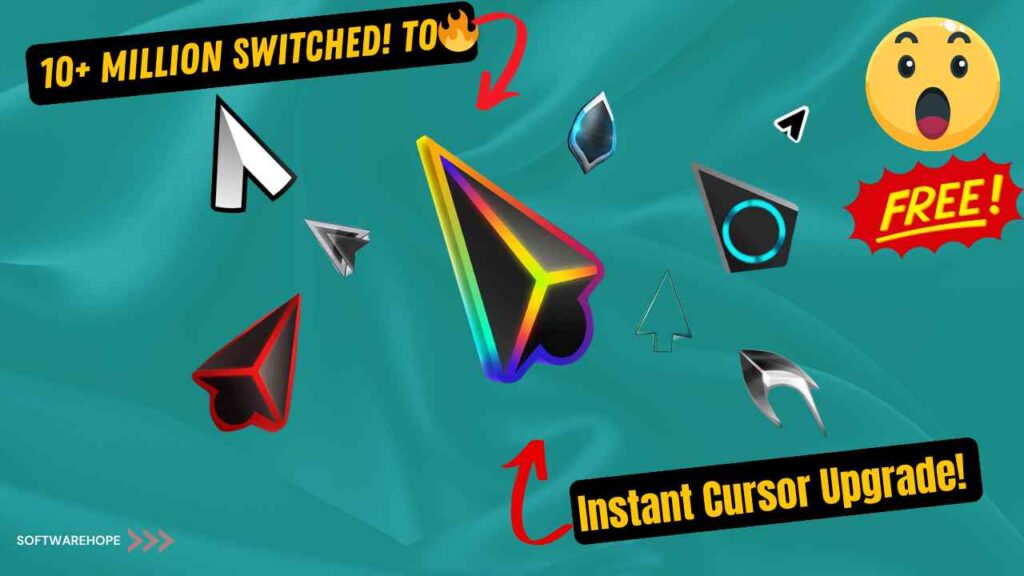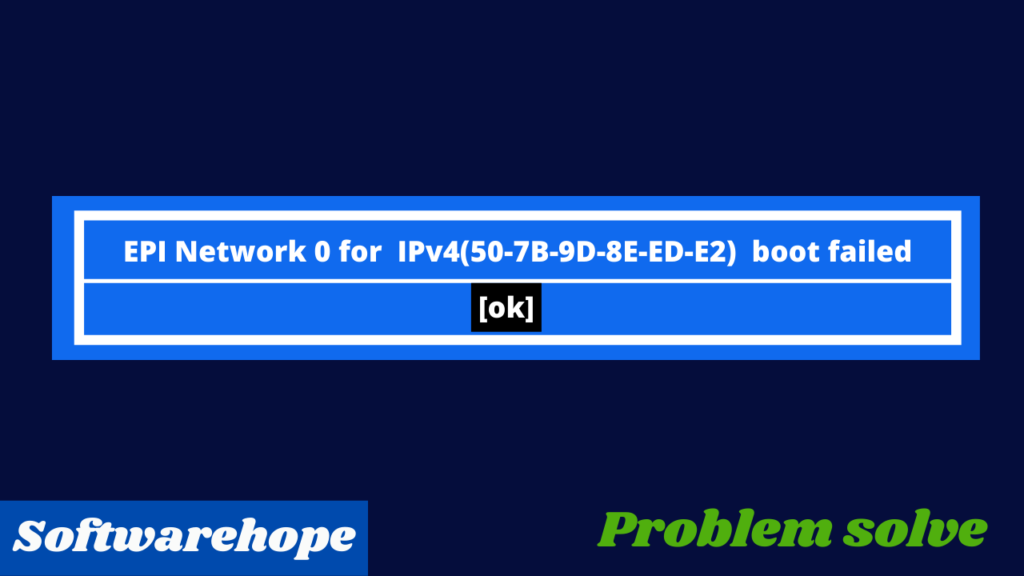Have you ever wanted to give your mouse cursor a cool makeover? Whether you’re playing games, watching videos, or just using your computer, a new cursor can make things a lot more fun! Today, I’m going to show you two easy ways to change your cursor. The first way uses a super neat program called Presentation Pointer, and the second way shows you how to do it without any extra downloads. Let’s get started!
Why Change Your Cursor?
Changing your cursor is a fun way to make using your computer more exciting. It can make it easier to focus, especially when you’re showing something to others. Plus, with Presentation Pointer, you can impress your friends with a cool-looking cursor!
How to Change Your Cursor
Presentation Pointer is a cool tool that helps you make your cursor look awesome, especially when you’re giving a presentation. Here’s how you can use it:
Download Presentation Pointer: First, go to the official website and download the software. Just follow the simple steps to install it on your computer.
Open the Program: Once it’s installed, open Presentation Pointer. You’ll see a friendly menu that’s easy to understand.
Pick Your Cursor Style: In the settings, you can choose different cursor designs and effects. There are lots of fun options to pick from! You can even add sounds that play when you click.
Enjoy Your New Look: After you choose your favorite cursor, it will change right away! Now you can enjoy using your computer with your new, exciting cursor.
Method 2: Change Your Cursor Without Extra Software
Want to make your computer feel fresh and fun? One of the easiest ways to do this is by changing your mouse cursor! It’s a simple process, and you can choose a design that fits your style. Here’s how to do it in just a few easy steps!
Step 1: Download a Custom Cursor
The first thing you need to do is find a cool cursor design to download. There are lots of unique options available. Here are some popular picks you can choose from:
- Anathema Pink
- CarbonFiber
- Entis
- Vienna 3 Rapture
- Crystal Clear
- Radium
- DIM v4
- Nero v1
- Kami v1.1
Take your time to pick one that you like!
Step 2: Install the Cursor
After you’ve downloaded your favorite cursor, it’s time to install it. Just follow the instructions that come with the cursor file. Usually, this will involve opening your mouse settings and selecting the new design you downloaded.-
Go to Mouse Settings: Click on the Control Panel or Settings on your computer. Find the section for “Mouse.”
Look for Pointers: In the mouse settings, find a tab that says “Pointers” or “Cursor.” Click on it, and you’ll see different cursor choices.
Select a New Cursor: Browse through the options. You can pick from the default cursors or downloaded cursor
Save Your Changes: After you pick your new cursor, click “Apply” and then “OK.” Your cursor will change to the one you selected!
Watch video
Step 3: Enjoy Your New Cursor!
That’s it! Once you’ve installed your new cursor, it will instantly change on your screen. Now you can enjoy using your computer with a stylish new look!
Final Thoughts
Changing your cursor is a quick and fun way to make your computer feel more like you! With just a few simple steps, you can swap out the regular arrow for something stylish and unique. Whether you prefer a sleek look or something colorful, there’s a custom cursor out there that fits your personality. So, go ahead and explore your options—your new cursor is just a click away! Enjoy your fresh new look and make your time on the computer even more enjoyable!
🌟 Unleash the Digital Power with Devendra Gupta 🌟
🖥️ Tech Enthusiast |Software Reviewer| Blogging Expert | SEO Guru |
Web developer 📊
🔍I tested hundreds of Software and reviewed