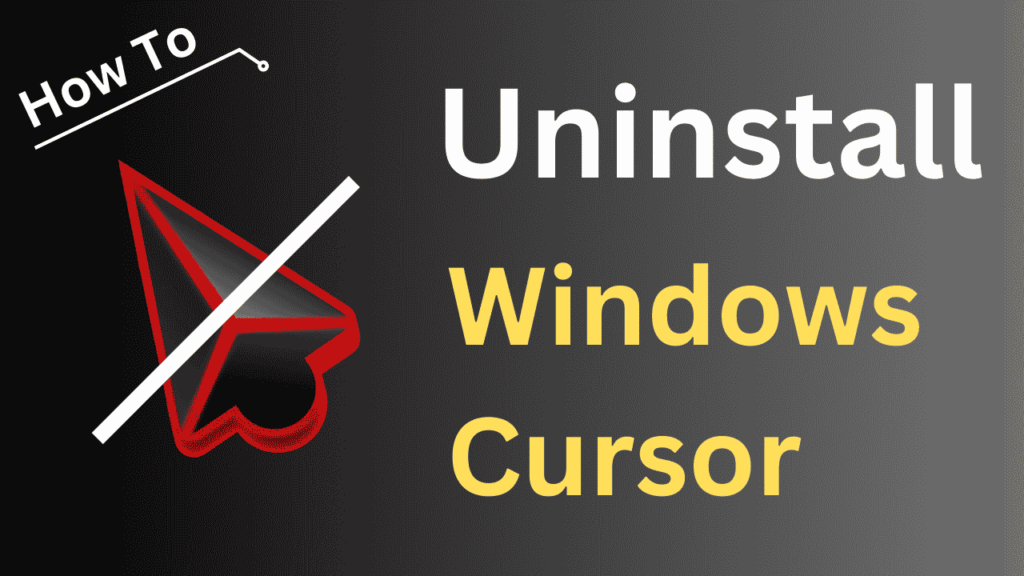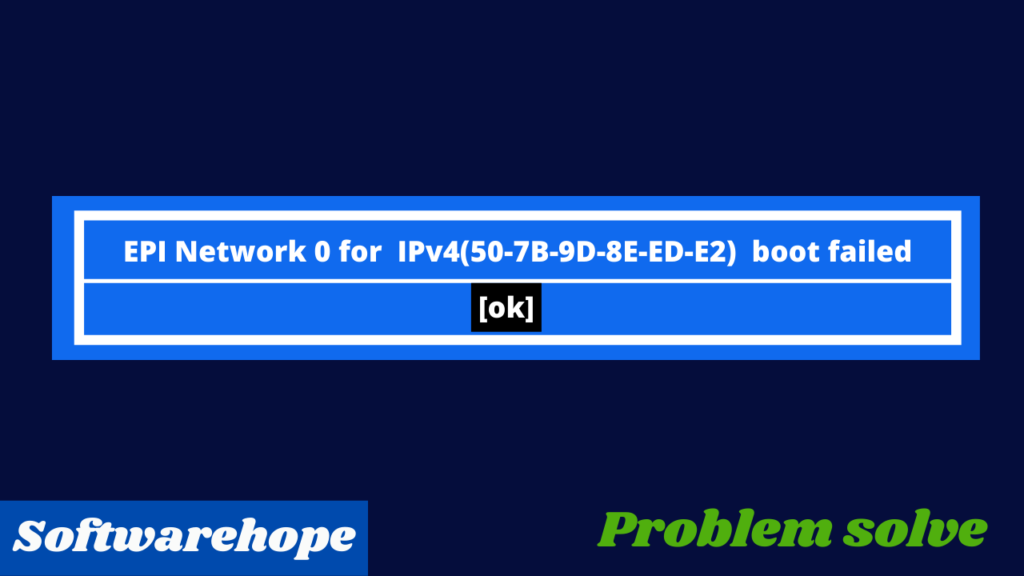Installing a custom cursor theme on Windows can be a fun way to personalize your computer, but what if the new cursor just isn’t what you expected? If you’re looking to Uninstall Windows Cursors theme and return to a more familiar look, don’t worry—uninstalling it is simple! This guide walks you through the steps to remove unwanted cursor themes from Windows 10 quickly and effectively .
Table of Contents
Step 1: Prepare to Uninstall the Cursor Theme
Before you remove the cursor, make sure it’s not actively being used. Follow these steps to switch to another cursor theme before uninstalling the unwanted one:
1.Open Mouse Properties:
Press the Windows key, search for Mouse settings, and select Additional mouse options.
2.Switch to Another Cursor Scheme:
- In the Mouse Properties window, go to the Pointers tab.
- Under Scheme, choose a different cursor scheme from the dropdown list and click Apply.
- This ensures that the cursor theme you want to uninstall isn’t actively in use.
Step 2: Open the Registry Editor
The cursor themes are stored in the Windows Registry, so to delete a cursor scheme, you’ll need to access the Registry Editor. Here’s how to do it:
Method 1: Using the Run Command:
- Press Windows + R to open the Run dialog box.
- Type regedit and press Enter.
Method 2: From Task Manager:
- Right-click on the Taskbar and select Task Manager.
- Click on File in the top-left corner and select Run new task.
- Type regedit in the box that appears and click OK.
Method 3: Using the Start Menu:
- Right-click the Start button and select Run.
- Type regedit and press Enter.
Step 3: Locate and Delete the Cursor Scheme
Now that you’re in the Registry Editor, follow these steps to locate and delete the cursor scheme:
Navigate to the Cursor Scheme Path:
In the Registry Editor, go to the following path:
Delete the Cursor Scheme:
- In the Schemes folder, find the cursor scheme you want to uninstall.
- Right-click on the scheme name and select Delete.
- Confirm the deletion by clicking Yes when prompted.
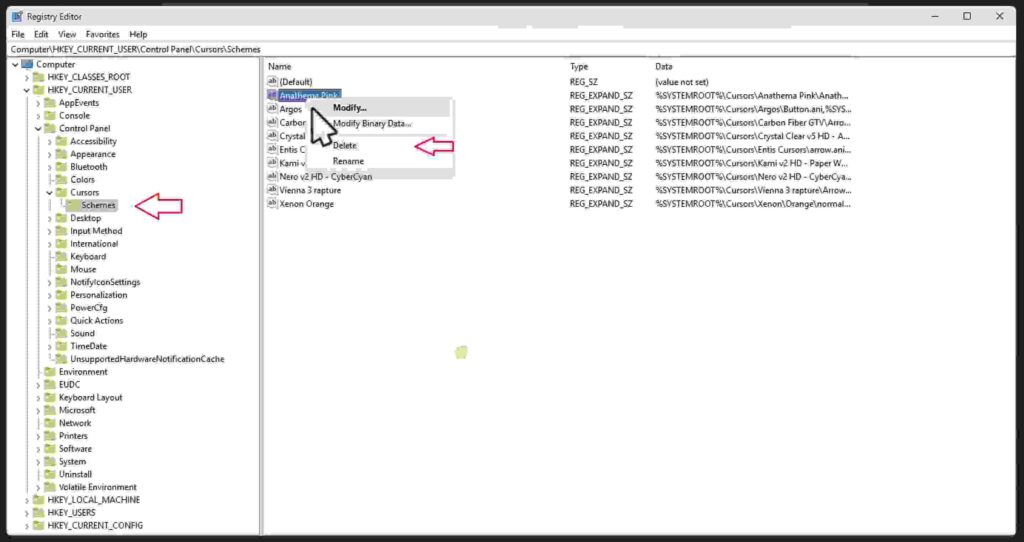
Verify the Scheme Removal:
- Go back to Mouse Properties > Pointers to check the Scheme dropdown list.
- The deleted scheme should no longer appear in the list.
Watch this video for better understand
Conclusion
That’s it! You’ve successfully Uninstall Windows Cursors theme. The changes take effect immediately, so you can verify the results right away. By following these simple steps, you can easily manage and remove unwanted cursor themes in Windows 10 .
🌟 Unleash the Digital Power with Devendra Gupta 🌟
🖥️ Tech Enthusiast |Software Reviewer| Blogging Expert | SEO Guru |
Web developer 📊
🔍I tested hundreds of Software and reviewed