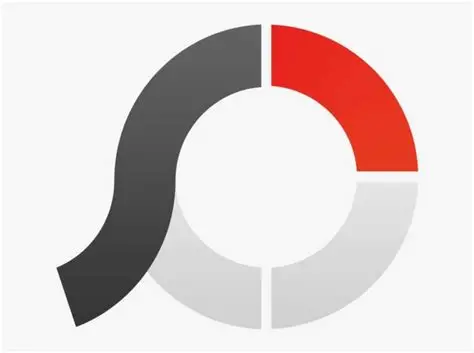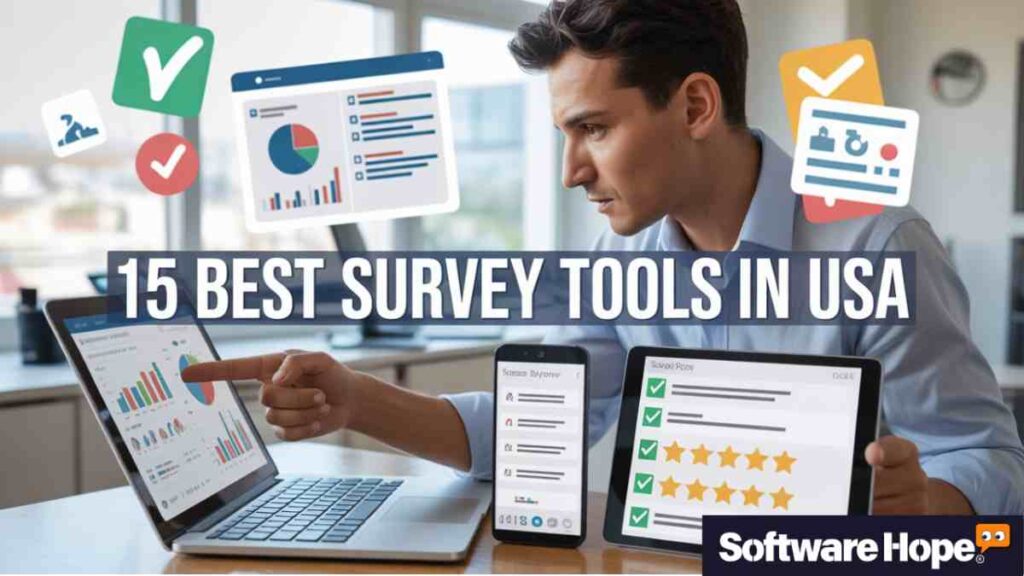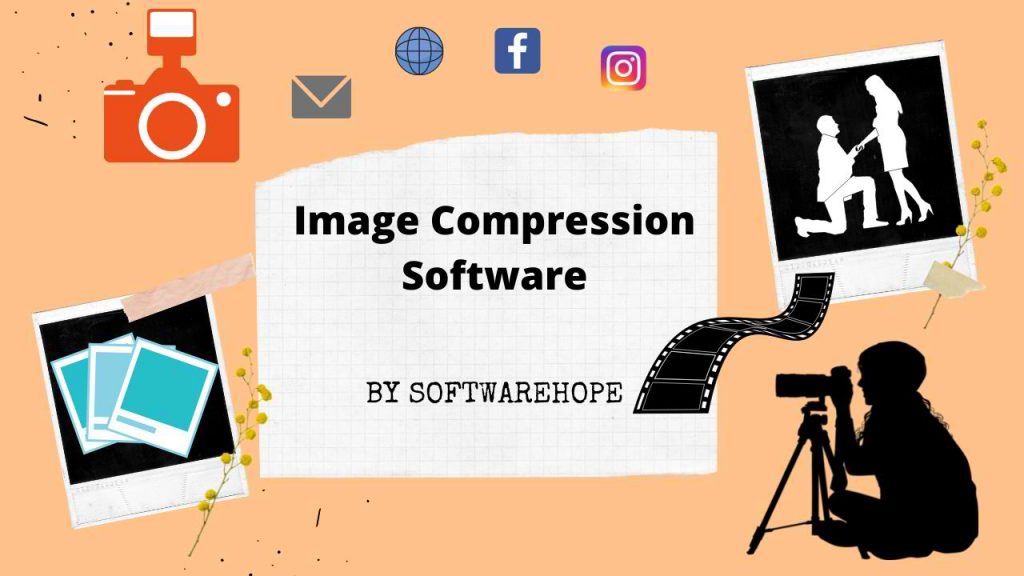If you’ve got photos that need a little fixing maybe they’re too dark, blurry or just not quite right there’s good news. You don’t need to be a pro or spend a lot of money. There are many free apps and tools that let you edit your photos and make them look really cool. Whether you’re a student, a hobbyist, or someone who just wants nicer social media pics, these tools are made for you.
In this article we’ll look at 10 of the best free photo editing software options you can try today. We’ll talk about what each one does, how easy it is to use, what devices it works on and what kind of help you can get if you run into a problem. We’ll keep things simple no techy talk, just friendly advice like you’d get from a friend. So let’s get started and fix up those photos!
Table of Contents
Comparison of Best 10 Free Photo Editing Software
| Sr | Name | Rating | Pricing | Compatibility | Features | Details Page |
|---|---|---|---|---|---|---|
| 1 | GIMP | 4.3 | Free | Windows, macOS, Linux |
| View Details |
| 2 | Darktable | 4.3 | Free | Windows,macOS,Linux |
| View Details |
| 3 | RawTherapee | 4.2 | Free | Windows,macOS,Linux |
| View Details |
| 4 | Paint.NET | 4.3 | Free | Windows |
| View Details |
| 5 | Photoscape X | 4.1 | Freemium | Windows, Mac |
| View Details |
| 6 | Krita | 4.7 | Free | Windows,Mac,Linux |
| View Details |
| 7 | Snapseed | 4.4 | Free | Android,iOS |
| View Details |
| 8 | Adobe Photoshop Express | 3.9 | Freemium | Windows,iOS,Android,Web |
| View Details |
| 9 | Pinta | 3.5 | Free | Windows,macOS,Linux |
| View Details |
| 10 | Seashore | 3.6 | Free | macOS |
| View Details |
1.GIMP (GNU Image Manipulation Program) - Full-featured, open-source Photoshop alternative.
GIMP is one of the best free photo editing software you can find. It’s like a free version of Photoshop, but without the price tag. You can make photos look cool, delete things you don’t want, change the background, add fun stuff or even draw your own pictures. Whether you’re new to photo editing or already super good at it, GIMP is fun and easy to use.
The tools might look a little tricky at first, but once you try them, it becomes fun and powerful. You can cut, crop, color, draw, and do almost anything with your pictures. It works great on most computers like the ones with Windows, Mac or Linux. The best part? It doesn’t cost a single rupee. So if you want to try real editing without paying money, GIMP is a smart choice. Just download it and start playing with your photos. It’s fun, free and full of tools to make your photos look awesome!
Key Features
- Professional-level tools for photo editing
- Supports layers, masks, and advanced filters
- Works with PSD files from Photoshop
- Tons of plugins for extra features
Pros & Cons for Free Photo Management Software
✅ Pros
- Totally free and open-source
- Great for advanced editing
- Huge community and plugin support
- Works on almost any file type
❌ Cons
- Not very beginner-friendly
- Interface looks a little old-school
Device Compatibility:
Windows, macOS, Linux
Pricing & Plans:
- Completely free
2. Sudowrite: Your AI brainstorming partner for every story element
Darktable is a free photo editor made especially for people who use big cameras (like DSLRs). If you take photos in RAW format and want to make them look brighter, sharper or cleaner, Darktable is perfect for you. It’s kind of like a photo lab on your computer! You can change the colors, make dark parts brighter and even erase little spots on faces or things in your photo.
It’s great if you want your pictures to look really nice and fancy. At first it might feel a bit tricky but once you get the hang of it editing becomes super cool. ou can use it on most computers like Windows, Mac, or even Linux ones. And guess what? It doesn’t cost a thing! So if you love photography and want to edit your shots like a pro Darktable is a great free tool to try. Just take a photo, open it in Darktable, and make it shine like magic!
Key Features:
- Non-destructive editing for RAW images
- Advanced tools for exposure, white balance, and contrast
- Color correction and sharpening tools
- Side-by-side comparison and batch editing
Pros & Cons for Free Photo Management Software
✅ Pros
- Professional quality editing tools
- Supports a wide range of cameras
- Active developer and user community
- Completely open-source
❌ Cons
- Not ideal for casual users
- Can be slow on older computers
Compatibility: Windows, macOS, Linux
Pricing:
- 100% free
3. RawTherapee – Precise control for RAW photo enhancements
Key Features:
- Supports RAW and high-quality image formats
- Advanced exposure and color correction tools
- Batch editing and fast preview
- Noise reduction and sharpening controls
Compatibility: Web, Android, iOS
Pricing:
- Free (with storage limitations)
- Google One Plans: Starting at $1.99/month for 100GB
Pros & Cons for Free Photo Management Software
✅ Pros
- Professional-level photo adjustment tools
- Great color and light control
- No cost at all
- Works well even on older PCs
❌ Cons
- Can be confusing for beginners
- Interface isn’t the prettiest
Device Compatibility: Windows, macOS, Linux
Pricing:
- Free
4. Paint.NET – Lightweight and beginner-friendly Windows editor.
Paint.NET is a super easy and fun photo editor for Windows users. If you’ve ever used Microsoft Paint this is like its big brother smarter and cooler! You can crop photos, adjust colors, add text, draw shapes and even use layers like a pro. It’s perfect for beginners and kids who want to try editing without feeling confused. The buttons are easy to understand and it doesn’t use a lot of space on your computer.
You can even download extra tools made by other users to make it even better. Paint.NET is free and runs smoothly on most Windows laptops and desktops. If you’re just starting out and want to learn how to edit photos for fun, school or even small projects this is a great first step. Just open a photo, try out the tools and enjoy editing like a pro no stress!
Key Features:
- Simple interface with advanced tools like layers
- Supports plugins to add more features
- Easy resizing, cropping, and retouching
- Unlimited undo and redo
Pros & Cons for Free Photo Management Software
✅ Pros
- Beginner-friendly
- Very fast and lightweight
- Free with no ads
- Has a plugin community
❌ Cons
- Only works on Windows
- Not as advanced as GIMP or Darktable
Device Compatibility: Windows
Pricing:
- Free (optional donation)
5. Photoscape X – X – All-in-one editor with batch processing.
You can use Photoscape X to have fun editing pictures, and it works for free on both Windows and Mac. It’s perfect if you want to make collages, add fun stickers, use filters or edit selfies. You can use it for school projects, cool birthday cards or just to make your pictures look super fun. You can crop, brighten, blur and even turn your pictures into GIFs! Photoscape X has lots of cool features, but everything is shown in a simple way so even kids can understand.
It also comes with tools like batch editing, photo viewer, screen capture and more all packed in one app. There’s a paid version, but the free one already gives you so much to enjoy. If you like adding a creative touch to your photos, Photoscape X makes it really easy. Download it, click on any tool and start having fun with your images!
Key Features:
- Batch editing and collage maker
- Lots of filters and effects
- RAW image support
- Tools for screenshots and GIFs
Pros & Cons for Free Photo Management Software
✅ Pros
- All-in-one toolset
- Great for beginners
- Free version includes many features
- Fast editing process
❌ Cons
- Pro version has more features
- Interface can feel crowded
Device Compatibility:
Windows, macOS
Pricing:
- Free with optional upgrade
6. Krita – Designed for artists, great for photo tweaks too.
Krita is not just a photo editor it’s also a super cool painting and drawing app. If you love art, comics or anime, Krita is made for you. It’s 100% free and lets you create beautiful drawings or edit photos with powerful tools. You can use brushes, layers, colors, and textures just like a real painter. Even if you’re just starting or you’ve been editing for a long time it works great for both.
Krita is also good for editing photos especially if you want to add hand drawn effects or artistic filters. The user interface looks modern and clean, and once you explore it a bit, it becomes easy to use. Krita works on Windows, Mac and Linux. Artists around the world love it and it doesn’t cost anything! So if you enjoy coloring, drawing or just playing with photos in creative ways, Krita is one of the best free tools to try.
Key Features:
- Digital painting tools and brushes
- Layer support with blending modes
- Color correction and image adjustments
- Supports Photoshop files (PSD)
Pros & Cons for Free Photo Management Software
✅ Pros
- Amazing for creative users
- Totally free and open-source
- Works on all major platforms
- No hidden features
❌ Cons
- Not made just for photo editing
- Might feel overwhelming at first
Device Compatibility: Windows, macOS, Linux
Pricing:
- Online guides, tutorials, and community forum
7. Snapseed – Powerful mobile photo editing from Google.
Snapseed is a free photo editing app made by Google, and it’s super easy to use. You can use it right on your phone no computer needed! You can use it to make your photos look better like brightening them up, making them sharper or adding cool looks. You can even crop, turn or clean up anything you don’t want. What’s really cool is the “looks” and “tools” tab you just tap, swipe, and your photo changes like magic.
You can even use a special brush tool to edit small parts of a photo. Snapseed works on both Android and iPhones, and it saves your edited photo without ruining the original one. If you like snapping selfies or pictures of your pets this app can make them look super cool. It’s free, fast and fun perfect for kids, teens and anyone who wants to edit on the go!
Key Features:
- One-tap filters and tuning tools
- Healing brush and selective editing
- Supports RAW images
- Perspective and structure adjustment
Pros & Cons for Free Photo Management Software
✅ Pros
- Mobile-friendly and fast
- Great for social media users
- Totally free with no ads
- High-quality results
❌ Cons
- No desktop version
- Limited tools compared to desktop editors
Device Compatibility:
Android, iOS
Pricing:
- Free
8. Adobe Photoshop Express – Fast and easy edits on the go.
Adobe Photoshop Express is the fast and easy version of Photoshop made for phones and tablets. You can download it for free on Android and iPhones. It’s awesome for anyone who wants to edit photos fast using easy tools. You can brighten pictures, clean up little spots, cut parts out, add fun filters and even make cool collages.
Everything is just a tap or swipe away. It’s perfect for kids, beginners and anyone who wants professional looking photos without using the full Photoshop. It’s fast, user-friendly and you don’t need any editing experience to use it. Adobe even lets you sign in for free to unlock extra features like background removal or blur effects.
Whether you want to post cool photos on social media or fix your favorite vacation pictures, Adobe Photoshop Express is a great, free choice. Try it out just install it, upload a photo and start editing in seconds!
Key Features:
- Auto-fix for quick corrections
- Blemish remover and red-eye tool
- Basic filters and color adjustment
- Collage and cropping tools
Pros & Cons for Free Photo Management Software
✅ Pros
- Trusted Adobe quality
- Simple and clean interface
- Works well on mobile
- Syncs with Adobe Cloud
❌ Cons
- Some features need Adobe login
- Not ideal for detailed editing
Device Compatibility:
- Windows, iOS, Android, Web
Pricing:
- Free with optional features behind a login
9. Pinta – Simple cross-platform editing like Paint.NET.
Pinta is a super easy photo editing app that works on most computers like Windows, Mac or Linux. It’s great for kids, beginners or anyone who just wants to make quick and simple changes to their pictures. You can draw, color, crop, resize and fix photos without needing any fancy skills. The buttons and tools make sense, so you won’t get confused.
Pinta even has layers and unlimited undo so if you make a mistake you can always go back and fix it. It looks a lot like Paint.NET but works on more computers. If you’re making posters, school projects, or just playing around with photos Pinta makes it fun and stress-free.
It doesn’t slow down your computer and doesn’t cost anything. Just open it, pick a photo and start clicking around. It’s super simple but you can do so many awesome things with it!
Key Features:
- Basic image editing tools
- Layers and history support
- Drawing tools and shapes
- Lightweight and fast
Pros & Cons for Free Photo Management Software
✅ Pros
- • Very easy to learn
- • Works on many devices
- • Open-source and free
- • Good for small tasks
❌ Cons
- • Lacks advanced features
- • Fewer updates and add-ons
Device Compatibility:
Windows, macOS, Linux
Pricing:
- Free
10. Seashore – Minimalist Mac photo editor with layers.
Seashore is a free photo editor made especially for Mac users. It’s perfect for kids or anyone just starting out who wants an easy way to play around with photos. You can draw, paint, add text, crop and use layers just like in more advanced editors.
Seashore is very lightweight, so it runs smoothly even on older Macs. If you’ve used Paint before, you’ll feel right at home. The tools are easy to understand and the layout is clean. You won’t get confused with too many buttons. You can use it for homework stuff, cool signs or just to make your photos look even better. Seashore may not have every pro-level tool but for a free app it does a great job.
It’s like having a little art studio on your Mac. So if you want a fun, easy and free way to edit pictures Seashore is a great pick!
Key Features:
- Layers and gradients
- Color tools and selection tools
- Drawing and basic photo fixes
- Mac-native interface
Pros & Cons for Free Photo Management Software
✅ Pros
- Easy and fast to use
- Lightweight for older Macs
- Totally free
- Clean interface
❌ Cons
- Only for Mac
- Not feature-rich
Pros & Cons
Device Compatibility:
macOS
Pricing:
- Free
Latest Post
15 Best Online Survey Tools Popular In The USA
Lorem ipsum dolor sit amet, consectetur adipiscing elit. Ut elit tellus, luctus nec ullamcorper mattis, pulvinar dapibus leo.

Allwyn Loon is a passionate writer and tech enthusiast who loves exploring the latest trends in technology and software. With a knack for simplifying complex topics, he aims to help readers stay informed and make smarter decisions. Allwyn believes in the power of technology to transform lives and enjoys sharing insights through engaging, easy-to-understand content.