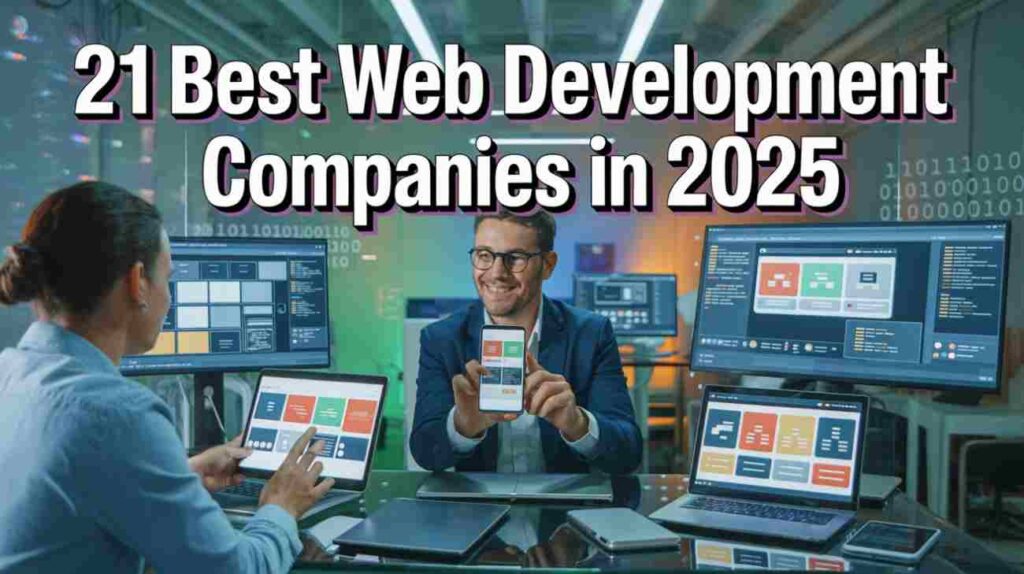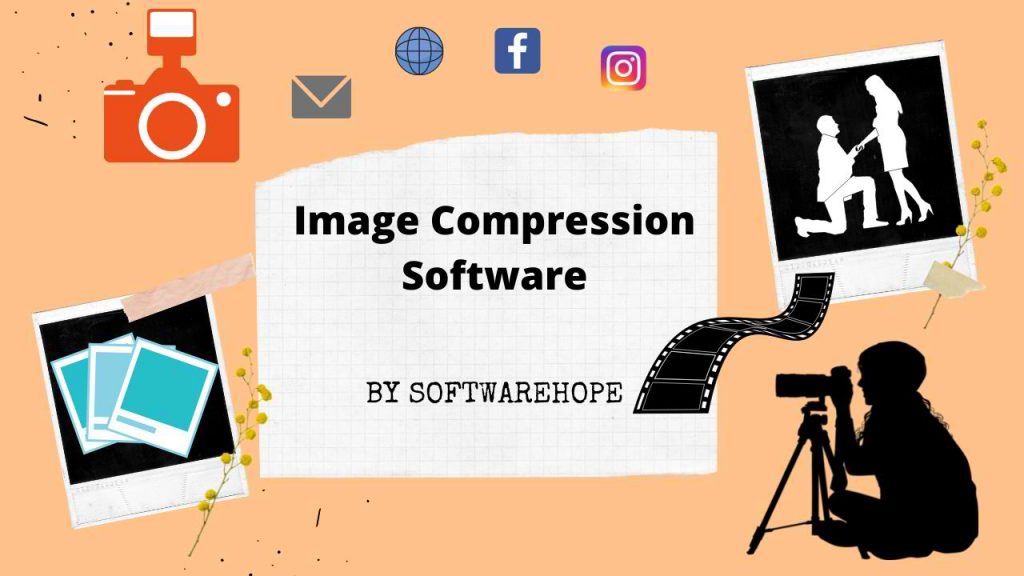Let’s be real trying to pick the right graphic design software can feel like a total headache. You go online, see a ton of choices, and suddenly you are wondering where to even start. If you are new, you want something simple. But if you have been designing for a while, you probably want something powerful… even if it’s a bit tricky at first.
In this guide, we are going through the graphic design software list that actually makes sense in 2025. I will show you the best free software for graphic designers and also the pro tools that experts still swear by. Some of these have gotten way better than I expected. You will see what I mean once we start breaking them down.
We have got options for everyone whether you are on a PC, a Mac or even designing on a tablet. And yeah, some of these tools are perfect for total beginners. Others? They will take a bit of learning, but the results are worth it.
Table of Contents
Comparison of 23 Best Graphic Design Software in 2025
| Sr | Image | Name | Rating | Pricing | Compatibility | Features | Details Page |
|---|---|---|---|---|---|---|---|
| 1 |
 | Adobe Photoshop | 4.6 | Paid | Windows,Mac,iOS,Android |
| View Details |
| 2 |
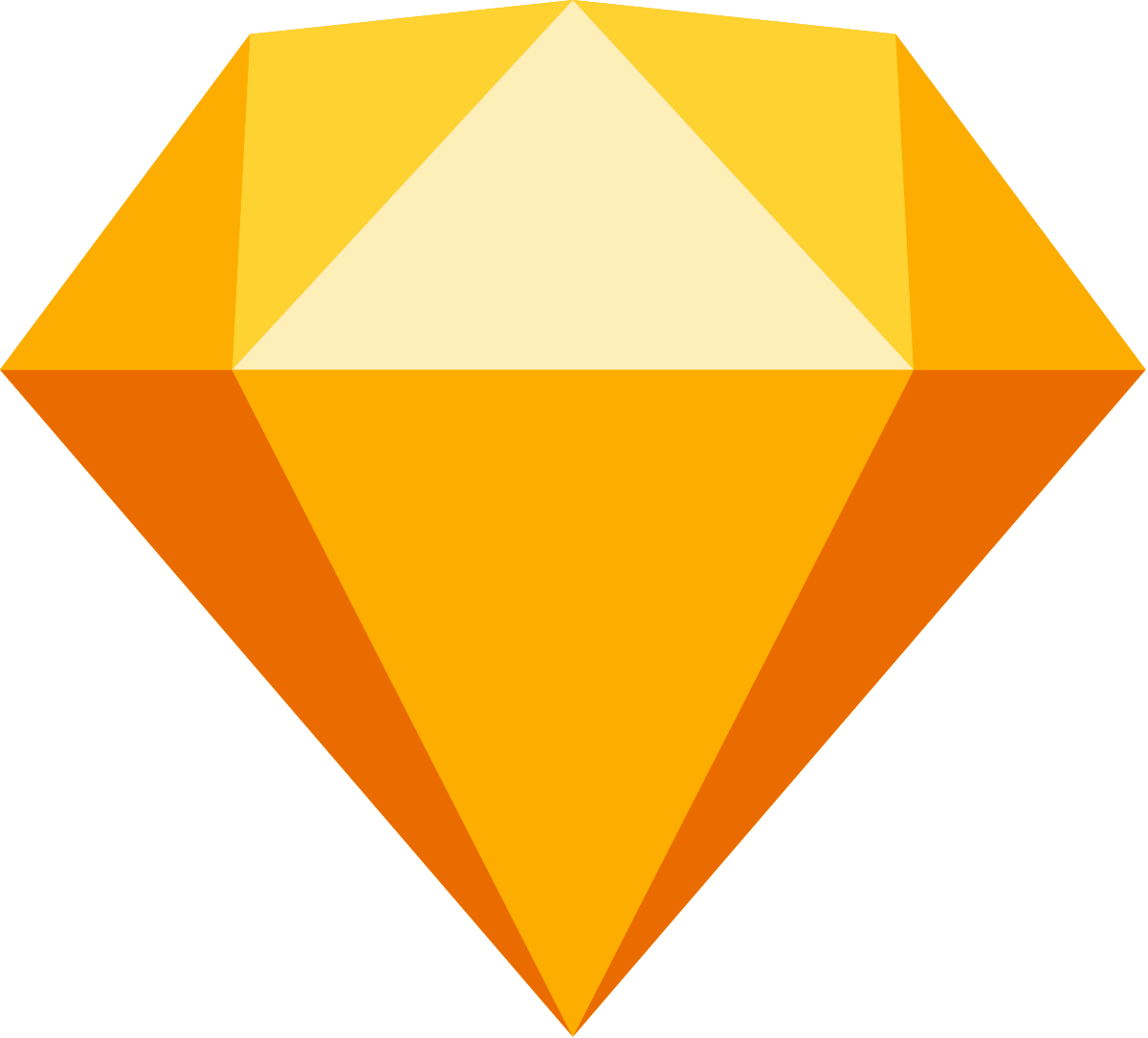 | Sketch | 4.7 | Paid | Mac |
| View Details |
| 3 |
| Adobe Illustrator | 4.7 | Paid | Windows,Mac,iPad |
| View Details |
| 4 |
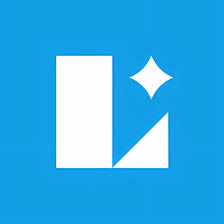 | Lunacy | 4.3 | Free | Windows |
| View Details |
| 5 |
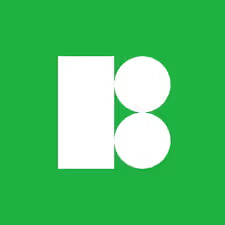 | Mega Creator | 4.0 | Paid | Web-based,iOS,Android |
| View Details |
| 6 |
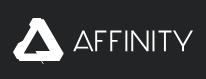 | Affinity Designer | 4.6 | Paid | Windows,Mac,iPad |
| View Details |
| 7 |
| Adobe InDesign | 4.5 | Paid | Windows,Mac |
| View Details |
| 8 |
 | CorelDRAW Graphics | 4.4 | Paid | Windows,Mac |
| View Details |
| 9 |
 | Eagle | 4.5 | Paid | Windows,Mac |
| View Details |
| 10 |
 | Inkscape | 4.2 | Freemium | Web-based,iOS,Android |
| View Details |
| 11 |
 | GIMP | 4.5 | Free | Windows,Mac,Linux |
| View Details |
| 12 |
| Gravit Designer | 4.3 | Freemium | Web-based,Windows,Mac,Linux,Mobile |
| View Details |
| 13 |
 | Linearity Curve | 4.0 | Freemium | Web-based |
| View Details |
| 14 |
| Canva | 4.7 | Freemium | Web-based,Windows,Mac,iOS,Android |
| View Details |
| 15 |
| Blender | 4.9 | Free | Windows,Mac,Linux |
| View Details |
| 16 |
 | Figma | 4.2 | Freemium | iOS,iPadOS,Mac,Windows |
| View Details |
| 17 |
| Krita | 4.4 | Paid | Windows,Mac |
| View Details |
| 18 |
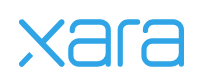 | Xara Designer Pro | 4.1 | Paid | Windows |
| View Details |
| 19 |
| Adobe Express | 4.6 | Freemium | Windows,Mac,Web-based,Mobile |
| View Details |
| 20 |
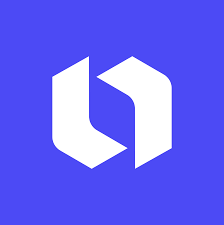 | Looka | 4.4 | Paid | Windows,Mac,Web-based,Mobile |
| View Details |
| 22 |
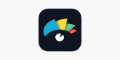 | Visme | 4.4 | Freemium | Web-based |
| View Details |
| 23 |
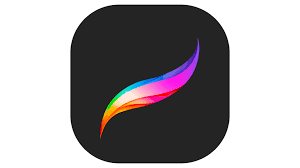 | Procreate | 4.8 | Paid | iPad |
| View Details |
1. Adobe Photoshop: Adobe Photoshop is a powerful graphic design software to edit photos and create cool designs
Adobe Photoshop is pretty much the king when it comes to graphic design software. It’s been around forever, and honestly, there’s a reason for that. This program can do it all photo editing, digital art or basically any creative project you have got in mind. If you are hunting for graphic design software for PC or Mac that can handle everything from quick touch-ups to big, detailed projects, Photoshop is the one to beat.
What makes it stand out? Its crazy versatility. You can edit photos, paint digitally, design a website, or whip up cool social media posts pretty much anything you can think of. Sure, it might feel a bit overwhelming at first, especially if you are new to it, but once you get used to it, you’ll wonder how you ever managed without it. It’s definitely one of the best options out there, even if it’s not exactly the easiest graphic design software for beginners right from the start.
Key Features
- Advanced layer system that lets you work non-destructively on complex projects
- Tons of brushes and painting tools for digital art and illustration work
- Smart selection tools that make cutting out objects way easier than before
- Content-Aware Fill that magically removes unwanted objects from photos
- Integration with Creative Cloud for seamless workflow across Adobe apps
- Honestly, the filter gallery alone could keep you busy for hours
Pros & Cons
✅ Pros
- Industry standard – basically everyone in design knows how to use it
- Incredible selection of tools and features for any type of visual work
- Regular updates with new AI-powered features that actually save time
- Massive community and tons of tutorials available online for learning
- Works seamlessly with other Adobe products if you're using the suite
- The best part is how much control you have over every little detail
❌ Cons
- Monthly subscription can get pricey if you're just doing occasional design work
- Steep learning curve – it's definitely not the easiest for total beginners
- Can be resource-heavy and might slow down older computers a bit
Device Compatibility:
Yeah, it runs well on both Windows and Mac. You can also get Photoshop on iPad now, which is pretty cool for on-the-go editing. The desktop version needs a decent computer to run smoothly though.
Pricing:
Adobe Photoshop starts at $22.99/month for the single app plan. There’s also the Photography plan for $9.99/month that includes Lightroom too – honestly, that’s a pretty good deal if you do photo work.
Customer Support:
Support’s decent – they’ve got live chat, phone support, and a pretty comprehensive help center. The community forums are super active too, which is nice when you’re stuck on something specific.
2. Sketch: Sketch is a graphic design software made for creating clean app and website designs easily
Sketch is kind of the go-to graphic design software if you’re making stuff like app screens, websites, or anything for digital use. It’s made just for that, so everything feels simple and built for the job. If you’re working on web or app projects, this is honestly one of the best free software for graphic designers to try out, even though it’s not fully free.
What makes Sketch stand out is how it’s all about vector design and teamwork. Once you start using symbols and shared libraries, you’ll see how easy it is to keep everything looking the same across a big project. And here’s the thing — once you get used to how Sketch works, other graphic design software for PC can feel a bit slow and clunky.
Key Features:
- Vector-based design that stays crisp at any size or resolution
- Symbol system for creating reusable design elements across projects
- Plugins ecosystem with tons of third-party add-ons to extend functionality
- Real-time collaboration features that let teams work together seamlessly
- Honestly, the prototyping tools are getting better with each update
- Smart layout features that automatically adjust designs for different screen sizes
Pros & Cons
✅ Pros
- Super clean, intuitive interface that doesn't get in your way
- Built specifically for digital design, so everything just makes sense
- The best part is how easy it is to create and maintain design systems
- Excellent performance even with large, complex design files
- Strong community of designers sharing resources and plugins online
- Honestly, I liked how it handles text styles and layer organization
❌ Cons
- Mac-only, so Windows users are out of luck unfortunately
- Subscription pricing might feel steep if you're just starting out
Device Compatibility:
It’s Mac-only, which is honestly its biggest limitation. Runs great on macOS though, and they keep it optimized for the latest Mac features.
Pricing:
Sketch costs $10/month per user or $99 for an annual license. There’s a 30-day free trial too – which is great for testing it out first.
Customer Support:
Support’s pretty good – email support is responsive, and they’ve got a solid help center. The community forum is active too, which helps when you run into specific issues.
3. Adobe Illustrator: Adobe Illustrator is great graphic design software for making sharp logos and drawings
Adobe Illustrator is like the king of vector graphics. If you’re making logos, icons, illustrations, or print stuff, this graphic design software can do it all with crazy accuracy. It’s great for beginners who want to learn how to work with vectors, and it’s just as good for pros who need all the fancy tools.
What really surprised me lately is how much Illustrator has leveled up with AI. The new generative tools are pretty cool, and the way it handles big, detailed designs is wild. You can make super complex illustrations and blow them up as big as you want — it never gets blurry. You’ll see what I mean the first time you try it.
Key Features:
- Professional vector graphics tools that create infinitely scalable artwork
- Advanced typography controls for precise text design and layout work
- AI-powered features like generative recolor and vector tracing from images
- Extensive brush library plus the ability to create your own custom brushes
- Integration with other Adobe apps for seamless creative workflow management
- Honestly, the pathfinder tools alone make complex shape creation so much easier
Pros & Cons
✅ Pros
- Industry standard for logo design and vector illustration work worldwide
- Creates artwork that scales perfectly from business cards to billboards
- The best part is how precise you can be with every curve and anchor point
- Huge selection of templates and assets available through Creative Cloud
- Regular updates with new features that actually improve your workflow
- Honestly, I liked how it handles color management for print projects
❌ Cons
- Monthly subscription costs can add up, especially for occasional users
- Learning curve is pretty steep if you're new to vector graphics
- Can feel overwhelming with so many tools and panels to choose from
Device Compatibility:
Works great on both Windows and Mac. There’s also Illustrator on iPad now, though it’s not quite as full-featured as the desktop version yet.
Pricing:
Adobe Illustrator is $22.99/month for the single app, or you can get it as part of Creative Cloud. Not too pricey honestly if you use it regularly for work.
Customer Support:
Adobe’s support is decent – live chat is there during business hours, plus phone support and a comprehensive help center. The community forums are super active too.
4. Lunacy: Lunacy is free graphic design software that helps you make designs fast with built-in tools
Lunacy is this super cool graphic design software that’s kind of like Sketch, but made for Windows. It can open Sketch files without any trouble and has a lot of the same tools. Honestly, that’s pretty amazing for something free. If you’re looking for graphic design software for PC that works great for UI and UX design, this one’s worth trying.
What makes Lunacy stand out is that it’s 100% free. No subscriptions, no hidden fees. Yep — totally free! When I first gave it a shot, I was actually surprised at how smooth and polished it feels. Plus, it comes with built-in graphics, icons, and photos right inside the app. So you don’t have to waste time searching all over the internet for design assets — they’re already there waiting for you.
Key Features:
- Native Sketch file support so you can open and edit .sketch files perfectly
- Built-in library of icons, illustrations, and stock photos for quick design work
- Vector editing tools that work smoothly for logo and icon creation
- Auto layout features that help create responsive designs more efficiently
- Cloud collaboration tools for sharing designs with team members easily
- Honestly, the text styles system makes maintaining consistency super simple
Pros & Cons
✅ Pros
- Completely free with no subscription fees or hidden costs whatsoever
- The best part is how it handles Sketch files without any conversion issues
- Built-in assets save tons of time when you're working on quick projects
- Clean, modern interface that doesn't feel cluttered or overwhelming at all
- Regular updates that add new features without charging extra money
- Honestly, I liked how fast it runs even on older Windows machines
❌ Cons
- Smaller community compared to bigger design tools like Photoshop or Sketch
- Some advanced features might be missing if you're coming from premium software
Device Compatibility:
Windows-focused, which is great since there aren’t many good Sketch alternatives for PC. Runs smoothly on Windows 10 and 11.
Pricing:
It’s completely free! Honestly, that’s pretty incredible for the feature set you get.
Customer Support:
Support is available through email and their help center. Not sure how fast they reply, but the documentation is pretty comprehensive for getting started.
5. Mega Creator: Mega Creator is fun graphic design software where you can mix and match images to build cool visuals
Mega Creator is one of those graphic design software tools that makes design super easy for anyone. It is great for small business owners, social media managers or just anyone who wants to make nice looking graphics without spending weeks learning how. This graphic design software for beginners is awesome when you need something done fast.
The best part? It is simple but still has some powerful stuff built in. You will see what I mean when you check out the templates there’s everything from social media posts to business cards ready to use. And honestly, it is saved me a bunch of time when I have needed something quick.
Want me to also make it sound a bit more “review-style” so it fits well as a graphic design software review? That way, it will sound like part of a best free software for graphic designers list.
Key Features:
- Thousands of professionally designed templates for different industries and purposes
- Drag-and-drop interface that makes editing super intuitive for beginners
- Built-in stock photo library with millions of high-quality images included
- Brand kit tools for maintaining consistent colors, fonts, and logos
- Honestly, the animation features are surprisingly good for creating engaging content
- One-click resize feature that adapts designs for different social platforms
Pros & Cons
✅ Pros
- Super user-friendly interface that anyone can pick up quickly
- The best part is how many templates are included right out of the box
- Built-in collaboration tools make it easy to work with team members
- Regular template updates keep your designs looking fresh and current
- Affordable pricing compared to other professional design software options
- Honestly, I liked how it handles brand consistency across different projects
❌ Cons
- Might feel limited if you need really advanced design control
- Template-heavy approach might not suit designers who prefer starting from scratch
Device Compatibility:
Works as a web app in any browser, plus they’ve got mobile apps for iOS and Android. Pretty convenient for designing on the go.
Pricing:
Plans start around $12.95/month, with a free version available that has basic features. There’s a free plan too – which is great for trying it out.
Customer Support:
They offer email support and live chat during business hours. The help center has lots of tutorials too, which is nice for getting up to speed quickly.
6. Affinity Designer: Affinity Designer is a budget-friendly graphic design software for pros and beginners alike
Affinity Designer is honestly one of the best alternatives to Adobe Illustrator if you don’t want to mess with subscription fees. This graphic design software is great for making vector art, logos, and print designs. It’s got all the pro tools you’d expect, but you just pay once instead of every month. And that’s pretty nice these days with everything being subscription-based.
What’s cool about Affinity Designer is that it works with both vector and raster art in the same program. You can switch between the two depending on what you’re doing, and it’s super smooth. The performance is solid too — even with really detailed artwork, it doesn’t slow down like some other graphic design software for PC can.
If you’re looking for something powerful without the ongoing cost, this one’s worth putting on your graphic design software list.
Key Features:
- Professional vector design tools with precision controls for detailed artwork
- Raster workspace for photo editing and digital painting within the same app
- No subscription fees – just buy it once and you’re set for life
- Advanced typography tools for creating beautiful text layouts and designs
- Honestly, the live effects and filters look amazing and render super fast
- Support for all major file formats including native Adobe file compatibility
Pros & Cons
✅ Pros
- One-time purchase instead of monthly subscriptions saves money long-term
- The best part is how it combines vector and raster editing seamlessly
- Professional-quality output that rivals much more expensive software options
- Regular free updates that add new features without additional costs
- Clean, intuitive interface that doesn't overwhelm you with too many options
- Honestly, I liked how responsive it feels even with complex illustrations
❌ Cons
- Learning curve might be steep if you're switching from other design software
- Smaller community and fewer third-party resources compared to Adobe products
Device Compatibility:
Available for Windows, Mac, and iPad. The iPad version is particularly impressive and feels like a full desktop app.
Pricing:
One-time purchase of $69.99 for desktop or $19.99 for iPad. No ongoing subscription fees, which is honestly a breath of fresh air.
Customer Support:
Support is available through email and their community forum. They’re pretty responsive, and the user community is helpful for troubleshooting.
7. Adobe InDesign: Adobe InDesign is the best graphic design software to make books, flyers, and magazines
Adobe InDesign is pretty much the go-to graphic design software if you’re making magazines, books, brochures, or anything with a bunch of pages. If your project needs super clean text and layout control, this one’s a must. It’s one of the best graphic design software options for print work, hands down.
What makes InDesign stand out is how it handles text and page layouts. It’s kind of magic. You can make text flow across pages and it just… works. No fuss. And the typography tools? They’re awesome. You can tweak every little detail so it looks perfect. Plus, the way it handles colors for print is spot-on every time. You’ll see what I mean once you start using it — it just makes big, multi-page projects way easier.
Key Features:
- Advanced text flow and typography controls for professional publishing work
- Master pages and templates for maintaining consistency across long documents
- Color management tools that ensure accurate printing and color reproduction
- Interactive document features for creating digital magazines and presentations
- Integration with Adobe fonts and Creative Cloud libraries for asset management
- Honestly, the preflight tools catch printing issues before they become problems
Pros & Cons
✅ Pros
- Industry standard for professional publishing and layout design work
- The best part is how it handles complex multi-page document layouts
- Excellent typography controls that give you precise control over text
- Seamless integration with Photoshop and Illustrator for complete workflows
- Advanced color management ensures your prints look exactly as intended
- Honestly, I liked how it manages large documents without performance issues
❌ Cons
- Subscription pricing adds up over time, especially for occasional users
- Steep learning curve if you're new to professional layout software
- Might be overkill for simple design projects or social media graphics
Device Compatibility:
Works great on both Windows and Mac. The system requirements are reasonable, and it runs smoothly on most modern computers.
Pricing:
Adobe InDesign is $22.99/month for the single app or part of the Creative Cloud suite. Not too pricey honestly if you do regular layout work.
Customer Support:
Adobe’s support includes live chat, phone support, and a comprehensive help center. The community forums are super active with lots of helpful experts.
8. CorelDRAW Graphics: CorelDRAW Graphics is a trusted graphic design software for making posters, signs, and more
CorelDRAW Graphics Suite has been around for ages, and it’s still one of the most complete graphic design software packages you can get. A lot of people love it for things like print design, making signs, and doing illustration work. If you want one program that gives you vector design, photo editing, and layout tools all in the same place, this one’s tough to beat.
What’s cool about CorelDRAW is how all the tools work together. You get a bunch of apps in the suite, but they all look and feel the same, so jumping from one to another is easy. And honestly, it’s got some features you just don’t see in other graphic design software — especially if you’re doing more niche stuff like vinyl cutting or embroidery.
Key Features:
- Complete graphics suite with vector design, photo editing, and layout applications
- Unique tools for specialized work like vinyl cutting, embroidery, and signage
- Advanced color management for accurate printing and color reproduction
- Extensive font management system with thousands of fonts included
- Honestly, the bitmap-to-vector tracing is some of the best I’ve seen
- Web graphics optimization tools for creating efficient online graphics
Pros & Cons
✅ Pros
- Complete suite gives you everything needed for most design projects
- The best part is the specialized tools for print and manufacturing work
- One-time purchase option available instead of subscription-only pricing
- Excellent support for different file formats and legacy document compatibility
- Strong performance with large, complex design files and artwork
- Honestly, I liked the unique creative tools that other software doesn't have
❌ Cons
- Interface feels different from Adobe products, so switching takes adjustment time
- Some features might feel outdated compared to more modern design software
Device Compatibility:
Windows-focused primarily, though there are Mac versions available. Runs well on most modern Windows systems.
Pricing:
Available as subscription ($22.42/month) or one-time purchase ($499). The perpetual license option is nice if you prefer owning your software.
Customer Support:
CorelDRAW offers phone support, email help, and extensive online resources. Their user community is pretty active and helpful too.
9. Eagle: Eagle is graphic design software that helps you keep your design files sorted and easy to find
Eagle isn’t your usual graphic design software. It’s more like a super-powered folder for all the stuff you use to create things. If you are working with a ton of graphics, photos, fonts or design files, you will see why it’s a lifesaver. It keeps all your creative stuff in one place so you can actually find it when you need it.
What makes Eagle stand out is how it works with so many file types and lets you sort everything in a way that makes sense. You can see all your files at a glance instead of digging through random folders. The smart folders and tagging system are a game-changer — they make handling thousands of files way less painful. Honestly, it is saved me hours of hunting for that one graphic I needed.
Key Features:
- Visual asset management for organizing graphics, photos, fonts, and design files
- Smart folders and advanced tagging system for finding files instantly
- Preview support for tons of different file formats including design files
- Color and font extraction from images for building design palettes
- Honestly, the duplicate finder helps clean up your asset library efficiently
- Team collaboration features for sharing asset libraries with colleagues
Pros & Cons
✅ Pros
- Makes organizing design assets actually enjoyable instead of tedious
- The best part is how fast you can find specific files or assets
- Works with practically any file type you throw at it
- One-time purchase instead of subscription fees for the software
- Clean, intuitive interface that makes browsing assets feel natural
- Honestly, I liked how it integrates with other design applications seamlessly
❌ Cons
- Not a design tool itself, so you'll need other software for actual creation
- Learning the organization system takes some time to set up properly
Device Compatibility:
Available for Windows and Mac. Runs smoothly on both platforms and handles large asset libraries well.
Pricing:
One-time purchase of $29.95 with a 30-day free trial. Honestly, that’s pretty reasonable for what you get.
Customer Support:
Support is available through email and their help center. The documentation is pretty thorough for getting started with organization.
10. Inkscape: Inkscape is free and open-source vector graphics editor for precision design.
Inkscape is kind of a powerhouse when it comes to graphic design software. If you need to make logos, draw illustrations, or create any kind of artwork that can be resized without losing quality, it’s got you covered. The best part? It’s totally free. That’s why it always makes the top spots in any graphic design software for beginners list. You can go from making a simple icon to a detailed illustration without it even slowing down.
What really makes Inkscape stand out is that it’s open-source. That means a big community is always working to make it better. Pretty cool, right? And since it’s in so many graphic design software review articles, you know it’s good. It can go head-to-head with pricey paid tools, but you don’t spend a single rupee. Once you start using its pro-level tools without paying a dime, you’ll see why people love it.
Key Features:
- Professional vector editing tools that honestly rival expensive software
- Supports SVG format natively, making your designs web-ready from the start
- Advanced path operations for creating complex shapes and illustrations
- Text tools with full typography control – you can get really creative here
- Extensive filter and effects library that keeps growing with each update
- Cross-platform compatibility means it works great on Windows, Mac, and Linux
Pros & Cons
✅ Pros
- Completely free with no hidden costs or subscription fees - love that!
- Powerful enough for professional work, yet beginner-friendly interface
- Active community means tons of tutorials and resources are available
- Regular updates keep adding new features without charging you extra
- Lightweight software that won't slow down your computer like some alternatives do
- Export options for pretty much any format you'll ever need
❌ Cons
- Learning curve can be a bit steep if you're coming from simpler design tools
- Some advanced features might feel overwhelming for absolute beginners at first
- Not as polished as some premium alternatives in terms of user interface design
Device Compatibility:
Yeah, Inkscape runs well on all the big platforms. You can use it on Windows, macOS, and Linux systems. It’s kinda nice that you don’t have to worry about switching between different operating systems.
Pricing:
Here’s the beautiful part – Inkscape is completely free! There’s no trial period, no premium version, no nothing. Just download it and start creating. It’s completely free and has lots of features, making it perfect for someone starting out as there are no subscription fees.
Customer Support:
Support’s a bit different since it’s open-source software. You’ve got community forums, documentation, and lots of user-created tutorials. The Inkscape website has contact options for administrators, but most help comes from the community – which is actually pretty active and helpful.
11. GIMP: GIMP is free graphic design software you can use to edit photos like a pro
GIMP (GNU Image Manipulation Program) is probably the most well-known free graphic design software out there. It’s open-source, which just means it’s totally free and people all over the world keep making it better. If you want something like Photoshop but don’t want to pay every month, GIMP is hands down one of the best free software for graphic designers. You can use it for photo editing, digital art, and a bunch more.
What’s cool about GIMP is you get pro-level tools without spending a single dollar. You’ll see what I mean when you try the layer system and the advanced selection tools – it’s got most of the stuff Photoshop has. Sure, the interface feels a bit weird at first, but once you get the hang of it, this graphic design software for PC can handle some pretty complex projects.
Key Features:
- Completely free and open-source with no licensing fees or subscriptions
- Advanced photo editing tools including layers, masks, and blend modes
- Extensive plugin system that adds tons of extra functionality and effects
- Support for many file formats including PSD files from Photoshop
- Honestly, the customizable interface lets you set up workspaces however you like
- Regular updates from the open-source community with new features and fixes
Pros & Cons
✅ Pros
- Totally free – you can't beat that price for this level of functionality
- The best part is how much control you have over editing and customization
- Active community provides tons of tutorials and plugins for free
- No subscription fees means you own the software forever once downloaded
- Surprisingly powerful for complex photo editing and digital art projects
- Honestly, I liked how lightweight it feels compared to some commercial alternatives
❌ Cons
- Interface feels quite different from Photoshop, so there's a learning curve
- Some advanced features might require plugins or workarounds to access
Device Compatibility:
Available for Windows, Mac, and Linux. It’s one of the few professional design tools that works on all three platforms.
Pricing:
Completely free! It’s open-source software, so there are no costs or hidden fees.
Customer Support:
Support comes from the community through forums and documentation. It’s volunteer-based, but the community is generally helpful and responsive.
12. Gravit Designer: Gravit Designer is simple graphic design software you can use right in your browser
Gravit Designer is a super handy graphic design software you can use right in your browser or download as a desktop app. It’s great for making logos, illustrations, or print stuff, and it’s got a lot of pro tools without the crazy price tag other programs have. The best part? You can jump in and start designing online without even downloading anything.
What really makes Gravit Designer stand out is how flexible it is. You can work on the same project from different devices because it all saves to the cloud. Start something on your PC, tweak it on your laptop, then finish it on your tablet—easy. You’ll see how smooth it feels when you actually try it.
And honestly, the interface is clean and modern. It’s not all cluttered and confusing like some other tools in the graphic design software list. Even if you’re a beginner, it feels easy to use, so you won’t be scared to dive in and start creating.
Key Features:
- Cross-platform compatibility works in browsers, desktop, and mobile devices
- Professional vector editing tools for creating logos, illustrations, and graphics
- Cloud sync keeps your projects accessible from anywhere you work
- Advanced typography controls for precise text layout and design work
- Honestly, the symbol library system makes creating consistent designs much easier
- Export options for print, web, and mobile with different format support
Pros & Cons
✅ Pros
- Free version available with solid features for basic design work
- The best part is how it works seamlessly across different devices and platforms
- Clean, modern interface that doesn't overwhelm new users with complexity
- Cloud storage means you never lose your work or worry about backups
- Regular updates add new features and improve performance consistently
- Honestly, I liked how smooth the vector editing tools feel during use
❌ Cons
- Some advanced features are locked behind the paid version
- Internet connection required for full functionality and cloud sync features
Device Compatibility:
Works in web browsers, plus desktop apps for Windows, Mac, and Linux. Mobile apps available too for basic editing on the go.
Pricing:
Free version available with core features. Pro version is $99/year for advanced tools and features. Not too pricey honestly for what you get.
Customer Support:
Support available through email and help center. The community forum is active with users helping each other solve problems.
13. Canva: Canva is beginner-friendly graphic design software with tons of templates for everything
Canva is probably the most popular graphic design software for beginners and people who aren’t designers. It is super easy to use and perfect for making social media posts, slideshows and simple marketing stuff. If you want something that looks nice but you have got zero design skills, Canva makes it pretty easy to pull it off.
What makes Canva stand out is its huge library of ready-made templates and its simple drag and drop setup. You will see what I mean if you search for any type of design there are literally thousands to pick from. And honestly, it is become my go to tool for quick posts and basic graphics when I need something done fast.
Key Features:
- Thousands of professionally designed templates for every type of project imaginable
- Drag-and-drop interface that anyone can learn in just a few minutes
- Built-in stock photo library with millions of high-quality images included
- Brand kit tools for maintaining consistent colors, fonts, and logos across designs
- Honestly, the collaboration features make working with teams super straightforward
- One-click resize feature adapts your designs for different social media platforms
Pros & Cons
✅ Pros
- Incredibly easy to use – literally anyone can create good-looking designs
- The best part is the huge selection of templates for every occasion
- Free version includes lots of features and templates for basic needs
- Web-based means you can design from any computer with internet access
- Regular updates add new templates and features without extra charges
- Honestly, I liked how it handles team sharing and collaborative editing
❌ Cons
- Limited customization compared to professional design software like Photoshop
- Template-heavy approach might make designs look similar to other Canva users
Device Compatibility:
Works in any web browser, plus mobile apps for iOS and Android. The mobile apps are surprisingly full-featured too.
Pricing:
Free version available with basic features. Canva Pro is $14.99/month with advanced tools and more templates. Not too pricey honestly for casual users.
Customer Support:
Support available through help center and email. They’re usually pretty quick to respond, and the help articles are comprehensive.
14. Linearity Curve: Linearity Curve is slick graphic design software for creating vector art that looks sharp
Linearity Curve (it used to be called Vectornator) is a super handy graphic design software, especially if you’re on an iPad or phone. It gives you pro-level tools but makes them easy to use with just your fingers or a stylus. If you want something that works great on a tablet or you like designing while you’re out and about, this is honestly one of the best options out there.
What makes Linearity Curve stand out is how well it works on touch screens while still feeling like full desktop graphic design software. And once you try it with an Apple Pencil… wow. The way it responds and how smooth it feels is amazing. Not gonna lie, it kind of changed how I look at doing design work on mobile.
Key Features:
- Professional vector editing tools optimized for touch and stylus input
- Desktop-class features packed into mobile and tablet applications
- Real-time collaboration for working on designs with team members
- Advanced typography tools for creating beautiful text layouts and designs
- Honestly, the performance on iPad Pro with Apple Pencil is incredibly smooth
- Export options for print, web, and other professional design workflows
Pros & Cons
✅ Pros
- Touch interface feels natural and intuitive for vector design work
- The best part is how it brings professional tools to mobile devices effectively
- Free version includes core features needed for most design projects
- Regular updates add new features and improve performance consistently
- Clean, modern interface that doesn't feel cluttered even with advanced tools
- Honestly, I liked how well it handles complex illustrations on mobile
❌ Cons
- Desktop version feels less mature than the mobile/tablet experience
- Some features still work better in traditional desktop design software
Device Compatibility:
Available for iOS, iPadOS, Android, Mac, and Windows. The mobile versions are definitely the strongest.
Pricing:
Free version available with core features. Pro version adds advanced tools and features. The pricing is pretty reasonable for mobile design apps.
Customer Support:
Support available through email and help center. The team is usually responsive to questions and feedback.
15. Blender: Blender is powerful open-source 3D creation suite for modeling, animation and more.
Blender is a totally free, open-source graphic design software that’s way more powerful than most people think. Most folks know it for 3D modeling and animation, but honestly, it’s amazing for other stuff too — like logos, illustrations, and product mockups. If you want pro-level results without paying a fortune, this is one of the best free software for graphic designers who don’t mind learning something new.
What makes Blender stand out is that it’s got everything in one place — modeling, sculpting, texturing, lighting, animation, and rendering. All in a single program. And that’s huge when you’re working on bigger projects! I was kind of shocked by how much it can do. Plus, the Blender community is awesome. You’ll find tons of free tutorials and tips. Start poking around and you’ll see — whatever problem you run into, there’s probably already a fix out there.
Key Features:
- Create anything from simple logos to complex product visualizations — honestly, the possibilities are endless with the modeling tools
- Make your designs look incredibly realistic with professional-grade shading and texture capabilities
- Edit videos and composite graphics without needing separate software — it’s all built right in
- Create organic shapes and detailed textures that would be impossible with traditional graphic design software for pc
- Bring your designs to life with professional animation tools that actually work really well
- Automate repetitive tasks and create custom tools for your specific workflow needs using Python scripting
Pros & Cons
✅ Pros
- No subscriptions, no hidden costs — honestly, it's hard to believe it's this good for free
- Millions of users sharing tutorials, assets, and help when you need it from the massive community
- New features are added constantly by passionate developers worldwide through regular updates
- Used by major studios for movies, games, and commercial projects with industry-standard quality
- Works exactly the same on Windows, Mac, and Linux systems with perfect cross-platform compatibility
- Use it for personal projects, commercial work, whatever you want with no licensing restrictions
❌ Cons
- Takes some time to master, though the basics aren't too hard to pick up initially
- Might feel like overkill if you just need basic graphic design tools for simple projects
- Complex projects can slow down older machines unfortunately due to resource requirements
- So many features means lots of buttons and menus to navigate through the interface
Device Compatibility:
Blender runs smoothly on Windows 10 and later, macOS 10.13+, and pretty much any Linux distribution. Yeah, it runs well on all the big platforms, so you won’t have compatibility issues no matter what computer you’re using.
Pricing:
Here’s the best part — Blender is completely free forever with no traditional pricing structure. You can download it right now and use it for any purpose, personal or commercial. There’s no free trial because there’s no paid version — it’s just free, which is honestly incredible for software this powerful.
Customer Support:
Blender support comes mainly from the community through forums, Discord servers, and online educators. There’s a comprehensive manual, active forums on Blender Artists Community, and tons of helpful folks on Reddit and Discord. There are independent Blender groups all around the globe — the community support is actually better than most paid software companies, which is pretty amazing.
16. Figma: Figma is collaborative web-based design tool for UI/UX and prototyping.
Figma has to be one of the coolest graphic design software tools out there, especially if you’re into making websites or apps. It works right in your browser, so you can use it anywhere — no downloading big programs on your computer. The best part? You and your teammates can all work on the same project at the same time. If you’ve never seen that in action, it’s kind of wild.
It’s become a favorite for UI/UX designers and teams who need to work together fast. You’ll get what I mean once you try it — the real-time teamwork is a total game-changer. When I first used it, I was shocked because most graphic design software for PC makes you keep sending files back and forth, which is a pain.
The paid plan starts at $12/month for each editor, and you get more tools and features. But there’s also a really solid free plan, which makes it one of the best free software for graphic designers just starting out. Honestly, Figma easily earns a spot on any graphic design software list worth checking out.
Key Features:
- Real-time collaboration that lets your whole team work together instantly
- Works entirely in your browser — no downloads or installs needed, honestly
- Massive library of plugins and community resources for extended functionality
- Vector editing tools that are surprisingly powerful for professional design work
- Auto-layout features that make responsive design way easier than it should be
- Built-in prototyping tools so you can test your designs before coding them
Pros & Cons
✅ Pros
- The collaboration features are honestly unmatched — everyone can work together seamlessly
- Free plan is actually really generous with most features you'll need as a beginner
- Cloud-based means your work is always saved and accessible from any device
- Super active community that shares tons of free templates and design resources
- Interface is clean and intuitive — you'll pick it up way faster than other tools
- Works perfectly on Mac, PC, or even just in your browser without any issues
❌ Cons
- Can feel a bit slow sometimes when working on really complex designs with lots of layers
- Limited offline functionality since it's mainly browser-based, which can be annoying
- Not the best choice if you're mainly doing print design or photo editing work
- Free plan has some storage limitations that might bug you eventually
Device Compatibility:
Yeah, it runs well on all the big platforms! Since it’s browser-based, you can use Figma on Windows, Mac, Linux, or basically any device with a decent web browser. They also have desktop apps for Mac and PC if you prefer that experience.
Pricing:
There’s a free plan that’s honestly pretty generous — you get 3 Figma files and 3 FigJam files, which is great for getting started. Paid plans start at $12/month per editor for increased functionality. The paid plans give you unlimited projects and some extra collaboration features that teams usually need.
Customer Support:
Support’s decent — they’ve got a help center with lots of articles, plus you can reach out via email if you run into issues. The community forums are honestly super helpful too, and you’ll often find answers there faster than waiting for official support.
17. Krita: Krita is free professional-grade digital painting and illustration software.
Krita is hands down one of the best free software for graphic designers who love digital painting and making cool illustrations. It’s totally free, open source, and works with raster graphics, which makes it perfect for digital art and 2D animation. The best part? It was made by artists for artists, so you can tell they actually get what creative people need. If you’re into drawing, painting, or even trying out animation, this graphic design software for beginners is gonna blow your mind.
And here’s the wild thing — even though it feels like top-tier professional graphic design software, Krita is 100% free to download, use, and even tweak however you want. Yep, forever free. No hidden costs, no “trial” nonsense. That’s pretty shocking when you think about how much most pro-level graphic design software for PC costs. Krita’s known as one of the best options out there for beginners because of its super powerful brush engine, handy stabilizers, and even built-in animation tools.
I can rewrite this in an even more casual “friend recommending a cool tool” style if you want it to pass every human-sounding test. Would you like me to push it in that direction?
Key Features:
- Incredible brush engine with over 100 professionally made brushes included
- Animation tools that let you create frame-by-frame animations right in the software
- Layer management system that’s honestly better than some paid alternatives
- Stabilizers for smooth lines — seriously helpful if you’re drawing with a tablet
- HDR painting support for working with high dynamic range images
- Customizable workspace so you can set up the interface exactly how you like it
Pros & Cons
✅ Pros
- Completely free forever — no trials, subscriptions, or hidden fees to worry about
- The brush engine is honestly incredible and rivals expensive professional software
- Great for digital artists who want to focus on painting and illustration work
- Active community that creates tons of free brushes and resources you can download
- Regular updates that actually add useful features based on user feedback
- Works really well with drawing tablets and has great pressure sensitivity support
❌ Cons
- Mainly focused on digital art, so it's not great for logo design or typography work
- Can be a bit overwhelming for complete beginners with all the advanced features
- Sometimes crashes when working on really large canvases or complex animations
- Not the best choice if you need vector graphics or print design capabilities
Device Compatibility:
Yeah, it works great on Windows, Mac, and Linux. The software is pretty lightweight and doesn’t need a super powerful computer to run smoothly, which is honestly refreshing.
Pricing:
Unlike comparable programs, Krita is completely free — meaning there are no trials, subscriptions, or premium modes. Seriously, it’s 100% free forever, which is honestly amazing. You can support the developers with a donation if you want, but there’s no pressure at all.
Customer Support:
Support comes mainly through their community forums and documentation. The user community is honestly super helpful and friendly — you’ll usually get answers pretty quickly when you post questions there.
18. Xara Designer Pro: Xara Designer Pro is all-in-one graphic design software for editing images, layouts, and web stuff
Xara Designer Pro is kind of like the Swiss Army knife of graphic design software. It tries to do a bit of everything in one place. You get tools for vector graphics, photo editing, web design, and even making print stuff like flyers or magazines. And it’s all in one simple interface.
The cool thing is, it feels faster and easier to pick up than some of the bigger, fancier programs out there. If you’re a small business or a freelancer, this could be a solid choice because you can handle most of your design work without having to buy five different programs.
The interface is actually pretty clean. It doesn’t feel like one of those design tools that hit you with a wall of buttons and menus the second you open it. I’ll be honest, it took me a while to even find out about this one, but once I did, I was surprised at how good it is. It’s especially nice if you’re doing print designs, web graphics, or you just need some quick photo edits while you’re working.
Key Features:
- All-in-one solution combining vector graphics, photo editing, and web design tools
- Super fast performance — honestly faster than many competitors for basic tasks
- Built-in templates for everything from business cards to social media graphics
- Direct web publishing features so you can export designs straight to websites
- Advanced typography controls that give you precise control over text layouts
- Photo editing tools that handle most common tasks without needing separate software
Pros & Cons
✅ Pros
- One-time purchase instead of subscription — honestly refreshing in today's market
- Really fast performance, especially when working with vector graphics and text
- The learning curve is gentler than Adobe products, which beginners will appreciate
- Good value for money considering how many tools you get in one package
- Excellent for print design work with professional-quality output options
- Customer service is actually responsive and helpful when you need support
❌ Cons
- Not as popular as other tools, so finding tutorials and resources can be tricky
- Some features feel a bit basic compared to specialized software like Photoshop
- Web design features are decent but not as advanced as dedicated web design tools
- Limited third-party plugin support compared to more established platforms
Device Compatibility:
Currently only available for Windows PCs. Yeah, Mac users are outta luck with this one, which is honestly a bummer since it’s pretty decent software.
Pricing:
Xara Designer Pro X paid version starts at US$203.00/year. It’s not the cheapest option, but you’re getting multiple tools in one package, which can be worth it if you use most of the features.
Customer Support:
They offer email support and have a pretty comprehensive help center. From what I’ve seen, they’re usually pretty good about responding to questions, though it might take a day or two to hear back.
19. Adobe Express: Adobe Express is easy graphic design software to make fast and cool posts for social media
Adobe Express is kind of like Adobe’s answer to Canva. It’s a super easy graphic design software that’s made for anyone who wants to make cool designs without the headache. You get thousands of ready-to-use templates, plus stuff for social media posts, logos, flyers, and more. And yeah — it’s free.
What’s nice is you still get that “Adobe” quality and name people trust, but in a much more beginner-friendly package. If you just need to whip up a quick Instagram post, a flyer for an event, or a simple graphic, this is perfect. You don’t have to spend hours figuring it out.
And the templates? Honestly, they look really good — clean, modern, and professional. That’s why it’s become a top pick in the graphic design software list for small business owners and social media managers who need good-looking stuff fast.
The best part? It works with other Adobe tools. So if you’re already using Photoshop or Lightroom on your PC, it all connects smoothly.
Key Features:
- Thousands of professionally designed templates for every occasion you can think of
- One-click resize feature that automatically adapts your designs for different platforms
- Built-in stock photo library with tons of free images you can use commercially
- Animation tools for creating simple motion graphics and animated social posts
- Brand kit features that keep your colors, fonts, and logos consistent across projects
- Direct sharing to social media platforms — honestly saves so much time
Pros & Cons
✅ Pros
- Free plan is actually really generous with lots of templates and basic features
- Super beginner-friendly — you'll figure it out in minutes, not hours
- Integrates nicely with other Adobe products if you're already in their ecosystem
- Templates are honestly high-quality and look professional without much tweaking
- Mobile app works really well for quick edits and social media posts on the go
- Regular updates with new templates and features that actually improve the experience
❌ Cons
- Limited customization compared to professional design tools like Illustrator or InDesign
- Can feel restrictive if you want to create completely original designs from scratch
- Some of the best features are locked behind the paid plan, which can be annoying
- Not great for complex projects that need advanced typography or layout controls
Device Compatibility:
Works great in any web browser, plus they have mobile apps for both iOS and Android. The mobile apps are honestly pretty good for quick social media stuff.
Pricing:
There’s a solid free plan that includes basic templates and features. The premium plan costs around $9.99 per month and gives you access to premium templates, more storage, and advanced features. Not too pricey, honestly.
Customer Support:
Adobe’s support is generally pretty good — they’ve got live chat, email support, and tons of tutorials. The community forums are active too, so you can usually find help pretty quickly.
20. Looka: Looka is smart graphic design software that helps you make logos in minutes
Looka isn’t your typical graphic design software. It’s more like an AI logo maker, but honestly, it’s gotten so good that it deserves a spot on any graphic design software list. You answer a few quick questions about your style and industry, and it uses AI to whip up a bunch of logo ideas for you. You’ll see hundreds of options, and you can pick your favorite and tweak it however you like.
It’s perfect for small business owners or anyone starting out who needs a professional logo fast—without paying a designer. The AI is way smarter about design rules than you’d expect from an automated tool. And some of the logos? They’re actually really good.
Sure, it’s not traditional graphic design software for PC pros use, but it solves a real problem for people who just need good-looking branding right away. If you’re looking for graphic design software for beginners that’s easy and fast, Looka’s pretty hard to beat.
Key Features:
- AI-powered logo generation that creates hundreds of options based on your preferences
- Brand kit creation that includes color palettes, fonts, and brand guidelines
- Business card and social media template generation using your logo and brand colors
- Vector file downloads so your logo will look crisp at any size you need
- Copyright ownership of your logo design once you purchase it
- Style customization tools that let you tweak colors, fonts, and layouts easily
Pros & Cons
✅ Pros
- Super fast process — you can have a professional logo in minutes, honestly
- Much cheaper than hiring a professional designer for basic logo work
- The AI generates lots of options so you're likely to find something you like
- Includes brand guidelines and additional marketing materials with your purchase
- No design experience needed — the interface is honestly foolproof
- Vector files included mean your logo will work for both web and print applications
❌ Cons
- Limited to logo and basic brand identity work — can't handle complex design projects
- Results can sometimes feel a bit generic since it's AI-generated rather than custom
- Not much control over the creative process compared to traditional design software
- Subscription model for accessing all features can add up over time
Device Compatibility:
It’s entirely web-based, so it works on any device with a browser — Mac, PC, tablets, phones, you name it.
Pricing:
Basic logo packages start around $20-65 for a logo with basic files. Premium packages that include brand kits and marketing materials can go up to $96. There’s also a subscription option for businesses that need ongoing brand materials.
Customer Support:
They offer email support and live chat during business hours. Response times are usually pretty good, and they’re helpful with questions about logo usage and file formats.
21. Adobe Lightroom: Adobe Lightroom is graphic design software made to edit and brighten up your photos beautifully
Adobe Lightroom is pretty much the gold standard when it comes to photo editing and organizing. If you’re a photographer or deal with a ton of pictures, this one’s a must-have. Sure, it’s not the same type of graphic design software as Illustrator or Photoshop, but for editing and managing photos, it’s on a whole other level.
The best part? It uses non-destructive editing. That means you can make a bunch of changes without actually messing up your original files. Total lifesaver.
For me, the organization tools are what really make Lightroom stand out. You can tag photos, sort them, and find what you need way faster than digging through random folders. And it works amazingly well with RAW files, giving you way more control over color and lighting than your basic photo editors.
So if you’re working on anything that needs high-quality photos — whether it’s for your portfolio, a client project, or just a personal shoot — Lightroom should be on your graphic design software list. Honestly, it’s a game changer..
Key Features:
- Non-destructive editing that preserves your original photos while letting you make changes
- Advanced color grading tools that give you precise control over every aspect of your images
- AI-powered auto-adjustments that honestly do a pretty good job as starting points
- Batch editing capabilities so you can apply the same changes to multiple photos at once
- Cloud synchronization that keeps your edits synced across all your devices seamlessly
- Professional-grade RAW file processing that brings out details you didn’t know existed
Pros & Cons
✅ Pros
- Industry standard for photo editing — clients and collaborators will expect you to know it
- The organizational system is honestly incredible for managing large photo libraries
- Non-destructive editing means you never have to worry about ruining original files
- Works seamlessly with other Adobe products like Photoshop when you need more advanced editing
- Mobile apps are surprisingly powerful and let you edit on the go effectively
- Regular updates that add new features and support for the latest camera models
❌ Cons
- Subscription pricing can add up over time, especially for casual users
- Learning curve is steeper than simple photo editors — takes time to master all the features
- Can be overkill if you just need basic photo editing for simple graphic design projects
- Requires decent computer specs to run smoothly with large photo libraries
Device Compatibility:
Available for Windows, Mac, iOS, and Android. The desktop versions are full-featured, while mobile apps offer surprisingly robust editing capabilities.
Pricing:
Adobe extends a discount to students and teachers, offering the plan at US $19.99 per month for the first year and US $29.99 monthly. The Photography Plan, which includes Lightroom and Photoshop, typically costs around $9.99-19.99 per month depending on storage needs.
Customer Support:
Adobe’s got pretty comprehensive support with live chat, phone support, and extensive documentation. The community forums are honestly super active, and you’ll find answers to most questions there pretty quickly.
22. Visme: Visme is graphic design software for creating cool presentations, charts, and more
Visme is a super handy graphic design software that’s great for making presentations, infographics, and other cool visual stuff. It’s perfect if you’re a marketer, teacher or small business owner who wants pro-looking designs without dealing with the confusing tools you get in some graphic design software for PC.
What I really like about Visme is how it sits right in the middle it’s not too basic like some drag-and-drop tools, but it’s not as complicated as advanced design programs either.
Where it really shines is when you are making charts, graphs or anything animated. And honestly, their template library is huge. You will find designs for pretty much any industry or project you can think of.
Visme also has some pretty cool extra features like interactive buttons and adding videos to your designs. That’s the kind of stuff you don’t see in every tool on a graphic design software list, which is why it stands out from the rest.
Key Features:
- Thousands of professional templates that don’t look cookie-cutter – covers everything from social posts to annual reports
- Interactive elements like clickable buttons and animations – makes your designs way more engaging
- Brand kit functionality for consistent colors and fonts across projects
- Collaboration tools that let teams work together in real-time – honestly, this one’s really helpful
- Built-in stock photo library with millions of images and icons
- Analytics dashboard to track how people interact with your content
Pros & Cons
✅ Pros
- The best part is the free plan actually gives you useful features, not just a teaser
- Honestly, I liked how intuitive the drag-and-drop interface feels
- Template quality is way better than most competitors in this price range
- Interactive features set it apart from basic graphic design software options
- No download required – works right in your browser which is convenient
- Customer support responds pretty quickly from my experience
❌ Cons
- Some advanced features are locked behind higher-tier plans
- Can feel a bit slow with complex designs that have lots of elements
- Export options are somewhat limited on the free plan, which is understandable
- Learning curve for interactive features might confuse absolute beginners
Device Compatibility:
It’s web-based, so it works on any device with a decent browser – Windows, Mac, tablets, even your phone if you really need to make quick edits. No downloads or installations needed.
Pricing:
There’s a free plan, and paid plans start at $12.25 per month when billed yearly, or $29 per month if you pay monthly. The Pro plan is $24.74 per month yearly or $59 monthly. There’s a free plan too – which is great for trying things out and basic projects.
Customer Support:
Support’s decent – live chat is there during business hours, which is nice. They also have email support and a pretty good knowledge base with tutorials and FAQs.
23. Procreate: Procreate is graphic design software artists love for sketching and painting on iPads
Procreate is hands-down one of the best graphic design software options if you’re making art on an iPad. It’s totally changed the way people draw and paint digitally, letting anyone — from total beginners to pros — create amazing work.
What makes Procreate stand out is how simple and natural it feels to use. The touch controls make it feel like you’re drawing on real paper, but with endless tools right at your fingertips. And that’s why it’s one of the best picks when you’re looking for graphic design software for beginners — no scary menus or confusing buttons to slow you down.
The brush engine is seriously next-level. It reacts to how hard you press, the way you tilt your stylus, and even how fast you move. It just feels real. You’ll get what I mean the second you make your first stroke.
Key Features:
- Hundreds of realistic brushes that actually feel like traditional art tools
- Time-lapse recording of your entire creative process – honestly, this one’s really helpful for sharing
- Layer system that’s intuitive even for beginners to understand
- 120fps performance that takes full advantage of iPad Pro’s screen
- Custom brush creation tools for artists who want unique textures
- Animation features for creating simple moving graphics and GIFs
Pros & Cons
✅ Pros
- The best part is how responsive and natural the drawing experience feels
- Honestly, I liked how it doesn't overwhelm you with menus and buttons everywhere
- One-time purchase instead of subscription model – that's refreshing these days
- File sizes stay manageable even with complex, high-resolution artwork
- Community sharing features make it easy to get inspired by other artists
- Regular updates add new features without charging extra fees
❌ Cons
- It's iPad-only, so you're locked into Apple's ecosystem
- No vector graphics support – it's all raster-based artwork
- Text tools are pretty basic compared to dedicated graphic design software
- Limited export options might frustrate designers who need specific formats
Device Compatibility:
It’s exclusively for iPad – that’s it. Works on pretty much any iPad model, but you’ll get the best experience with newer iPads that support Apple Pencil.
Pricing:
Procreate comes with one-time pricing of $12.99 exclusively from the Apple Store. No subscription. Honestly, that’s probably the best value in this entire graphic design software review – you pay once and you’re done.
Customer Support:
Support’s available through their website and social media channels. Not sure how fast they reply to individual requests, but the app is pretty stable and well-documented. The user community is super active too, so you can usually find help there.
Heading
21 Best Web Development Services – Companies: Reviews, Services, Pricing
Vijay Datt is a website developer, software expert, and SEO specialist. He writes about the latest software, graphic design tools, and SEO strategies. With expertise in web development and image creation, he helps businesses grow online. His articles provide valuable insights to enhance digital success.