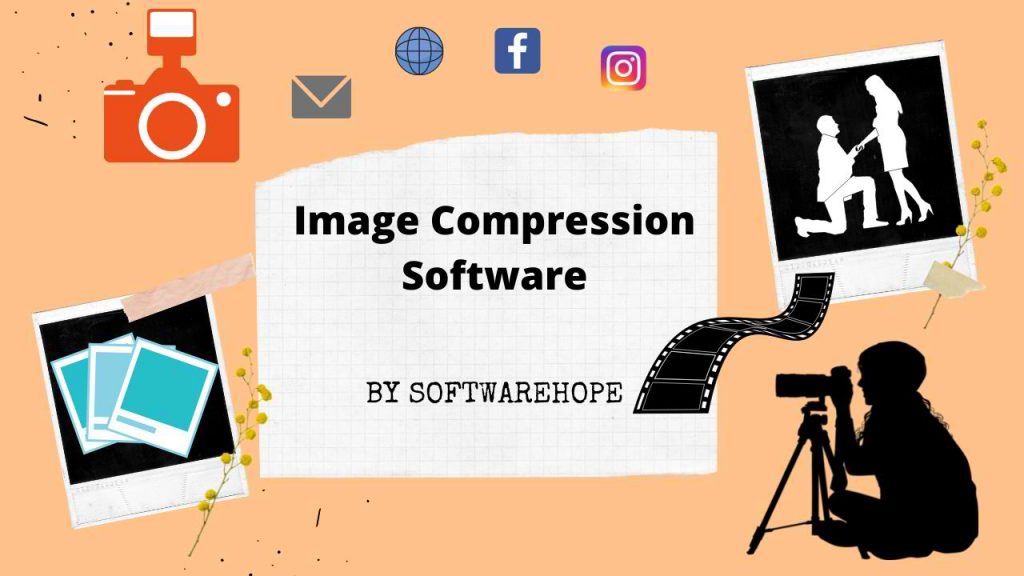Ever sat in front of your computer thinking, “I should really start that YouTube channel”? Maybe you’ve got a killer tutorial idea, want to share gaming highlights, or just need to walk someone through a tricky process. But then comes the hurdle: What should I use to record my screen?
Good news—you don’t have to spend a dime to get started. There are plenty of free screen recorders for YouTube that are perfect for content creation. Even better? Most of them are feature-rich, easy to use, and leave no annoying watermarks.
Here’s a curated list of the top 10 free screen recording software for YouTube that will help you go from “I should” to “I did.”
Table of Contents
Comparison of Top 10 Free Screen Recording Software
| Sr | Image | Name | Rating | Pricing | Compatibility | Features | Website | Details Page |
|---|---|---|---|---|---|---|---|---|
| 1 |
| OBS Studio | 4.8 | Free | Windows, Mac, Linux |
| Visit Website | View Details |
| 2 |
 | ShareX | 4.4 | Free | Windows |
| Visit Website | View Details |
| 3 |
 | ScreenRec | 4.7 | Freemium | Windows,Mac,Linux |
| Visit Website | View Details |
| 4 |
 | FlashBack Express | 4.5 | Freemium | Windows |
| Visit Website | View Details |
| 5 |
| Bandicam | 4.0 | Paid | Windows |
| Visit Website | View Details |
| 6 |
 | Screencast-O-Matic | 4.5 | Freemium | Windows,Mac |
| Visit Website | View Details |
| 7 |
| VSDC Free Screen Recorder | 4.5 | Freemium | Windows |
| Visit Website | View Details |
| 8 |
 | Icecream Screen Recorder | 4.5 | Freemium | Windows,Mac |
| Visit Website | View Details |
| 9 |
| Apowersoft Free Online Screen Recorder Apowersoft Free Online Screen Recorder | 4.5 | Free | Web-based |
| Visit Website | View Details |
| 10 |
 | Loom | 4.5 | Freemium | Windows,Mac,Web-based |
| Visit Website | View Details |
1. OBS Studio ( Open Broadcaster Software ): Free, open-source power for professional live streams and recordings
OBS Studio is a hit with pros and beginners alike and it is easy to see why. As one of the best free screen recorders for YouTube, it’s totally open-source—no watermarks or annoying time limits. What makes OBS special is its awesome features: smooth scene changes, live audio and video mixing, and really clear screen recording. And with live streaming, unlimited scenes and advanced settings, it’s perfect for creators who want full control without any hassle.
Key Features
- High-performance real-time video/audio capturing and mixing
- Unlimited scenes and sources
- Supports live streaming to YouTube, Twitch, and more
- Custom transitions and Chroma key (green screen) support
- No watermark or time limit
Pros & Cons for Free Screen Recording Software
✅ Pros
- Totally free and open-source
- Supports streaming and recording
- Highly customizable
❌ Cons
- Steeper learning curve
- Interface can feel overwhelming at first
Device Compatibility: Windows, macOS, Linux
Pricing & Plans:
Free
2. ShareX: The ultimate free screenshot and file-sharing utility for every need
ShareX isn’t just a screen recorder it’s a full-blown capture toolkit. From GIF creation to automated uploads it’s designed for users who want full control. It is perfect for tech-savvy users who want customizable workflows and no watermarks.
Key Features:
- Open-source and ad-free
- Supports screen capture, GIFs, and scrolling captures
- Custom workflows and automation
- Extensive sharing and export options
- No watermarks or time limits
Pros & Cons
✅ Pros
- Lightweight and open-source
- No watermarks or time limits
- Tons of export and upload options
❌ Cons
- Not beginner-friendly
- No webcam support without workarounds
Compatibility: Windows 7 SP1 or later
Pricing: Free
3. ScreenRec: Instant screen recording and sharing with cloud privacy
ScreenRec keeps things simple. With a clean interface and 1-click sharing, it’s great for walkthroughs, demos and tutorials. This Software makes recording and sharing lightning fast with its simple one-click interface and free cloud storage.
Key Features:
- One-click recording with instant sharing
- 2GB free cloud storage
- No watermark or time limits
- Lightweight and beginner-friendly
- Works offline and online
Pros & Cons
✅ Pros
- No watermarks
- Instant cloud sharing
- Includes microphone and webcam recording
❌ Cons
- Limited editing tools
- Requires sign-up for unlimited recording
Device Compatibility: Windows, macOS, Linux
Pricing: Free (Pro: $8/month, Premium: $59/year)
4. FlashBack Express: Easy-to-use free screen recording with essential editing tools
FlashBack Express is a polished Windows tool that allows you to record screen and webcam simultaneously. No time limits or watermarks. Offers a clean & easy interface.
Key Features:
- No recording time limit
- Record screen, webcam, and mic
- Scheduled recordings
- Easy-to-use interface
- Watermark-free videos
Pros & Cons
✅ Pros
- Easy-to-use interface
- Supports multiple file formats
- Scheduled recording feature
❌ Cons
- Free version lacks editing tools
- Windows-only
Device Compatibility: Windows
Pricing: Free (Pro version available)
5. Bandicam (Free Version): High-performance screen, game, and device recording for crisp visuals
Bandicam delivers smooth gameplay recording with hardware acceleration, though the free version adds a watermark. free version is ideal for gamers, delivering high-quality footage with a 10-minute cap.
Key Features:
- High-quality recording up to 4K UHD
- Supports DirectX/OpenGL/Vulkan
- Real-time drawing and webcam overlay
- Free version has watermark
- 10-minute recording limit in free version
Pros & Cons
✅ Pros
- High-quality video
- Great for resource-heavy games
- Minimal CPU usage
❌ Cons
- High-quality video
- Great for resource-heavy games
- Minimal CPU usage
Device Compatibility: Windows
Pricing: Free trial (Paid version: $39)
6. Screencast - O - Matic (Free Plan): Simple screen recording and video editing for quick content creation.
Screencast – O – Matic is one of the easiest screen recorders to use, especially if you’re creating webcam + screen combo content. It’s great for educators needing webcam and screen recording in one, though its free plan includes a watermark.
Key Features:
- Record screen and webcam simultaneously
- Basic editing tools (in paid version)
- Upload directly to YouTube
- 15-minute recording limit
- Includes watermark in free version
Pros & Cons for Free Screen Recording Software
✅ Pros
- 15-minute recording limit
- Basic editing only in paid version
❌ Cons
- High-quality video
- Great for resource-heavy games
- Minimal CPU usage
Device Compatibility: Windows, macOS
Pricing:Free (Premium: $6/month, Max: $10/month)
7. VSDC Free Screen Recorder: Lightweight and free screen capture with basic editing features.
If you are looking for a lightweight screen capture tool VSDC is a reliable choice. It handles full-screen and region-specific recording well and works seamlessly with the VSDC video editor.
Key Features:
- Record full screen, selected area, or specific app
- Audio recording from mic or system
- No watermark or ads
- Compatible with VSDC Video Editor
- Simple and user-friendly interface
Pros & Cons
✅ Pros
- No watermarks
- Microphone and system audio capture
- Perfect for tutorials and presentations
❌ Cons
- No webcam overlay
- Only basic recording options
Device Compatibility: Windows
Pricing: Free (Pro version available)
8. Icecream Screen Recorder: atile screen recording with annotation and sharing capabilities
Icecream offers a clean UI and all the basics you need: area selection, audio recording, webcam overlay, and drawing tools. This Software brings a stylish interface with basic features and annotation tools
Key Features:
- Record full screen or custom area
- Annotate in real-time
- Webcam and audio capture
- 5-minute limit and watermark on free version
- Screenshot feature included
Pros & Cons
✅ Pros
- Friendly interface
- Custom recording area
- Screenshot feature included
❌ Cons
- Free version limits recording length
- Watermark on free version videos
Device Compatibility:
Windows, macOS
Pricing:
Free (Pro version available)
9. Apowersoft Free Online Screen Recorder: Web-based recording for quick and easy screen capture.
Need a quick, no-install option? Apowersoft lets you record right from your browser with robust features including webcam, mic, and system audio. It is browser-based, making it ideal for users who want quick, no-installation recording.
Key Features:
- Web-based screen recording
- Record full screen, region, webcam, and audio
- Export to multiple formats
- No watermark or time limit
- Requires Java launcher
Pros & Cons
✅ Pros
- No installation needed
- Records screen + audio + webcam
- Multiple export options
❌ Cons
- Requires a launcher for first-time use
- May lag with long recordings
Device Compatibility:
Web-based (Windows, macOS)
Pricing:
Free
10. Loom: Amazing video messaging for faster, clearer communication at work
Loom is beloved for its simplicity and speed. It’s ideal for short YouTube tutorials, product demos, or feedback videos with a webcam overlay. It is perfect for fast communication, letting you record, share and collaborate effortlessly.
Key Features:
- Instantly shareable video links
- Screen, webcam, and mic recording
- Video engagement analytics
- Cloud storage with limited recording time
- Easy-to-use Chrome extension and desktop app
Pros & Cons
✅ Pros
- Instant video link sharing
- Picture-in-picture webcam view
- Great UI/UX
❌ Cons
- 5-minute limit on the free plan
- Limited editing unless upgraded
Device Compatibility:
Windows, macOS, Chrome Extension
Pricing:
Free (Business: $8/month)

Allwyn Loon is a passionate writer and tech enthusiast who loves exploring the latest trends in technology and software. With a knack for simplifying complex topics, he aims to help readers stay informed and make smarter decisions. Allwyn believes in the power of technology to transform lives and enjoys sharing insights through engaging, easy-to-understand content.