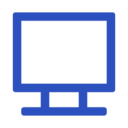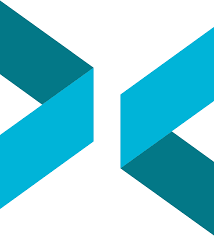Picture this you just pulled off an insane headshot in your favorite game, and now you want the world to see it. Or maybe you’re a streamer ready to entertain the masses, or a YouTuber crafting the next viral tutorial. Whatever your vibe, screen recording software is your ticket to making it happen. This guide rounds up the top 10 free and paid tools to help you capture every moment like a pro.
Take OBS Studio—it’s free, packed with features that rival paid software, and a go-to for streamers who want total control without breaking the bank. If your PC’s got a beefy graphics card, NVIDIA ShadowPlay or AMD ReLive will harness that power for buttery-smooth recordings. And for those who just want to hit record and go, Xbox Game Bar, baked right into Windows, is as easy as it gets.
Each tool’s got its own flair. Fraps? Dead simple with crystal-clear video. XSplit? A powerhouse for streaming and recording alike. Whether you’re saving epic gaming highlights, building a YouTube empire, or streaming like a rockstar, we’ve got the lowdown on each tool’s features, cost, and how it vibes with your setup. Pick your weapon and start creating!
Table of Contents
Comparison of 10 Top Game Recording Software
| Sr | Name | Rating | Pricing | Compatibility | Features | Details Page |
|---|---|---|---|---|---|---|
| 1 | OBS Studio | 4.8 | Free | Windows, Mac, Linux |
| View Details |
| 2 | Bandicam | 4.0 | Paid | Windows |
| View Details |
| 3 | Mirillis Action | 4.0 | Paid | Windows |
| View Details |
| 4 | NVIDIA ShadowPlay | 4.5 | Free | Windows |
| View Details |
| 5 | AMD Radeon ReLive | 4.0 | Free | Windows |
| View Details |
| 6 | Xbox Game Bar | 3.0 | Free | Windows |
| View Details |
| 7 | Fraps | 2.0 | Paid | Windows |
| View Details |
| 8 | Dxtory | 2.5 | Paid | Windows |
| View Details |
| 9 | XSplit | 3.5 | Freemium | Windows |
| View Details |
| 10 | Movavi Screen Recorder | 3.5 | Paid | Windows, Mac |
| View Details |
1. OBS Studio: A Free and Powerful Tool for Streaming and Game Recording Software
OBS Studio is awesome game recording software for anyone who wants to capture epic gaming moments without spending a cent. This free, open-source tool is favorite among streamers, YouTubers and video creators. Built for live streaming on platforms like Twitch and YouTube, OBS (Open Broadcaster Software) offers powerful features you’d usually find in pricey programs. Its easy-to-use interface lets you connect webcams, mics, your desktop or even extra gadgets without a hassle.
Whether you’re streaming a wild gaming session, recording a podcast, or setting up a cool webinar, OBS Studio has you covered. You can create as many scenes and sources as you want, switching between them like a pro. The plugin system lets you tweak it to fit your style and the active OBS community is always there with tips if you get stuck.
OBS Studio is powerful game recording software that doesn’t cost anything – you’ll get professional features without spending a dime.
Key Features
- Multi-source capture (webcam, desktop, audio, external devices)
- Real-time video mixing and scene transitions
- Advanced audio controls with filters and effects
- Unlimited scenes and sources
- Live streaming to multiple platforms simultaneously
- High-performance recording with customizable quality settings
- Chroma key (green screen) support
- Plugin architecture for extended functionality
- Custom overlays and graphics integration
- Studio mode for preview before going live
Game Recording Software Pros & Cons
✅ Pros
- Completely free and open-source
- Professional-grade features and capabilities
- Extensive customization options
- Strong community support and regular updates
- Cross-platform compatibility
- Low resource usage for its feature set
- Supports multiple streaming platforms
- Robust plugin ecosystem
❌ Cons
- Steep learning curve for beginners
- Interface can feel overwhelming initially
- Limited built-in effects compared to paid alternatives
- Requires technical knowledge for advanced setups
- Occasional stability issues with complex configurations
Compatibility:
OBS Studio runs on Windows 10/11, macOS 10.15+, and various Linux distributions including Ubuntu, Fedora, and Arch Linux. It supports both Intel and Apple Silicon Macs, with optimized performance for modern hardware including dedicated GPU encoding.
Pricing:
OBS Studio is completely free — no hidden costs, no subscriptions and no paid versions.
2. Bandicam: The Simple, Powerful Way to Record Your Game
Bandicam screen recorders is one of the easiest ones I’ve come across for Windows. It doesn’t take up much space, and setting it up is pretty simple—even if you are not super tech savvy. You can record your screen, games or webcam without the whole system slowing down, which is honestly a big deal if you’re doing something like gaming or recording tutorials.
It’s made by a company called Bandisoft, and what I like is that it uses hardware acceleration. That just means it doesn’t put too much pressure on your CPU, so everything runs smoother.
The free version does add a watermark, but if that bugs you, the paid version gives you extras like 4K support and more format options. Plus, tools like real-time drawing and scheduled recordings are very useful.
Bandicam is solid game recording software that’s pretty straightforward to use and keeps your PC running smooth while recording.
Key Features
- High-quality screen and game recording up to 4K resolution
- Hardware-accelerated encoding (NVIDIA NVENC, Intel Quick Sync, AMD VCE)
- Real-time drawing and annotation tools
- Webcam overlay and picture-in-picture recording
- Scheduled and automatic recording
- Multiple output formats (MP4, AVI)
- Low system resource usage
- Mouse click effects and highlights
- Audio recording from multiple sources
- Screenshot capture functionality
Game Recording Software Pros & Cons
✅ Pros
- Excellent performance with minimal system impact
- High-quality output with small file sizes
- User-friendly interface suitable for beginners
- Reliable stability during long recording sessions
- Effective hardware acceleration support
- Good customer support and regular updates
- Specialized game recording optimizations
❌ Cons
- Windows-only compatibility
- Free version includes persistent watermark
- Limited editing features compared to alternatives
- Paid license required for full functionality
- Fewer advanced features than comprehensive solutions
- No built-in streaming capabilities
Compatibility:
Bandicam is exclusively available for Windows operating systems, supporting Windows 7, 8, 10, and 11 (both 32-bit and 64-bit versions). It requires DirectX 9.0c or higher and works optimally with modern graphics cards that support hardware acceleration.
Pricing:
Personal License
- Annual: $2.78 / Month ($33.26 per yr – 10% OFF) 1-PC / 1-Year
- Bandicam + Bandicut For 1 Year: $49.97 ($64.90 – 23% OFF)
- Bandicam + Bandicut Perpetual: $59.78 ($87.90 – 32% OFF)
Perpetual For 1-PC / Perpetual: $44.96 ($49.95 – 10% OFF)
Business & Education License
- Annual 1-PC / 1-Year: $49.46 ($65.95 – 25% OFF)
- Annual 2-PC / 1-Year: $95.92 ($131.90 – 27% OFF)
- Bandicam + Bandicut 1 Year: $79.74 ($113.90 – 30% OFF)
- Bandicam + Bandicut Perpetual: $478.44
3. Mirillis Action: A Powerful Screen Recording & Game Recording Software
Action! is a great software for recording your computer screen. It’s perfect for gamers and people who make videos. You can record games, your desktop, or even your face with a webcam. The best part? It doesn’t slow down your computer much and keeps video files small but clear. Many YouTubers and streamers love using it!
This software is also very easy to use. It lets you add cool effects, edit videos quickly, and even stream live. There’s a special green screen feature to change backgrounds, and the sound recording quality is very good. You won’t need other programs to make simple edits. If you want to make gaming videos or tutorials, Action! is a great choice!
Action! is high-end game recording software that makes your gameplay videos look crystal clear and super polished.
Key Features
- Ultra-HD 4K screen and gameplay recording
- Hardware acceleration (Intel Quick Sync, NVIDIA NVENC, AMD APP)
- Live streaming to YouTube, Twitch, Facebook, and custom RTMP
- Time-shift recording for instant replay capture
- Green screen (chroma key) recording mode
- Slow motion and fast motion effects
- Multiple audio track recording
- Real-time video editing and effects
- Webcam background removal
- Export to popular formats and devices
Game Recording Software Pros & Cons
✅ Pros
- Exceptional performance with minimal FPS impact
- Outstanding video quality with small file sizes
- Comprehensive live streaming features
- User-friendly interface with modern design
- Built-in editing capabilities
- Excellent hardware acceleration support
- Professional-grade features for content creation
- Regular updates and improvements
❌ Cons
- Windows-only software
- Premium pricing with no free version
- Limited advanced editing compared to dedicated editors
- Occasional compatibility issues with some games
- Requires modern hardware for optimal performance
- Learning curve for advanced features
Compatibility: Action! is available for Windows operating systems, supporting Windows Vista, 7, 8, 10 and 11. It requires DirectX 11 compatible graphics card and works best with modern CPUs and GPUs that support hardware acceleration technologies.
Pricing:
Free Trial: 30 days
- Action! Gameplay and Screen Recorder: $19.77 ($29.95 – 33% Flat)
4. Nvidia ShadowPlay / GeForce Experience: Capture Your Best Gaming Moments - Easy, Free & Lag-Free!
NVIDIA ShadowPlay (now part of GeForce Experience) is a free screen recorder made just for gamers with NVIDIA graphics cards. What makes it special is how it records your gameplay without slowing anything down. It does this by using special technology built right into your graphics card. One of its coolest features is instant replay – it’s always saving the last few minutes of your game so you can save awesome moments even if you didn’t press record!
GeForce Experience is like your gaming command center. It does three important things: keeps your graphics drivers updated, optimizes your game settings, and gives you ShadowPlay for recording. The best part is how easy it makes everything – it knows when you’re playing a game and sets everything up automatically. You get great quality recordings without any complicated setup, and sharing them to YouTube or other sites takes just one click. For gamers who want to record their gameplay the simple way, this is the perfect tool.
ShadowPlay is smart game recording software that taps into your graphics card so you won’t notice any slowdown while gaming.
Key Features
- Hardware-accelerated recording using dedicated NVENC encoder
- Instant Replay for retroactive gameplay capture (up to 20 minutes)
- Manual recording with customizable quality settings
- Live streaming to Twitch, YouTube, and Facebook
- Screenshot capture with automatic gallery organization
- Desktop and in-game overlay controls
- Automatic game detection and optimization
- Hardware-accelerated broadcasting
- Privacy mode to exclude desktop recording
- Highlights capture for supported games
Pros & Cons
✅ Pros
- Completely free with NVIDIA graphics cards
- Zero to minimal performance impact during recording
- Excellent video quality with small file sizes
- Seamless integration with games and desktop
- Automatic driver updates and game optimizations
- Simple, user-friendly interface
- Instant replay feature is invaluable for gaming
- Hardware-level acceleration ensures stability
❌ Cons
- Exclusive to NVIDIA GeForce graphics cards only
- Limited customization compared to third-party software
- Fewer advanced editing and annotation features
- Occasional compatibility issues with older games
- Requires GeForce GTX 600 series or newer
- No support for AMD or Intel integrated graphics
- Limited streaming platform options
Compatibility:
NVIDIA ShadowPlay requires GeForce GTX 600 series graphics cards or newer, including RTX series. Compatible with Windows 7, 8, 10 and 11 (64-bit versions). Requires GeForce Experience software installation and NVIDIA drivers version 340.52 or later.
Pricing:
Day Passes
- Performance Day: $3.99 / each (ad-free)
- Ultimate Day: $7.99 / each (ad-free)
1-Month Plans
- Free: $0.00 (ad-supported)
- Performance: $9.99 / month (ad-free)
- Ultimate: $19.99 / month(ad-free)
6-Month Plans
- Free: $0.00 (ad-supported)
- Performance: (1) $29.99 / first 6 months (ad-free)
(2) $49.99 / 6 months after promotion - Ultimate: $99.99 / 6 months(ad-free)
5. AMD Radeon ReLive Record & Stream: Never Miss a Gaming Moment - Record Easy with AMD!
AMD Radeon ReLive (now part of AMD Software) is a free tool that records your gameplay without slowing it down. It works only with AMD graphics cards and uses special VCE technology. The coolest feature? Its “Instant Replay” always saves your last few minutes of gameplay – so you’ll never miss awesome moments, even if you forget to press record!
ReLive comes built into AMD Software, which also updates your drivers and improves game performance. You can change video quality and streaming settings easily, and it’s simple enough for anyone to use. Whether you have a cheap or expensive AMD card, ReLive gives everyone professional-quality recordings.
ReLive is handy game recording software that comes free with AMD cards and grabs your epic gaming moments automatically
Key Features
- Hardware-accelerated recording using AMD VCE encoder
- Instant Replay for retroactive gameplay capture (up to 20 minutes)
- Live streaming to Twitch, YouTube, and custom RTMP servers
- Desktop and in-game recording modes
- Customizable recording profiles and quality settings
- Screenshot capture with automatic organization
- In-game overlay with hotkey controls
- Scene editor for stream layouts
- Webcam integration and picture-in-picture mode
- Audio mixing and microphone controls
Game Recording Software Pros & Cons
✅ Pros
- Completely free with AMD graphics cards
- Minimal performance impact during recording
- Extensive customization and quality options
- Integrated with AMD's comprehensive software suite
- Supports wide range of AMD GPU generations
- User-friendly interface with advanced features
- Good streaming capabilities with scene management
- Regular updates and improvements
❌ Cons
- Exclusive to AMD Radeon graphics cards only
- Limited compared to dedicated recording software
- Occasional stability issues with some games
- Fewer editing features than third-party alternatives
- Recording quality may vary between different AMD GPUs
- Less popular than NVIDIA's equivalent solution
- Some advanced features require newer hardware
Compatibility:
AMD Radeon ReLive requires AMD Radeon graphics cards (R9 200 series or newer recommended) with VCE support. Compatible with Windows 7, 8, 10, and 11. Requires AMD Radeon Software Adrenalin Edition and updated AMD drivers for optimal performance.
Pricing:
AMD Radeon ReLive is a free feature included with AMD Radeon graphics drivers. There is no additional cost to use ReLive for recording or streaming gameplay.
6. Xbox Game Bar: Capture Your Gameplay in Seconds - Built Right Into Windows!
The Xbox Game Bar is Microsoft’s free recording tool that comes built into Windows 10 and 11. It lets you record your games, take screenshots, and share moments with friends – no extra software needed! When you start a game, it automatically recognizes it and gives you quick recording options. Just press a simple keyboard shortcut to capture your best plays instantly.
What’s great is that it uses your computer’s power smartly to record without slowing things down. It connects to your Xbox account too, so you can share clips to Xbox Live, check achievements, and see your friends list. If you’re a casual gamer, this is a super easy way to keep your best moments and share them with friends—no fuss.
Xbox Game Bar is basic game recording software that’s already sitting on your Windows PC – just press Win+G and you’re good to go.
Key Features
- Integrated Windows 10/11 screen recording
- Instant game clip capture (up to 10 minutes)
- Screenshot capture with automatic saving
- Audio recording from system and microphone
- Game performance monitoring overlay
- Xbox Live social integration
- Customizable keyboard shortcuts
- Basic editing tools for trimming clips
- Direct sharing to social platforms
- Hardware acceleration support
Game Recording Software Pros & Cons
✅ Pros
- Completely free and pre-installed on Windows
- No additional software installation required
- Simple, user-friendly interface
- Good integration with Windows and Xbox ecosystem
- Minimal system resource usage
- Instant access via Win+G shortcut
- Automatic game detection
- Basic editing capabilities included
❌ Cons
- Limited recording duration (10-minute maximum)
- Basic feature set compared to dedicated software
- Inconsistent performance across different games
- Limited customization options
- No live streaming capabilities
- Occasional compatibility issues with some applications
- Recording quality options are limited
- Less reliable than specialized recording software
Compatibility:
Xbox Game Bar is built into Windows 10 (version 1903 or later) and Windows 11. Requires DirectX 12 compatible hardware for optimal performance. Works with most modern CPUs and graphics cards, though performance may vary depending on system specifications.
Pricing:
The Xbox Game Bar on Windows is completely free—there is no cost to use its recording, streaming, or gameplay overlay features.
7. Fraps: The OG Game Recorder That Still Rocks!
Fraps is like the grandpa of game recording tools – it’s been around for 20+ years and still gets the job done! This simple, lightweight program was one of the first reliable ways to record gameplay and check your FPS. What makes it special? It gives you super high-quality, uncompressed videos that look amazing, even if the files are big. While newer tools have fancy features, Fraps stays winning with its no-nonsense approach to recording.
The beauty of Fraps is in its simplicity. It does three things really well: show your FPS counter, take screenshots, and record raw gameplay footage without slowing down your PC. Hardcore PC builders still use it for testing performance, and some streamers keep it around as a backup when other recorders act up. It might look old-school, but when you need rock-solid recordings without any compression nonsense, Fraps delivers every time.
Fraps is old-school game recording software that gives you top-notch video quality, but you’ll deal with massive file sizes.
Key Features
- Real-time FPS counter and benchmarking
- High-quality uncompressed video recording
- Screenshot capture in various formats (BMP, TGA, JPEG, PNG)
- Custom frame rate recording (1-120 FPS)
- Loop buffer recording for instant replay
- Minimal system resource usage
- Simple, straightforward interface
- DirectX and OpenGL game compatibility
- Customizable hotkey controls
- Automatic file naming and organization
Game Recording Software Pros & Cons
✅ Pros
- Exceptional video quality with uncompressed output
- Extremely stable and reliable performance
- Minimal impact on game performance
- Simple, no-nonsense interface
- Accurate FPS monitoring and benchmarking
- Compatible with older games and systems
- Proven track record over many years
- Small installation footprint
❌ Cons
- Massive file sizes due to uncompressed recording
- Outdated interface and limited modern features
- No hardware acceleration support
- Limited recording resolution options
- No live streaming capabilities
- Infrequent updates and development
- No built-in compression or editing tools
- May struggle with modern high-resolution displays
Compatibility: Fraps supports Windows 95/98/2000/XP/2003/Vista/7/8/10/11 and works with DirectX 7, 8, 9, 10, 11 and OpenGL applications. Compatible with both 32-bit and 64-bit systems, though it’s primarily a 32-bit application.
Pricing:
- Full License: $37 USD (one-time purchase, no subscription)
8. Dxtory: Record Like a Pro - Dxtory Gives You Total Control!
Dxtory is a powerful screen recorder made for serious gamers and video creators. What makes it special? It can record super high-quality videos while letting you use multiple codecs at once. This means you get super smooth recordings straight from your games (DirectX/OpenGL). The best part? You can record without losing quality, save different audio tracks separately, and even record to multiple hard drives at the same time to avoid slowdowns.
Made by ExKode, Dxtory is perfect for pros who want complete control. It uses smart technology to record with almost no lag while keeping video quality perfect. Unlike simpler recorders, Dxtory works with tons of codecs (even third-party ones), so you can pick exactly how you want your videos saved. Just know – all these awesome features mean it’s better for experienced users who don’t mind tweaking settings to get perfect recordings every time.
Dxtory is technical game recording software for folks who want to tweak every setting and get exactly what they’re after.
Key Features
- Advanced codec support with third-party codec integration
- Lossless video recording capabilities
- Multiple audio track recording and separation
- Multi-drive recording for performance optimization
- Surface hooking technology for minimal performance impact
- Custom frame rate and quality settings
- Real-time compression options
- Screenshot capture with multiple format support
- Overlay customization and FPS monitoring
- DirectX/OpenGL application compatibility
Game Recording Software Pros & Cons
✅ Pros
- Exceptional video quality with lossless options
- Advanced codec flexibility and customization
- Multiple audio track support for professional workflows
- Minimal performance impact during recording
- Multi-drive recording capability
- Extensive technical configuration options
- Compatible with wide range of applications
- Professional-grade features for serious users
❌ Cons
- Complex interface requiring technical knowledge
- Steep learning curve for beginners
- Large file sizes with high-quality settings
- Infrequent updates and limited support
- No built-in streaming capabilities
- Outdated user interface design
- Limited modern features compared to newer alternatives
- Can be overwhelming for casual users
Compatibility: Dxtory supports Windows XP, Vista, 7, 8, 10 and 11 (both 32-bit and 64-bit versions). Compatible with DirectX 8.1 or later and OpenGL applications. Requires adequate system resources for optimal performance, especially when using lossless recording modes.
Pricing:
- Dxtory is a game recording software that typically costs 3800 JPY (This usually comes out to around $25 to $35 USD)
9. XSplit Broadcaster / Gamecaster: Go Pro or Keep It Simple - XSplit Does Both!
XSplit gives streamers two great options: Broadcaster for pros and Gamecaster for easy recording. XSplit Broadcaster is packed with advanced tools – you can mix multiple video sources, create complex scenes, and make your streams look super professional. If you’re a serious creator, this gives you all the control you need to do things your way. Meanwhile, XSplit Gamecaster keeps things simple with one-click recording and streaming, ideal for gamers who just want to share their gameplay fast.
Both versions use XSplit’s smart technology to deliver great quality without slowing down your PC. What’s cool? They work smoothly with all major streaming platforms, include handy cloud features, and even let you manage chat right in the app. While many use free tools like OBS, XSplit stands out with its premium polish, regular updates, and actual customer support when you need help. Whether you’re just starting out or running a pro stream, XSplit has you covered!
XSplit is polished game recording software that looks really clean and works great if you want to stream your games live too.
Key Features
- Professional scene management and transitions
- Multi-platform streaming (Twitch, YouTube, Facebook, etc.)
- Advanced audio mixing and control
- Screen and game capture with low latency
- Webcam integration and chroma key support
- Cloud-based presentation tools and overlays
- Stream analytics and performance monitoring
- Plugin ecosystem for extended functionality
- Mobile app integration for remote control
- Built-in chat integration and moderation tools
Game Recording Software Pros & Cons
✅ Pros
- User-friendly interface with professional features
- Excellent customer support and regular updates
- Cloud-based assets and presentation tools
- Strong integration with popular streaming platforms
- Reliable performance and stability
- Comprehensive tutorial resources
- Mobile companion app for remote control
- Good balance of simplicity and advanced features
❌ Cons
- Subscription-based pricing model
- Limited features in free version
- Higher resource usage compared to some alternatives
- Expensive for casual users
- Some advanced features require highest-tier subscription
- Less customizable than open-source alternatives
- Occasional performance issues with complex scenes
Compatibility:
XSplit supports Windows 7, 8, 10, and 11 (64-bit recommended). Requires DirectX 10 compatible graphics card, Intel i5-2000 series or AMD equivalent processor, and 4GB RAM minimum. Works with most modern streaming hardware and capture devices.
Pricing:
- Free Version: With Watermark
Broadcaster Premium with License:
- VCam Premium 1 Month: 8 USD
- Broadcaster Premium Lifetime 1 Month: 15 USD
- VCam Premium 12 Month : 40 USD
- Broadcaster Premium Lifetime 12 Month: 60 USD
- VCam Premium: $100 USD
- Broadcaster Premium Lifetime: $200 USD
10. Movavi Screen Recorder: Record Your Screen Like a Pro – It's Easier Than You Think!
Movavi Screen Recorder is perfect for anyone who needs to capture their screen without any hassle. Whether you’re making tutorials, recording gameplay, or saving video calls, this simple tool gets the job done quickly. The clean interface makes it super easy to start recording – just pick your area, adjust a couple settings if needed, and hit record. No confusing menus or technical knowledge required!
What makes Movavi special is how it balances useful features with simplicity. You get handy tools like scheduled recordings (set it and forget it!), cursor highlighting to follow your mouse movements, and basic editing to trim clips right away. While it doesn’t have all the fancy options pros might want, it delivers great quality recordings that you can save in different formats for YouTube, social media, or presentations. If you want reliable screen recording without the headache, Movavi is a great choice.
Movavi is beginner-friendly game recording software that’s so easy to figure out, you’ll be recording in minutes
Key Features
- One-click screen recording with customizable capture areas
- System audio and microphone recording
- Webcam capture and picture-in-picture mode
- Cursor highlighting and click visualization
- Scheduled recording and auto-stop functionality
- Basic video editing tools (trim, cut, merge)
- Multiple output formats and quality presets
- Screenshot capture with annotation tools
- Keystroke visualization for tutorials
- Export optimization for various devices and platforms
Pros & Cons
✅ Pros
- Extremely user-friendly interface
- Quick setup and reliable performance
- Good video quality with reasonable file sizes
- Built-in basic editing capabilities
- Scheduled recording feature
- Multiple export format options
- Excellent customer support
- Regular updates and improvements
- No watermarks in paid version
❌ Cons
- Limited advanced features compared to professional software
- No live streaming capabilities
- Subscription-based pricing model
- Free trial has time limitations and watermarks
- Fewer customization options than competitors
- No plugin ecosystem or third-party integrations
- Higher cost for casual users
- Limited audio editing capabilities
Compatibility:
Movavi Screen Recorder supports Windows 7, 8, 10, and 11, as well as macOS 10.13 or later. Requires Intel i3 processor or equivalent, 2GB RAM minimum (4GB recommended), and 400MB free disk space for installation. Compatible with most modern audio and video hardware.
Pricing:
Screen Recorder 1-month subscription : $19.95
Bestseller Screen Recorder
1-year subscription: $44.95 ($64.95 – 30% OFF)
Screen Recorder + Video Editor For 1 Year: $59.95 ($133.95 – 55% off)
Screen Recorder + Video Editor For Lifetime: $89.95 ($200.95 – 55% off)
Vijay Datt is a website developer, software expert, and SEO specialist. He writes about the latest software, graphic design tools, and SEO strategies. With expertise in web development and image creation, he helps businesses grow online. His articles provide valuable insights to enhance digital success.