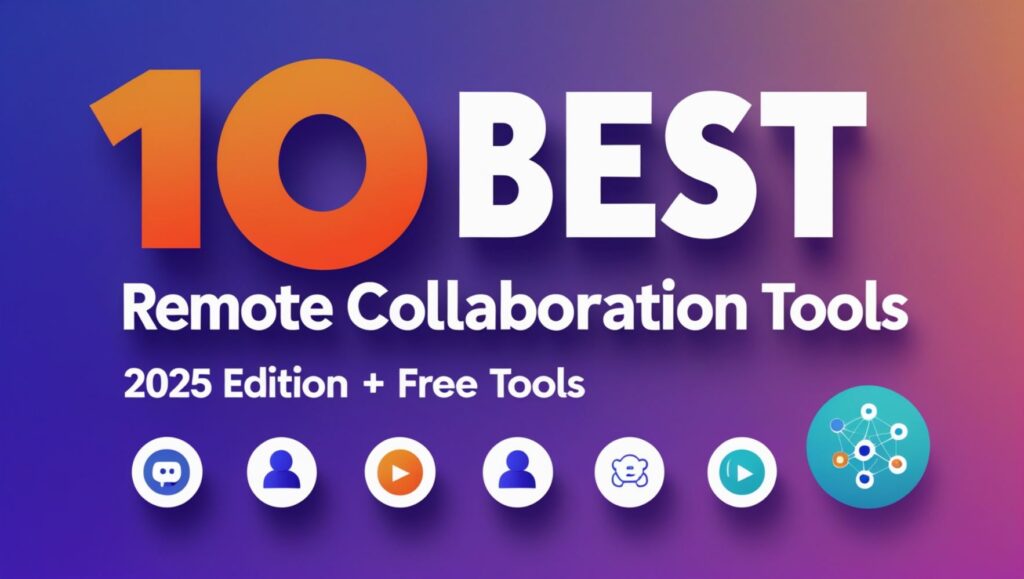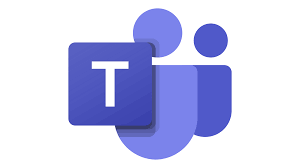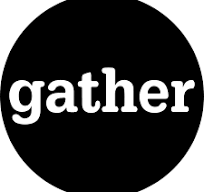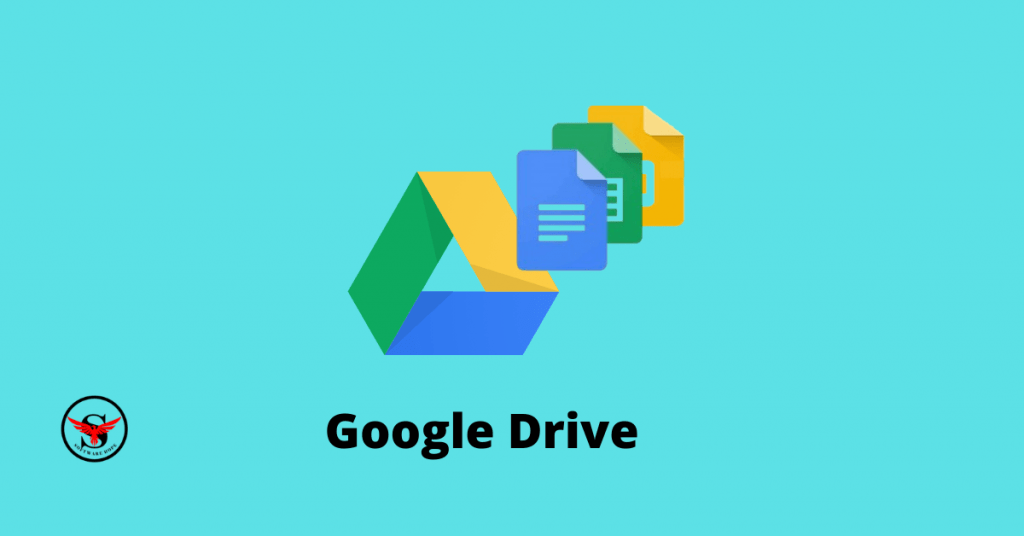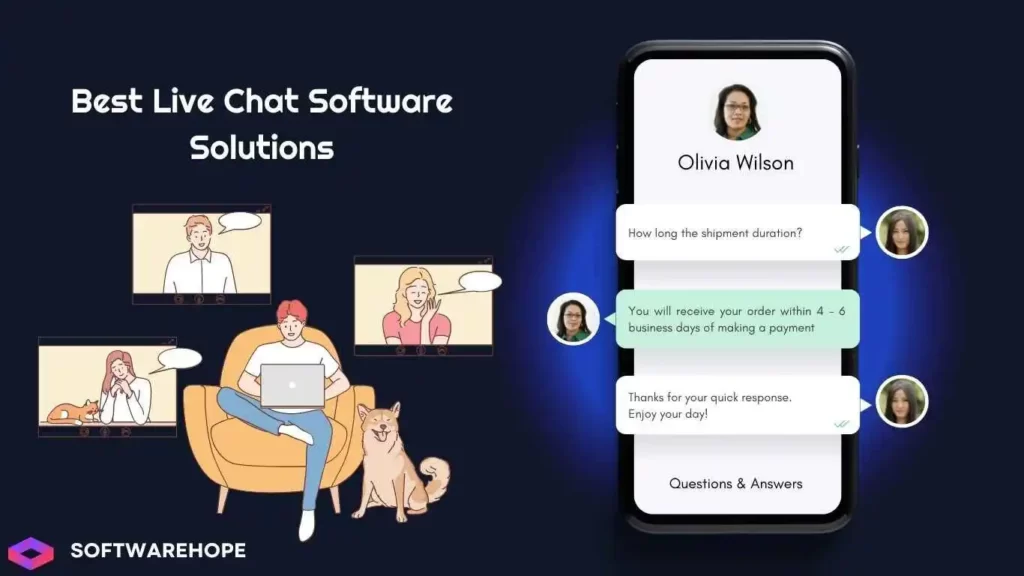Have you ever wondered how teams work together when they’re not in the same room? That’s where remote collaboration tools come in! These are special software programs that help people talk, share ideas, and work on projects together even when they’re miles apart.
Think about it like this: What if your school group project had to be done with everyone at their own homes? You’d need a way to chat, share files, and keep track of who’s doing what. That’s exactly what these tools help with!
As more people work from home or different offices, having good online tools to stay connected has become super important. Whether you’re a student working on a group assignment, someone managing a team, or just trying to work better with others online, this guide will show you the best tools out there.
Let’s check out the top remote collaboration tools you can use in 2025, what makes them special, how much they cost, and which ones might work best for you!
Table of Contents
Comparison of Top 10 Remote Collaboration Tools in 2025
| Sr | Name | Rating | Pricing | Compatibility | Features | Details Page |
|---|---|---|---|---|---|---|
| 1 | Slack | 4.5 | Free version,Pro: $7.25/user/month,Business+: $12.50/user/month,Enterprise Grid: Custom pricing | Windows,Mac,iOS,Android,Web |
| View Details |
| 2 | Podio | 4.0 | Free version (up to 5 employees),Plus: $11.20/employee/month,Premium: $19.30/employee/month | Windows,Mac,iOS,Android,Web |
| View Details |
| 3 | ProProfs Project | 4.1 | 15-day free trial,$49.97/month for unlimited users,$39.97/month billed annually | Windows,Mac,Any browser,Tablets,Mobile |
| View Details |
| 4 | Trello | 4.7 | Freemium | Web-based, Windows, Mac, iOS, Android |
| View Details |
| 5 | Microsoft Teams | 4.5 | Free, Paid | Windows, macOS, Android, iOS, Web |
| View Details |
| 6 | Zoom | 4.4 | Free version (40-min limit),Pro: $149.90/user/year,Business: $199.90/user/year,Enterprise: Custom pricing | Windows,Mac,iOS,Android,Linux,Web |
| View Details |
| 7 | Tuple | 4.2 | 15-day free trial,Team: $30/user/month,Enterprise: Starting at $30,000/year | macOS,Linux |
| View Details |
| 8 | Flock | 4.2 | Free version,Pro: $4.50/user/month,Enterprise: Custom pricing | Windows,Mac,iOS,Android,Web |
| View Details |
| 9 | Asana | 4.9 | Freemium | Web-based, Windows, Mac, iOS, Android |
| View Details |
| 10 | Gather | 4.2 | Free, Paid plans based on usage | Windows, macOS, Android (limited), iOS (limited), Web |
| View Details |
1. Slack
Slack is like a super-powered group chat that helps teams talk without drowning in emails. It keeps conversations organized in different channels (like chat rooms) for specific topics or projects. Big companies like Uber and Airbnb use Slack to keep their teams connected.
Cool Features:
- Channels for different topics (like having separate group chats for each subject)
- Voice and video calls when you need to talk face-to-face
- Screen sharing so you can show others what you’re working on
- File sharing to swap documents and pictures
- Connects with tons of other apps you might use
Pros & Cons
✅ Pros
- All-in-one solution for talking and managing projects
- Clean, easy-to-use design
- Fixed pricing for unlimited people (on certain plans)
- Good for working with clients too.
❌ Cons
- Doesn't connect with as many other tools
- Less customizable than some competitors
- No free version after trial endsGoogle Workspace Marketplace.
Works On: Windows, Mac, iPhone, Android, Web browsers
Price:
- $15 per person each month
- $299 per month for unlimited users
- 30-day free trial included with both plans
2. Podio:
Podio is a flexible tool that lets teams create custom workspaces for their projects. Made by Citrix, it helps teams organize their work, automate repetitive tasks, and work together from anywhere.
Cool Features:
- Custom workspaces for different projects
- Virtual team rooms for collaboration
- File sharing and document storage
- Calendar tools
- Mobile apps for on-the-go access
- Lots of add-ons for extra features
Pros & Cons
✅ Pros
- Highly customizable for different needs
- Good for tracking progress
- Works with many other tools
- Handles complex workflows well
❌ Cons
- Takes longer to learn than simpler tools
- Might be too complex for small teams
- Limited features in the free version
Works On: Windows, Mac, iPhone, Android, Web browsers
Price:
- Free version (for up to 5 people)
- Plus plan: $11.20 per person each month (yearly payment)
- Premium plan: $19.30 per person each month (yearly payment)
3. ProProfs Project
ProProfs Project is a tool that helps people and teams organize their work. Big companies like Sony and Dell use it to manage tasks, keep track of time, and work better together. It makes handling projects a lot easier and smoother.
Cool Features:
Create and assign tasks – You can create tasks and give them to the right people, so everyone knows what they need to do.
Tools for team collaboration – It has easy ways for team members to talk and share things, making it simple to work together.
Share files securely – You can safely share important files with your team without worrying about them getting lost or hacked.
In-app notifications – You’ll get instant updates and alerts, so you never miss any changes or deadlines.
Project calendar view – You can see your whole project timeline on a calendar, so you know what’s coming up.
Share feedback – It’s easy to give and get feedback on tasks and projects, keeping everyone in the loop.
Track time and billing – You can keep track of the time spent on each task, which makes billing clients easier and more accurate.
Pros & Cons
✅ Pros
- Makes it easy to keep track of tasks – You can see what needs to be done and what’s already finished, so nothing gets forgotten.
- Helps make sure everyone does their part – Assigning tasks clearly helps make sure everyone is doing their job and staying on track.
- The app is easy to use, so you don’t have to be tech-savvy to get the hang of it.
- Great for billing clients – Time tracking helps you know how long tasks take, which makes billing clients
❌ Cons
- The free version has limited features – The free version only gives you basic tools. If you want more, you’ll need to pay.
- Some advanced features take time to learn – The more advanced tools may take some time to understand, so you may need to practice a bit.
- Not as popular as some other similar tools – It’s not as well-known as other project management tools, so you might find some people are more familiar with other options.
Works On: Windows, Mac, any browser, tablets, mobile phones
Price:
- 15-day free trial
- Monthly plan: $49.97 per month for unlimited users
- Annual plan: $39.97 per month for unlimited users (paid yearly)
4. Trello:
Trello is a visual tool that helps you keep track of your projects. It works like a digital version of sticky notes. You create boards for each project, and inside those boards, you have lists and cards. As tasks move forward, you can easily drag and drop the cards from To Do to Done.
Cool Features:
Board and card system for visual task management – You can see everything in a simple, clear layout. Move tasks around as they progress from start to finish.
Team collaboration tools – Work together with your team by adding comments, sharing files, and keeping everyone updated.
Search functionality to find information – Quickly search for tasks, cards, or any info within your boards.
Digital whiteboard features – Use a digital space to brainstorm and organize ideas.
Workload tracking – Keep an eye on how much work each person or team has.
Progress monitoring – Track how tasks are moving along, so you know what’s getting done and what needs more attention.
Pros & Cons
✅ Pros
- Super visual and easy to understand
- Quick to learn and use
- Flexible for different types of projects
- Good free version
❌ Cons
- Can be too simple for complex projects
- Limited reporting features
- Advanced features cost extra
Works On: Windows, Mac, iPhone, Android, Web browsers
Price:
- Free version (for individuals or small teams)
- Standard plan: $5 per person each month (yearly payment)
- Premium plan: $10 per person each month (yearly payment), includes 14-day free trial
- Enterprise plan: Custom pricing
5. Microsoft Teams
Microsoft Teams is Microsoft’s all-in-one collaboration platform that brings together chat, video meetings, file storage, and app integration in a single workspace. Used by over 280 million people worldwide, Teams has become the go-to solution for businesses, schools, and organizations looking to stay connected and productive in today’s hybrid work environment.
Cool Features:
Team Chat and Channels – Create organized chat rooms for different projects and topics, keeping conversations focused and easy to find.
Video Meetings – Host HD video calls with up to 1,000 people, perfect for team meetings, presentations, and face-to-face discussions.
Screen Sharing – Show your screen to others during meetings, great for presentations, demos, and helping teammates with problems.
File Sharing and Storage – Upload, share, and collaborate on documents in real-time with built-in Office 365 integration.
Calendar Integration – Schedule meetings directly from Teams and sync with your Outlook calendar for seamless planning.
Direct Messaging – Send private messages to individual team members for quick questions and personal conversations.
Meeting Recording – Record video meetings to watch later, perfect for team members who missed the meeting or need to review discussions.
Mobile App Access – Use Teams on your phone or tablet to stay connected and participate in meetings from anywhere.
@Mentions and Notifications – Tag specific people or entire teams to get their attention and customize alerts to avoid notification overload.
Office 365 Integration – Edit Word, Excel, and PowerPoint files together in real-time without leaving the Teams platform.
Pros & Cons
✅ Pros
- All-in-one tool – You can chat, meet, call, and share files without needing a bunch of different apps.
- It’s easy to work with others, even if they’re far away.
- If you already use Word, Excel, or OneDrive, Teams fits right in.
- Whether you’re doing group projects or work meetings, it helps everyone stay connected.
- You can use it on almost any device.
❌ Cons
- High system requirements for full features.
- Can be overwhelming for new users.
- Although Blueprint helps, mastering the engine takes time.
- Large project sizes and long build times.
- UE5 is complex, especially for newcomers.
- Some users report crashes with large projects or experimental features.
- Plugin compatibility can be hit-or-miss when upgrading from UE4.
- Godot or Unity might be better for lightweight 2D/mobile games.
Works On:
Microsoft Teams works on Windows 10 and 11, the latest three versions of macOS, and Linux through web browsers or as a web app. You can also use it on mobile devices with iOS 11 or newer and the latest four versions of Android. It runs smoothly on popular web browsers like Chrome, Edge, Firefox, and Safari.
Pricing:
Free Plan – $0/month (basic features, 60-min group meetings, 100 participants)
Essentials Plan – $4/user/month (longer meetings, up to 300 people, 10 GB storage)
Business Basic – $6/user/month (adds Word, Excel online, custom email)
Business Standard – $12.50/user/month (desktop apps + more tools)
Business Premium – $22/user/month (adds security and threat protection)
6.Zoom
Zoom is one of the most popular video calling apps in the world. Over 300 million people use it every day to talk face-to-face online. It lets teams, schools, families, and friends have video meetings, even if they live far away. All you need is a phone, tablet, or computer with internet.
Cool Features:
Clear video and sound – Zoom gives you high-quality video and audio, so everyone can see and hear each other clearly.
Chat messaging – You can send text messages during meetings to share quick notes, links, or ask questions.
Online whiteboard – There’s a digital whiteboard where you can draw, write, and brainstorm ideas together in real time.
Screen sharing – You can show your screen to others, which is great for presentations, lessons, or helping someone with a problem.
Meeting recording – You can record your meetings to watch later, which is super helpful for remembering what was discussed.
Breakout rooms – You can split the group into smaller rooms for private chats or team discussions, then come back together later.
Pros & Cons
✅ Pros
- Zoom usually works really well and doesn’t freeze or cut out often.
- It has a simple layout, so even first-time users can figure it out quickly.
- You don’t need super fast internet for Zoom to work.
- From screen sharing to chat to recording, Zoom has lots of features that make meetings more productive.
❌ Cons
- If you're on the free plan, group meetings end after 40 minutes.
- In the past, some people crashed Zoom meetings, but the company has added more safety tools now.
- If you’re using an old laptop or phone, Zoom might lag or freeze sometimes.
Works On: Windows, Mac, iPhone, Android, Linux, Web browsers
Price:
- Basic plan: Free (40-minute limit on group meetings)
- Pro plan: $149.90 per person per year
- Business plan: $199.90 per person per year
- Enterprise plan: Custom pricing
7.Tuple
Tuple is a special screen sharing app made mainly for programmers who like to work together. It’s great for pair programming, where two people work on the same code at the same time. With Tuple, both people can control the mouse and keyboard, and the screen looks super clear. It’s made to feel like you’re sitting right next to the other person, even if you’re far away.
Cool Features:
Super clear screen sharing – The screen looks really sharp and smooth, so you can see every detail without lag or blurriness.
Shared control of mouse and keyboard – Both people can move the mouse and type at the same time, which makes working together a lot easier.
One-click to connect – You can start a session with just one click, so there’s no time wasted setting things up.
Drawing tools – You can draw or point to things on the screen to explain stuff better, just like using a marker on a whiteboard.
Uses less computer power – Unlike other screen sharing apps, Tuple doesn’t slow down your computer, even if you’re working on heavy tasks.
Pros & Cons
✅ Pros
- It’s one of the clearest and smoothest screen sharing apps out there.
- controls. You can both move the mouse and type whenever you need to.
- Whether you're building something or helping a teammate, Tuple makes it easier to work side by side.
- You can work without annoying lag or freezes.
❌ Cons
- If you use Windows, you’re out of luck for now.
- It’s not cheap because it’s built for a specific type of work.
- If you’re not coding or doing tech stuff, you might not need most of its features.
Works On: Mac, Linux (Windows coming soon)
Price:
- 15-day free trial
- Team plan: $30 per person each month
- Enterprise plan: Starting at $30,000 per year
8.Flock
Flock is a team chat app that helps people work together without sending tons of emails. It’s like having your group chats, files, and to-do lists all in one place. Instead of jumping between apps, you can chat, share stuff, and get work done right inside Flock. It’s great for small and medium teams who want to stay organized and save time.
Cool Features:
Group chat rooms for teams – You can create chat rooms where everyone on your team can talk, plan things, and ask questions in one spot.
Private messages for one-on-one chats – You can also message someone directly if you need to talk to just one person.
Easy file sharing – You can send documents, images, or videos without leaving the chat. No need to switch to email.
Quick polls to get team opinions – Want to know what your team thinks? You can make a fast poll and get answers quickly.
Video calls for online meetings – Start a video call right from the app when you need to talk face-to-face.
Voice notes when typing takes too long – Don’t feel like typing? Just record and send a voice message.
To-do lists to stay on track – You can make and manage simple task lists so you don’t forget what needs to be done.
Pros & Cons
✅ Pros
- Flock can cut down your emails by up to 75%, so you don’t have to check your inbox all the time.
- The layout is simple, and it doesn’t take long to figure out how it works.
- Compared to apps like Slack, Flock costs less while still doing a lot.
- It has all the main features teams need without being too complicated.
❌ Cons
- It has fewer integrations, so you might not be able to connect all the tools you use.
- The mobile version is okay but not as smooth or fast as it could be.
- Flock isn’t as well-known, so fewer people have heard of it or used it before.
Works On: Windows, Mac, iPhone, Android, Web browsers
Price:
- Free version: Basic features for small teams
- Pro plan: $4.50 per person each month (includes 30-day free trial)
- Enterprise plan: Custom pricing for larger companies
9.Asana
Asana is a project management tool that helps teams stay organized and get their work done on time. It lets you assign tasks, set deadlines, track goals, and see who’s doing what. With its easy-to-use layout, you can manage everything from small jobs to big projects—whether you’re in the office or working from home.
Cool Features:
Task management – You can create tasks, assign them to team members, and keep track of what’s done and what’s still left to do.
Projects – Group tasks into bigger projects or goals, so it’s easy to see the bigger picture and stay on track.
Boards – Use boards (like sticky notes) to move tasks through different stages—from “To Do” to “Done.”
Gantt chart – See your whole project on a timeline so you know what’s coming next, where the delays might be, and how everything fits together.
Resource management – See how much work each team member has, so no one gets overwhelmed.
Custom fields – Add your own labels or details to tasks, like priority, budget, or task type, so everything is clear.
Integrations – Works well with other tools like Slack, Google Drive, and Microsoft Teams, so you don’t have to keep switching apps.
Milestones – Mark big moments in your project, like launching a website or finishing a major task, so your team can celebrate progress.
Forms – Collect info from your team or clients using simple forms, and turn that info directly into tasks.
Reports and dashboards – See real-time updates on how your project and team are doing, so you can spot problems early and make smart decisions.
Pros & Cons
✅ Pros
- Everything is clearly laid out so you don’t miss tasks or deadlines.
- Everyone can see who’s doing what, which helps avoid confusion.
- You can use it from anywhere, making it perfect for teams that aren’t in the same place.
- From timelines to task tracking, it has everything you need to run big or small projects.
- It connects with tools you already use, which saves time and keeps things simple.
❌ Cons
- With so many features, it might take some time to learn how everything works.
- You get basic tools for free, but advanced features like Gantt charts and reporting need a paid plan.
- If you’re part of many projects, you might get a lot of alerts, which can be distracting.
- Teams that don’t follow a clear plan may not use it to its full potential.
Works On: Windows, Mac, iPhone, Linux, Web browsers
Price:
- Asana offers a Free plan, Starter at $10.99/user/month, and Advanced at $24.99/user/month (billed annually).
10.Gather
Gather is a fun and creative tool for remote teams. It gives you a virtual office where your team can hang out, chat, and work together—just like in a real office. You can walk around the space, talk to people, and even decorate your own desk. It’s great for teams that miss the feeling of being together in person.
Cool Features:
Bump into teammates – As you move around the virtual office, you can run into coworkers and start casual chats, just like at a real workplace.
Custom workstations – You can decorate your virtual desk with cool stuff and make it feel like your own space.
Roam the office – You can walk around and join team hangouts, chill zones, or private rooms anytime.
Meeting rooms – There are special rooms for team meetings, group talks, or one-on-one check-ins.
Talk in real time – You can see and hear your teammates using live video and audio, which makes conversations feel natural and friendly.
Virtual pets and fun – Add a virtual pet to your space or play mini-games to relax and have fun with coworkers.
Pros & Cons
✅ Pros
- Makes remote work feel more social and connected
- Walking around and talking feels more fun than boring video calls
- Helps people connect and build friendships
- Everyone can add their own touch to their desk and area
❌ Cons
- It may feel strange at first if you’re used to normal video calls
- If your internet is slow, it can lag or freeze
- It’s better for casual talks than formal presentations
Works On: Windows, Mac, iPhone, Linux, Web browsers.
Price:
- Free for small groups; paid plans start around $7 per user/month
Free Tools Worth Trying
If you’re on a tight budget, these free tools can help you get started with remote collaboration:
- ProProfs LMS – A tool for online learning with a 15-day free trial. Great for creating courses and virtual classrooms.
- Xtensio – A tool for creating documents together with a free forever plan for unlimited users (limited to 3 projects).
- 1Password – A password manager with a 14-day free trial, perfect for safely sharing logins with team members.
- Time Doctor – A time tracking tool with a 14-day free trial to see how much time projects take.
- InVision – A digital whiteboard with a free forever plan for up to 30 users, great for brainstorming sessions.
Which Tool Is Right For You?
The best tool depends on what your team needs most:
If talking and messaging are most important: Slack is the most complete option with the most connections to other apps, though Flock is cheaper and simpler.
If managing projects is your focus: Trello is perfect for visual thinkers and simple projects, while Podio offers more options for complex work.
If you want to boost team spirit: Social Recognition is great for building culture, while Conversations helps with regular check-ins.
If you want everything in one place: Basecamp gives you the best mix of communication and project management in a single tool.
Remember, the most important thing is picking tools that your team will actually use. Try the free versions first to see what works before spending money. The right tools can make working remotely much easier and more fun, turning distance from a problem into just a small detail.
🌟 Unleash the Digital Power with Devendra Gupta 🌟
🖥️ Tech Enthusiast |Software Reviewer| Blogging Expert | SEO Guru |
Web developer 📊
🔍I tested hundreds of Software and reviewed