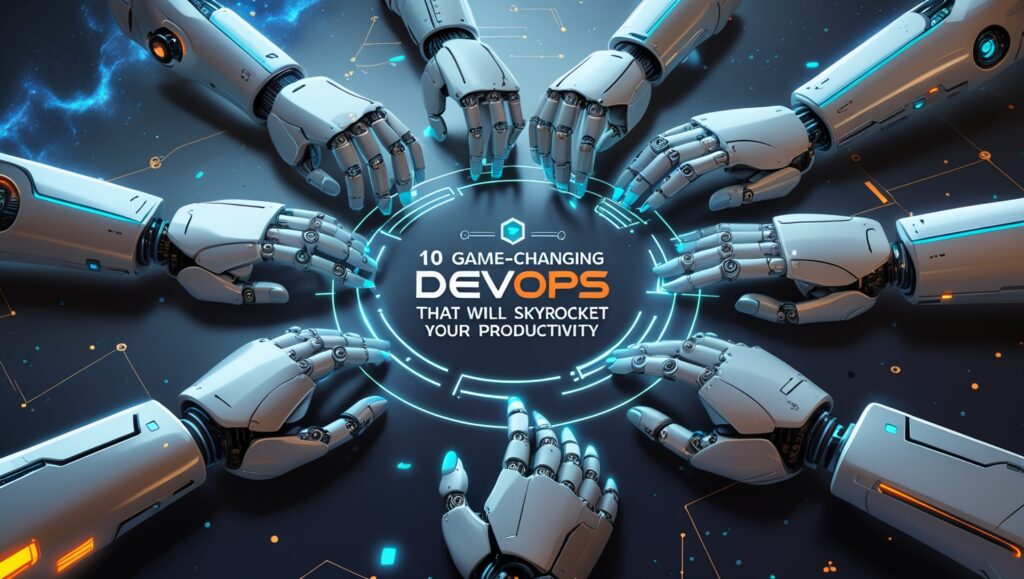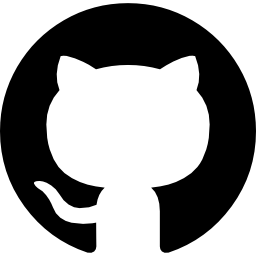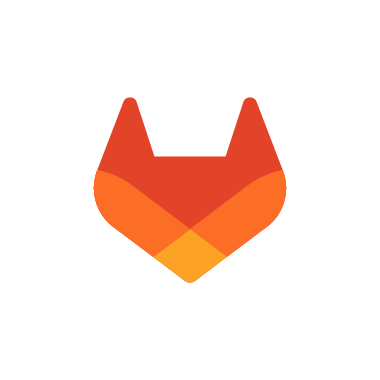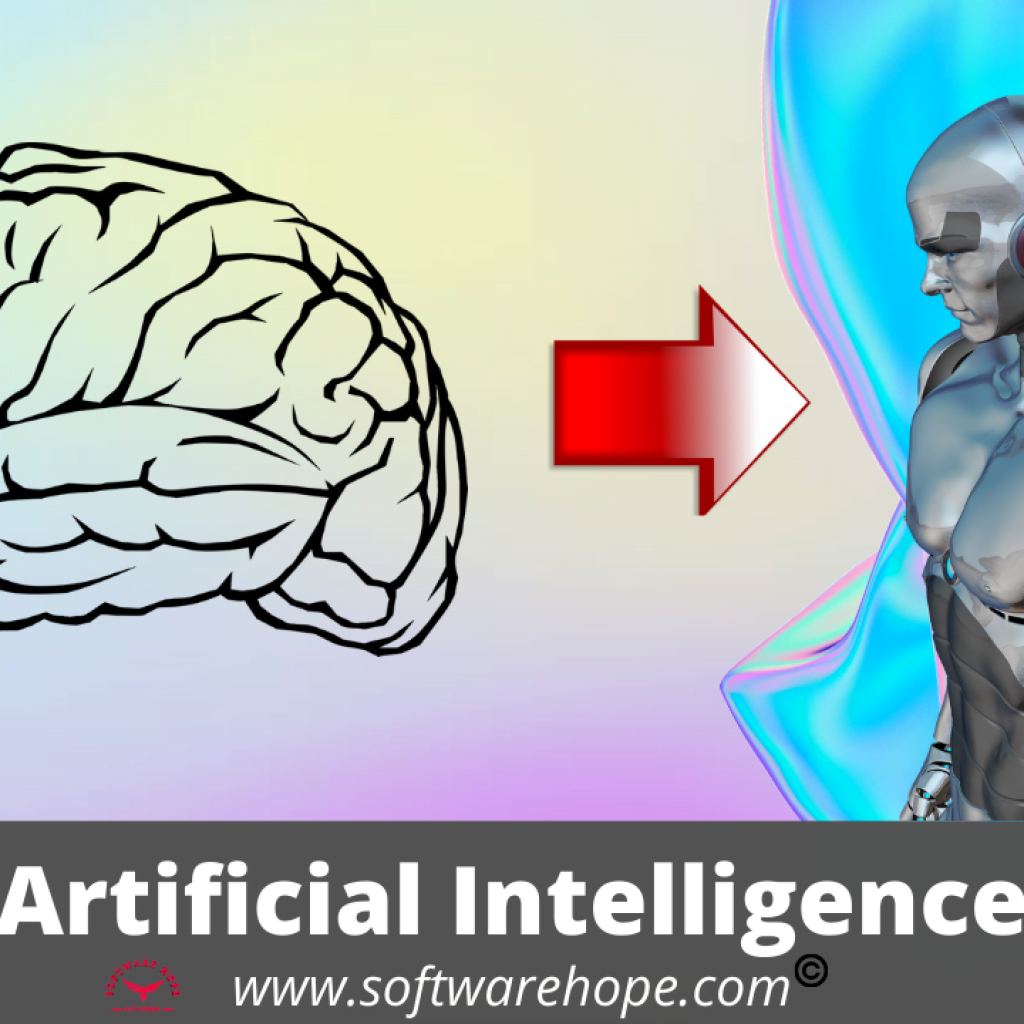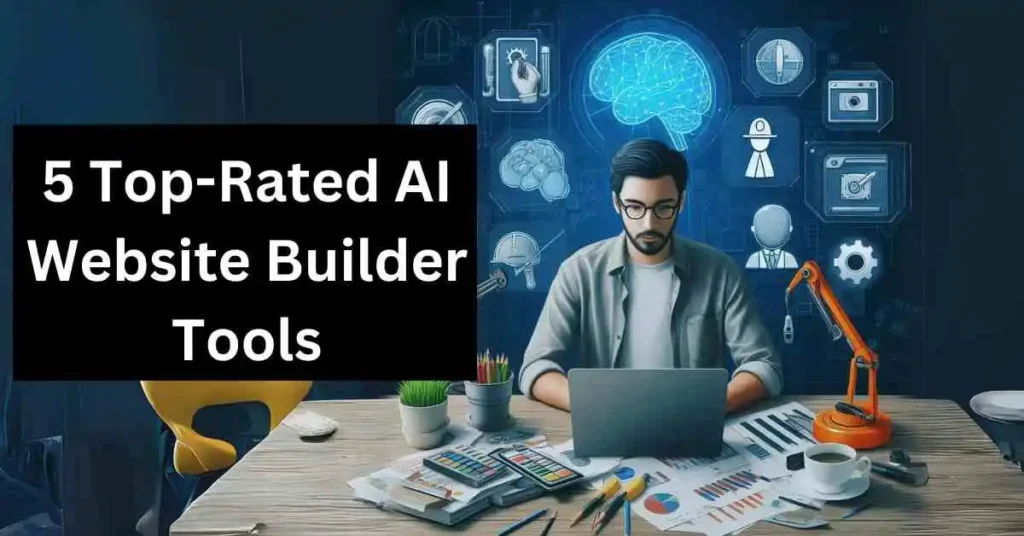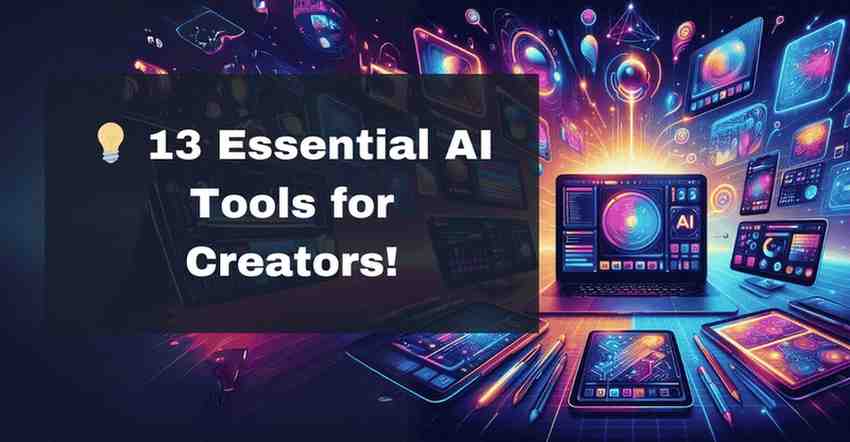In today’s fast-changing tech world, DevOps tools have become super important for teams that want to work faster, get more done, and work better together. As we move through 2025, using the right DevOps tools can really boost your team’s performance. They help you build, test, and launch software quickly and smoothly.
This easy-to-follow guide will show you the top 10 DevOps tools that are changing the way tech teams work. From tools that help you track code changes and run apps in containers to systems that automate testing and use AI to help write code — we’ll explain how each one helps and why it could be useful for your team.
Whether you’re an experienced DevOps engineer, a team leader, or someone in IT trying to improve how software gets delivered, these tools show what’s possible with today’s technology. We’ll look at their main features, share the good and the not-so-good, check what they work well with, and go over how much they cost — so you can choose the right ones for your needs.
Table of Contents
Comparison of Top 10 DevOps Tools in 2025
| Sr | Name | Rating | Pricing | Compatibility | Features |
|---|---|---|---|---|---|
| 1 | GitHub | 3.0 | Free Plan; Team: $4/user/month; Enterprise: $21/user/month | Web,Windows,macOS,Linux,iOS,Android |
|
| 2 | GitLab | 4.4 | Free, Duo Pro: $19/user/month, Enterprise: Custom pricing | Linux, Windows, macOS, Web browsers, API access |
|
| 3 | Docker | 4.5 | Free (Personal), Pro: $9/user/month, Team: $15/user/month, Business: $24/user/month | Linux, Windows, macOS |
|
| 4 | Terraform | 4.5 | Free open-source, Terraform Cloud: Free tier, Team & Governance: $70/user/month, Business: Custom pricing | Windows, macOS, Linux, CI/CD pipelines |
|
| 5 | Kubernetes | 4.0 | Open source; Managed services vary ($12-$163/month per node) | Linux (primarily),Cloud platforms (AWS,Azure,GCP) |
|
| 6 | Jenkins | 4.0 | Free (open-source) | Windows, macOS, Linux, Docker containers |
|
| 7 | Visual Studio Code | 4.8 | Free | Windows, macOS, Linux |
|
| 8 | JetBrains IDEs | 4.6 | Subscription-based, starting at ~$149/year per IDE | Windows, macOS, Linux |
|
| 9 | GitHub Copilot | 4.4 | Paid | Windows, Mac, Linux |
|
| 10 | Amazon CodeWhisperer | 4.7 | Free tier available, Professional: $19/user/month | VS Code, JetBrains IDEs, AWS Cloud9, AWS Lambda console |
|
1. GitHub DevOps Tools: teams work on code together
GitHub is online hub where coders come together to work on projects. It’s built on Git, which is basically a way to keep track of all the changes you make to your code. You can hide your code in one spot, share it with your team, fix bugs, and keep everything organized, whether it’s an open-source passion project or something private.
It’s got powerful features like branching and pull requests that let you tweak code and review it together without stepping on each other’s toes. Wide range of people and projects on there, it’s the place to be for anyone who codes, from hobbyists to big companies.
GitHub is a complete DevOps Tools solution where you can write code, track bugs, run tests and launch apps all from the same platform.
Key Features
- Git-based version control for tracking code changes.
- Collaborative tools like pull requests, code reviews, and discussions.
- Issue tracking and project boards for task management.
- GitHub Actions for CI/CD automation.
- GitHub Pages for hosting static websites.
- Integration with third-party tools (Slack, Docker, VS Code, etc.).
- Free public repositories and paid private repositories.
- Community features like forks, stars, and contributors.
Pros & Cons
✅ Pros
- Streamlines collaboration among developers.
- Extensive open-source community and public repositories.
- Robust automation and DevOps capabilities.
- Easy integration with other development tools.
- Reliable and widely adopted in the industry.
❌ Cons
- Private repositories require a paid plan.
- Steeper learning curve for Git beginners.
- Limited free-tier resources for CI/CD (GitHub Actions).
- Can be overwhelming for small projects or solo developers.
- Occasional downtime or service disruptions.
Compatibility:
GitHub is compatible with Windows, macOS, and Linux, accessible via Git CLI or GitHub Desktop for a streamlined workflow. It runs smoothly on browsers Chrome, Firefox, Safari and Edge ensuring easy web-based access. Developers can integrate GitHub with popular IDEs and editors, including VS Code, IntelliJ, Eclipse, and Atom, for seamless version control within their coding environment. For on-the-go access, GitHub offers mobile apps for iOS and Android, allowing basic repository management and quick collaboration.
The platform supports REST and GraphQL APIs enabling deep integrations with tools like Slack, Jira, Docker and AWS for enhanced automation. While primarily Git-based, GitHub also accommodates SVN users through its SVN bridge feature. Additionally, it works with CI/CD platforms such as GitHub Actions, Jenkins, Travis CI and CircleCI supporting automated testing and deployment pipelines.
Pricing:
- Free: $0/user/month
- Team: $4/user/month
- Enterprise: Starting at $21/user/month
2. GitLab DevOps Tools: all-in-one platform to code, test, and deploy
GitLab is this online tool where devs can do pretty much everything—write code, keep track of bugs, review stuff, and even push apps live, all in one place. It kicked off as a free, open-source way to manage Git repos but turned into this beefy DevOps platform with a smooth CI/CD setup. You can run it on your own server or just use GitLab.com, and big companies love it because it’s super customizable and plays nice with other tools.
It’s got things like merge requests and a pipeline editor that make working together a breeze. Oh, and it’s great for Agile teams with boards and time tracking, plus it’s got security and compliance stuff baked in for that DevSecOps vibe. The cool part? There’s a free version for everyone, but businesses can pay for extra features if they want.
Docker is a DevOps Tools favorite that lets you package apps into containers so they work the same everywhere.
Key Features
- Offers integrated CI/CD pipelines for automation, testing, and deployment.
- Provides Git-based source code management with branching, merge requests, and version control.
- Includes DevSecOps tools like static and dynamic application security testing.
- Features project planning tools like issue tracking, milestones, and Kanban boards.
- Supports container registry, Kubernetes integration, and cloud deployment.
- Allows on-premises or cloud-based deployment.
- Wiki pages and static website hosting with GitLab Pages.
- Multi-platform support (Linux, Windows, macOS) and extensible APIs.
Pros & Cons
✅ Pros
- All-in-one platform for DevOps lifecycle
- Free community edition available
- Strong CI/CD capabilities
- Customizable and self-hostable
- Scalable for enterprise use
❌ Cons
- Steeper learning curve for beginners
- Interface can be overwhelming
- High memory usage on self-hosted servers
- Premium features locked behind paid tiers
Compatibility:
GitLab works on Linux, Windows, or macOS, and it doesn’t care what programming language you’re using. It hooks up easily with stuff like Slack, Jira, Docker, and Kubernetes, plus big cloud platforms like AWS, Google Cloud, and Azure.
You can run it on your own servers, in the cloud, or just use GitLab.com for the SaaS version. Its API lets you build custom connections, which is dope, but heads-up—some of the fancier features might need extra tinkering to set up. Also, if you’re dealing with huge repos or complicated CI/CD pipelines, it can get a bit sluggish. Still, it slots right into most DevOps setups without much hassle.
Pricing:
gitlab.com Plans
- Free : $0 per user/month
- GitLab Duo Pro : $19 per user/month, billed annually
- Enterprise Agile Planning: $15 per user/month, billed annually
- Compute Minutes: $10 per 1,000 compute minutes, one time payment
- Storage: $5 per month for 10GiB of storage, billed annually
Self Managed Plan:
- Free: $0 per user/month, No credit card required
- GitLab Duo Pro : $19 per user/month, billed annually
- Enterprise Agile Planning: $15 per user/month, billed annually
GitLab Duo Enterprise : For organizations that want AI throughout the software development lifecycle
3. Docker DevOps Tools: run apps anywhere using containers
Docker is a tool that makes it easy to run programs on any computer easily with the help of special packages called containers. Each container holds a program and everything it needs, like tools and settings, so it works the same way everywhere. This saves time because developers don’t need to set up the program repeatedly on different computers.
Containers are tiny, fast, and keep things tidy, so it’s easy to share programs. For example, a game or website can run smoothly on any device without issues. Docker is widely used by developers and companies to build, test and run apps. It’s like a portable box that keeps programs ready to go, no matter where they’re used.
Using Docker, developers can create these containers quickly and share them with others. It saves time because you don’t have to set up the same things over and over. For example, if you make a game, Docker ensures it runs smoothly on any device without worrying about differences in computers. It’s super popular because it’s simple, fast, and keeps everything organized. Even big companies use Docker to run websites and apps! Think of it like a lunchbox that keeps your food fresh and ready, no matter where you open it.
Docker is a DevOps Tools favorite that lets you package apps into containers so they work the same everywhere.
Key Features
- Lightweight and efficient compared to traditional virtual machines
- Offers rapid deployment and scaling of applications
- Provides isolation between applications for better security and stability
- Ensures consistency across multiple development and release cycles
- Supports microservices architecture and DevOps practices
- Integrates well with cloud platforms and CI/CD tools
- Docker Compose allows managing multi-container applications easily
- Large community support and vast library of pre-built images on Docker Hub
- Works across multiple platforms (Linux, Windows, macOS).
Pros & Cons
✅ Pros
- Improves application portability across platforms
- Reduces conflicts between development and production environments
- Accelerates development cycles and testing
- Uses fewer system resources compared to VMs
- Enables easy rollback and version control of application images
❌ Cons
- Containers share the host OS, which may pose security concerns
- Can become complex to manage at scale without orchestration tools like Kubernetes
- Persistent data storage requires additional configuration
- Steep learning curve for beginners unfamiliar with containerization concepts
Compatibility: Docker ensures cross-platform compatibility by running containers consistently across Linux, Windows, and macOS. Containers share the host OS kernel, improving efficiency but requiring OS-specific images (e.g., Linux containers on Windows need a VM). Docker’s layered architecture and standardized formats (OCI) enhance portability between environments.
Pricing:
Yearly Plan
- Docker Personal: $0
- Docker Pro: $9 per user/month
- Docker Team: $15 per user/month
- Docker Business: $24 per user/month
Monthly Plan
- Docker Personal: $0
- Docker Pro: $11 per user/month
- Docker Team: $16 per user/month
- Docker Business: $24 per user/month
4. Kubernetes DevOps Tools: manage and scale containerized apps easily
Kubernetes (or K8s for short) is like having an ultra-efficient assistant for managing your apps. Think of it as a system that helps you package applications into lightweight, portable containers—then effortlessly deploy, scale, and keep them running smoothly.
Picture organizing a room full of moving boxes: Kubernetes ensures everything ends up in the right place, adjusts when things get busy, and even fixes problems automatically—whether your apps are running on your laptop, a company server, or in the cloud.
Originally developed by Google, Kubernetes is now maintained by the Cloud Native Computing Foundation (CNCF). It takes the headache out of handling tons of containers by automating the heavy lifting, so you don’t have to micromanage servers or worry about downtime.
The best part? Kubernetes keeps your apps highly available. If something crashes, it self-heals. Need updates? It rolls them out seamlessly. This makes it a game-changer for teams building modern apps—especially those using microservices, where applications are broken into smaller, independent pieces that need to work together flawlessly.
Kubernetes is a smart DevOps Tools platform that helps run and manage lots of app containers across many computers.
Key Features
- Automated container scheduling and scaling
- Self-healing (auto-restart, auto-replace, rescheduling)
- Service discovery and load balancing
- Secret and configuration management
- Rollbacks and rolling updates
- Storage orchestration
- Multi-cloud and hybrid deployments
Pros & Cons
✅ Pros
- Provides detailed and well-structured responses
- Strong ability to retain and reference long conversations
- Useful for research, writing, and technical tasks
- Simple and easy-to-use interface
- No paywall, offering advanced features for free
❌ Cons
- No official mobile app (web browser only)
- Cannot process images or audio (text-based only)
- May slow down with extremely complex queries
- No public API for integration
- Web search results can sometimes be unreliable
Compatibility: Kubernetes is compatible with major cloud providers like AWS, Azure, and Google Cloud. It supports various container runtimes, including Docker and containerd. Runs on multiple operating systems, such as Linux and Windows. Easily integrates with CI/CD tools, monitoring systems, and service meshes.
Pricing: For the latest pricing information, please check the official website.
5. Terraform DevOps Tools: automate and manage cloud infrastructure with code
Terraform is a tool from HashiCorp that helps build and manage infrastructure as code (IaC). It uses a unique configuration approach to easily set up cloud and on premises resources. Terraform uses HCL (HashiCorp Configuration Language) which makes it easy to define, version control, reuse, and scale infrastructure. Terraform is an IaC tool from HashiCorp that works in conjunction with DevOps tools such as Jenkins, Ansible, and Kubernetes to manage cloud and on-premises infrastructure, Ansible, Kubernetes to help with CI/CD pipelines.
Key Features
- Defines infrastructure using code for easy versioning and automation.
- Works across multiple cloud platforms like AWS, Azure, and GCP.
- Allows previewing of infrastructure changes before applying them.
- Supports reusable and modular configurations.
- Provides a visual representation of infrastructure dependencies.
Pros & Cons
✅ Pros
- Automation & Scalability
- Compatible with many platforms and providers
- Easily integrates into CI/CD workflows
- Backed by a large and active community
❌ Cons
- State File Management Challenges
- Limited Error Handling
- Can be complex for beginners to learn
- No built-in rollback feature for failed changes
- Debugging configuration issues can be difficult
Compatibility:
Terraform is compatible with major cloud providers (AWS, Azure, GCP, etc.), on-premises systems, and third-party services like Kubernetes, Docker, and databases. It integrates seamlessly with DevOps tools like Jenkins, Ansible, and GitHub Actions for CI/CD pipelines.
Pricing: For the latest pricing information, please check the official website.
6. Jenkins DevOps Tools: automate building, testing, and deploying software
Jenkins is an open source automation server widely used for Continuous Integration (CI) and Continuous Delivery (CD) in DevOps. Jenkins is killer open source automation server that totally shakes up DevOps. It smooths out workflows, cuts through the clutter, and ramps up efficiency like nobody’s business.
This means faster development and way fewer slip ups from manual work. Since it’s built in Java, Jenkins plays nice with a ton of DevOps tools through its massive plugin library think Git, Docker, Maven, Kubernetes, you name it. It is super flexible and lets teams tweak it to fit their workflow perfectly.
Jenkins keeps code quality on point and speeds up updates by handling repetitive tasks automatically. it is web interface is easy to use and gives you real-time updates on how your builds are doing. You can run it on your own servers or in the cloud, so it works for pretty much any project. In Agile and DevOps setups, Jenkins is a go to for smoothing out workflows, boosting team collaboration and getting those release cycles moving faster.
Key Features
- Extensive plugin ecosystem with over 1,500 plugins that extend functionality for nearly any tool or service
- Pipeline as Code using Jenkinsfile, allowing CI/CD pipelines to be defined as code and stored in version control
- Distributed builds with master/agent architecture that distributes workloads across multiple machines
- Integration with version control systems (Git, SVN) for automatic build triggering when code changes
- Built-in job scheduling and monitoring with detailed logs and notifications
- Support for parallel execution to speed up complex build and test processes
- Declarative and scripted pipeline syntax offering flexibility for simple to complex workflows
Pros & Cons
✅ Pros
- Jenkins is free for any team or project, no matter the size.
- Customize it your way with plugins and scripts.
- Awesome community with tons of docs, forums, and contributor support.
- Works with just about any dev or deployment tech.
- Runs on Windows, Linux, macOS, and more.
- Proven reliable for years across all kinds of organizations.
❌ Cons
- Newbies need time to get the hang of Jenkins’ deep feature set.
- The interface looks kinda old-school and isn’t as slick as newer tools.
- It can hog system resources when juggling lots of jobs.
- Setting it up and keeping it running takes some serious config work.
- Default security needs a boost for production use.
- Handling tons of jobs and agents gets messy as your setup grows.
Compatibility:
Jenkins offers broad compatibility with DevOps tools and platforms through its extensive plugin ecosystem (1,800+ integrations). It runs across all major operating systems (Linux, Windows, macOS) and cloud environments (AWS, Azure, GCP). While highly versatile, users may occasionally encounter plugin version conflicts requiring manual resolution.
Pricing: For the latest pricing information, please check the official website.
7. Visual Studio Code DevOps Tools: powerful code editor with built-in tools
Visual Studio Code (VS Code) is a fast, cross platform code editor that is become a go to tool for many DevOps professionals. While not a dedicated DevOps tool itself, its vast extension ecosystem enables seamless integration with CI/CD pipelines, infrastructure-as-code, containerization, and cloud platforms. Developers and operations teams use VS Code for writing, testing, and deploying code efficiently.
It is like a magic notebook for programmers. You can add extra tools, called extensions, to make coding even easier. These include DevOps Tools that help you save your work with Git, team up with friends using Azure DevOps, or pack your code into Docker and Kubernetes to share it.
With Visual Studio Code, you can write, test, and send your code out to the world, all in one spot. Extensions let you use fun stuff like GitHub Actions, Jenkins, or Azure Pipelines to work with your team, keep your code clean, and share updates super fast!
Key Features
- The Git integration provides built in source control with commit, push, pull and branch management.
- Extensions marketplace offers thousands of tools for languages, frameworks and DevOps utilities.
- The integrated terminal allows command-line operations without leaving the editor.
- Remote development extensions enable editing code on virtual machines, containers, or WSL.
- Debugging support works across multiple languages with breakpoints and variable inspection.
- Live Share facilitates real time collaborative editing and debugging.
- Task automation lets you configure and run build tasks, tests and deployments.
Pros & Cons
✅ Pros
- VS Code is completely free and works across Windows, Mac and Linux platforms.
- The interface is modern, intuitive and highly customizable to personal preferences.
- Its lightweight design offers fast startup and responsive performance.
- Monthly updates bring continuous improvements and new features.
- The extensive extension ecosystem adapts to almost any development workflow.
- Excellent IntelliSense provides intelligent code completion and navigation.
❌ Cons
- Not a full IDE for specialized enterprise development needs without extensions.
- Managing multiple extensions can lead to performance degradation.
- Some DevOps tasks require external tools despite available extensions.
- Configuration complexity increases as you add more DevOps tooling.
- Limited built-in deployment capabilities compared to dedicated CI/CD tools.
- Learning custom key bindings and shortcuts has a mild learning curve.
Compatibility:
VS Code works smoothly with popular DevOps platforms like GitHub, Azure DevOps, AWS, Docker and thanks to its wide range of extensions. It supports hundreds of programming languages and frameworks, and can easily connect to most CI/CD pipelines using its built-in terminal or dedicated extensions.
Pricing:
- For individuals we recommend our free tools
- Enterprise standard: Starting at $499.92user/month
- Professional standard: $99.99user/month
- Enterprise monthly: $250 user/month
- Professional monthly:
$45 user/month
8. JetBrains IDEs DevOps Tools: intelligent coding assistance for various languages
JetBrains IDEs are computer programs that help people write and test code easily. They also come with special DevOps tools that make it easier to build, test and share software.
Some of these tools are TeamCity, Space, YouTrack and Upsource. TeamCity helps programmers check if their code works by running tests automatically. Space is like a one-stop app where teams can store their code, talk to each other and review each other’s work. YouTrack helps teams keep track of problems and tasks. Upsource is used to review code and suggest improvements.Z
These DevOps tools work very well with JetBrains programs like IntelliJ IDEA and PyCharm, which are used to write code in different languages. They help teams work together smoothly and finish their projects faster. They also support cloud systems and many types of programming languages, which helps developers do their job better and quicker.
Key Features
- Native Git integration with visual diff tools, conflict resolution, and branch management.
- Built-in terminal and command-line tools accessible directly within the IDE interface.
- Database tools for direct management and querying of various database systems.
- Docker integration for container management, deployment, and debugging.
- Remote development capabilities with deployment configurations and synchronization.
- HTTP client for API testing and development without external tools.
- CI/CD integration with popular platforms like Jenkins, TeamCity, and GitHub Actions.
Pros & Cons
✅ Pros
- Powerful intelligent code completion and refactoring tools boost productivity.
- Consistent experience across different programming languages and technologies.
- Deep language understanding provides superior code analysis and navigation.
- Integrated debugging with advanced features like conditional breakpoints and watches.
- Comprehensive testing support with test runners and coverage visualization.
- Plugin ecosystem extends functionality for additional DevOps tools and workflows.
❌ Cons
- Paid subscription model makes it more expensive than free alternatives.
- Resource-intensive applications require powerful hardware for optimal performance.
- Steeper learning curve due to feature-rich interfaces and numerous options.
- Configuration complexity for full DevOps pipeline integration can be challenging.
- Limited cloud-native development features compared to specialized cloud IDEs.
- Some team collaboration features require additional JetBrains tools or services.
Compatibility:
JetBrains IDEs support all major operating systems and integrate with leading version control, build, and deployment tools including Git, SVN, Maven, Gradle, Docker, Kubernetes, and cloud platforms like AWS, Azure, and Google Cloud.
Pricing:
For Organizations (Per User)
Yearly Billing (Save 2 Months)
IntelliJ IDEA Ultimate: $599/year (incl. VAT $706.82)
All Products Pack (18 Tools): $779/year (incl. VAT $919.22)
dotUltimate (7 Tools): $469/year (incl. VAT $553.42)
Monthly Billing
IntelliJ IDEA Ultimate: $59.90/month (incl. VAT $70.68)
All Products Pack (18 Tools): $77.90/month (incl. VAT $91.92)
dotUltimate (7 Tools): $46.90/month (incl. VAT $55.34)
For Individual Use (Per Month)
IntelliJ IDEA Ultimate: $16.90 (incl. VAT $19.94)
All Products Pack (18 Tools): $28.90 (incl. VAT $34.10)
dotUltimate (7 Tools): $16.90 (incl. VAT $19.94)
9. GitHub Copilot DevOps Tools: AI-powered assistant that helps you code faster
GitHub Copilot, powered by OpenAI, is like having a coding partner that helps DevOps teams automate and streamline their workflows. Instead of spending hours on repetitive tasks, developers can rely on Copilot to suggest smart, context-aware code—making the entire software delivery process faster and more efficient.
Where Copilot really stands out is in DevOps automation. Whether you’re writing YAML for CI/CD pipelines, defining GitHub Actions workflows, scripting Terraform configurations, or setting up Dockerfiles, it provides real-time suggestions that fit right into your workflow. Working in VS Code? Copilot integrates seamlessly, offering intelligent completions as you code.
The best part? It learns as you go. Need to spin up a Kubernetes deployment, debug a Jenkins pipeline, or optimize an Ansible playbook? Copilot anticipates what you’re trying to do and serves up relevant snippets—cutting down on syntax errors and tedious boilerplate.
For DevOps teams, this means faster deployments, fewer mistakes, and more time to focus on innovation. Think of it as an extra pair of hands, always ready to help with the heavy lifting of automation.
Key Features
- AI-driven code completion offers contextually relevant suggestions as you type.
- Whole-function generation creates complete DevOps scripts and configurations.
- Infrastructure as Code support helps with Terraform, CloudFormation, and other IaC templates.
- CLI command suggestions assist with complex command-line operations.
- Multiple language support covers Python, YAML, Bash, PowerShell, and other DevOps languages.
- CI/CD pipeline generation helps create workflow files for GitHub Actions and other platforms.
- Docker and Kubernetes configuration assistance streamlines container management.
Pros & Cons
✅ Pros
- Dramatically speeds up writing boilerplate code and repetitive DevOps tasks.
- Reduces time spent searching documentation for syntax and best practices.
- Works directly in your editor with integrations for VS Code, JetBrains IDEs, and others.
- Learns from your coding style and project context for more relevant suggestions.
- Helps with unfamiliar technologies by suggesting idiomatic code examples.
- Regular updates improve capabilities without requiring manual upgrades.
❌ Cons
- Requires a paid subscription for full functionality beyond the basic tier.
- Generated code may require review to ensure security and best practices.
- Can occasionally suggest deprecated or insecure patterns that need validation.
- Performance may vary depending on the complexity of the codebase.
- Privacy concerns exist regarding code being sent to Microsoft/GitHub servers.
- Network dependency means it won't function in air-gapped environments.
Compatibility: GitHub Copilot integrates with popular editors including VS Code, Visual Studio, JetBrains IDEs, and Neovim, supporting all major operating systems and providing suggestions for virtually all programming languages and DevOps tools used in modern development environments.
Pricing:
- Free: $0 USD per user/month
- Team: $4 USD per user/month
- Enterprise: $21 USD per user/month
10. Amazon CodeWhisperer DevOps Tools: machine learning-powered code suggestions
Amazon CodeWhisperer is an AI-powered coding companion that generates code suggestions for DevOps tasks in real-time. Built on machine learning models trained on Amazon and open-source code, it helps developers automate infrastructure provisioning, configuration management, and deployment processes directly within their IDE or AWS console.
Key Features
- Real-time code suggestions tailored to AWS services and DevOps tools.
- Complete function generation for common infrastructure and deployment tasks.
- AWS CloudFormation, CDK, and Terraform template assistance.
- Built-in security scanning to identify vulnerabilities in generated code.
- Reference tracking that identifies when suggestions are based on open-source code.
- Command-line automation for Bash, PowerShell, and AWS CLI commands.
- Documentation links that connect suggestions to relevant AWS best practices.
Pros & Cons
✅ Pros
- Deep integration with AWS services produces highly relevant cloud infrastructure code.
- Available for free with individual tier and included in AWS professional subscriptions.
- Works offline for sensitive environments with no code transmission requirements.
- Security-focused suggestions follow AWS best practices and security guidelines.
- Specialized in infrastructure as code and cloud resource management.
- Reduces time spent researching AWS-specific syntax and patterns.
❌ Cons
- Strongest with AWS-related code; less effective for general-purpose DevOps tasks.
- Limited language and framework support compared to some competitors.
- IDE integration options are more restricted than some alternative tools.
- May suggest overprovisioned resources without cost optimization.
- Learning curve when interpreting and adapting complex generated templates.
- Less community-driven development compared to open-source alternatives.
Compatibility:
CodeWhisperer integrates with VS Code, JetBrains IDEs, AWS Cloud9, AWS Lambda console, and Amazon SageMaker Studio, supporting Python, Java, JavaScript, TypeScript, C#, Go, Rust, PHP, Ruby, and shell scripting languages across all major operating systems.
Pricing:
Amazon Q Developer Free Tier : Free
Amazon Q Developer Pro Tier : $19/month per user
Vijay Datt is a website developer, software expert, and SEO specialist. He writes about the latest software, graphic design tools, and SEO strategies. With expertise in web development and image creation, he helps businesses grow online. His articles provide valuable insights to enhance digital success.