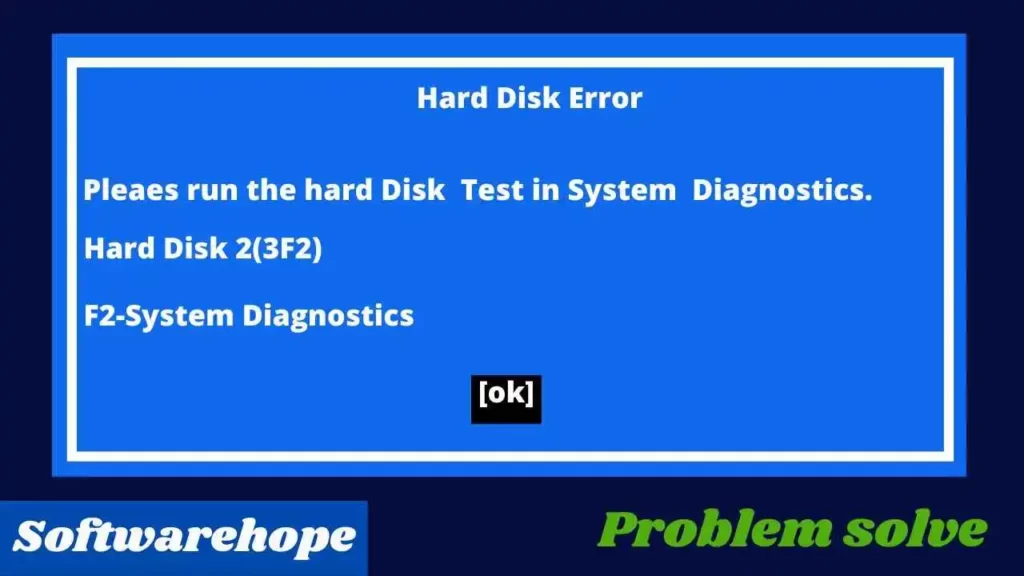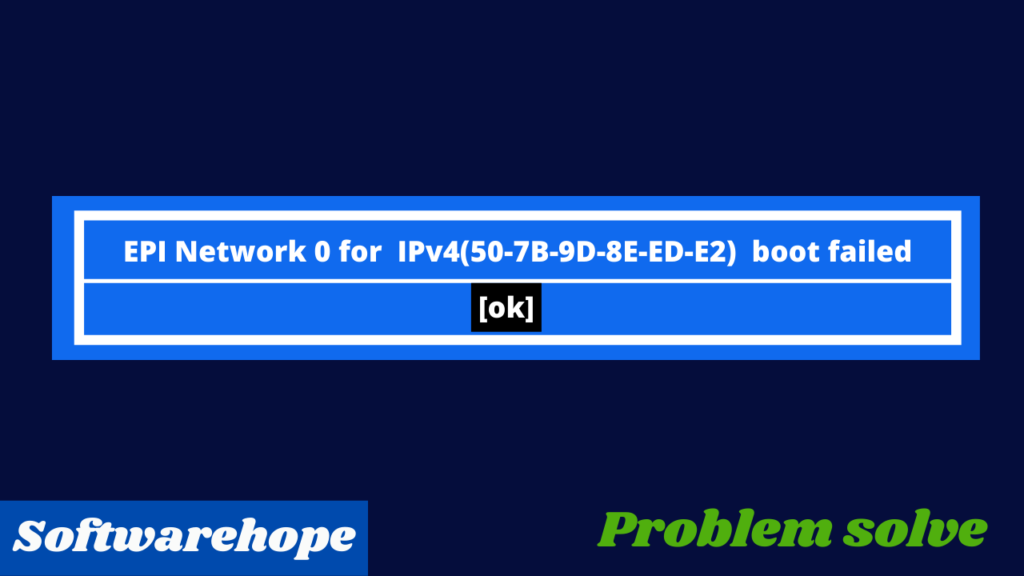If your computer displays the 3F0 error, which means Boot Device Not Found, check to see if Optane memory has been correctly installed and configured.
Although it is typically a booting issue, it can also occur because of a failed hard drive or corrupt partition. It is essential to fix the 3F0 error on HP since it can be quite serious and create instability. I’m going to cover many methods in this manual for fixing the hard disc 3F0 issue on HP based on expert advice.
Table of Contents
Fix 1: Update the BIOS
Update the BIOS to try to fix the problem before moving on to other troubleshooting techniques.
Visit one of the following HP support documents for instructions:
HP Business Desktop PCs – Updating the BIOS (Basic Input Output System)
HP Business Notebook PCs – Updating the BIOS (Basic Input Output System)
HP Consumer Desktop PCs – Updating the BIOS (Basic Input Output System) (Windows)
HP Consumer Notebook PCs – Updating the BIOS (Basic Input Output System) (Windows)
When Windows won't start Open the Component Tests menu
Use the steps below to access the Component Tests menu when Windows won’t boot up.
To shut off the computer, press and hold the power button for at least four or five seconds.
As soon as the computer starts, quickly press ESC several times, around once every second. Press the f2 key once the menu appears to start.
Click Component Tests from the main menu.
It shows the Component Tests menu.
Based on the components that are installed on your computer, your Component Tests menu can be different.
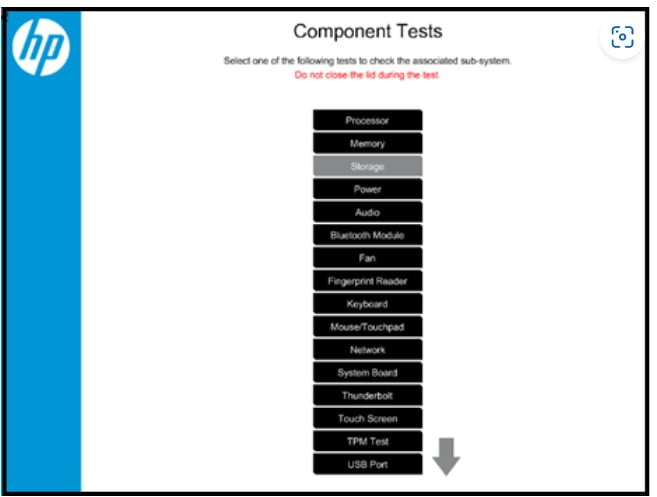
Perform hard drive tests HDD/SSD
Many tests are available in HP PC Hardware Diagnostics to check your computer’s hard disk and confirm hardware issues. Run the Quick Test first its takes two to three minutes. Run the Advanced Test if the Quick Test returns negative results (two hours or more). Until an error happens, it can either execute once or repeat.
1. Click Storage under Component Tests. > Quick Test
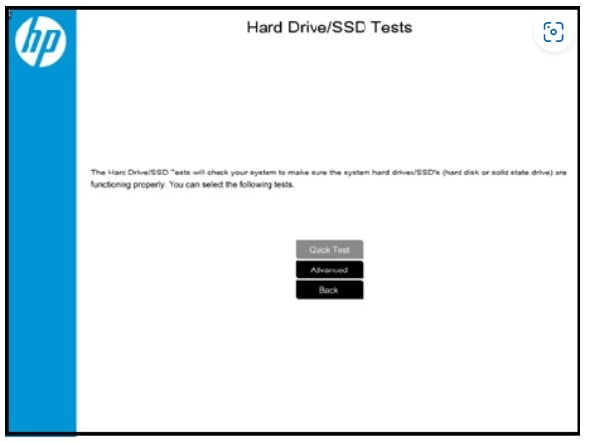
2. Simply click Run. Start of the Quick Test.
3.Choose the drive to test if the machine has more than one hard drive. Select Test All Hard Drives to test all hard drive. The results of the test are shown on the screen when it is finished. The Test Logs section of the main menu also contains test results.
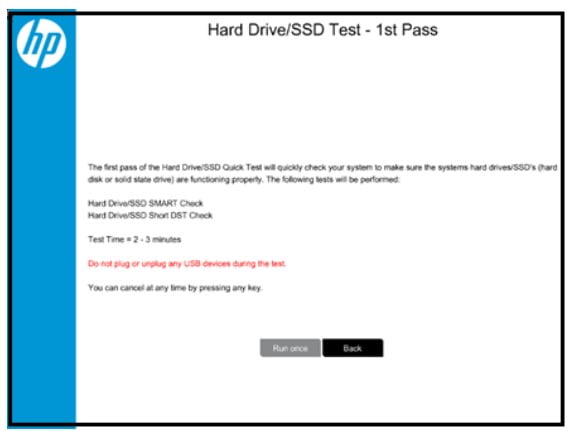
4 Run the Extensive Test if, despite the hard drive passing the Quick Test, there is still a problem. The Fast Check, Optimized DST, and Short DST, Long DST are all part of this test. Select them from the Hard Drive Tests menu to execute each test on its own.
Click Troubleshoot if a test on the hard disk is unsuccessful.
Try to fix the issue by following the on-screen directions, and then clicking Yes.
Fix 2: Restore BIOS to Default Settings
As mentioned above, a problem with the BIOS may cause the HP hard drive 3F0 error. For instance, changing the BIOS settings or its sequence may result in the 3F0 error on HP.
1.Simply restart your computer and press the BIOS key to access its settings. Most of the time, it’s F10, however, it can also be F2, DEL, ESC, F12, or any other key.
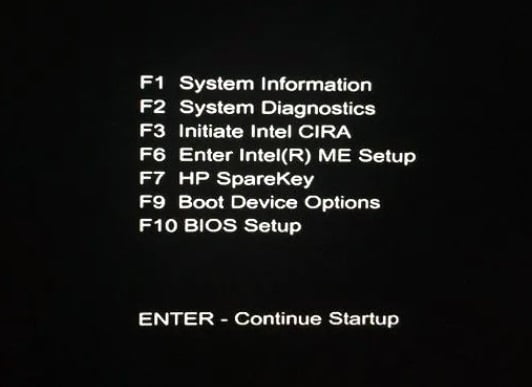
2: As soon as the BIOS settings window appears, use the arrow keys to browse and move to the Exit > Load Optimal Defaults option.
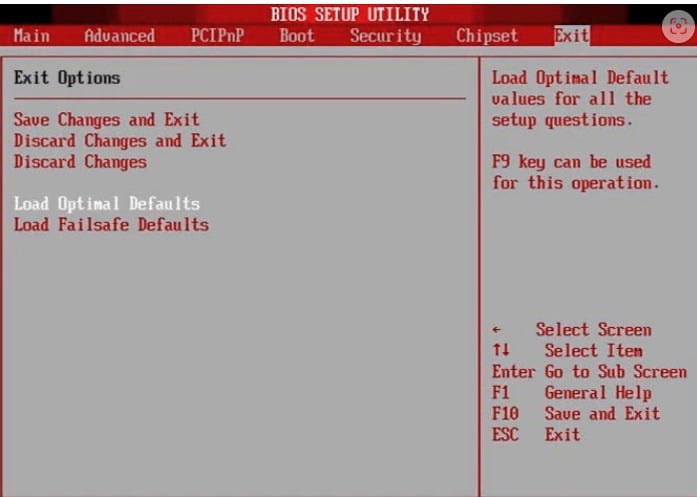
3. Press Enter or Space to make your selection, then hit “Yes” to load the default settings by confirming it a second time.
Fix 3: Perform a Hard Reset
If the hard disk is damaged then a hard reset would be the best HP laptop 3F0 error solution. You only have the option of resetting the system settings or removing user data when performing a hard reset. A full factory reset might be a better option if you think the entire hard disk has been corrupted. Here’s how to fix this HP hard disk 3F0 error.
Unplug the power adapter and turn off the computer. If available, remove the battery as well. Then unplug everything from the computer, including the external hard disk.
To remove all power on the left side, press and hold the Power button for 15 seconds.
Connect the AC adapter to the laptop after inserting the battery.
To start the computer, press the Power button.
Use the arrow keys to select “Start Windows normally” from the startup menu once the computer has booted correctly. Then, press Enter.
Then, every peripheral can be reconnected.
Now All done!! If everything goes according to plan, your computer will eventually restart and resolve the 3F0 error on the HP laptop.
Fix 4: Reinstall Windows 10/11 on the hard drive
When Windows won’t start, use the guidelines in HP PCs – Reset the computer to reset the system through using Windows Recovery Environment (f11).
Alternatively, go to the guide for your machine to utilise the HP Cloud Recovery Tool:
FAQ For 3F0 Error
How to solve boot device not found HP Windows 10
Perform a hard reset on your computer to fix this issue. This will fix the problem by re-connecting the hardware to the BIOS. As an alternative, you can reset your hard drive, restore the BIOS to its factory settings, or get your HP’s operating system repaired.
Can a virus cause 3F0 error?
The critical system parts on the hard disk have become corrupted. The BIOS and system software cannot be read from the disk by the system. The disk may have been corrupted by a boot sector virus or other malware.
🌟 Unleash the Digital Power with Devendra Gupta 🌟
🖥️ Tech Enthusiast |Software Reviewer| Blogging Expert | SEO Guru |
Web developer 📊
🔍I tested hundreds of Software and reviewed