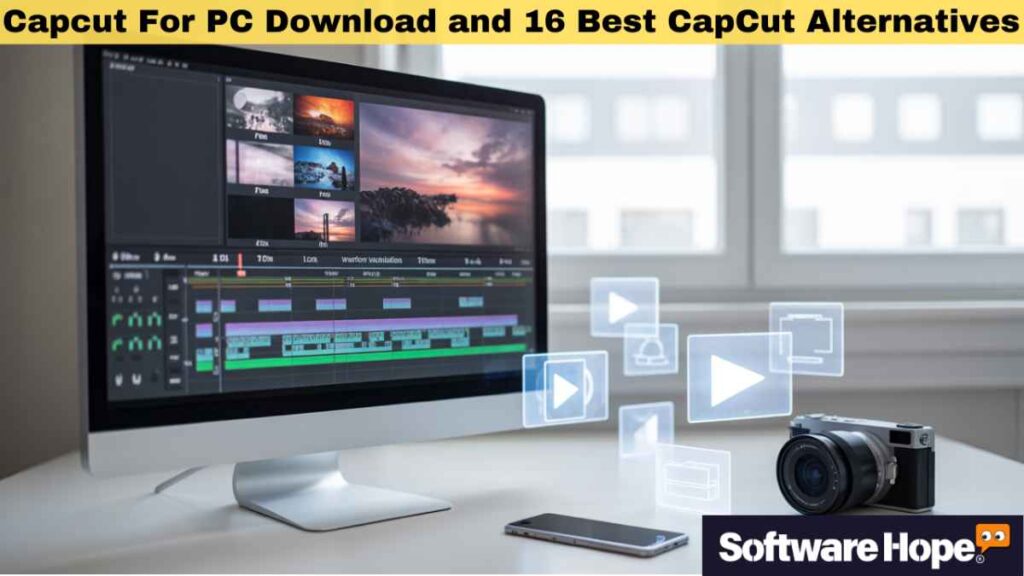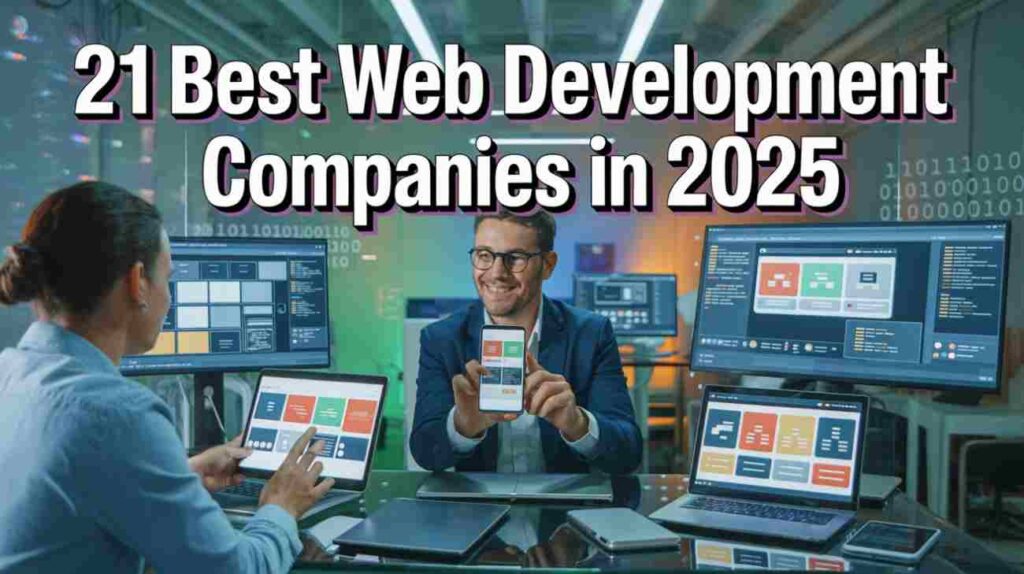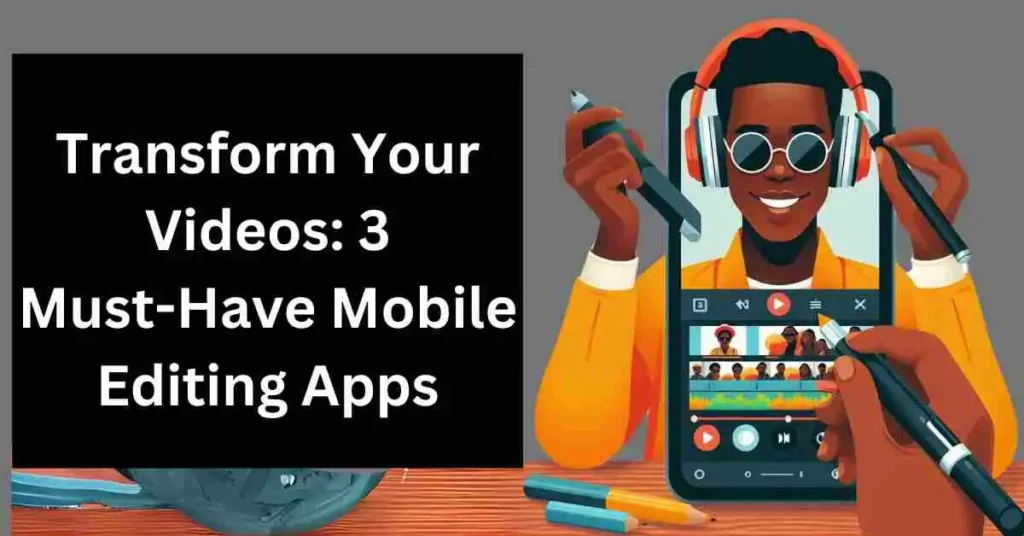So you’ve been hearing about CapCut and wondering how to get it on your PC? You’re not alone! CapCut’s become super popular for video editing, especially among content creators who want something that’s easy to use but still packs a punch. The thing is, CapCut was originally made for phones, so getting capcut for pc isn’t as straightforward as you’d think.
Not gonna lie, there are tons of alternatives out there that might actually work better for desktop editing. In this article, we’ll walk you through how to download capcut for pc, plus I’ll share 16 awesome capcut alternatives that’ll make your video editing life way easier. Whether you’re looking for something free or don’t mind paying a bit, I’ve got you covered!
Table of Contents
Comparison of 16 Best CapCut Alternatives
| Sr | Image | Name | Rating | Pricing | Compatibility | Features | Details Page |
|---|---|---|---|---|---|---|---|
| 1 |
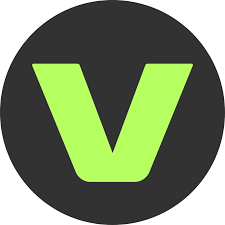 | VEED | 4.3 | Freemium | Web-based |
| View Details |
| 2 |
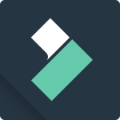 | Filmora | 4.8 | Freemium | Windows,Mac |
| View Details |
| 3 |
 | Animoto | 4.2 | Freemium | Web-based |
| View Details |
| 4 |
| Canva | 4.7 | Freemium | Web-based,Windows,Mac,iOS,Android |
| View Details |
| 5 |
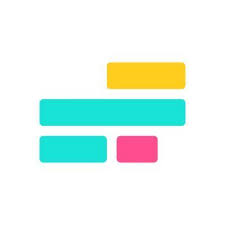 | Kapwing | 4.1 | Freemium | Web-based |
| View Details |
| 6 |
| DaVinci Resolve | 4.8 | Freemium | Windows,Mac,Linux |
| View Details |
| 7 |
 | InShot | 4.0 | Freemium | iOS,Android |
| View Details |
| 8 |
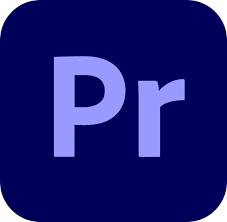 | Adobe Premiere Pro | 5.0 | Paid | iOS,iPadOS |
| View Details |
| 9 |
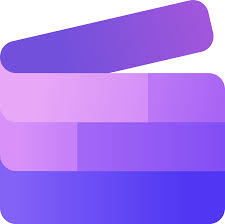 | Clipchamp | 4.2 | Freemium | Web-based |
| View Details |
| 10 |
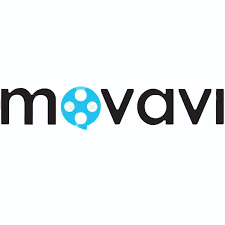 | Movavi Video Editor | 4.3 | Paid | Windows,Mac |
| View Details |
| 11 |
| KineMaster | 4.5 | Freemium | iOS,Android |
| View Details |
| 12 |
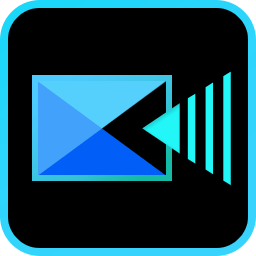 | PowerDirector | 4.5 | Freemium | iOS,Android |
| View Details |
| 13 |
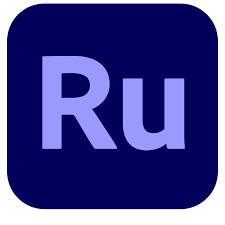 | Adobe Premiere Rush | 4.0 | Paid | iOS,Android,Web-based |
| View Details |
| 14 |
| iMovie | 4.2 | Free | Mac,iOS |
| View Details |
| 15 |
| Final Cut Pro | 4.5 | Paid | Mac |
| View Details |
| 16 |
| OpenShot | 4.0 | Free | Windows,Mac,Linux |
| View Details |
1. VEED: An online video editor for easy content creation
VEED is this really cool online video editor that’s perfect if you want something simple but powerful. It’s great for beginners who are just getting into video editing, and honestly, it’s way easier than trying to figure out complex desktop software. You can edit right in your browser – no need to download capcut for pc or anything else!
What makes VEED special is how user-friendly it is. Yep, that’s super helpful when you’re starting out! The interface is clean, and you’ll see what I mean when you try it – everything just makes sense. Plus, it’s got some pretty neat AI features that can help with subtitles and stuff like that.
Key Features
- Browser-based editing – no downloads needed, which is honestly really convenient
- Auto-subtitles generation that works surprisingly well for most videos
- Tons of templates and stock footage to make your videos look professional
- Screen recording feature built right in – perfect for tutorials and demos
- Social media optimization tools that resize your videos automatically
Pros & Cons
✅ Pros
- Super easy to use - even my grandma could probably figure it out
- Works on any device with a browser, so no compatibility issues
- The best part is you don't need to install anything on your computer
- Free plan includes most basic features you'd actually use regularly
- Honestly, I liked how fast it processes videos compared to some alternatives
❌ Cons
- Hmm... the free version adds watermarks which can be a bit annoying
- Internet connection required - obvious but worth mentioning anyway
Device Compatibility:
- Yeah, it runs well on all the big platforms since it’s browser-based. Windows, Mac, even Chromebooks work fine. As long as you’ve got Chrome, Firefox, or Safari, you’re good to go.
Pricing:
There’s a free plan too – which is great for trying it out. Paid plans start around $12/month, which isn’t too pricey honestly for what you get. The pro features are worth it if you’re doing this regularly.
Customer Support:
Support’s pretty solid – live chat during business hours and email support. The community forum is also really active, which is nice when you need quick help.
2. Filmora: User-friendly video editing for all skill levels
Filmora is kind of like the chill cousin of those super serious video editors. It’s great if you want more cool tools than the really basic apps, but don’t want to mess with all the confusing stuff in something like Adobe Premiere Pro.
If you’re out there searching for Capcut For PC or something close to it, Filmora is totally worth checking out.
What makes it stand out? The effects. Like, a lot of effects. I didn’t expect that, honestly. It’s packed with transitions, filters, and all kinds of fun stuff.
You get everything — from simple cuts to some pretty wild, movie-style effects. And the best part? It’s all super easy to use. No stress.
So yeah, if you’re looking for capcut alternatives or even thinking to download Capcut for PC, Filmora should definitely be on your list.
Key Features:
- Drag-and-drop interface that makes editing feel like playing with digital toys
- Massive effects library with over 800+ built-in effects and transitions
- Advanced features like green screen, split screen, and picture-in-picture
- Audio editing tools that are actually pretty decent for the price point
- Export options for every platform you can think of – YouTube, Instagram, TikTok
Pros & Cons
✅ Pros
- Really intuitive interface - you'll pick it up in like 30 minutes
- The best part is the constant updates with new effects and features
- Great performance even on older computers, which is honestly refreshing
- Tons of tutorials available online if you get stuck somewhere
- Honestly, I liked how it handles 4K video without lagging too much
❌ Cons
- Free version has a watermark - kinda expected but still annoying
- Some advanced features require the paid version, which makes sense I guess
Device Compatibility:
Works great on Windows and Mac. They’ve got specific versions for each platform, so you get the best performance possible.
Pricing:
Free version available with basic features. The full version costs around $40-60 per year, which is pretty reasonable for what you’re getting.
Customer Support:
Support’s pretty solid – live chat during business hours and email support. The community forum is also really active, which is nice when you need quick help.
3. Animoto: Create professional videos with ease using templates
Animoto is a solid pick if you’re looking for something like Capcut For PC. It is great when you want to make videos that look clean and pro, but don’t have all day to mess around with complicated tools. It’s especially handy for small business owners or anyone in marketing who needs to put out videos pretty often. Think of it like a Capcut desktop alternative that’s built for speed and ease.
One of the best things about Animoto? The ready-made templates. They make video editing way faster. Like, you are on a deadline and need a video now? Just choose a template, drop in your clips or text, and boom you are done. A smooth, polished video in minutes.
So yeah, if you’ve been searching for “Capcut download PC” or “Capcut alternatives,” Animoto’s a pretty cool option. It may not be exactly like Cupcut or Cap cut download apps, but it sure gets the job done fast and without the headache.
Key Features:
- Template-based editing that speeds up your workflow dramatically
- Drag-and-drop interface that’s even easier than most smartphone apps
- Built-in stock library with millions of photos, videos, and music tracks
- Brand customization tools to keep your videos looking consistent
- Social media integration that lets you post directly from the platform
Pros & Cons
✅ Pros
- Super fast video creation - we're talking minutes, not hours
- Templates are actually really well-designed and modern-looking
- The best part is you don't need any video editing experience whatsoever
- Great for creating consistent branding across all your videos
- Honestly, I liked how it automatically syncs everything to the music
❌ Cons
- Limited customization compared to traditional editors - it's more template-focused
- Hmm... might feel too simple if you want to do complex editing
Device Compatibility:
Browser-based, so it works on Windows, Mac, and even tablets. Pretty much anything with a decent internet connection.
Pricing:
Free plan lets you create short videos with watermarks. Personal plans start around $15/month, business plans are a bit more.
Customer Support:
Email support and a pretty comprehensive help center. Response times are usually within 24 hours from what I’ve heard.
4. Canva: Design anything, including simple videos, with intuitive tools
You probably know Canva for graphic design, but their video editor is actually pretty solid! It’s great for social media content creators who want to keep everything in one platform. When you’re searching for cap cut download alternatives, Canva’s video features might surprise you.
What makes Canva special for video is how it integrates with all their design tools. You can create matching graphics, thumbnails, and videos all in one place. Not gonna lie, that’s super convenient when you’re managing a brand or social media account.
Key Features:
- Seamless integration with Canva’s massive design library and templates
- Easy-to-use timeline editor that works just like their graphic design tools
- Thousands of stock videos, photos, and music tracks included
- Text animation and graphic overlay tools that are surprisingly sophisticated
- One-click resizing for different social media platforms – honestly genius
Pros & Cons
✅ Pros
- If you already use Canva for design, the learning curve is basically zero
- Huge library of templates specifically made for social media
- The best part is how everything stays consistent with your brand colors and fonts
- Great for creating quick social media videos and stories
- Free version is actually pretty generous with features
❌ Cons
- Not really meant for complex video editing projects
- Limited audio editing features compared to dedicated video editors
Device Compatibility:
Works in any web browser, plus they’ve got mobile apps for iOS and Android. No desktop app needed.
Pricing:
Free plan includes basic video editing. Canva Pro is around $12/month and includes way more templates and stock content.
Customer Support:
Pretty good support system with live chat, email, and tons of tutorials. The community is also really helpful.
5. Kapwing: Collaborative online video editing and content creation
If you’re someone who needs to edit videos fast and post them right away, Kapwing is a solid pick. And if you’re looking for Capcut For PC alternatives that don’t need to be downloaded, Kapwing is worth a look. It works fully online, so no installs, no waiting — just open it in your browser and go.
What really makes Kapwing stand out is how you can edit videos with your team at the same time. Yeah, real-time editing! That’s super handy if you’re working with others or doing projects with friends.
It also has some cool extras you don’t always see. Like it can add subtitles automatically — huge time-saver. And yep, there’s even a meme maker built in. Pretty fun if you’re into that stuff.
So if you’re not into downloading heavy software like Capcut download for PC or dealing with Capcut cracked for PC, then Kapwing’s a smart and easy option. Just open it up and start editing — simple as that.
Key Features:
- Real-time collaboration – multiple people can edit the same video simultaneously
- Automatic subtitle generation that’s surprisingly accurate for most content
- Meme maker and social media tools built right into the video editor
- Smart background removal and green screen effects that work pretty well
- Audio cleaning tools that can remove background noise automatically
Pros & Cons
✅ Pros
- Collaboration features are honestly game-changing for teams
- Works entirely in the browser - no downloads or installations needed
- The best part is how fast it processes videos compared to desktop alternatives
- Great for creating viral content and social media posts
- Free version includes most features you'd actually use regularly
❌ Cons
- Can be a bit slow with really large video files
- Hmm... some advanced features require a paid subscription
Device Compatibility:
Browser-based, so it works on pretty much everything. Windows, Mac, Chromebooks, even tablets work fine.
Pricing:
Free plan with basic features and some limitations. Pro plans start around $16/month, which includes more storage and premium features.
Customer Support:
Email support and a really comprehensive help center. They’re usually pretty responsive from what I’ve experienced.
6. DaVinci Resolve: Professional-grade video editing, color correction, and audio post-production
DaVinci Resolve is kind of a hidden gem when it comes to video editing. It’s totally free, but still packed with pro-level stuff that can go toe-to-toe with expensive tools. If you’re really into editing and looking for a solid Capcut For PC alternative, this one’s seriously worth checking out.
What surprises most people is that DaVinci Resolve is actually used in real Hollywood movies. Yep, that’s wild for something you don’t even have to pay for! The color editing tools? Amazing. And the sound editing part? Honestly better than what a lot of paid apps give you.
So yeah, if you’re out there searching for something like capcut download pc, capcut desktop, or even capcut cracked for pc (not recommended, by the way), give DaVinci Resolve a shot. It’s not just another Capcut alternative — it’s the real deal.
Key Features:
- Professional color grading tools that are industry-standard quality
- Multi-user collaboration features for larger video production teams
- Advanced audio post-production with Fairlight audio built right in
- Visual effects and motion graphics capabilities that rival expensive software
- 8K editing support and professional export options for broadcast quality
Pros & Cons
✅ Pros
- Completely free with no watermarks or time limits - honestly amazing
- Professional features that you'd normally pay hundreds of dollars for
- The best part is the color grading - it's genuinely Hollywood-level quality
- Regular updates with new features and improvements
- Huge community and tons of professional tutorials available online
❌ Cons
- Pretty steep learning curve - definitely not as simple as mobile apps
- Requires a fairly powerful computer to run smoothly
Device Compatibility:
Available for Windows, Mac, and Linux. You’ll need a decent graphics card for the best experience.
Pricing:
The basic version is completely free. DaVinci Resolve Studio (paid version) costs around $295 one-time, but most people never need it.
Customer Support:
Extensive documentation and community forums. The paid version includes official support, but the free community help is actually really good.
7. InShot: Mobile-first video and photo editor for quick edits
InShot started out as a phone app, but now it’s really solid for quick video edits on any device. It’s great if you just want to cut clips, add music, or throw on some text without all the extra stuff. If you’re looking for a Capcut For PC kind of vibe, InShot gives you that easy, no-hassle feel—even if it’s not a direct capcut download replacement.
What makes InShot stand out? It’s super easy to use. Like, you open it up and everything just makes sense. No guessing or digging through menus. And it’s got some cool little tools too—like changing video speed or playing your clip backward. They work really well and don’t take forever to figure out.
So yeah, if you’re hunting for something like Capcut PC, capcut desktop, or just a chill way to edit videos without stress, InShot’s worth checking out. It’s not super fancy, but for quick edits? It’s kind of perfect.
Key Features:
- Simple timeline editing that’s perfect for beginners and quick edits
- Speed control and reverse video effects that are surprisingly smooth
- Music and sound effects library built right into the app
- Text and sticker overlays with lots of customization options
- Easy export options for all major social media platforms
Pros & Cons
✅ Pros
- Super easy to learn - you'll be editing videos in minutes
- Great for quick edits and social media content
- The best part is how fast it exports videos compared to heavier alternatives
- Lots of trendy effects and filters that are perfect for social media
- Works well even on older or less powerful devices
❌ Cons
- Limited features compared to professional editing software
- Free version has ads and watermarks, which can be kinda annoying
Device Compatibility:
Originally mobile-focused, but works on Windows and Mac through emulators or web versions.
Pricing:
Free version with ads and watermarks. Premium version is pretty affordable at around $3-5/month.
Customer Support:
Basic support through email and FAQ. The app is simple enough that you probably won’t need much help.
8. Adobe Premiere Pro: Industry-standard video editing software for professionals
Adobe Premiere Pro is basically the gold standard for professional video editing. If you’re serious about video editing and want the most powerful capcut alternatives available, this is it. It’s used by professional filmmakers, YouTubers, and pretty much anyone who needs advanced video editing capabilities.
What makes Premiere Pro special is its integration with other Adobe tools. Not gonna lie, this one surprised me with how seamlessly it works with Photoshop, After Effects, and other Creative Cloud apps. The workflow possibilities are honestly endless.
Key Features:
- Professional timeline editing with unlimited tracks and advanced trimming tools
- Seamless integration with Adobe Creative Cloud apps like After Effects and Photoshop
- Advanced color correction and grading tools that rival dedicated software
- Multi-cam editing capabilities for complex projects with multiple camera angles
- Extensive plugin ecosystem and third-party integrations for specialized workflows
Pros & Cons
✅ Pros
- Industry-standard software used by professionals worldwide
- Incredible feature set that can handle literally any video editing task
- The best part is the Creative Cloud integration - everything works together perfectly
- Regular updates with new features and improvements
- Huge community and endless tutorials and resources available
❌ Cons
- Pretty expensive subscription model - definitely not budget-friendly
- Steep learning curve - it'll take time to master all the features
Device Compatibility:
Available for Windows and Mac. Requires a powerful computer for smooth performance with 4K footage.
Pricing:
Part of Adobe Creative Cloud – around $20/month for just Premiere Pro or $50/month for the full Creative Cloud suite.
Customer Support:
Excellent support with live chat, phone support, and extensive documentation. Adobe’s support is generally pretty reliable.
9. Clipchamp: Microsoft's web-based video editor for quick projects
Clipchamp is kinda like Microsoft’s take on online video editing, and honestly, it is pretty solid. If you’re looking for something stronger than the usual basic apps but don’t want to mess with super confusing software, this one’s worth a shot. Since Microsoft bought it, Clipchamp has turned into one of the better Capcut For PC alternatives out there especially for Windows users.
What makes Clipchamp cool is how it mixes simple tools with powerful features. You can totally do some serious editing, but it won’t make your head spin. The layout’s easy to get, and you won’t feel lost. Plus, since it’s from Microsoft, it works really well with stuff like OneDrive and other Microsoft tools.
So, if you have been looking to download Capcut for PC or trying out something like Capcut desktop, Clipchamp’s a great option. It’s not a capcut cracked for pc or anything sketchy it is clean, smooth, and works right out of the box.
Key Features:
- Browser-based editing with no downloads required – pretty convenient honestly
- AI-powered features like auto-captions and voice generation
- Extensive library of stock videos, images, and audio tracks
- Brand kit functionality to maintain consistent branding across videos
- Direct integration with Microsoft tools like OneDrive and Teams
Pros & Cons
✅ Pros
- Really good balance between simplicity and advanced features
- No software installation needed - works right in your browser
- The best part is the AI features - they actually work pretty well
- Good performance even with larger video files
- Free version is actually quite generous with features
❌ Cons
- Some advanced features require a paid subscription
- Export quality on the free plan is limited to 480p, which is kinda limiting
Device Compatibility:
Works in any modern web browser on Windows, Mac, and even Chromebooks. No mobile app yet though.
Pricing:
Free plan with basic features. Premium plans start around $12/month with better export quality and more features.
Customer Support:
Microsoft’s support system with live chat and comprehensive help documentation. Generally pretty responsive.
10. Movavi Video Editor: Simple yet powerful video editing software for beginners
Movavi Video Editor is kind of like the sweet spot between basic and pro-level video tools. If you’ve outgrown super simple editors but feel like the pro stuff is way too much, this might be just what you need. As a Capcut For PC alternative, it gives you a solid mix of power and ease.
What’s cool about Movavi is how it makes the advanced stuff feel simple. That’s a big win if you’re trying to level up your editing without getting lost. The layout is clean and super easy to follow, so you won’t be digging through tons of menus just to find one thing.
If you’ve been searching for capcut download pc tools that don’t make your head spin, Movavi’s a pretty solid option. It’s not too basic, not too pro — just right for most people.
Key Features:
- Intuitive drag-and-drop interface that makes complex editing feel simple
- Built-in media library with music, sound effects, and video clips
- Advanced features like chroma key, stabilization, and color correction
- Audio editing tools that are surprisingly comprehensive for video software
- Export presets for every major platform and device you can think of
Pros & Cons
✅ Pros
- Great balance between ease of use and professional features
- Good performance on both Windows and Mac systems
- The best part is how it handles audio - better than most competitors
- Lots of built-in effects and transitions that actually look professional
- One-time purchase option instead of subscription, which is refreshing
❌ Cons
- Not as feature-rich as top-tier professional software
- Free trial has limited export options and watermarks
Device Compatibility:
Works on Windows and Mac. System requirements are pretty reasonable – doesn’t need a super powerful computer.
Pricing:
One-time purchase around $40-60 depending on the version. They sometimes have sales that make it even cheaper.
Customer Support:
Email support and a good help center with tutorials. Response times are usually pretty reasonable.
11. KineMaster: Feature-rich mobile video editor for creative projects
KineMaster started out as a phone app, but now it works on desktops too. It’s a solid pick if you’re looking for something like Capcut For PC, but with a few more pro tools. It’s not exactly a straight-up Capcut download PC swap, but it’s got that same simple feel with some extra editing power.
What really makes KineMaster stand out is how it lets you stack stuff. You can layer videos, pictures, and cool effects on top of each other—kind of like what the big editing programs do. It sounds fancy, but it’s actually super easy once you try it. Pretty awesome for something that started on a phone, right?
Key Features:
- Layer-based editing system that allows complex compositions
- Professional-grade audio tools with multiple audio tracks
- Chroma key (green screen) effects that work surprisingly well
- Speed control and reverse video effects with smooth results
- Asset store with additional effects, music, and graphics
Pros & Cons
✅ Pros
- Mobile-first design that's really intuitive to use
- Layer system is more advanced than most mobile editors
- The best part is how smooth the performance is, even with complex projects
- Great for creating content on the go
- Regular updates with new features and improvements
❌ Cons
- Desktop version feels a bit limited compared to dedicated desktop software
- Free version has watermarks and limited export options
Device Compatibility:
Available on mobile (iOS/Android) and through emulators or web versions on desktop.
Pricing:
Free version with limitations. Premium subscription is around $4-8/month depending on the plan.
Customer Support:
In-app support and online help center. Community forums are also pretty active.
12. PowerDirector: Fast and easy video editing with professional features
PowerDirector is like the overachiever of video editing software – it’s packed with features but still manages to be user-friendly. It’s perfect for people who want professional results without the professional price tag. As one of the top cupcut alternatives, it really delivers on both power and usability.
What makes PowerDirector special is its AI-powered features. Not gonna lie, this one surprised me with how well the AI tools work. From automatic object removal to style transfer, the AI features actually save you tons of time.
Key Features:
- AI-powered editing tools that can automatically enhance your videos
- 360-degree video editing capabilities for VR and immersive content
- Motion tracking and object removal tools that rival professional software
- Extensive effects library with over 100 built-in video effects
- Multi-cam editing with up to 100 timeline tracks for complex projects
Pros & Cons
✅ Pros
- AI features are genuinely helpful and not just marketing gimmicks
- Really good performance optimization - runs smoothly even on older computers
- The best part is the regular content updates - new effects and templates monthly
- Great export options with hardware acceleration for faster rendering
- Subscription includes access to a huge library of royalty-free content
❌ Cons
- Interface can feel a bit cluttered with so many features
- Some of the most advanced features require the higher-tier subscriptions
Device Compatibility:
- Windows and Mac versions available. Also has mobile apps for iOS and Android.
Pricing:
Subscription starts around $5/month, with more advanced plans up to $17/month. Sometimes they offer lifetime licenses too.
Customer Support:
Pretty comprehensive support with live chat, email, and phone support. Response times are usually good.
13. Adobe Premiere Rush: Create and share online videos from anywhere
Adobe Premiere Rush is kind of like Premiere Pro’s younger, easier-to-use sibling. It’s made for people who want that Adobe feel but don’t need all the crazy pro tools. If you’re searching for Capcut For PC alternatives with a trusted name behind it, Rush is a solid pick.
The best part? Rush is built for today’s creators — the kind who post to Instagram, YouTube, or TikTok. It’s got stuff that helps you edit fast, right from your phone or computer. And yeah, it keeps everything synced across your devices, which is super handy.
If you’re not into super complicated editors but still want something better than basic, this one’s worth checking out. Way better than trying to download Capcut for PC from some random site or searching for capcut cracked for pc. Rush gives you good tools without all the hassle.
Key Features:
- Cross-device syncing that lets you start editing on your phone and finish on desktop
- Built-in motion graphics templates designed specifically for social media
- Simplified color correction and audio tools that are easier than full Premiere Pro
- Direct publishing to social media platforms with optimized export settings
- Integration with Adobe Creative Cloud for access to fonts, stock footage, and more
Pros & Cons
✅ Pros
- Much easier to learn than full Premiere Pro but still professional quality
- Cross-device workflow is really convenient for content creators
- The best part is the social media integration - exports are optimized perfectly
- Good performance on both mobile and desktop platforms
- Regular updates and new features from Adobe
❌ Cons
- Limited compared to full Premiere Pro - you might outgrow it eventually
- Subscription required - no one-time purchase option available
Device Compatibility:
Available on Windows, Mac, iOS, and Android. Projects sync across all platforms.
Pricing:
Around $10/month as a standalone app, or included with Creative Cloud subscriptions.
Customer Support:
Adobe’s full support system with live chat, phone support, and extensive documentation.
14. iMovie: Apple's intuitive video editing software for Mac and iOS users
iMovie is Apple’s free video editor, and honestly, it’s pretty solid for simple to mid-level stuff.
If you’re using a Mac and want something like Capcut For PC, iMovie’s a good pick. It’s already on your computer, so you don’t have to go hunt for a download. It’s great if you’re just starting out and wanna make clean, good-looking videos without spending cash.
What’s cool about iMovie is how smooth it works with other Apple stuff. You can start a video on your iPhone, then finish it up on your Mac—no extra steps. That’s actually kinda awesome.
Plus, it’s got some fun tools, like a feature that puts together a whole movie for you. It’s one of those things that makes you go, “Whoa, that’s neat.”
So yeah, if you’re looking for Capcut alternatives on Mac, give iMovie a shot. It’s simple, free, and gets the job done without stress. No need to mess with stuff like Capcut cracked for PC or weird sites for Capcut download PC—you’ve already got a solid option built in.
Key Features:
- Seamless integration with other Apple devices and services
- Built-in trailer templates that make professional-looking videos automatically
- Simple timeline editing with drag-and-drop functionality
- Good selection of transitions, effects, and filters that actually look professional
- Easy sharing options for all major social media platforms
Pros & Cons
✅ Pros
- Completely free with no watermarks or time limits
- Really easy to learn - perfect for beginners
- The best part is the trailer templates - they make anyone look like a pro
- Good performance and stability on Mac systems
- Integrates well with iCloud and other Apple services
❌ Cons
- Only available on Mac and iOS - Windows users are out of luck
- Limited advanced features compared to professional software
Device Compatibility:
Mac and iOS only. Comes pre-installed on most Apple devices.
Pricing:
Completely free for Apple users. No subscription or purchase required.
Customer Support:
Apple’s support system with online documentation and community forums. Generally pretty good.
15. Final Cut Pro: Apple's professional video editing software for macOS
Final Cut Pro is Apple’s professional video editing software, and it’s honestly one of the best alternatives to industry standards like Premiere Pro. It’s designed specifically for Mac users who want professional-grade editing capabilities. If you’re serious about video editing and use Mac, this is definitely a top capcut alternative to consider.
What makes Final Cut Pro special is its unique magnetic timeline. Not gonna lie, this one surprised me with how intuitive it makes complex editing tasks. Once you get used to it, it’s actually faster than traditional timeline editing for many tasks.
Key Features:
- Magnetic timeline that automatically adjusts clips to prevent gaps and sync issues
- Advanced color grading tools that rival dedicated color correction software
- 360-degree video editing capabilities for VR and immersive content
- Multi-cam editing with automatic sync and angle selection
- Extensive plugin ecosystem with both free and paid extensions
Pros & Cons
✅ Pros
- Incredibly fast performance optimized specifically for Mac hardware
- Magnetic timeline is genuinely innovative and speeds up editing workflow
- The best part is how it handles 4K and even 8K footage without breaking a sweat
- One-time purchase instead of subscription, which is refreshing
- Great integration with other Apple professional apps
❌ Cons
- Only available on Mac - Windows users can't use it
- Steep learning curve if you're coming from other editing software
Device Compatibility:
- Mac only. Requires macOS 10.15.6 or later and works best on newer Mac systems.
Pricing:
One-time purchase of $299.99. No subscription required, which is great.
Customer Support:
Apple’s professional support with documentation, tutorials, and community forums. Pretty comprehensive.
16. OpenShot: Free and open-source video editor for basic to intermediate needs
OpenShot is a totally free, open-source video editor that’s great if you want strong editing tools without paying anything. If you’re looking for a solid Capcut for PC alternative, OpenShot is honestly one of the best out there. And the cool part? You can do a lot with it, and it won’t cost you a single rupee. Since it’s open-source, anyone can use it — no fees, no weird tricks.
What makes OpenShot really stand out is how easy it is to use, even though it’s packed with powerful features. When you open it up, you’ll see what I mean. The layout is clean, simple, and it just makes sense. But when you want to do more advanced stuff, the tools are all there waiting for you.
If you’ve been searching for a Capcut desktop app or even something like a Capcut download for PC, OpenShot is 100% worth checking out. It’s kind of like getting the best parts of Capcut PC without the hassle.
Key Features:
- Unlimited timeline tracks for complex video compositions
- Advanced animation and keyframe editing capabilities
- 3D animated titles and effects that look surprisingly professional
- Audio editing tools with waveform visualization and mixing
- Cross-platform compatibility that works the same on all operating systems
Pros & Cons
✅ Pros
- Completely free and open-source - no hidden costs or subscriptions
- Really good feature set for free software
- The best part is the community - lots of tutorials and helpful users
- Regular updates and improvements from the development community
- No watermarks or export limitations whatsoever
❌ Cons
- Can be a bit slow with large files or complex projects
- Interface feels a bit dated compared to more modern alternatives
Device Compatibility:
Available for Windows, Mac, and Linux. Works consistently across all platforms.
Pricing:
Completely free. You can donate to support development if you want.
Customer Support:
Community-based support through forums and documentation. The community is generally pretty helpful and responsive.
Heading
21 Best Web Development Services – Companies: Reviews, Services, Pricing
Vijay Datt is a website developer, software expert, and SEO specialist. He writes about the latest software, graphic design tools, and SEO strategies. With expertise in web development and image creation, he helps businesses grow online. His articles provide valuable insights to enhance digital success.