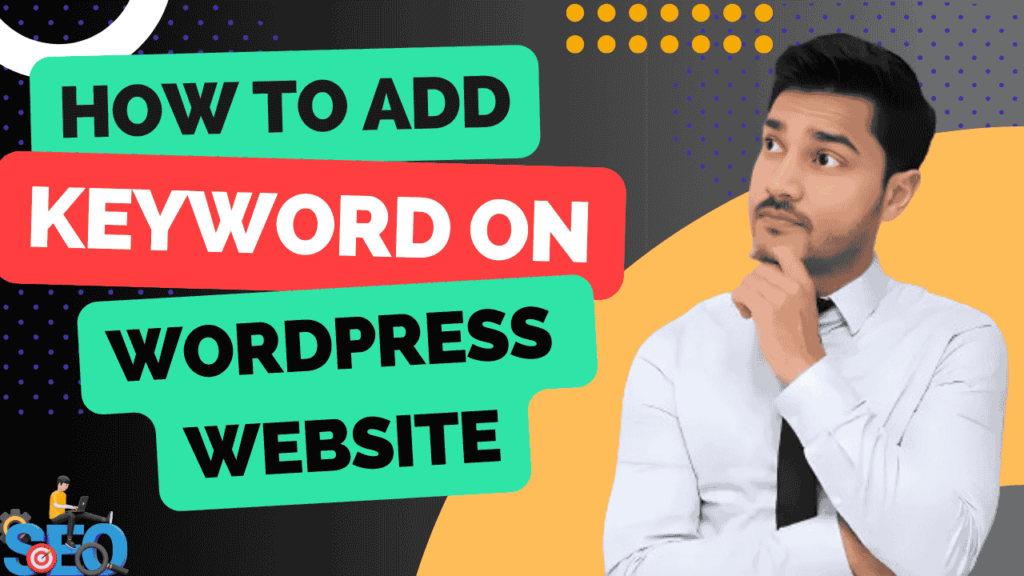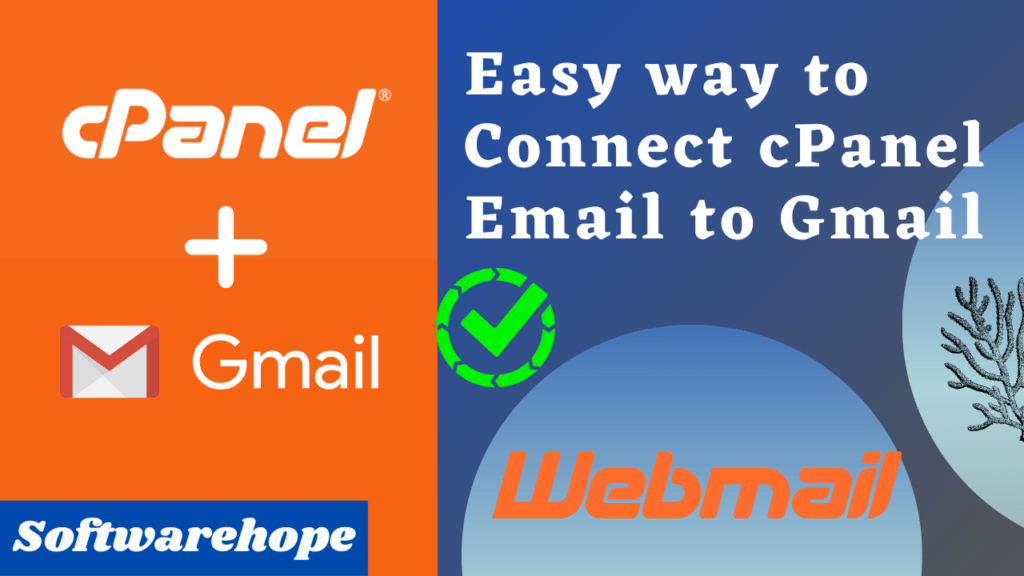Hey there! Welcome back to Softwarehope! Today, we’re going to talk about How to add keywords to WordPress to help more people find it . Keywords are the words or phrases people type into search engines like Google when they’re looking for something. Adding the right keywords to your website can make it easier for people to find your site when they’re searching for information, products, or services that you offer .
Let’s walk through it step-by-step, just like if I were sitting next to you and showing you how it’s done!
Step 1: Get Ready to add keywords to WordPress
First things first, make sure you’re logged into your WordPress website. Once you’re in, you’ll see the WordPress dashboard. This is the main area where you can make changes to your site.
To start with, we’re going to go to the Plugins section in WordPress. Plugins are like little apps that add extra features to your site. There are many plugins that help with adding keywords to your website, and one of the best is called Yoast SEO. This plugin helps you add keywords, descriptions, and much more. It even gives tips to make your website better for search engines .
Step 2: Install the Yoast SEO Plugin
Now, let’s install Yoast SEO.
- In the dashboard, find Plugins in the left menu.
- Click on Add New. This will take you to the WordPress plugin library, where you can search for plugins to add to your site .
- In the search bar, type Yoast SEO. Once you find it, click on Install Now.
- After it’s installed, you’ll see a button to Activate it. Click on that, and the plugin will be ready to use !
Yoast SEO is popular because it’s easy to use and helps millions of websites rank higher on search engines. It gives you a checklist and even shows green, orange, or red lights to tell you how well you’re doing.
Step 3: add keywords to WordPress Website Post or Page
Now that Yoast SEO is installed, let’s add keywords to a page or post on your site.
- Go to any page or post you want to improve.
- Scroll down until you see the Yoast SEO section. Here, you’ll see options to add your focus keyword, which is the main keyword you want people to find when they search.
- In the Focus Keyphrase box, type in your main keyword. For example, if your page is about “Password Generator,” you could use that as your focus keyword.
Yoast will now analyze the page based on this keyword. It will check things like whether the keyword is in the title, the first paragraph, and in the meta description.
Step 4: Add a Meta Description
A meta description is a short summary that appears under your website link in Google search results. It’s like a sneak peek at what the page is about. It’s a great way to grab people’s attention and make them want to click on your link .
- In the Yoast SEO section, look for the Meta Description box.
- Write a short and clear description that includes your keyword. Try to keep it under 160 characters (about one or two sentences).
For example, if your focus keyword is “Password Generator Tools,” a meta description could be: “Find the best password generator tools to create strong passwords and keep your accounts secure.”
Step 5: Check Yoast SEO Suggestions
Yoast SEO gives feedback to help you make your page better. It uses colored lights to show how you’re doing:
- Green means you’re good to go!
- Orange means there’s room for improvement .
- Red means you need to make changes .
Follow these tips from Yoast to make sure your keywords are in the right spots:
- Make sure your keyword is in the title of the page.
- Use your keyword in the first paragraph.
- Add your keyword to any subheadings (these are the bold, bigger headings that help break up sections).
- Make sure the keyword appears in your meta description.
- Use the keyword a few times throughout the post, but don’t overdo it! This is called “keyword stuffing,” and it can hurt your ranking .
Step 6: Avoid Keyword Stuffing
Keyword stuffing means putting your keyword way too many times in a post or page. Imagine reading something where the same word appears over and over—it wouldn’t be fun, right? Google doesn’t like that either.
Instead, try to use your keyword naturally. Write your content as if you’re explaining it to a friend. Use the keyword in important places, but don’t force it. Search engines are smart, and they can tell when you’re overdoing it .
Step 7: Review and Publish
Once you’re happy with everything, take a look at the SEO Analysis section in Yoast SEO. It will show any issues you might still have. Try to fix any red or orange lights until you get mostly green.
Once you’re done, hit Publish or Update (if you’re editing an existing post). Congrats!You’ve successfully added keywords to your page or post .
Some Final Tips
- Keep It Short and Simple: Long titles and descriptions aren’t great for SEO. Keep them clear and straight to the point.
- Update Your Content: SEO isn’t something you do once and forget. Make sure to check back regularly and update your keywords or meta descriptions if needed.
- Use Yoast’s Help: Yoast gives suggestions on every page and post, so use these to make your website even better.
Wrapping It Up
And that’s it! You’ve learned how to add keywords to your WordPress site using the Yoast SEO plugin. Adding keywords may sound tricky, but it’s really just about choosing the right words and placing them in the right spots. This will help people find your site more easily when they search online . So go ahead and give it a try—start adding those keywords and watch your website grow!
If this guide was helpful, don’t forget to share it with your friends or subscribe to Softwarehope for more tips! Thanks for reading, and happy optimizing !
Watch How to add keywords to WordPress
🌟 Unleash the Digital Power with Devendra Gupta 🌟
🖥️ Tech Enthusiast |Software Reviewer| Blogging Expert | SEO Guru |
Web developer 📊
🔍I tested hundreds of Software and reviewed