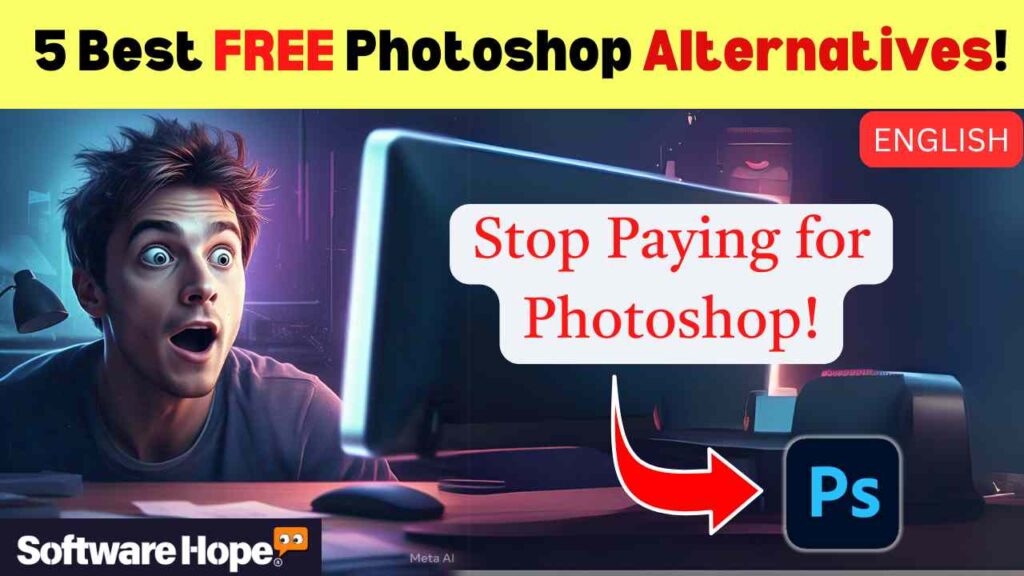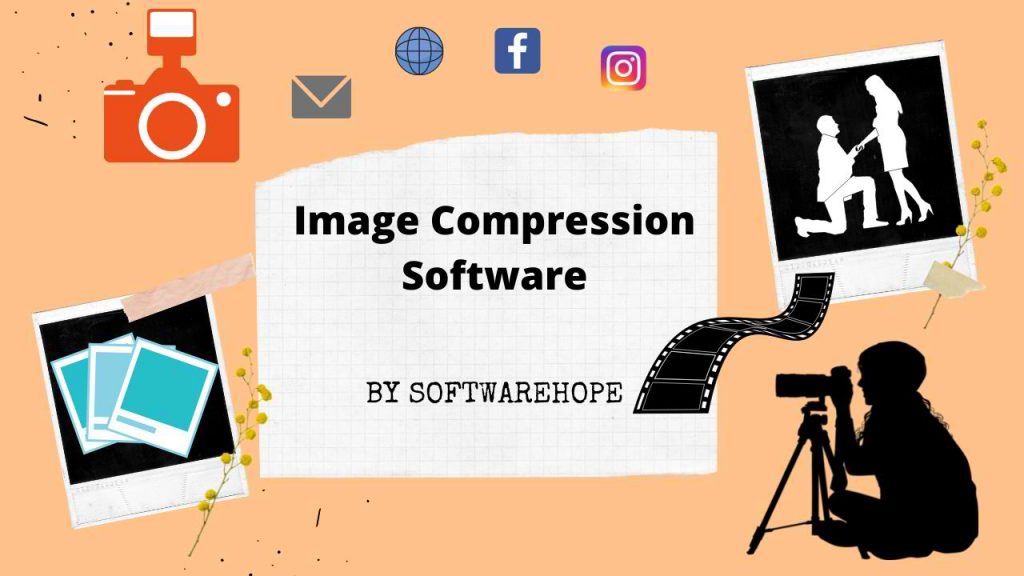Are you looking for a way to edit photos like a pro without spending money on Photoshop? Many people love Photoshop, but it’s expensive. Luckily, there are Free Photoshop alternatives that offer powerful editing tools. Whether you’re a student, an artist, or someone who just wants to improve their photos, these programs can help you create amazing images without breaking the bank.
Table of Contents
Best 5 Free Photoshop Alternatives Software
| Sr | Image | Name | Rating | Pricing | Compatibility | Features | Details Page |
|---|---|---|---|---|---|---|---|
| 1 |
| Photopea | 4.5 | Freemium | Windows, Mac, Linux, Mobile |
| View Details |
| 2 |
 | GIMP | 4.5 | Free | Windows,Mac,Linux |
| View Details |
| 3 |
| Krita | 4.7 | Free | Windows,Mac,Linux |
| View Details |
| 4 |
 | Paint.NET | 4.3 | Free | Windows |
| View Details |
| 5 |
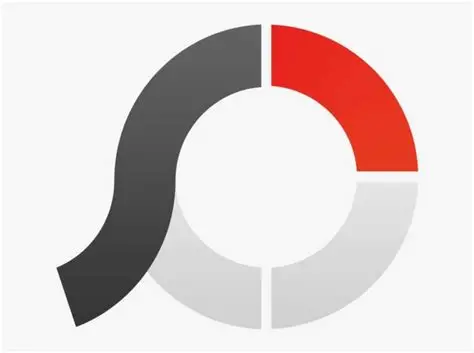 | Photoscape X | 4.1 | Freemium | Windows, Mac |
| View Details |
5. Photoscape X
Photoscape X is an easy-to-use photo editor that comes with many helpful features. It’s great for beginners who want simple tools to enhance their images. You can edit pictures, create collages, add filters, and even make GIFs. It also has a RAW file editor, which is perfect for photographers who want to edit high-quality images. This software is best Free Photoshop alternatives
Key Features:
Photo Viewer: Helps you browse through your images easily.
Batch Editing: Allows you to edit multiple photos at once.
Collage Maker: Lets you combine different pictures into a single image.
GIF Creator: Helps you make fun animations from your images.
Filters & Effects: Offers various filters to improve your photos instantly.
Pros & Cons
✅ Pros
- imple and easy to use
- Great for beginners
- Includes collage and GIF-making tools
❌ Cons
- Some advanced features require a paid version
- Not as powerful as Photoshop
Device Compatibility:
Photoscape X works on Windows 10 and newer and Mac OS.
Pricing:
It has a free version, but there’s also a Pro version for around $40 that offers extra tools.
Customer support options:
You can find tutorials on their website, and they have a help section built into the software.
Watch the Video
Check out the best free Photoshop alternatives in this video and start designing for free
4.Paint.NET
Paint.NET is a free and lightweight photo editor that’s great for basic image editing. It started as an upgrade to Microsoft Paint but has grown into a powerful tool with support for layers, effects, and plugins. If you want something simple but still powerful, this is a great option.Many people search for Free Photoshop alternatives because they want high-quality image editing software without the expensive subscription fees
Key Features:
Layer Support: Lets you edit different parts of an image separately.
Blending Modes: Helps you combine layers in creative ways.
Plugins: You can install extra features made by the community.
Simple Interface: Easy to navigate, even for beginners.
Pros & Cons
✅ Pros
- Lightweight and fast.
- Supports layers and blending modes.
- Free to use with optional paid support
❌ Cons
- Only available for Windows
- Lacks some advanced tools
Device Compatibility:
Paint.NET is only available for Windows 10 and 11.
Pricing:
It’s free, but you can buy it from the Microsoft Store to support the developers.
Customer support options:
It has an active user forum where you can ask questions.
3.Krita
Krita is a free, open-source painting and editing software designed for digital artists. If you love drawing, painting, or creating digital artwork, Krita is perfect for you. It has tons of brushes, layers, and tools to help artists create stunning images.Finding the right Free Photoshop alternatives can be tricky, but some software comes close to matching Photoshop’s capabilities. Whether you need basic edits or advanced design tools, these free Software can handle it.
Key Features:
Brush Customization: Offers hundreds of brushes and allows you to make your own.
Advanced Layer Support: Makes editing complex images easy.
Pop-Up Palette: A quick menu for choosing colors and brushes.
Animation Tools: Lets you create simple animations.
Pros & Cons
✅ Pros
- Great for digital artists
- Free and open-source
- Works on multiple devices
❌ Cons
- Not ideal for general photo editing
- Can be overwhelming for beginners
Device Compatibility: Krita works on Windows, Mac, and Linux.
Billing cycle: Annual
Pricing: Completely free with optional donations to support the project.
Customer support options: They offer community forums, documentation, and official tutorials.
2.GIMP
GIMP is a powerful open-source photo editor that’s great for advanced users. It offers many of the same features as Photoshop, including layer support, advanced filters, and color adjustments. If you don’t mind a bit of a learning curve, GIMP is one of the best free Photoshop alternatives available.
Key Features:
Layer & Mask Support: Allows professional-level editing.
Customizable Interface: You can rearrange the tools to fit your workflow.
PSD File Support: Lets you open and edit Photoshop files.
Extensive Plugins: Many add-ons are available to expand functionality.
Pros & Cons
✅ Pros
- Very powerful and feature-rich
- Completely free and open-source
- Supports Photoshop files
❌ Cons
- Steep learning curve
- The interface can feel cluttered
Device Compatibility:
GIMP works on Windows, Mac, and Linux.
Billing cycle: Monthly,Annual
Pricing: It’s 100% free with no paid version.
Customer support options:
GIMP has online documentation, user forums, and video tutorials.
1. Photopea
Photopea is a web-based photo editor that looks and works a lot like Photoshop. It doesn’t require any downloads—just open it in your browser and start editing! It’s great for people who need a quick and easy tool to edit images, especially on different devices.The best Free Photoshop alternatives give you professional-level editing tools without the cost. Whether you’re a beginner or an expert, these free options can help you create stunning images easily.
Key Features:
Works in Any Browser: No installation needed.
PSD File Support: Can open and edit Photoshop files.
Layer-Based Editing: Lets you work with multiple layers.
Multiple Export Options: Save files in different formats like PNG, JPG, and PSD.
Pros & Cons
✅ Pros
- No need to download anything
- Looks and feels like Photosho
- Works on all devices
❌ Cons
- Ad-supported (unless you pay for premium)
- Can be slow with large files
Device Compatibility:
Since it’s a web app, Photopea works on Windows, Mac, Linux, and even mobile devices.
Pricing: The free version includes ads, but you can pay $5/month to remove them and unlock extra features.
Customer support options: They offer a help section and online tutorials.
Final Thoughts
These free Photoshop alternatives offer amazing tools for photo editing, design, and digital art. If you’re a beginner, Photoscape X or Paint.NET is a great starting point. If you’re an artist, Krita is perfect for you. If you need advanced editing, GIMP is the way to go. And if you want a web-based tool, Photopea is the best choice.

Allwyn Loon is a passionate writer and tech enthusiast who loves exploring the latest trends in technology and software. With a knack for simplifying complex topics, he aims to help readers stay informed and make smarter decisions. Allwyn believes in the power of technology to transform lives and enjoys sharing insights through engaging, easy-to-understand content.