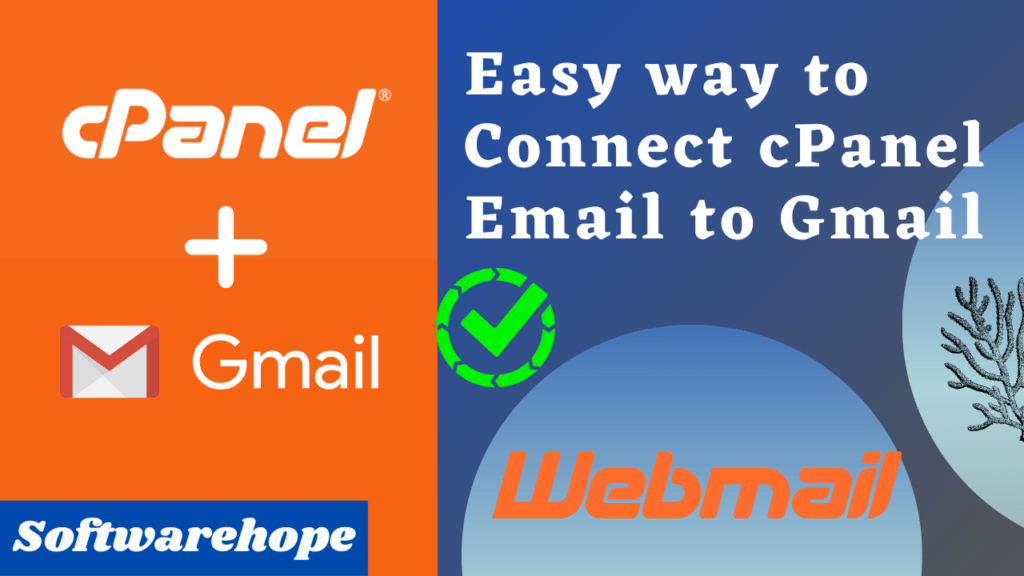In this post, I have converted how to add Youtube subscription button.
If you want to increase your youtube subscriptions then Follow the steps below.
Table of Contents
1.What Is The Importance Of Getting Subscribers?
YouTube is the most significant social media platform where you can upload business videos and promote your business or services efficiently. If your videos are excellent it takes a few minutes to get viral and get crores of views. But, getting crores of views for your video is one thing, and getting subscribers to subscribe to your YouTube channel is another thing.
YouTube is the most significant social media platform where you can upload business videos and promote your business or But, both these things are interconnected with each other.
Millions of views means that viewers find your video worth watching while getting subscribers means that you already have subscribers looking for more videos
2.How You Can Get youtube Subscribers?
Having your own YouTube Channel is a big and great thing. Here, you can create your own content and upload videos with different content and purposes. Also, you can share artworks, adventures, information, knowledge, experiences, and others else. How can you increase the number of your customers in an easy and fast way? You are in the right place to learn this.
8 Simple Ways to Increase YouTube Subscribers in 2021
- Create Highly Engaging Content Consistently
- Optimize YouTube Videos
- Convert Searchers to Subscribers with Playlists
- Optimize Your Channel Homepage to Get More Subscribers
- Lean on Influencers
- Create a Channel Trailer
- Ask for Subscribers
- Cross-Promote Your YouTube Channel
3.How to Add a YouTube Channel Subscribe Button on Website.
There are two methods to add a subscription button.
1.Manually configure and Adding YouTube Subscribe Button Code
2.Adding YouTube Subscribe Button using plugin.
Watch this video to Manually configuring and Adding YouTube Subscribe Button Code
Manually configure and Adding YouTube Subscribe Button Code
Step 1, Visiting the YouTube subscribe button page. click this link it redirects you to Configure a Button page. Fill out your channel ID and choose your preferred configuration method
Manually configure and Adding YouTube Subscribe Button Code
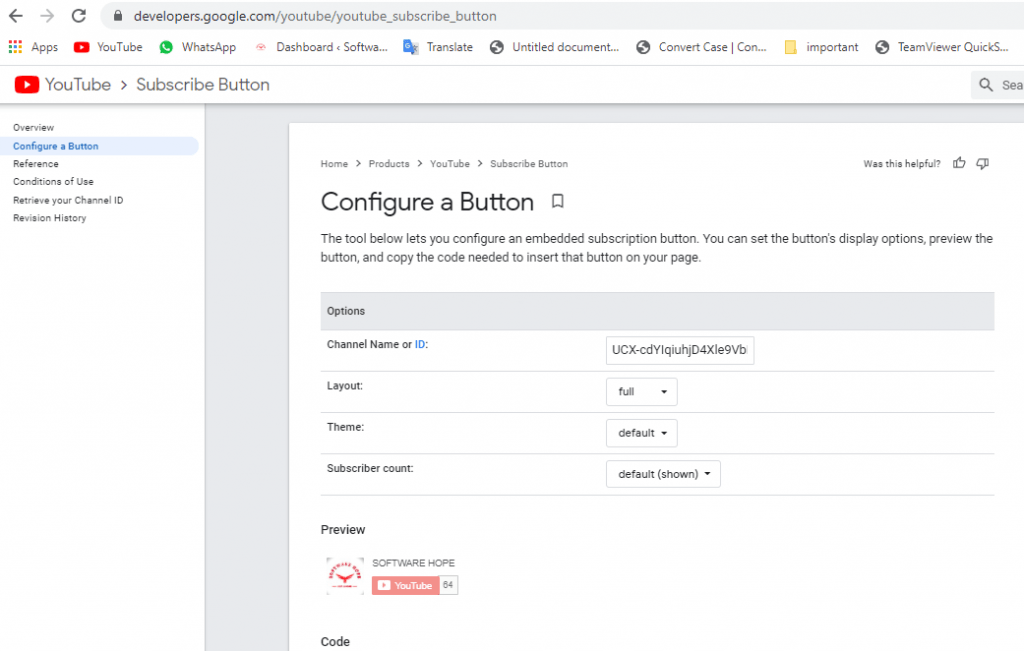
Step 2, find the youtube your channel id
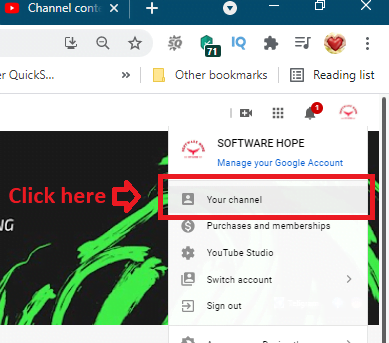
Just click on your channel
To get your channel ID, head over to the YouTube home page and retrieve the channel ID feature. It is found on the left panel. i have clearly shown in the below image.

Step 3-Enter your youtube channel id to configure a button for better clearity see below.

Step 4-copy generted code and paste to WordPress website

Step 5 Paste to WordPress website
Go to your website and with a copy code to embed your right side slider. We will use WordPress website Dashboard as an example. Once you’ve entered the dashboard, click on Appearances then enter Widgets. Look for accessible widgets and click on Custom HTML to drag-and-drop it to your widget section. After that, you can easily paste the code you had retrieved previously in the content area. you can choose to write “Subscribe to my youtube channel.” Click here to Save changes, once you are done
for better understanding, I have attached an image below

See below this type subscription button appear
SUBSCRIBE OUR YOUTUBE CHANNEL
Adding YouTube Subscribe Button using plugin
pluginPlugin Alternatively, you can also add YouTube subscribe button using plugins, it is very easy to use. But according to my experience, I want to tell all of you that by using too many plugins, website speed goes down, so to avoid the plugin, go through the first method.
Go to Plugins → Add New. Search the YouTube Subscribe plugin→ install and activate it.
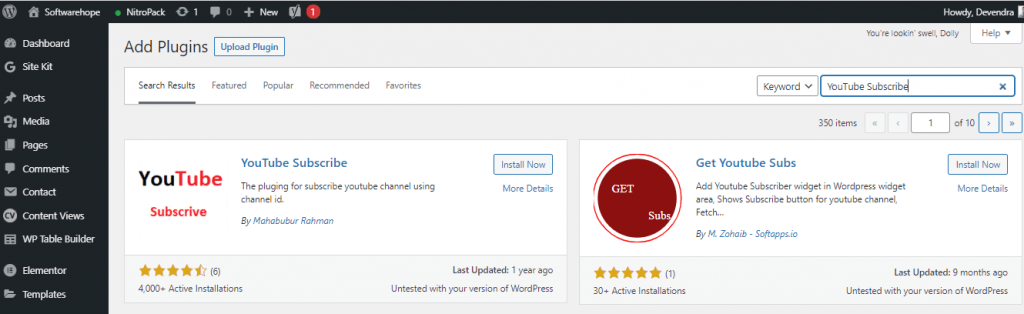
Now, from the Dashboard go to Appearance → Widgets. Find YouTube Subscribers(new plugin) in the Available Widgets, and drag-and-drop it to your widget area. Fill out your title, Channel ID, and check your preferred options.
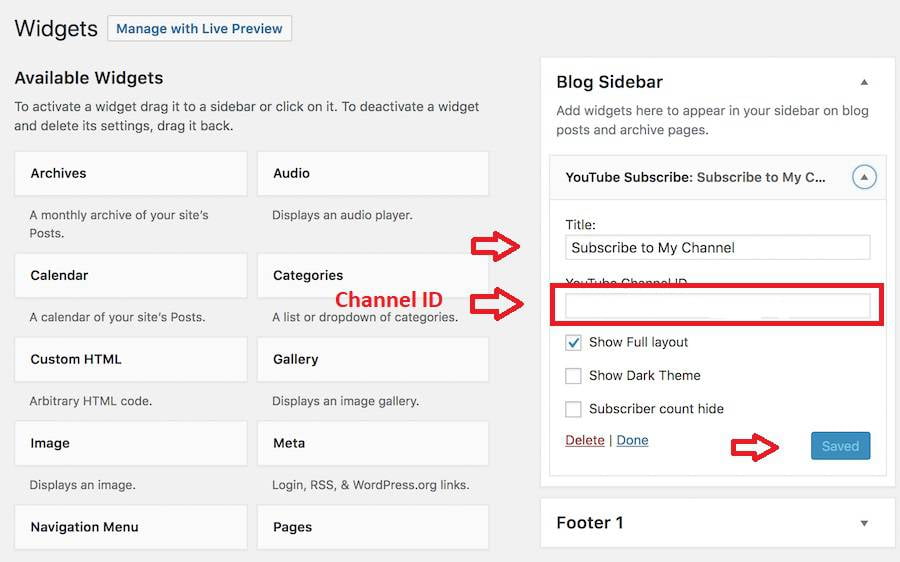
Click Save and refresh your Website to see the Youtube channel subscribe button on it
Conclusion
If people are already reading and browsing your website content, there’s a big chance of converting them to be your YouTube subscribers. You can do that by adding a subscription button to your site. It’s very easy to do too!
🌟 Unleash the Digital Power with Devendra Gupta 🌟
🖥️ Tech Enthusiast |Software Reviewer| Blogging Expert | SEO Guru |
Web developer 📊
🔍I tested hundreds of Software and reviewed