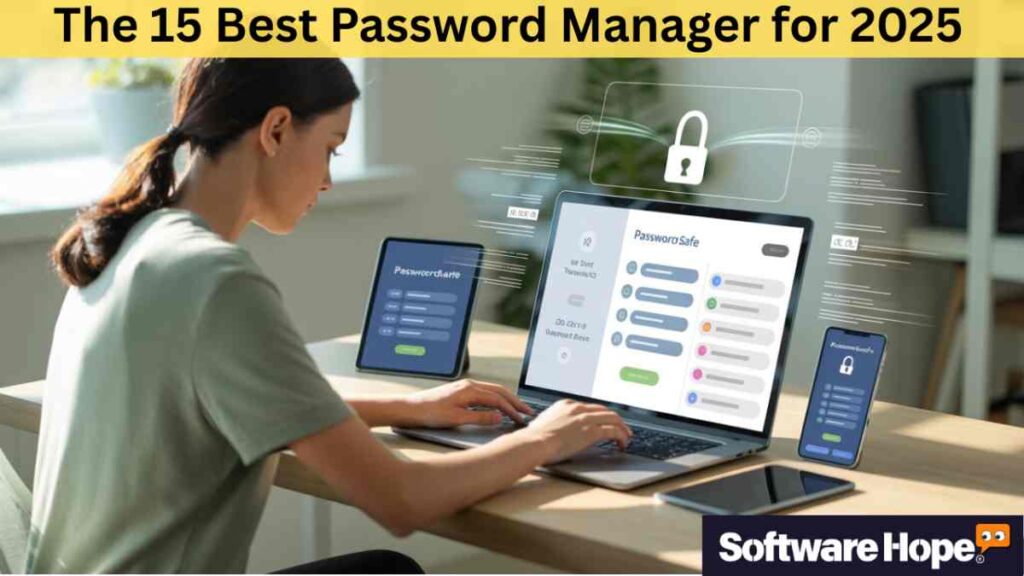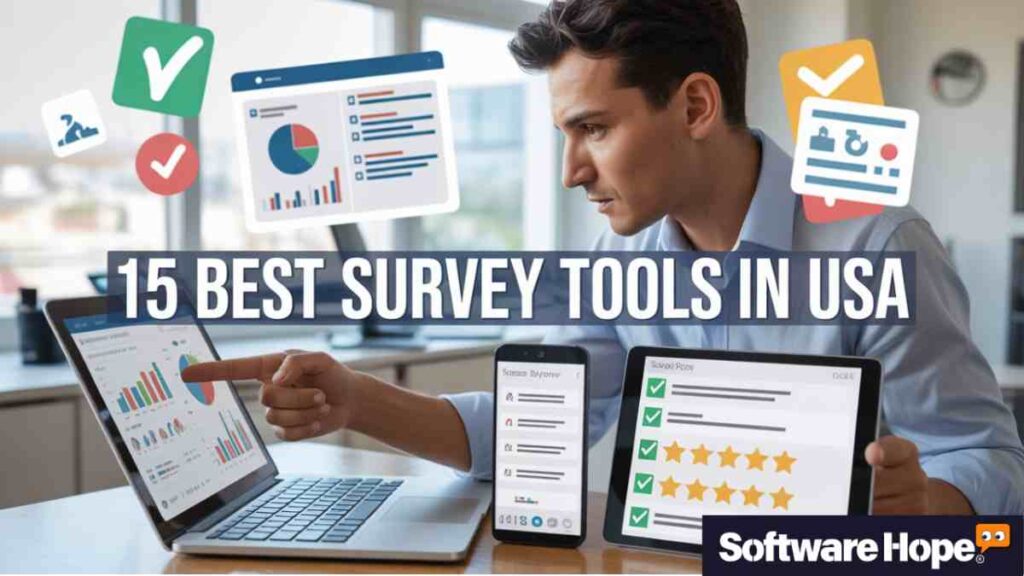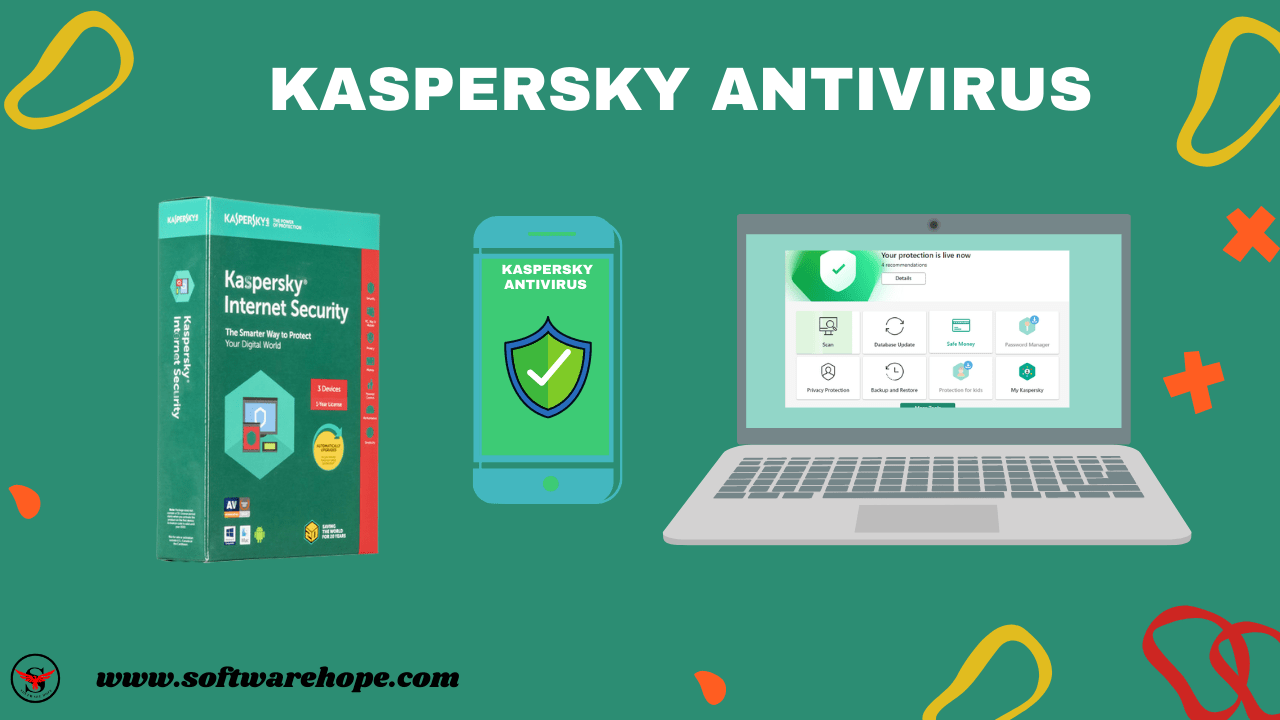Look, let’s be honest here — remembering passwords is a total pain. You’ve got your email, social media, banking, shopping sites, and honestly, it’s kinda overwhelming. That’s where a good password manager comes in handy. These tools basically remember all your passwords so you don’t have to, and they make everything way more secure too.
In this article, I’m gonna walk you through the 15 best password managers for 2025. We’ll cover everything from free password managers that won’t cost you a dime, to premium options that are perfect for families. Whether you’re looking for something simple like Google Password Manager or want the full package with a family password manager, I’ve got you covered. Not gonna lie, some of these really surprised me with what they can do!
Table of Contents
Comparison of 15 Best Password Manager for 2025
| Sr | Image | Name | Rating | Pricing | Compatibility | Features | Details Page |
|---|---|---|---|---|---|---|---|
| 1 |
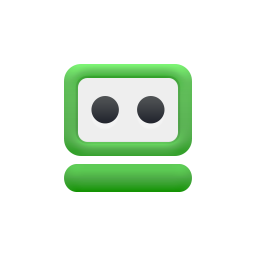 | RoboForm | 4.5 | Freemium | Windows, Mac, iOS, Android |
| View Details |
| 2 |
 | NordPass | 4.5 | Freemium | Windows, Mac, iOS, Android |
| View Details |
| 3 |
| Keeper | 4.8 | Paid | Windows, Mac, iOS, Android, Linux |
| View Details |
| 4 |
 | 1Password | 4.5 | Paid | Windows, Mac, Linux, Android, iOS |
| View Details |
| 5 |
 | Dashlane | 4.3 | Freemium | Windows, Mac, iOS, Android |
| View Details |
| 6 |
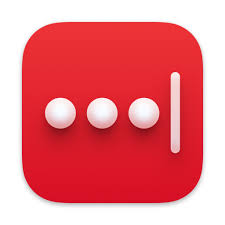 | LastPass | 4.0 | Freemium | Windows, Mac, iOS, Android, Linux |
| View Details |
| 7 |
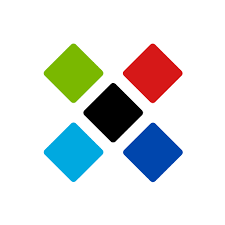 | Sticky Password | 4.2 | Freemium | Windows, Mac, iOS, Android |
| View Details |
| 8 |
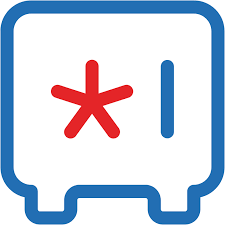 | Zoho Vault | 4.4 | Freemium | Windows, Mac, iOS, Android |
| View Details |
| 9 |
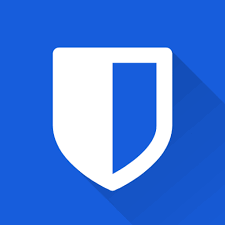 | Bitwarden | 4.7 | Freemium | Windows, macOS, Linux, iOS, Android |
| View Details |
| 10 |
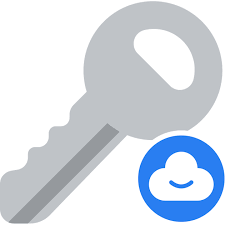 | Cozy Pass | 4.1 | Paid | Windows, Mac, iOS, Android |
| View Details |
| 11 |
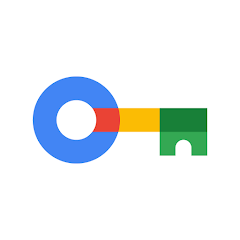 | Google Password Manager | 4.0 | Free | Chrome, Android, iOS |
| View Details |
| 12 |
 | KeePass | 4.3 | Free | Windows, Mac, Linux, Android, iOS |
| View Details |
| 13 |
 | LockPass | 3.8 | Freemium | Windows, Mac, iOS, Android |
| View Details |
| 14 |
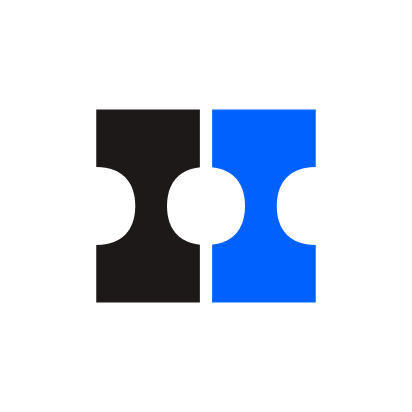 | Dropbox Passwords | 3.9 | Freemium | Windows, Mac, iOS, Android |
| View Details |
| 15 |
| Enpass | 4.4 | Freemium | Windows, Mac, Linux, iOS, Android |
| View Details |
1. RoboForm: RoboForm is a great Password Manager that remembers all your logins so you don't have to.
RoboForm is one of those password managers that’s been around forever—and honestly, that’s a good thing. It just works. No drama. No glitches. It does exactly what you want a password manager to do: saves your logins and fills them in for you. Super handy when you’re signing into stuff on your phone or laptop.
What makes it stand out? Honestly, it’s how simple it is. Some password management software feels like a robot wrote the buttons. Not RoboForm. It’s clean, easy, and doesn’t make you think. I was kinda surprised how smooth the form-filling is—like, you click one button and boom, your name, address, even credit card info pops right in. You’ll see what I mean.
And yeah, security? Solid. Your passwords are locked up tight. That’s the whole point of a password manager, right? You don’t need fancy extras like built-in VPNs or dark web scans. Just keep your logins safe and get in fast. If you’re tired of LastPass password manager being slow or Google password manager feeling limited, RoboForm is a real winner. Free password managers? Sure, they exist—but this one feels way more reliable. It’s my go-to password manager now, even for my family password manager setup. Simple. Safe. Works every time.
Key Features
- Automatic form filling that saves you tons of time on checkout pages
- Military-grade encryption keeps all your passwords completely secure
- Works across multiple devices so you can access passwords anywhere
- Password generator creates super strong passwords you’d never think of
- Secure digital wallet stores your credit card info safely
- Honestly, the bookmark syncing feature is really helpful for staying organized
Pros & Cons
✅ Pros
- The best part is how simple and clean the interface looks — no confusion here
- Automatic form filling works like magic on shopping and signup pages
- Password sharing with trusted contacts is surprisingly easy to set up
- Honestly, I liked how fast it syncs between all your different devices
- Customer support actually responds quickly when you need help
- Works great as a free password manager for basic needs
❌ Cons
- The mobile app could use some improvements in the design department
- Takes a bit longer to import passwords from other managers sometimes
- The free version has limitations that might bug some users
Device Compatibility:
Yeah, it runs well on all the big platforms — Windows, Mac, iOS, and Android. The browser extenions work with Chrome, Firefox, Safari, and Edge too. Pretty much covers everything you’d need.
Pricing:
There’s a free plan that covers basic password management, which is great for getting started. The premium version runs about $23.88 per year, and honestly, that’s not too pricey for what you get. Family plans are available too if you want to cover multiple people.
Customer Support:
Support’s decent — they’ve got email support and a pretty comprehensive help center. Not sure how fast they reply during peak times, but the resources are definitely there when you need them.
2. NordPass: NordPass is a secure and simple Password Manager that keeps your online credentials safe.
NordPass is from the same team that made NordVPN, so you know they get security. It’s a solid Password Manager if you want something simple but super safe. No clutter, no weird menus—just clean and easy to use. And yeah, it’s way better than saving passwords in your browser or writing them on sticky notes.
What I really like? They keep your stuff locked down tight—but don’t make it annoying. Zero-knowledge means even NordPass can’t see your passwords. Like, not even a peek. That’s huge. And the fingerprint login? Super cool. I didn’t think it’d be this smooth, but unlocking my vault with just my thumb? Yeah, it’s nice.
It’s not just for tech nerds. My little brother uses it too, and he barely knows what “encryption” means. If you’re tired of guessing passwords or using free password managers that feel sketchy, give this one a shot. It beats Google Password Manager any day. And if you’ve tried LastPass Password Manager and felt like it was too much, NordPass feels lighter. It’s my new go-to password management software. Plus, you can share logins with family—it’s kinda like a family password manager without the drama.
Key Features:
- Zero-knowledge encryption means your data is completely private
- Biometric authentication lets you unlock everything with your fingerprint
- Password health checker tells you which passwords need updating
- Secure sharing allows you to safely share passwords with family members
- Works as an excellent free password manager with solid basic features
- Honestly, the dark web monitoring feature is really helpful for staying safe
Pros & Cons
✅ Pros
- The best part is how sleek and modern the interface looks across all devices
- Password import from other managers works smoothly without any hassles
- Biometric login is honestly way more convenient than typing master passwords
- Customer support team is knowledgeable and actually helpful when issues come up
- Works great for families who need to share certain account passwords safely
- The free version gives you plenty of features without feeling too limited
❌ Cons
- Some advanced features are locked behind the premium paywall
- The password generator could offer more customization options maybe
- Takes a moment to sync sometimes when switching between devices quickly
Device Compatibility:
Works perfectly on Windows, Mac, Android, and iOS. Browser extensions are available for all major browsers, and the desktop apps are really well-designed. No compatibility issues here.
Pricing:
There’s a solid free plan that covers basic password management for personal use. Premium plans start at around $1.99 per month when billed annually, which honestly isn’t bad at all. Family plans are available too.
Customer Support:
Support’s pretty good — live chat is available during business hours, which is nice. They also have email support and a detailed knowledge base. Response times are usually reasonable from what I’ve seen.
3. Keeper: Keeper is a highly trusted Password Manager for storing and protecting your private information.
Keeper is one of those password managers that just gets it. Like, seriously — it doesn’t cut corners when it comes to safety. Whether you’re using it for your own stuff or for work, it’s got your back. The app looks clean and simple, not all fancy or confusing, but still packed with stuff you actually need.
What really stands out? It doesn’t just save passwords. You can also store files like tax docs, IDs, or even that weird PDF your cousin sent you — all locked up tight. And yeah, the emergency access thing? Super smart. You can let someone you trust (like a sibling or partner) get into your vault if something happens to you. I didn’t expect to love that, but now I’m kind of obsessed.
It works great as a personal password manager, sure — but it’s also awesome as a family password manager. No more sharing passwords over text or sticky notes. And unlike some free password managers, this one doesn’t feel half-baked. Yeah, Google Password Manager is fine for basics, but Keeper feels way more solid. If you’ve tried LastPass password manager and felt like something was missing? This might be the one.
You don’t need to be a tech wizard to use it. Just install it, save your logins, and forget about it — until you need it. My password manager used to be a mess. Now? Keeper keeps it all neat, safe, and easy. Seriously, give it a shot.
Key Features:
- Military-grade encryption protects everything with bank-level security standards
- Secure file storage lets you keep important documents safe in your vault
- Emergency access allows trusted contacts to access your accounts when needed
- Dark web monitoring alerts you if your information appears in data breaches
- Works excellently as a family password manager with shared vault options
- Honestly, the password audit feature is really helpful for identifying weak passwords
Pros & Cons
✅ Pros
- The best part is how comprehensive the security features are without being overwhelming
- File storage capability means you can keep everything important in one secure place
- Emergency access gives real peace of mind for families and individuals
- Honestly, I liked how fast and responsive the apps are across different devices
- Customer support is top-notch with knowledgeable staff who actually help
- Two-factor authentication options include everything from SMS to hardware keys
❌ Cons
- Hmm... the pricing is a bit higher than some other options on the market
- The learning curve might be steeper for users who want something super simple
- Some features feel like overkill if you just need basic password management
Device Compatibility:
Yeah, it works great on all major platforms — Windows, Mac, iOS, Android, and Linux too. Browser extensions are solid for Chrome, Firefox, Safari, and Edge. Even has Apple Watch support, which is kinda cool.
Pricing:
Plans start at around $2.91 per month for personal use when billed annually. Family plans are available for about $4.99 per month. No free version, but there’s usually a trial period to test things out.
Customer Support:
Support’s excellent — live chat, phone support, and email are all available. The response times are typically fast, and the support team really knows their stuff. Help center is comprehensive too.
4. 1Password: 1Password is a popular Password Manager that helps you create strong passwords and autofill them on websites.
1Password is honestly one of the most popular Password Managers out there—and yeah, there’s a reason for that. It’s super safe, but also stupid easy to use. No confusing menus, no headaches. You just open it and get stuff done.
It’s perfect if you’re using it just for yourself, or if you’ve got a family and need a family password manager. Even folks at work use it—because it just works.
What I love most? It doesn’t make security feel like a math test. Like, it tells you when one of your passwords got leaked (thanks, Watchtower). And guess what? It even warns you if you’re using the same password everywhere. Super helpful.
Oh, and travel mode? Kind of wild. It hides your sensitive stuff when you’re crossing borders. Yeah, really. You didn’t know you needed that… until you do.
And sharing logins with your family? Easy. Shared vaults let everyone in the house use the same passwords without giving them your whole library. No more “Hey, what’s the Netflix password?” texts.
I have tried free password managers, Google Password Manager, LastPass Password Manager… but 1Password just feels different. It’s not flashy, but it’s thoughtful. Every little thing is built to make life easier.
Key Features:
- Watchtower security monitoring alerts you about compromised passwords and breaches
- Travel mode temporarily removes sensitive data for safer border crossings
- Shared family vaults make it easy to share passwords with trusted family members
- Secret Key adds an extra layer of security beyond your master password
- Works as an excellent family password manager with individual and shared spaces
- Honestly, the password generator creates incredibly strong passwords you’d never think of
Pros & Cons
✅ Pros
- The best part is how polished and user-friendly everything feels right from the start
- Family sharing features are honestly the best I've seen in any password manager
- Watchtower monitoring gives you real peace of mind about account security
- Customer support is responsive and genuinely helpful when you need assistance
- The apps work smoothly across all devices without any annoying sync issues
- Integration with other apps and services is surprisingly seamless and well-thought-out
❌ Cons
- There's no free version, so you'll need to pay from day one
- The pricing is a bit higher than some competitors in the market
- Some users might find the Secret Key system a little confusing at first
Device Compatibility:
Works perfectly on Windows, Mac, iOS, Android, and Linux. Browser extensions are available for all major browsers, and they even have a command-line tool for developers. Pretty comprehensive coverage.
Pricing:
Individual plans start at $2.99 per month, and family plans are $4.99 per month for up to 5 people. No free version, but there’s typically a 14-day trial. Honestly, the family plan is a pretty good deal.
Customer Support:
Support’s really good — email support is available 24/7, and they have live chat during business hours. The help documentation is comprehensive, and the community forum is active too.
5. Dashlane: Dashlane is a user-friendly Password Manager with a built-in VPN to keep you safe online.
Dashlane is one of those password managers that tries to do a bit of everything. And honestly, it pulls it off pretty well. The app has a clean, modern look that’s easy to use and doesn’t feel messy, which I like. This Password Manager isn’t just about storing logins it also comes with a VPN, dark web checks and even identity theft insurance. If you want password management software that does more than the basics, Dashlane is worth checking out.
What makes Dashlane stand out is how it packs in extra security tools you’d normally have to buy on their own. That is super handy. The built-in VPN gives you more privacy online, and the identity monitoring feels really useful these days. The password changer also caught me off guard it can update passwords for you on sites that support it. Pretty convenient when you don’t feel like changing a bunch of logins one by one. It works well as both a personal password manager and a family password manager too.
Key Features:
- Built-in VPN service provides extra privacy and security while browsing online
- Automatic password changer updates passwords on supported websites for you
- Dark web monitoring scans for your personal information in data breaches
- Identity theft insurance provides financial protection in case something happens
- Works as a solid family password manager with sharing and management features
- Honestly, the security dashboard gives you a clear picture of your overall security health
Pros & Cons
✅ Pros
- The best part is getting VPN service bundled in with your password manager subscription
- Password changing automation saves tons of time on maintaining account security
- Dark web monitoring gives you early warnings about potential security issues
- Honestly, I liked how comprehensive the identity protection features are overall
- The mobile apps are well-designed and work smoothly for everyday use
- Customer support team is knowledgeable and responds reasonably quickly to issues
❌ Cons
- The pricing is on the higher side compared to basic password managers
- The free version is pretty limited and might not meet most people's needs
- Some features feel a bit gimmicky rather than truly essential for most users
Device Compatibility:
Works on Windows, Mac, iOS, and Android. Browser extensions are available for major browsers. The apps are well-designed across platforms, though some features work better on desktop.
Pricing:
There’s a limited free plan for basic use. Premium plans start at around $4.99 per month, and family plans are about $7.49 per month. Not too pricey considering all the extra features you get.
Customer Support:
Support’s decent — live chat and email support are available. Response times vary, but the help center has good resources. The premium support is better than the free tier support.
6. LastPass: LastPass is a widely used Password Manager that syncs your passwords across all your devices.
LastPass used to be the go-to Password Manager for tons of people. And honestly, it’s still a solid pick even after the security problems they had before. They’ve been working hard to earn back trust and tighten things up, and the features are still pretty strong. The LastPass password manager has both free and paid plans, so it works no matter your budget. The layout feels familiar if you’ve used it before, and it still handles the basics of password management software really well.
What makes LastPass stand out is how it mixes good features with easy use. They’ve kind of nailed that balance over the years. The free password manager version gives you more than a lot of others, which is super nice if you’re just starting out. Not gonna lie, the old security issues worried me at first, but they’ve made real changes since then. You’ll see what I mean once you check their newer security steps. It can even work as a family password manager, though some other apps might be a bit better for that now.
Key Features:
- Generous free tier provides solid password management for individual users
- Password sharing allows secure sharing with trusted family members and colleagues
- Security challenge identifies weak, old, and duplicate passwords across accounts
- Auto-fill functionality works reliably across websites and mobile apps
- Works as a basic family password manager with sharing capabilities
- Honestly, the password generator creates strong passwords that meet various requirements
Pros & Cons
✅ Pros
- The best part is the free version actually gives you meaningful functionality
- Password import from other managers works smoothly without major issues
- Auto-fill accuracy is honestly quite good across different websites and apps
- The interface is familiar and doesn't require much learning curve for new users
- Multi-factor authentication options provide additional security layers for your vault
- Customer support has improved and responds reasonably quickly to user concerns
❌ Cons
- Hmm... past security breaches still concern some potential users understandably
- The free version limits you to one device type which can be frustrating
- Premium pricing has increased while some competitors offer better value
Device Compatibility:
Yeah, it works on all major platforms — Windows, Mac, iOS, Android, and Linux. Browser extensions are available everywhere. The apps are mature and generally reliable.
Pricing:
Free version covers basic needs but limits device types. Premium plans start at around $3 per month. Family plans are available for multiple users. Not too pricey, but not the cheapest either.
Customer Support:
Support’s available through email and live chat. Response times have improved recently. The help center has extensive documentation, though it can be a bit overwhelming to navigate.
7. Sticky Password: Sticky Password is a convenient Password Manager that can be used on your phone and computer.
Sticky Password is one of those password managers that’s been around forever, just doing its job without a lot of hype. It is got a good rep for being safe and steady, which honestly matters way more than fancy ads. This Password Manager sticks to the basics and does them right, so it is perfect if you just want something simple. The app looks clean too and does not throw a bunch of random stuff at you that you’ll never touch.
What makes Sticky Password stand out is how it lets you sync your stuff. You can use the cloud if you want, but here is the cool part you can also sync over your own WiFi at home. That is pretty rare, and people who care about privacy love it. The face and fingerprint logins work way better than I thought they would too. You will see what I mean once you try it, because they really pay attention to the little security details. It’s solid for personal use, though it’s not really set up as a family password manager.
Key Features:
- Local WiFi sync option lets you avoid cloud storage if you prefer
- Biometric authentication works smoothly with fingerprint and face recognition
- Portable version runs from USB drives for ultimate privacy and convenience
- Password generator creates strong passwords that meet any security requirements
- Secure memos feature stores important information beyond just login credentials
- Honestly, the automatic backup feature gives you peace of mind about data protection
Pros & Cons
✅ Pros
- The best part is having the choice between cloud sync and local WiFi sync
- Biometric login is honestly more reliable than many other password managers
- Portable version is perfect for people who work on multiple computers
- The interface is clean and focuses on functionality over flashy design
- Customer support is responsive and knowledgeable about their specific features
- Local sync option appeals to privacy-conscious users who avoid cloud storage
❌ Cons
- Fewer modern features compared to some newer password managers
- The marketing and web presence could use some updating to feel more current
- Limited integration with other security tools and services
Device Compatibility:
Works on Windows, Mac, iOS, and Android. Browser extensions cover the major browsers. The portable version is a nice touch for Windows users who need flexibility.
Pricing:
There’s a free version with basic features. Premium plans are reasonably priced at around $29.99 per year. Lifetime licenses are sometimes available, which is honestly pretty rare these days.
Customer Support:
Support’s decent — email support is available, and they have a knowledge base. Response times are reasonable, and the team knows their product well.
8. Zoho Vault: Zoho Vault is a business-focused Password Manager that helps teams manage and share passwords securely.
Zoho Vault is part of the Zoho apps for business, so it’s got that pro-level setup. But honestly, it works just as well if you’re just one person who wants a good Password Manager. It feels professional without being too hard to use. It’s made for both solo users and teams, so it grows with you if you ever need more. The look is clean and simple, kind of business-like, but not boring.
What makes Zoho Vault different is how it works with the other Zoho tools. That’s super handy if you’re already using Zoho for stuff like email or projects. The security side is solid, and the way it lets teams share logins is actually better than a lot of big-name password management software. I was surprised to see role-based access controls in there — you usually only see that in pricey business tools. Once you start using it to handle shared accounts, you’ll notice the little details they got right.
Key Features:
- Role-based access controls let you manage who can see what information
- Integration with Zoho’s productivity suite creates seamless workflow management
- Secure password sharing works great for teams and families alike
- Password policy enforcement helps maintain strong security standards
- Works excellently as both personal and family password manager solutions
- Honestly, the audit trail feature tracks all access and changes for security
Pros & Cons
✅ Pros
- The best part is how well it integrates with other Zoho business applications
- Team sharing features are honestly more advanced than most consumer options
- Security controls are enterprise-grade but still accessible for regular users
- The interface is professional and clean without being intimidating to use
- Customer support benefits from Zoho's extensive business application experience
- Pricing is competitive especially if you're already in the Zoho ecosystem
❌ Cons
- The consumer marketing isn't as strong as dedicated password manager companies
- Some features might be overkill if you just need basic personal password storage
- The business focus might not appeal to users wanting consumer-oriented features
Device Compatibility:
Yeah, it works on Windows, Mac, iOS, and Android. Browser extensions are available for major browsers. The web interface is particularly well-designed for business use.
Pricing:
There’s a free tier for personal use. Business plans are competitively priced. Family plans are available though not as prominently marketed. Good value for the feature set.
Customer Support:
Support’s good — email, phone, and live chat options are available. The team understands both security and business needs. Help documentation is comprehensive.
9. Bitwarden: Bitwarden is a free and open-source Password Manager for those who want a secure solution without a high cost.
Bitwarden is honestly one of the best free password managers out there, and the paid plan is super cheap too. It’s open-source, so people can actually look at the code and make sure it’s safe. This Password Manager is perfect if you want strong, pro-level security without paying big money. The app looks clean, it’s simple to use, and even with the free version you don’t feel like you’re missing anything important.
What really makes Bitwarden stand out is how much you get for free compared to other password management software. And yeah, that’s actually pretty awesome! You can store as many passwords as you want, use it on all your devices, and even get basic two-factor login. The fact that it’s open-source is a big trust booster too. Anyone can check what’s going on under the hood, so it feels way more transparent than something like Google Password Manager or LastPass Password Manager. It works great for one person, but also as a family password manager since the price is so low.
Key Features:
- Open-source code allows independent security audits and complete transparency
- Unlimited password storage even on the free plan is incredibly generous
- Cross-device syncing works perfectly across all platforms without restrictions
- Two-factor authentication options include TOTP, which most free plans don’t offer
- Works as an excellent free password manager with premium features available
- Honestly, the self-hosting option gives you complete control over your data
Pros & Cons
✅ Pros
- The best part is getting unlimited passwords and device sync completely free
- Open-source nature builds trust through transparency and community oversight
- Premium pricing is honestly the most affordable among major password managers
- The interface is modern and doesn't feel like a compromise compared to paid options
- Self-hosting option appeals to privacy enthusiasts who want complete data control
- Customer support is responsive even for free users, which is pretty rare
❌ Cons
- Fewer premium features compared to some higher-priced competitors
- The brand recognition isn't as strong as some established password manager companies
- Advanced business features lag behind enterprise-focused solutions
Device Compatibility:
Works great on Windows, Mac, iOS, Android, and Linux. Browser extensions are solid across all major browsers. Even has Apple Watch support, which is nice.
Pricing:
Free plan is incredibly generous with unlimited passwords and device sync. Premium is just $10 per year, and family plans are $40 per year. Honestly, that’s amazing value.
Customer Support:
Support’s available through email and community forums. Response times are reasonable even for free users. The documentation is comprehensive and well-maintained.
10. Cozy Pass: Cozy Pass is a simple Password Manager that makes it easy to save and use your logins.
Cozy Pass is one of the newer players in the password manager world, but honestly, they are doing some cool stuff with privacy and security. This password manager is all about being simple and trustworthy without trying to throw in every single feature. It is perfect if you want something modern that doesn’t feel like too much. The name fits, too the whole vibe feels easy and comfortable instead of scary or confusing.
What makes Cozy Pass stand out is the way they put privacy first while keeping things super easy to use. That is actually what made me notice them! They use zero knowledge encryption (so even they can’t see your info) and the design is clean and modern. You don’t feel like you need to be a tech expert to figure it out. And not gonna lie, the price shocked me it is really fair for what you get. Once you start using it, you will see why their straight-to-the-point style works. No weird extras, no endless menus just a solid password manager that does what you need.
Key Features:
- Zero-knowledge encryption ensures your data stays completely private
- Clean, modern interface makes password management feel approachable and easy
- Cross-device syncing keeps your passwords available wherever you need them
- Password generator creates strong, unique passwords for all your accounts
- Secure sharing lets you safely share passwords with trusted contacts
- Honestly, the simple setup process gets you protected in just minutes
Pros & Cons
✅ Pros
- The best part is how clean and uncluttered the whole experience feels
- Privacy-focused approach appeals to users who care about data protection
- Pricing is honestly more reasonable than many established competitors
- The interface design is modern and doesn't feel like it's stuck in the past
- Customer support is responsive and genuinely helpful when you need assistance
- Simple feature set means you're not paying for things you'll never use
❌ Cons
- Being newer means less track record and fewer advanced features
- Brand recognition is limited compared to established password manager companies
- Fewer integration options with other security tools and services
Device Compatibility:
Works on major platforms including Windows, Mac, iOS, and Android. Browser extensions cover the main browsers. The apps feel modern and well-designed across platforms.
Pricing:
Competitive pricing with both individual and family plans available. Often runs promotions for new users. Good value considering the focus on privacy and simplicity.
Customer Support:
Support’s available through email and help center. Being a smaller company, they tend to be more personal and responsive. Documentation is clear and helpful.
11. Google Password Manager: Google Password Manager is a built-in Password Manager that works right inside your Chrome browser.
Google Password Manager is honestly one of the easiest options if you’re already using a lot of Google stuff. It’s built right into Chrome and Android, so you don’t really have to set anything up — it just works. This Password Manager is perfect if you want something simple that doesn’t mean downloading extra apps or learning some new system. And since it’s from Google, it clicks right into all their other services without any hassle.
What makes Google Password Manager stand out is how it kind of just runs in the background and takes care of things for you. That’s the best part! It saves passwords when you make new accounts, pops up with strong suggestions when you’re signing up for something new, and syncs everything across your Google devices. I was actually surprised at how convenient it is — you barely even notice it’s there until you log in on a new phone or laptop. You’ll see what I mean about how smooth it feels once you start using it with all your Google apps.
Key Features:
- Built-in integration with Chrome browser and Android devices works seamlessly
- Automatic password saving captures credentials without you having to think about it
- Password suggestions help you create strong passwords during account registration
- Cross-device syncing works perfectly across all your Google-connected devices
- Security checkup identifies compromised passwords and suggests replacements
- Honestly, the zero-setup experience makes this the easiest password manager to start using
Pros & Cons
✅ Pros
- The best part is how everything works automatically without any setup required
- Integration with Google services is honestly smoother than any third-party option
- Free to use and doesn't require any additional subscriptions or payments
- Password breach detection alerts you when your credentials appear in data leaks
- Cross-device syncing happens instantly across Chrome and Android devices
- Customer support benefits from Google's extensive infrastructure and resources
❌ Cons
- Limited to Google ecosystem which might not work for everyone
- Fewer advanced features compared to dedicated password management software options
- Privacy concerns since Google has access to all your password data
Device Compatibility:
Yeah, it works great with Chrome browser and Android devices. iOS support is available through the Google app. Limited functionality outside the Google ecosystem though.
Pricing:
Completely free as part of your Google account. No premium tiers or subscription costs. Hard to beat that pricing, honestly.
Customer Support:
Support’s available through Google’s standard support channels. Help documentation is comprehensive. Being part of Google means resources are generally good.
12. KeePass: KeePass is a powerful, free, and offline Password Manager for advanced users.
KeePass is honestly one of those password manager tools that’s been around forever — and for good reason. It’s completely free and open-source, which means anyone can look at the code and make sure it’s legit. This one’s perfect if you’re the type who likes having full control over where your passwords are stored. You’ll like it because everything stays on your device instead of floating around in the cloud somewhere.
Not gonna lie, KeePass might look a bit old-school at first, but don’t let that fool you. It’s super reliable and has tons of plugins to customize however you want. The cool thing is you can sync your password database across devices using your own cloud storage like Dropbox or Google Drive. Yep, that’s pretty neat — you get the security of local storage with the convenience of having your passwords everywhere you need them.
Key Features:
- Completely free and open-source password management software with no hidden costs
- Strong encryption keeps your passwords locked down tight — honestly, it’s military-grade stuff
- Works offline so you’re not dependent on internet connection to access passwords
- Tons of plugins available to add extra features like browser integration
- You can organize passwords into groups and categories — super helpful for staying organized
- Auto-type feature fills in login forms automatically, which saves time
Pros & Cons
✅ Pros
- Zero cost — it's totally free and always will be, which is awesome
- Your data stays completely under your control since it's stored locally
- Rock-solid security that's been tested by security experts for years
- Highly customizable with plugins — you can make it work exactly how you want
- No monthly subscriptions or premium tiers to worry about ever
- Works great even without an internet connection, unlike cloud-based options
❌ Cons
- The interface looks pretty dated compared to modern password managers
- Setting up syncing across devices takes some technical know-how
- No official mobile apps — you'll need third-party apps that might feel clunky
- Can be overwhelming for beginners who just want something simple
Device Compatibility:
Yeah, it runs well on all the big platforms. You’ve got Windows, Mac, and Linux covered with the main app. For mobile, there are unofficial apps like KeePassDX for Android and Strongbox for iPhone that work with your KeePass database.
Pricing:
Here’s the best part — KeePass is completely free. No trials, no premium versions, no subscription fees. It’s genuinely free password manager software that’ll never cost you a penny.
Customer Support:
Since it’s open-source, support comes mainly from the community forums and documentation. There’s no live chat or phone support like you’d get with paid services. The help files are pretty detailed though, and the community is usually helpful when you need answers.
13. LockPass: LockPass is a secure Password Manager that helps you organize all your important logins.
LockPass is one of those newer password manager apps that is trying to make password security super simple. It is built for regular people you know, folks who don’t want to mess with a bunch of settings or tech stuff. This free password manager is all about being easy to use while still keeping your logins safe.
What makes LockPass kind of cool is how it does family sharing. If you have been looking for a family password manager, this one lets you share certain logins without giving away everything. Pretty smart, right? You will get it once you try setting up shared folders for stuff like Netflix or the power bill accounts that everyone at home needs.
Key Features:
- Clean, modern interface that doesn’t confuse you with too many options
- Family sharing features let you securely share passwords with loved ones
- Built-in password generator creates strong passwords automatically — honestly, it’s really helpful
- Cross-platform syncing keeps your passwords updated across all devices
- Dark web monitoring alerts you if your passwords show up in data breaches
- Secure notes feature for storing other important info besides just passwords
Pros & Cons
✅ Pros
- Super easy to set up and start using — even tech beginners will get it
- Family plan pricing is pretty reasonable compared to other options
- The password sharing features are well thought out and actually useful
- Clean design that doesn't feel cluttered or overwhelming to navigate
- Good customer support with actual humans answering questions
- Regular updates and new features being added all the time
❌ Cons
- Fewer advanced features compared to established players like LastPass
- The free version is pretty limited — you'll probably want to upgrade
- Still building up their reputation since they're relatively new
- Some browsers don't have extensions yet, which can be annoying
Device Compatibility:
Works great on Windows, Mac, iPhone, and Android devices. The browser extensions cover Chrome, Firefox, and Safari, so you’re covered on the major browsers. Yeah, it syncs nicely across everything.
Pricing:
There’s a free plan that covers basic password storage for one device. The premium individual plan runs about $3-4 per month, and the family plan is around $5-6 monthly for up to 6 people. Not too pricey, honestly.
Customer Support:
Support’s decent — they have got live chat during business hours, email support, and a help center with guides. Response times are usually within a few hours, which is nice for a newer company.
14. Dropbox Passwords: Dropbox Passwords is a simple Password Manager that syncs your login info across all your devices.
Dropbox Passwords is basically Dropbox’s take on the whole Password Manager thing. If you already use Dropbox for saving files, this just slides right in and works with what you’ve got. It’s made to be simple — no crazy extras, just solid password management software that does what it’s supposed to.
Honestly, I didn’t expect it to be this clean and easy to use. And since it’s from Dropbox, you know the syncing is solid across all your stuff. The best part? If you’re already paying for Dropbox storage, it just fits right in. That way you keep everything in one place instead of paying for a bunch of different apps.
Key Features:
- Seamless integration with existing Dropbox accounts and file storage
- Zero-knowledge encryption means even Dropbox can’t see your passwords
- Automatic password generation with customizable strength settings — honestly, this one’s really helpful
- Secure sharing of passwords with other Dropbox users in your network
- Works across unlimited devices with premium Dropbox plans
- Browser extensions and mobile apps sync instantly with your stored passwords
Pros & Cons
✅ Pros
- Perfect if you're already in the Dropbox ecosystem — everything just works together
- Rock-solid syncing since it uses Dropbox's proven infrastructure
- Simple, clean interface that doesn't overwhelm you with options
- Included with paid Dropbox plans, so no extra subscription needed
- The best part is how it integrates with Dropbox's sharing features naturally
- Reliable customer support through Dropbox's existing support channels
❌ Cons
- Limited features compared to dedicated password managers like LastPass password manager
- Only really makes sense if you're already paying for Dropbox storage
- Hmm... the free tier is pretty restrictive with device limits
- Not as many advanced security features as standalone options
Device Compatibility:
Yeah, it runs well on Windows, Mac, iPhone, Android, and has browser extensions for Chrome, Firefox, Safari, and Edge. Since it’s built by Dropbox, the syncing across platforms is really smooth.
Pricing:
It’s free with basic Dropbox accounts but limited to 3 devices. With Dropbox Plus ($10/month) or higher plans, you get unlimited devices and full features. So it’s kinda bundled pricing rather than standalone.
Customer Support:
You get the same support as regular Dropbox users — email support, help center, and community forums. Premium Dropbox subscribers get priority support, which is nice. Not sure how specialized they are with password manager questions, but it’s available.
15. Enpass: Enpass is a great Password Manager that lets you keep your passwords stored on your own device or cloud, not on its servers.
Enpass is one of those password manager tools that tries to give you the best of both worlds — you get the security of keeping your info local but without losing convenience. It’s been around for a while and has built a pretty solid rep for being reliable, and the best part? No annoying monthly fees. This free password manager (well, mostly free) keeps everything on your own device and even lets you sync using your own cloud storage.
What’s kinda cool about Enpass is that it doesn’t keep your data on their servers at all. Your password database stays on your devices and syncs through services you already trust, like Google Drive or iCloud. And honestly, that’s the part that really clicks for people who like having control over their stuff. You’ll see what I mean — it’s nice knowing your passwords aren’t sitting somewhere on a company server, just waiting to get hacked.
Key Features:
- Local storage with cloud syncing through your own Google Drive, Dropbox, or OneDrive
- One-time purchase instead of monthly subscriptions — honestly, this one’s really helpful for budgets
- Built-in authenticator for two-factor authentication codes all in one place
- Password audit feature checks for weak, old, or compromised passwords automatically
- Secure sharing of individual passwords or entire vaults with family members
- Works offline completely since everything is stored locally on your devices
Pros & Cons
✅ Pros
- No monthly fees after you buy it — just pay once and you're done forever
- Your data never touches Enpass servers, which is great for privacy-conscious folks
- The best part is how the built-in authenticator eliminates need for separate 2FA apps
- Honestly, I liked how it works perfectly fine without internet connection
- Regular updates and new features without additional subscription costs
- Family sharing features work well for household password management
❌ Cons
- The mobile apps require a one-time purchase, which might surprise some people
- Hmm... setting up syncing requires some technical knowledge about cloud storage
- Interface feels a bit cluttered compared to newer, simpler password managers
- Support is decent but not as comprehensive as subscription-based services
Device Compatibility:
Works great on Windows, Mac, Linux, iPhone, Android, and Chromebook. Browser extensions are available for all major browsers. Yeah, it covers pretty much everything you’d need.
Pricing:
Desktop apps are free for up to 25 passwords. Mobile apps cost around $10-12 as a one-time purchase. There’s also Enpass Business for teams, but most people just need the individual version. No recurring subscriptions, which is refreshing.
Customer Support:
Support comes through email and their help center with detailed guides. They’re pretty responsive, usually getting back within 24-48 hours. No live chat, but the documentation is thorough and covers most questions you might have.
Heading
15 Best Online Survey Tools Popular In The USA
Vijay Datt is a website developer, software expert, and SEO specialist. He writes about the latest software, graphic design tools, and SEO strategies. With expertise in web development and image creation, he helps businesses grow online. His articles provide valuable insights to enhance digital success.