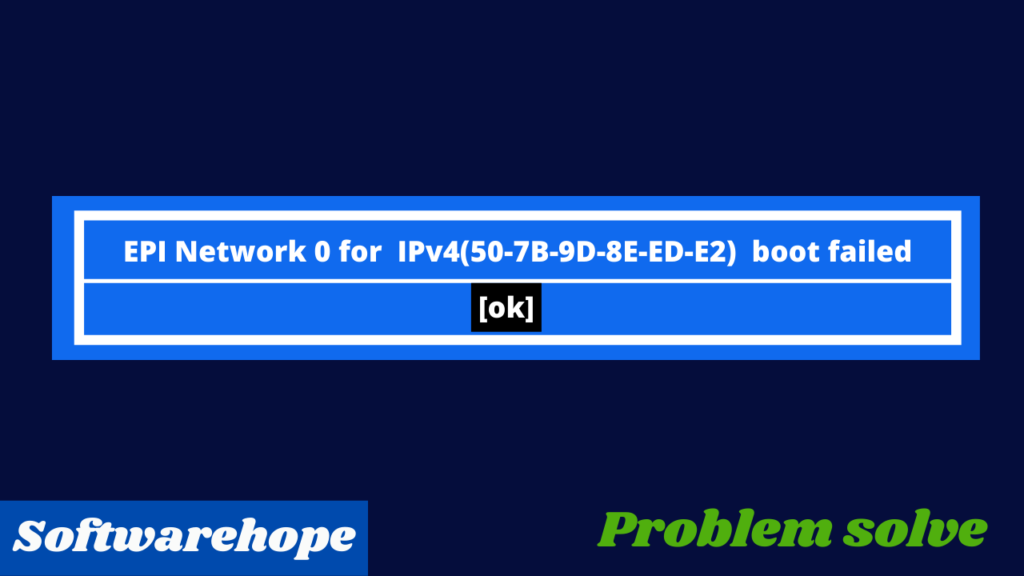In this post, you can learn “how to highlight mouse pointer for presentations“.
I have explained various feature.
Table of Contents
Reason of highlight mouse pointer for presentations
As we now know, the COVID-19 pandemic is affecting educational systems or work also affected around the world.
Today I am sharing tips and tricks for highlight mouse pointer during presentations or online classes.
While online activities. It is very difficult to follow your mouse movement around the screen? In specific, if you are doing screen recording, the result of the video output is much different.
Don’t worry we are here to guide you.
There are two methods to solve this problem.
Method 1 to highlight mouse pointer
C– no additional software or apps are needed. There are already a number of choices available in the market, however, the little cursor is actually a small image icon, which can be customized easily
In case you do not like the Windows tool, you can use the other mentioned method.
I have already made a YouTube video of this 1st method
Method 2-highlight mouse pointer
Install a Cursor Highlighting Software – you need to install the necessary small programs under Windows, but it is free of charge. There are so many software available in the market like Presentation Pointer, PenAttention, Laser pointer
Cursor Highlighter Software:
Installation
install the free Presentation Pointer first:
Go to the Presentation Pointe website, click on the green Download button.
- Select the version to download, normally the Current Version
- Install it
Presentation Pointer allows highlighting the mouse pointer that makes it easy for your audience to follow your actions or moment of pointer on the screen.
- The Pointer option does provide an eye-catching cursor.
- The Highlight option surrounds the mouse pointer with a geometric shape (Circle, Ellipse, Rectangle, or Round Rectangle).
- And the Spotlight option puts a “spotlight” shape (Circle, Ellipse, Rectangle, or Round Rectangle) around your cursor and dims the surrounding area.

JUST ACTIVATE WHAT YOU WANT AND USE
1.Pointer Effect
- Highlight Visibility Pointer
- highlight mouse pointer Movements
- Spotlight Effect


2.Screen Magnifier showing the details to your audience.
Showing details to the audience is very useful when doing a presentation. Windows has its default Screen Magnifier program. but the Presentation Pointer Magnifier function is more customized and you can easily toggle with the hotkey or toolbar button.
3.Mouse Click Effect
- Display a circle when you click your mouse
- Different colors for different buttons
- Animation Effect
- Play Click Sounds

4.Live Drawing
- Allows you to draw freely on the screen but not lock the screen.
- Draw horizontal, vertical lines
- Draw arrow lines
- Press hotkey to clear all
5.Keystrokes Displaying
- Displays your keystrokes in an overlay at the bottom of the screen.
- Keystroke Filter: This allows you to define a list of custom keystrokes that will not be displayed.
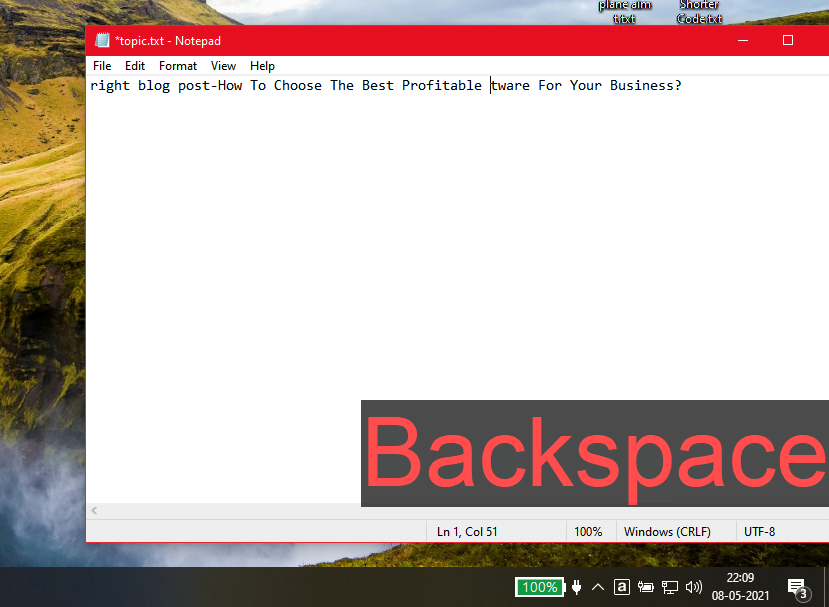
FQA For Highlight Mouse Pointer
1.Which type of cursor is used in the query select from the student?
To answer the question, we use the maximum red color cursor, which is easily visible to the students. during online presentations, Other colors fade as the net connection weakens.
2.How do I highlight my mouse pointer on pc and laptop?
As I already told above you have two methods to highlight the cursor
1.Modify the Mouse settings under Windows
2.Install a Cursor Highlighting Software
if you want to learn in detail so watch my youtube video
3.How do I make my mouse pointer yellow in Windows 10?
In window 10 start menu search “mouse setting “
Enter to mouse properties and select the top robin pointer option
below browse the yellow cursor and select and apply.
if a yellow color cursor not available in your window then you can download the cursor from here rw- designer site and use

If you are interested in basic computer trick and tips then read below artical
🌟 Unleash the Digital Power with Devendra Gupta 🌟
🖥️ Tech Enthusiast |Software Reviewer| Blogging Expert | SEO Guru |
Web developer 📊
🔍I tested hundreds of Software and reviewed