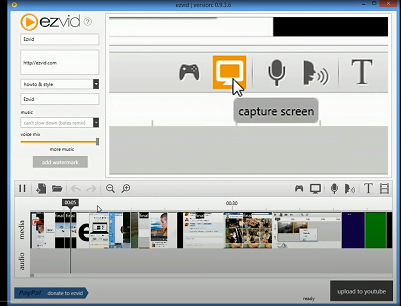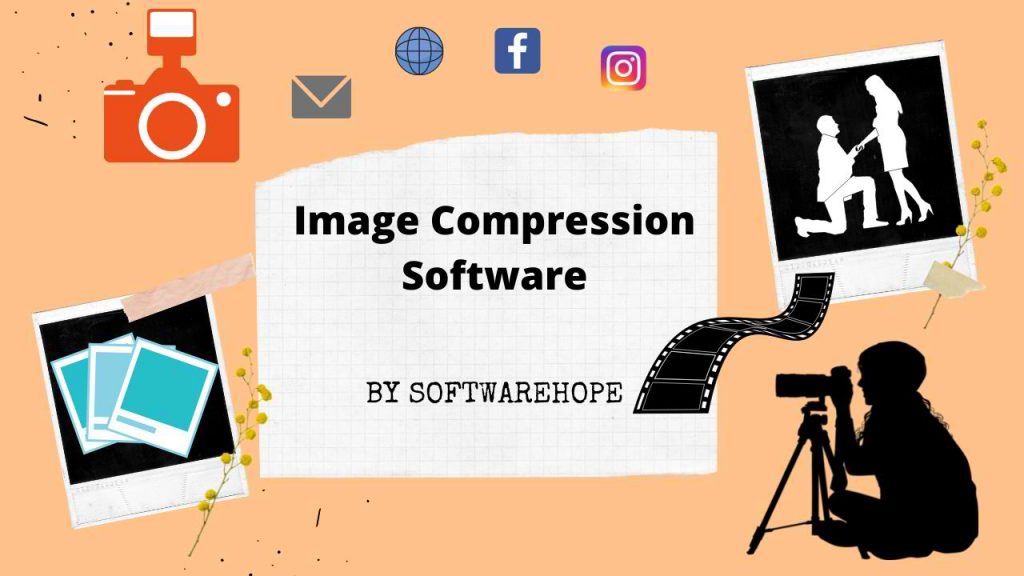Best free screen recorders for YouTube-2022
The best screen recorders make it easy and straightforward to record your screen content on Android, Windows, Mac, and iOS.
Screen recording has become an increasingly regular activity in business, not least for online training sessions and education purposes. Rather it has also become necessary to record assets for the use of presentation software like PowerPoint, and today’s day’s screen recording is also very much used for YouTube videos,
Today during this article i’m visiting tell you about the screen recording software which is completely free.
Anyway, screen recording is also increasingly being used with collaboration software such as video conferencing, which helps multiple users to communicate knowledge directly at once.
In today’s date, all video editing tools have the option of screen recording, whether it is a paid service or a free service, this feature is available in both.
Sometimes people get confused in Screen Recording and Screen Capture, but both are the same things, just different names are given in different operating systems,
We have sub-collected many free software for screen capture i.e. screen recording so that we can give you information on them, then you can read below about all the software which is absolutely free.
Best Free Screen Recorders
We checked and compared the 7 best free screen recording software for Windows.
Discover the Blow List of Free Screen Recorders
| Sr | Image | Name | Rating | Pricing | Compatibility | Features | Details Page |
|---|---|---|---|---|---|---|---|
| 1 |
| OBS Studio | 4.7 | Free | Windows, macOS, Linux |
| View Details |
| 2 |
 | VSDC | 4.2 | Freemium | Windows |
| View Details |
| 3 |
 | Free Cam | 4.0 | Free | Windows |
| View Details |
| 4 |
 | ShareX | 4.4 | Free | Windows |
| View Details |
| 5 |
 | CamStudio | 3.7 | Free | Windows |
| View Details |
| 6 |
 | ActivePresenter | 4.3 | Freemium | Windows, Mac |
| View Details |
| 7 |
 | Ezvid | 3.5 | Free | Windows |
| View Details |
Table of Contents
1>
OBS Studio((Open Broadcaster Software)
a>Pros & Cons
✅ Pros
- It come up with advanced configuration options
- it allows you to set up multiple video scenes and use various sources
- It doesn't add watermark, it's totally free.
- In this No recording limit
- its Supports multiple streaming service
- Excellent and reliable features
❌ Cons
- User interface is not so good.
- Reported to crash quite frequently.
- The training curve is steep for non-techs
b>Description
OBS Studio is one of the best video editing and screen recording software for recording multiple videos through it and go live simultaneously.
At the time of making YouTube videos, if you need to mix many tools together, then we need a software for that.Many such options have been given in this software, through which you can connect many devices simultaneously, as you must know, sometimes we have to broadcast on YouTube, at that time we have to do a lot of our camera and with it- If there is a need to do mic and screen recording together, then at that time we can use this software.
Using Studio right now you can not only record directly from your website and microphone, but you can also incorporate your own footage at game play time, add existing videos and female images to a video or part of your screen. can capture.Along with this, you can do many things like video editing, screen capture, broadcasting etc.
2>VSDC
a>Pros & Cons
✅ Pros
- All types of video editing tools are available.
- Logical Text Processing
- Many of Blending modes.
- custom color correction performance
- System optimization available
- Excellent and reliable features
- User-friendly
❌ Cons
- Most of Premium Editing Features are Missing
- No Video Stabilization tool
- Audio waveform not available
- Hardware acceleration must be disabled before you can export videos
b>Description
VSDC Free Individual software supports both free and premium premium is quite costly I would suggest that you can still do screen recording with free version, there is no limitation in the free version, I want to tell you that you can also do video editing in it, You can access its premium features only if you are a premium member of this software
With VSDC you can create video project by combining video clip and audio file resulting in 1980×1080 and max framerate 30fps. also a built-in screen capture tool available in VSDC.VSDC also offers an extensive range of video and audio filters, plus stylish transitions.
You can export finished projects in a diffrent of formats, . VSDC also give a way to burn your project onto DVD – a feature rarely available in free video editors.
Watch this video to learn , how to use it: VSDC
3.Free Cam
a>Pros & Cons
✅ Pros
- Easy to use and setup.
- Freeware version is enough for most Capture video with high-quality resolution and HD
- Edit and delete any fragments of video
- Share captured video to YouTube directly
- its Supports multiple streaming service
- Record without watermark, time limit
❌ Cons
- Only with WMV output format
- webcam recording not available
- Some projects are being saved for 5 to 10 minutes.
- That it lags sometimes it takes a long time to upload large videos
b>Description
The Free Cam recorder is grate recording software for Windows PC. Free Cam recorder for pc gives a full arrangement of highlights for creating proficient video exercises and learning introductions. This Free Cam recorder could be a free toolkit for Creating Screencasts! you’ll make a chronicle of your whole screen, a chosen space of the screen, or a solitary window. to form your video exercise more useful, you’ll be able to without much of a stretch record a voice-over together with your amplifier. you’ll be able to record the hints of your projects and applications or add some mood melodies to your video. To underscore significant subtleties and steps, feature your mouse cursor and switch on depression sounds. Full arrangement of highlights for recording, altering, and saving screencasts!
Free Cam recorder allows you to form top-notch video chronicles, furnishing you with each one of the instruments you wish to catch screen activities and alter the yield to line it up for internet sharing. Enter your YouTube account in Free Cam software and hit share to your recordings with a solitary snap. Although, Free Cam can address various screen sharing issues. for instance, with it, you’ll be able to investigate a PC issue or show somebody that you simply are taking care of a specialized issue. you’ll be able to likewise help people determine how a specific application is employed, giving a video instructional exercise as hostile a composed clarification. be told more during this detailed Free Cam recorder review.
4.ShareX
a>Pros & Cons
✅ Pros
- Easy to use and setup.
- It is free and open source
- Freeware version is enough for most Capture It's FREE Powerful and fairly easy to use
- It Can Capture different modes
- Share captured video to YouTube directly
- Quick and easy to use tool with a lot of edition options to screenshots
❌ Cons
- many options may result overwhelming
- outdated menu user interface
- The Menu has too many options that you will never use.
- That it lags sometimes it takes a long time to upload large videos
b>Description
ShareX could be a free and open-source program that enables you to capture and record any area of the screen and share it with one click. It also allows you to upload images, text or other varieties of files to over 80 supported destinations to settle on from. There are many customizable screen capture settings like cursor display, transparent window acquisition, delayed acquisition, selection of multiple areas with different shapes, etc. The generated image is opened within the image annotator and subsequently automatically saved on the disc and uploaded to the chosen destination.
ShareX may be a free and open-source program that enables you to capture and record any area of the screen and share it with one click. It also allows you to upload images, text or other varieties of files to over 80 supported destinations to decide on from. There are many customizable screen capture settings like cursor display, transparent window acquisition, delayed acquisition, selection of multiple areas with different shapes, etc. The generated image is opened within the image annotator and subsequently automatically saved on the magnetic disc and uploaded to the chosen destination.
5. CamStudio
a>Pros & Cons
✅ Pros
- its Easy to use
- There is No recording time limit
- Freeware version is enough for most Capture CamStudio is a free and open-source program That's means anyone can download and use
- It Can Capture different modes
- CamStudio is also extremely easy to use and friendly for many beginners.
❌ Cons
- Output Formate support only avi& swf
- Output file size is large
- The Menu has too many options that you will never use.
- It's Contains unwanted programs when you install it
b>Description
CamStudio could be a deceptively simple open-source screen recorder. Capturing what’s happening on your monitor is as simple as clicking a button, but if you delve into the settings you’ll find that this tiny program is capable of such a lot more. you’ll be able to capture video or still images, and record audio from your PC’s speakers or a microphone, making it ideal for creating your own software tutorials. you’ll capture the complete screen, the active window, or a manually selected area (which can follow the cursor if you want).
CamStudio can export your finished captures in an exceedingly huge range of formats, with varying degrees of compression so you’ll strike the proper balance between file size and image quality. this can be particularly handy because, unlike most other free screen recorders, CamStudio puts no restriction on the length of your recordings.
6.ActivePresenter
a>Pros & Cons
✅ Pros
- Both video editing and screen recording are available in this software.
- There is No recording time limit
- All basic video editing features available in this software
- That's means anyone can download and use
- It Can Capture different modes
- You can easily Record full screen, webcam, microphone, computer sound.
❌ Cons
- Not allowed to schedule recordings.
- 64-bit only.
- The Menu has too many options that you will never use.
- No video cropping feature, though there is a workaround.install it
b>Description
ActivePresenter by Atomic Systems is an all-in-one screen recorder and video editor. it ‘s most loved by YouTubers, video producers, educators, and trainers who hunt for video demos, how-to videos, and step-by-step tutorials. ActivePresenter has virtually all the features and effects one may have to record screen and edit videos.The free version of ActivePresenter is freed from charge with no watermark when using free features. you ‘ll be able to test all features of ActivePresenter with none functionality or time restrictions. After the capture phase, you’re allowed to trim, cut, split your recording, change the speed and volume, add closed captions, annotations, animations, and more. Once you upgrade to the paid versions, more advanced audio and video editing features are available to make impressive videos and software simulations.
7.Ezvid
a>Pros & Cons
✅ Pros
- Quite intuitive with a clear user interface. You'll have an easy time getting around the software's interface and make the most of it.
- The software comes with a built-in editor at no extra cost.
- Don't expect any watermarks on your videos, just a clean video you’d wish for
- The text-to-speech feature only requires you to type what you need to be narrated and then handle the rest. The function is perfect if you're not in a position to capture your own voice.
- You can capture anything on your recording screen.
❌ Cons
- Recording with this software is only limited to 45 minutes.
- It can't hide the recording widget.
- Doesn't allow users to save their creations on the PC. It can only upload directly to YouTube.
- Lacks some important editing features like transition effects, zooming or panning on recorded footage
b>Description
Ezvid could be a free screen recorder that won’t spoil your footage with unsightly watermarks, but with a major caveat: it can only export recordings to YouTube. There is not any thanks to save them to your PC. It also can only record for up to 45 minutes at a stretch. If that’s likely to be an issue for you, you’re more contented with a special tool like OBS Studio or Flash Back Express . I f neither of these are causes for concern , Ez vid is well worth your consideration. It’s wonderfully easy to use, and includes a built-in editor with text-to-speech and voice recording , so there is not any need for added software . Ezvid is extremely easy to use, with quick keyboard shortcuts for hands-free recording. The graphical interface is easy too, though the button to activate recording isn’t as clearly marked as you would possibly expect (it’s the monitor icon on the left-hand side, next to the sport controller). A red button would be more int uiti ve.Wh ile Ezvid is capture little screen , a little widget is displayed on screen enabling you to prevent, pause or make annotations. The latter function is extremely handy for tutorial and walkthrough videos, and is lacking from many other free screen record eras . Unfortunately , although you’ll be able to make it semi-transparent , there are no thanks to fully hide the widget while recording unless you decide on Advanced Screen Capture and only record a bit of the screen. If you create multiple recordings, they’ll be automatically pieced together in E zvid ‘s recorder. This is often quite simple tool, but is ideal f or little projects. You’ll delete clips, split them in half, and add images and other video clips from your PC. you’ll be able to also create text slides, which might be converted to natural-sounding speech . Although you’ll use Ezvid to record games, you may run them in windowed mode, which ma y be a little inconvenient. Ezvid is great for creating YouTube videos that designate the way to use desktop software.
🌟 Unleash the Digital Power with Devendra Gupta 🌟
🖥️ Tech Enthusiast |Software Reviewer| Blogging Expert | SEO Guru |
Web developer 📊
🔍I tested hundreds of Software and reviewed