Table of Contents
1.What is Google Keep?
Google Keep is a free syncing note-taking application that makes it possible for users to create notes, record voice memos, save images, set reminders, add to-do lists, and share them with a google cloud server. Google Keep makes synchronizing of notes and lists with any device so you can access them anytime and anywhere.
It is available as a Chrome extension and as an Android mobile app on iOS, and it is also accessible via the Google Keep website. Google Keep also comes integrated into other Google applications such as Google Drive, Gmail, Calendar, Docs, Sheets, and Slides.
2.Let's introduce Google Keep company
Google Keep is a note-taking service included as part of the free service, web-based on Google Docs.
This a Google company product now with its ecosystem of software, services, and hardware. Google launched launch in 2013
3. Where will you find Google Keep
>>To install Google Keep on your Android device, go to Google Play.
>>To install Google Keep note into Chrome, go to Google Keep in the Chrome Store.
>>To install Google Keep on an i-phone device go to the Apple App Store.
Watch Video
4.Features
Main features of Google Keep are:
1.Labels and tags
2.Reminders
3.Photo and audio notes
4.Sketch and draw
5.Color code
6.Sync across devices
7.Chrome extension
5.Pros & Cons
- Alarms set for reminders
- Ability to add others to the note to share and collaborate
- Sync with all devices.
- Easy to use.
- User Interface
- Can't change text format.
- Users can't undo changes.
- No notifications sent when tasks are added.
6.Google Keep Pricing
It is free to download and use, but if you need more storage space, you may upgrade to Google One(google Drive), starting at $1.99/month for 100 GB, plan which includes 24/7 customer support by phone, email, For more plan click below button to read google drive article.
7.How to Use Google Keep
Most usable features
1.Create or edit a note
Creating note in Google keep is very easy just tap the plus icon and start writing
2.Add Label and organized
You can add a label to a note by tapping the three-dot menu icon in the top-left corner of the app’s editing screen and selecting ” Create Labels“
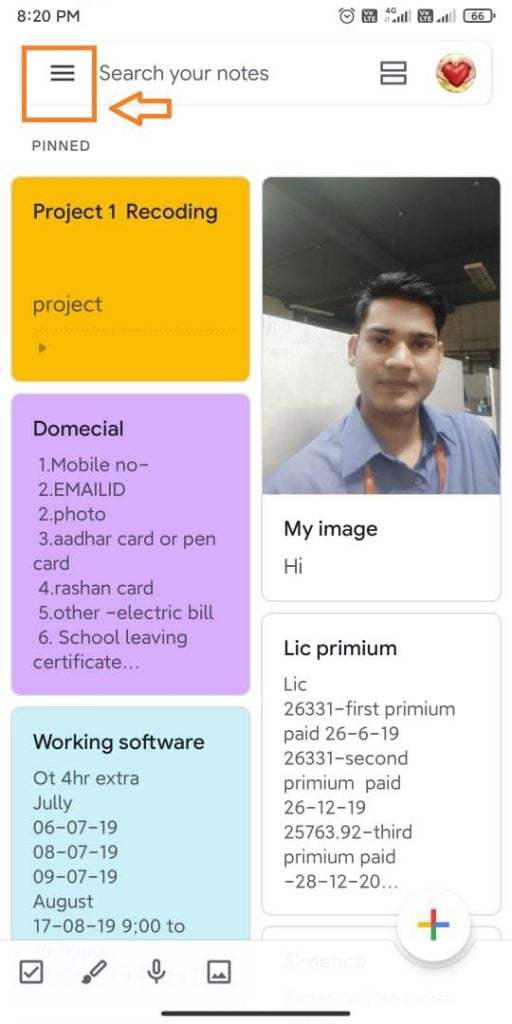
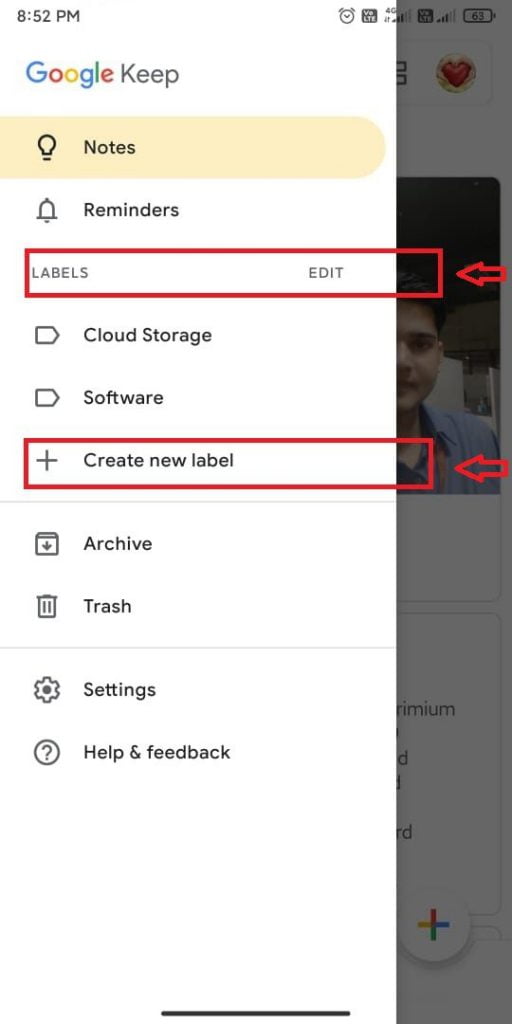
Here you can also edit the label by clicking the edit option
3.Get colorful
After adding a label, Keep lets you organize notes by “color“. Maybe all of your work-related notes are yellow and your personal notes are green or maybe urgent notes are red while all others are gray.
colour coding helps to arrange your notes in a simple way.
4.Search your note easily
Quickly capture what’s on your mind, the “Keep search function” can do a lot more than just looking for basic text. Tap the search box at the top of the app’s main screen, to understand see the below attachment.
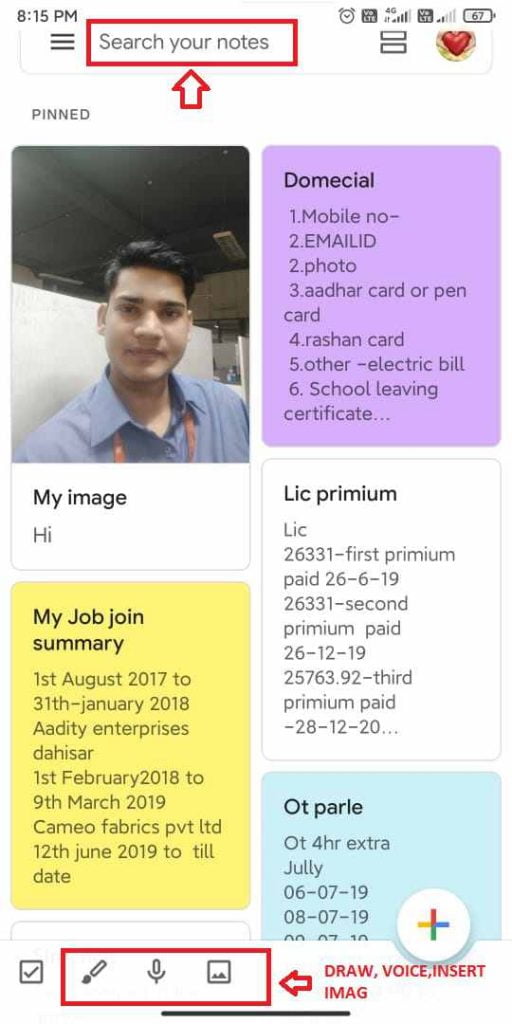
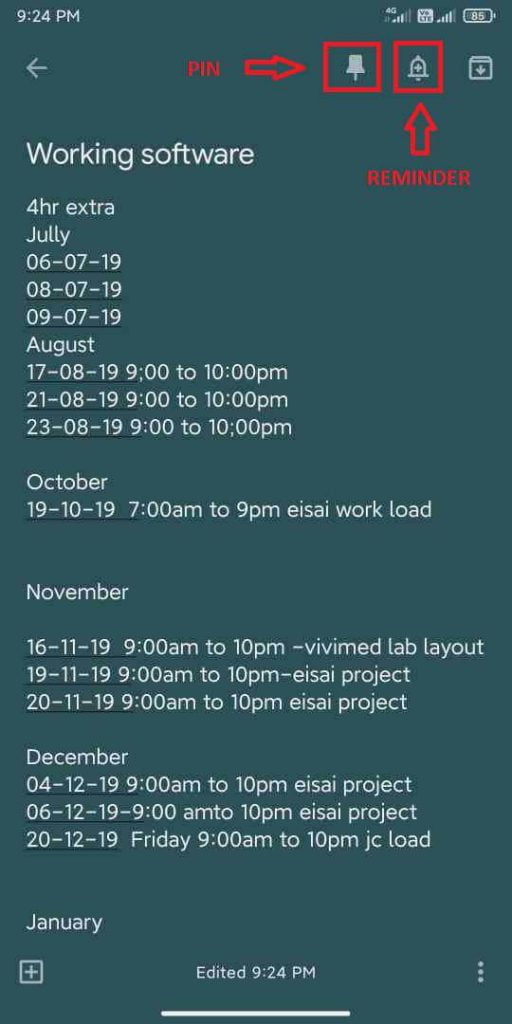
5.Put a pin in it
Keep your most important notes easily accessible by Keep’s ” pin function“, Just tap the pushpin icon at the top of the note while editing a note or after selecting it in your main note list. That note will then appear above all your other notes .
6. Set reminders to any note
When you need to remember to look at a note at a particular time or even place — like your office, your home,— just tap the bell icon in the upper tab. The reminder will also appear in Google Calendar as well as in the “Updates” tab of the Google Android app, note should pop up as a notification on your phone
7. Taking-Note
Take a note on the go by “speaking” it into Keep and letting the app transcribe your words. You can start recording, tap the microphone icon ,tap the plus icon in the lower-left corner and then select “Recording”
8.Insert image in note
You can “Insert image”, tap the image icon ,tap the plus icon in the lower-left corner and then select “image icon”
9.Eable Dark Mode-Gives your eyes a break at night
If you’re using an older Android version Than go to the app’s settings and change to” Dark mode”. In android 10 and 11 no need to change the app setting, it automatically matches your device’s Dark Theme setting
10.Collaboration and integration
On the home screen of google keep tap 3 dots on the right bottom corner and select Collaborator.
If Collaborator is not able then go to the app’s setting option and enable sharing option.
Start typing the Gmail address and person’s name, and Keep will show you a list of suggestions from your contacts as you type.
If you want to add more collaborators, just keep entering names or Gmail addresses as needed.
Once Collaborator added then you both can update notes anytime, anywhere?
11.Switch accounts with ease
If you are using a Google account, it is very easy to switch from one account to another. Tap your profile icon in the upper-right corner of the app and you can add a new account to your phone. If you have already added another Google Account, just choose a second Google Account.
8.Security FAQ
Google Keep note doesn’t offer any meaningful security measures, so your notes will be as secure as your Google account. Vast most of the users won’t experience any issues, but it’s still a good idea to enable two-factor authentication in your google keep account settings.
The software also doesn’t give users the option to set password protections. Consider all these things, Google itself is a secure platform. It offers reasonable privacy, but it might not be the best place to store truly sensitive information, like your social or security password number.
Has Google forgotten to enter the password in its Google Keep software?
Yes you are right.Google forgot to set password in its Google Keep application.I hope that Google will soon bring password facility in its Google keep.
Want to roll back a keep note to yesterday's version before changes were made how do I do that
No such feature is available in Google Keep yet
Does Google keep app takes notes in languages other than English if yes how to change the default Notes language?
Google considers the default language of your phone as your language, if you want to write in any other language, then you can change your language by going to your phone’s settings and at the same time change the Google keyboard as well. Do it in the language you want, then you can easily type in any language in Google Keep
Google keep apps vala mobile phone kho gya mai kya karu ?
Jis account se appne ggogle keep login kiya tha uske password ko change kar de
Conclusion
Google Keep is full of useful features. Some features are easier to find than others, Need some improvement in security like password protection. Google is always improving all its software so hopefully, Google Keep will keep adding those useful features. Did I miss the feature you used? Please comment below

🌟 Unleash the Digital Power with Devendra Gupta 🌟
🖥️ Tech Enthusiast |Software Reviewer| Blogging Expert | SEO Guru |
Web developer 📊
🔍I tested hundreds of Software and reviewed

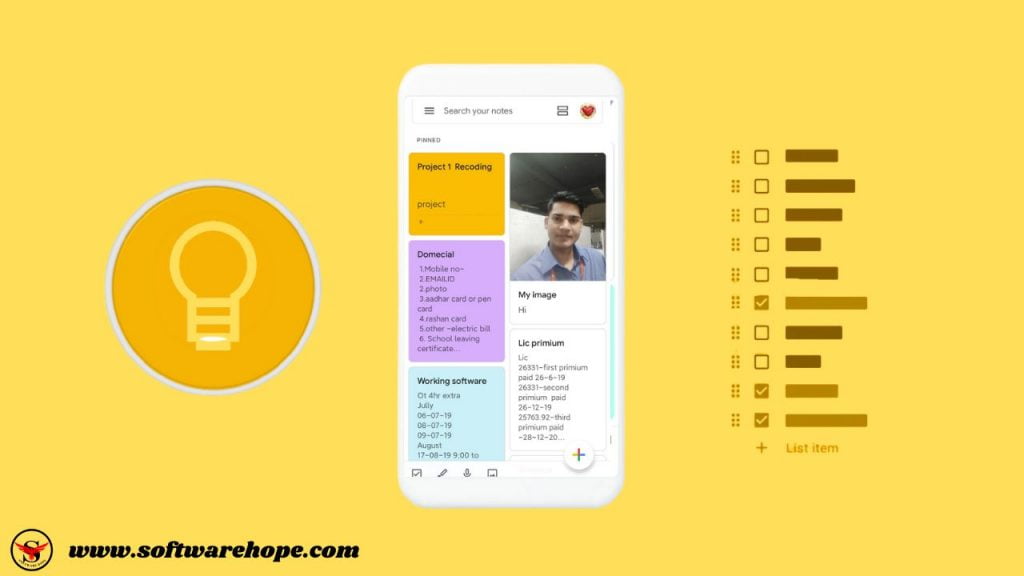
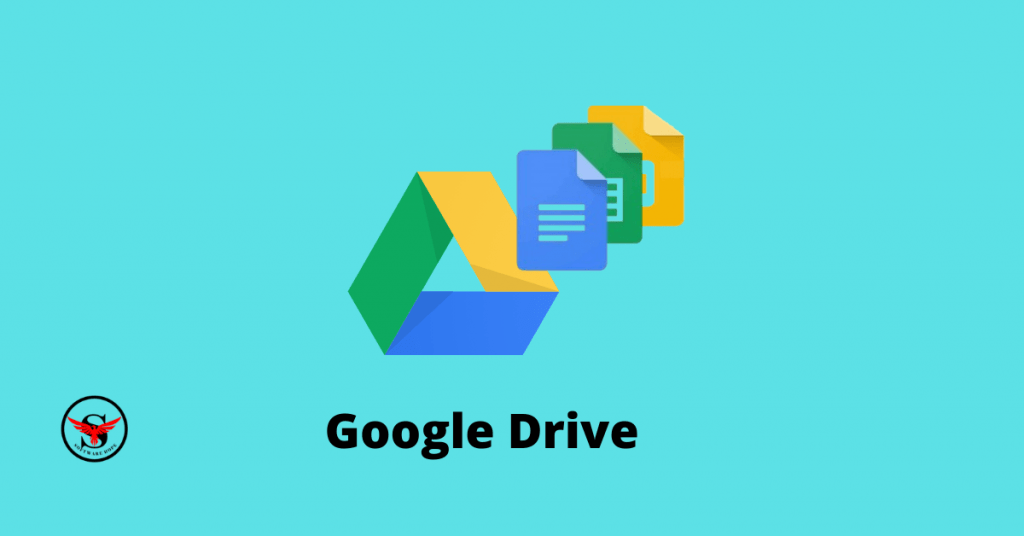

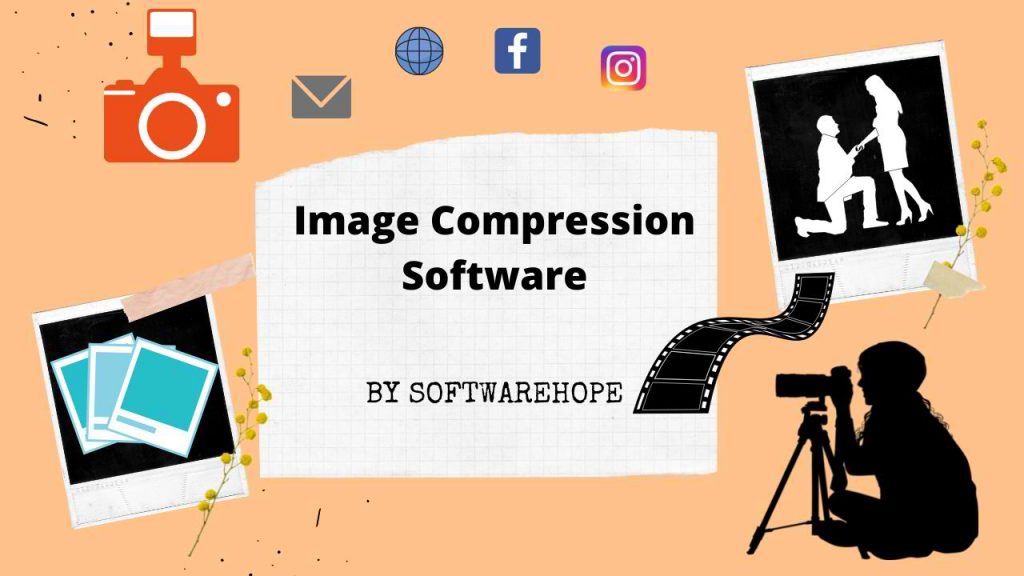
you are actually a just right webmaster. The site loading
speed is amazing. It sort of feels that you’re doing any unique
trick. In addition, The contents are masterpiece.
you have performed a wonderful process in this topic!
Here is my web page – http://www.pinterest.com
We are a bunch of volunteers and opening a
new scheme in our community. Your website offered us with helpful info to work on. You have performed a formidable job and our whole
group will likely be thankful to you.
Howdy! This post could not be written any better!
Reading through this post reminds me of my previous room mate!
He always kept talking about this. I will forward this write-up
to him. Fairly certain he will have a good read.
Thank you for sharing!
Tremendous issues here. I’m very satisfied to see your post.
Thanks a lot and I am having a look forward to contact you.
Will you kindly drop me a mail?
HELP@SOFTWAREHOPE.COM
Great web site you have got here.. It’s hard to find excellent writing like yours these days.
I seriously appreciate individuals like you! Take care!!
Very rapidly this site will be famous amid all blogging visitors, due to it’s pleasant posts
Excellent way of describing, and good paragraph to take information on the
topic of my presentation subject, which i am going to deliver in institution of higher
education.
What’s up, just wanted to say, I liked this article.
It was inspiring. Keep on posting!
Take a look at my page – Fastcomet Website hosting
Great blog you have got here.. It’s hard
to find quality writing like yoours these days. I really appreciate
individuals like you! Take care!!
Hurrah, that’s what I was searching for, what a stuff! present here at this webpage,
thanks admin of this website.
I have read so many articles or reviews regarding the blogger lovers but this piece of writing is actually a fastidious post,
keep it up.
Pretty nice post. I simply stumbled upon your blog and wished
to say that I’ve really loved browsing your weblog posts.
After all I’ll be subscribing for your feed and
I am hoping you write again soon!