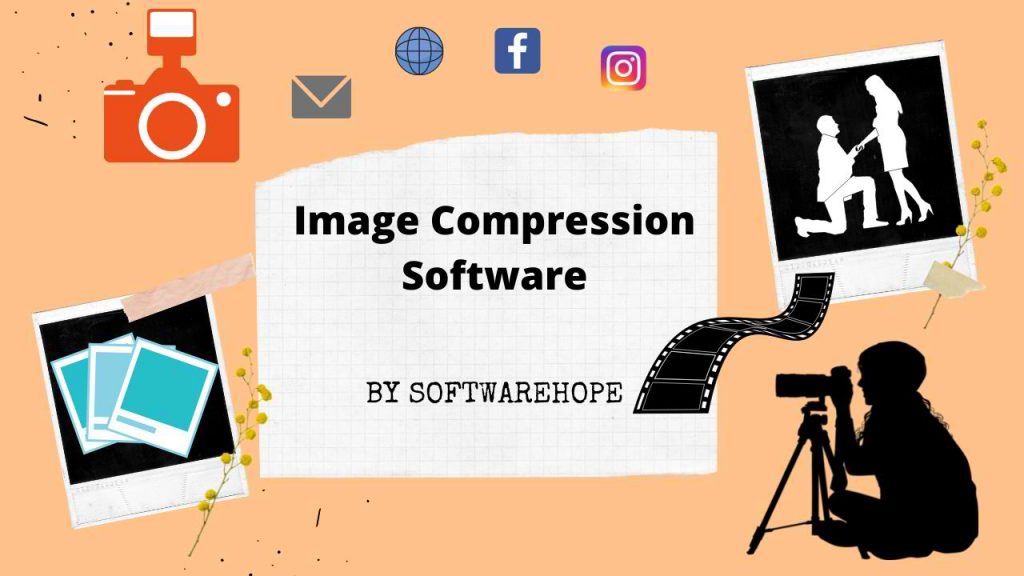Table of Contents
What is ShareX?
ShareX is a free and open-source screen capture and productivity tool for Windows.
It allows users to capture screenshots or videos of their computer screen and then share or upload them to various online platforms, such as social media, image hosting sites, and cloud storage services.
ShareX offers a wide range of capture modes, including full-screen capture, window capture, region capture, scrolling capture, and more.
It also has editing tools to annotate, crop, and resize the captured images or videos. ShareX is highly customizable, with the ability to set up custom hotkeys, workflows, and file naming conventions.
ShareX is a popular open-source screen capture and productivity tool used on Windows. Unfortunately, it is not available natively on macOS, leaving Mac users to search for a suitable alternative. In this article, we’ll take a closer look at ShareX and explore some of the best alternatives for Mac users.
SoftwareHope Rating
ShareX Pros and Cons?
✅ Pros
- Free and open-source software
- Wide range of capture modes, including scrolling capture and screen recording
- Regular updates and improvements based on community feedback
- Editing tools for annotations, cropping, and resizing
- Customizable hotkeys and workflows
- Multiple sharing options, including image hosting sites, cloud storage, and social media platforms
- OCR (Optical Character Recognition) feature to extract text from images
❌ Cons
- Available only for Windows operating system, not available for Mac or Linux
- Steep learning curve for beginners
- Some features and options may not be immediately obvious or easy to access
- May require some setup and configuration to work smoothly with different destinations and sharing options
Important ShareX Feature
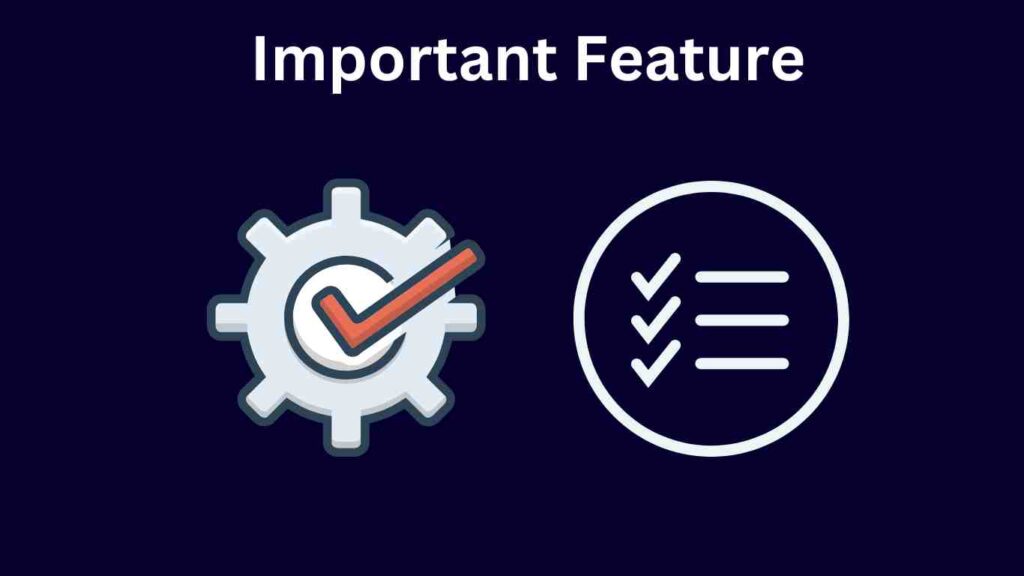
ShareX is a powerful and feature-packed screen capture tool. Some of its features include:
Customizable Capture Modes: ShareX allows users to customize their screen capture modes. You can capture full-screen screenshots, selected areas, specific windows, scrolling windows, and more.
Annotation and Editing Tools: ShareX offers a variety of editing tools, such as the ability to add text, arrows, shapes, and more to your screenshots. You can also crop and resize your captures.
Screen Recording: ShareX also has a built-in screen recording feature. You can record your entire screen or select a specific area to record.
Sharing Options: ShareX allows you to upload your captures to a variety of image and file-sharing sites, including Imgur, Dropbox, Google Drive, and more. You can also share your captures via email, social media, and instant messaging platforms.
Customizable Shortcuts: ShareX lets you set up custom shortcuts for your favorite capture modes, making it quick and easy to capture and share your content.
ShareX Pricing?
ShareX is a free and open-source software, which means that it is available to download and use for free.
There are no hidden fees or charges associated with using ShareX. Additionally, ShareX does not include any ads or bundled software, so you can use it without any unwanted distractions or intrusions.
However, it is worth noting that ShareX may require some additional configuration or setup to work with certain destinations or sharing options.
For example, if you want to upload your captures to a specific cloud storage service or social media platform, you may need to configure ShareX to work with that service or platform’s API. While this does not incur any additional costs, it may require some technical know-how or research to set up correctly.
Overall, ShareX is a highly cost-effective screen capture solution, as it provides a wide range of features and capabilities for free, without any hidden fees or charges.
How to use ShareX?
Here is a brief overview of how to use ShareX:
- Download and install ShareX from the official website.
- Launch ShareX and select the capture mode you want to use (e.g. full-screen, window, region, scrolling, etc.).
- Once you’ve captured the screenshot or video, you can edit it using the built-in editing tools (e.g. crop, resize, annotate, add text, etc.).
- Choose the destination for your capture (e.g. upload to an image hosting site, save to local drive, copy to clipboard, etc.).
- If you want to share your capture, select the sharing option you want to use (e.g. email, social media, instant messaging, etc.).
- Customize ShareX settings, hotkeys, and workflows to suit your preferences and workflow.
ShareX Alternatives for Mac

For Mac users looking for a similar screen capture tool, there are several alternatives available.
Snagit: Snagit is a powerful screen capture and editing tool for Mac users. It offers a variety of capture modes, editing tools, and sharing options. You can also record your screen and webcam.
Lightshot: Lightshot is a lightweight screen capture tool that’s available on both Mac and Windows. It offers basic editing tools and the ability to upload your captures to the cloud for easy sharing.
Skitch: Skitch is a simple screen capture and annotation tool for Mac users. It offers basic editing tools and the ability to share your captures via email, social media, and instant messaging platforms.
CloudApp: CloudApp is a versatile screen capture and sharing tool for Mac users. It offers a variety of capture modes, editing tools, and sharing options. You can also record your screen and webcam, create GIFs, and collaborate with team members.
Top FAQ for ShareX
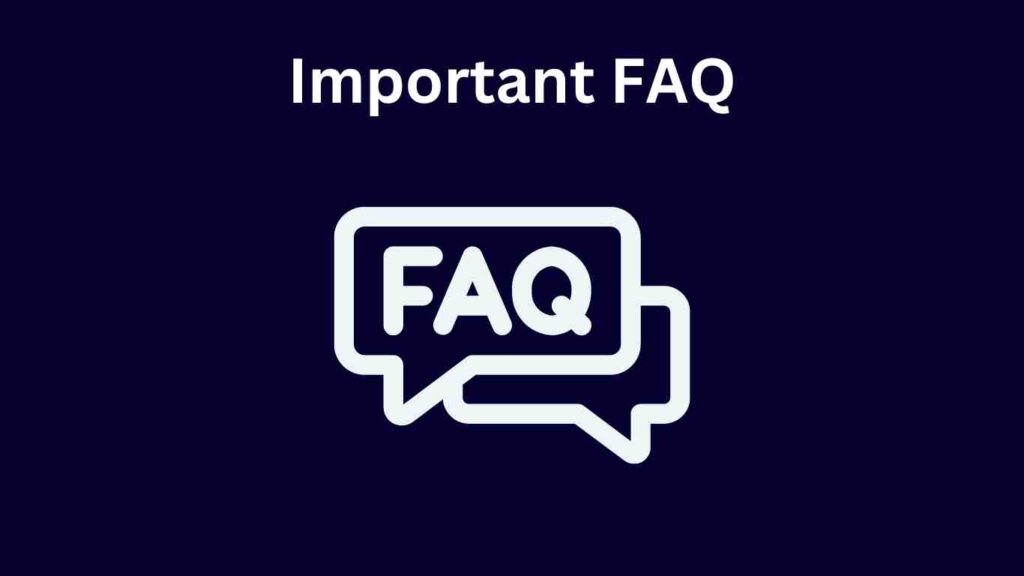
Is ShareX a good program for screen capture?
Yes, ShareX is a powerful and versatile program for screen capture.
It offers a wide range of capture modes, including full-screen capture, window capture, region capture, scrolling capture, and more. Additionally, ShareX provides editing tools to annotate, crop, resize, and add text to your captured images or videos. It also has advanced features like OCR (Optical Character Recognition) and screen recording.
ShareX is highly customizable, with the ability to set up custom hotkeys, workflows, and file naming conventions. It also offers a variety of sharing options, including uploading to image hosting sites, cloud storage services, and social media platforms.
Is ShareX better than Greenshot?
Both ShareX and Greenshot are popular screen capture tools that offer a range of features and capabilities for capturing and editing screenshots. However, there are some differences between the two programs that may make one more suitable for your needs than the other. Here are some factors to consider when comparing ShareX and Greenshot:
Capture Modes: ShareX offers a wider range of capture modes, including scrolling capture, screen recording, and OCR (Optical Character Recognition) features. Greenshot, on the other hand, provides basic capture modes, including window, region, and full-screen capture.
Editing Tools: ShareX and Greenshot both offer editing tools to annotate, crop, and resize captured images. ShareX provides more advanced editing tools, including a built-in image editor with more extensive editing features.
Customization: ShareX is highly customizable, with the ability to set up custom hotkeys, workflows, and file naming conventions. Greenshot also offers some customization options, but they are not as extensive as those available in ShareX.
User Interface: Greenshot has a more user-friendly interface, which makes it easier for beginners to use. ShareX, on the other hand, may have a steeper learning curve, but it provides more advanced features and capabilities for experienced users.
Overall, both ShareX and Greenshot are excellent screen capture tools, and the choice between them will depend on your specific needs and preferences. If you require more advanced features, customization options, and editing tools, then ShareX may be the better choice. However, if you prefer a more user-friendly interface and basic capture modes, then Greenshot may be a better fit.
Is ShareX a Best for screen capture?
Yes, ShareX is considered to be one of the best tools for screen capture due to its advanced features and customization options. ShareX is a free and open-source tool that allows users to capture screenshots, record screencasts, and share files quickly and easily.
One of the key advantages of ShareX is its wide range of capture options, which include full screen, active window, rectangular area, and freehand capture. Additionally, ShareX allows users to add annotations, watermarks, and effects to their screenshots to make them more informative and appealing.
Moreover, ShareX has several automation features, such as automated image processing, OCR, and URL sharing, which can help users save time and streamline their workflow. Overall, ShareX is a reliable and versatile tool that can be used for both personal and professional purposes, making it a top choice for screen capture.
Is sharex safe to use?
Yes, ShareX is considered safe to use. ShareX is free and open-source software, which means that the source code is publicly available for anyone to review and verify its safety. Additionally, ShareX is regularly updated with security patches and bug fixes, which helps to ensure that the tool remains secure and reliable.
FINAL WORD
ShareX is a popular screen capture tool that’s not currently available on macOS. However, there are several alternatives available for Mac users, including Snagit, Lightshot, Skitch, and CloudApp. Each of these tools offers its own unique set of features, so it’s important to evaluate your needs and choose the one that’s right for you.
🌟 Unleash the Digital Power with Devendra Gupta 🌟
🖥️ Tech Enthusiast |Software Reviewer| Blogging Expert | SEO Guru |
Web developer 📊
🔍I tested hundreds of Software and reviewed