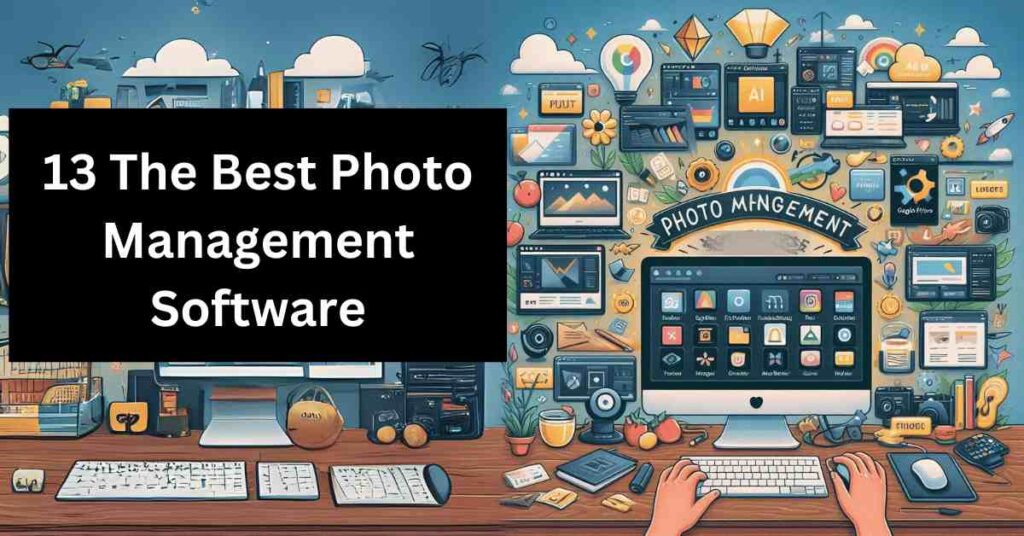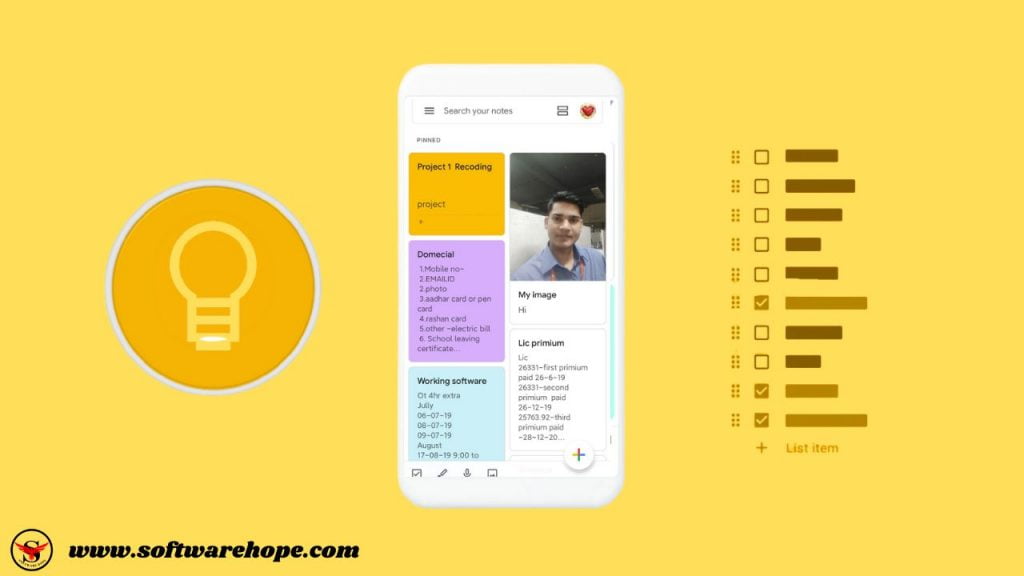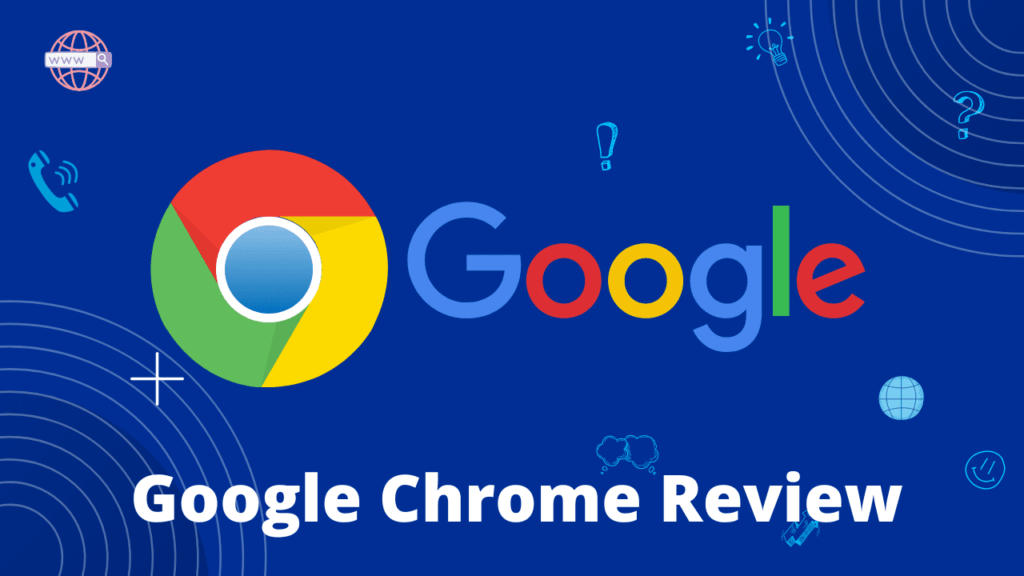Organizing a huge and varied photo collection has been tough for me.I love going on trips and taking photos, so I have collected a lot of pictures over the years. Plus, with my busy social life—going to concerts, hanging out with friends, and looking into family history—my photo library is spread across different devices and systems, like macOS and Windows.
In the last few months, I tried out ten popular photo organizing tools. I wanted strong tagging and face recognition features to keep my family history projects in order, smooth syncing across both macOS and Windows, and a one-time purchase so I wouldn’t have to deal with monthly fees.
In this review, I WILL tell you what I learned about each tool, showing what’s good and bad about them. This will help you pick the best one for organizing your photos. Let’s dive in!
Table of Contents
How to Choose the Best Photo Management Software
Since I travel a lot, take many photos, and enjoy researching my family history, I needed a photo management tool that fits all my needs. Here’s what I looked for when picking the best photo apps:
Overall Performance:The app should be good at handling lots of photos. It should work fast and not crash or slow down, even if you have thousands of pictures.
Interface and Usability:The app should be easy to use. It should be simple to find and use the features you need, without getting confused.
Cross-Platform Compatibility:The app should work on both macOS and Windows.This way, I can use it on different devices and still view all my photos.
Lifelong License Availability:I wanted to buy the app only once, instead of paying every month. A one-time payment is easier and cheaper in the long run.
What Does Photo Management Software Do?
Photo management software helps you sort, filter, organize, and keep your photos safe. It is like a digital photo album that makes it easy to find the pictures you want with just a few clicks. For example, if you have photos from a birthday party and a vacation, you can use the software to sort them into different albums and quickly find the ones you need.
Who Uses Photo Management Software?
Both individuals and businesses use these softwares. Professional photographers, graphic designers, and anyone with many photos use photo management software.It helps them organize their photos, remove any copies, and find the pictures they need fast. For example, if you have pictures from a party and a vacation, it makes it easy to find the party photos quickly
Key Features of Photo Management Software:
- Organization: Helps you arrange photos neatly, so everything is in its right place.
- Duplicate Detection: Finds and removes duplicate files to save space.
- Searchability: Makes it easy to search for and find specific images.
- Integration: Works well with graphic design or photo editing software, like Photoshop or PaintShop Pro.
- Basic Editing: Some software lets you make simple changes to your photos, like adjusting sharpness, brightness, and color.
What Are the Benefits of Photo Organizer Software?
Photo organizer software is really useful because:
- Organize and Edit: It helps you arrange, edit, and manage your photos. For example, you can put all your vacation photos in one album and all your school photos in another.
- Find Photos Quickly: You can find the picture you need in just a few clicks. For instance, if you’re looking for a birthday photo, you can find it fast without searching through every folder.
- Save Time: It keeps your photo collection neat, saving you time and effort. Instead of hunting through a messy folder, everything is organized and easy to find.
- Easy Sharing: It makes it simple to show, share, and import your photos. You can quickly send photos to friends or family.
- Team Work: It helps you work better with others by sharing photos easily. For example, if you’re working on a school project with friends, you can all access the same photo album.
- Privacy and Rights: You can set who can see and use your photos. For instance, you can make sure only certain people can view or download your pictures.
- Secure Display: You can safely show your photos on a branded website. For example, if you have a photo business, you can create a special site to display your work.
- Custom Access: You can control who sees which photos, keeping everyone updated with the latest pictures. For example, you can give your family access to personal photos but keep professional photos separate.
- Track Progress: You can keep track of photo assignments and projects in a searchable database. For example, if you’re working on a photo project, you can see what’s been done and what’s left to do.
- Easy Integration: You can link your photo library with photo editing or video tools. For example, you can edit your photos or videos right from the same program.
13 Best Photo Management Software Chart
| Sr | Image | Name | Rating | Pricing | Compatibility | Features | Details Page |
|---|---|---|---|---|---|---|---|
| 1 |
| Tonfotos | 4.2 | Freemium | Windows, Mac, Linux |
| View Details |
| 2 |
| Google Photos | 4.6 | Freemium | Windows, macOS, Web-based |
| View Details |
| 3 |
 | Excire Photo | 4.4 | Paid | Windows, macOS |
| View Details |
| 4 |
 | FastStone Image Viewer | 4.3 | Free | Windows |
| View Details |
| 5 |
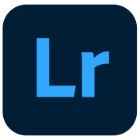 | Adobe Lightroom | 5.0 | Paid | Windows, macOS, iOS, Android, Web |
| View Details |
| 6 |
 | ACDSee Photo Studio | 4.4 | Paid | Windows, macOS |
| View Details |
| 7 |
 | Adobe Bridge | 4.7 | Free | Windows, macOS |
| View Details |
| 8 |
 | CyberLink PhotoDirector 12 CyberLink PhotoDirector 12 | 4.6 | Paid | Windows, macOS |
| View Details |
| 9 |
 | Movavi Photo Manager | 4.5 | Paid | Windows, macOS |
| View Details |
| 10 |
 | Zoner Photo Studio | 4.4 | Paid | Windows |
| View Details |
| 11 |
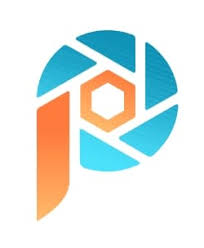 | Corel AfterShot | 4.3 | Paid | Windows |
| View Details |
| 12 |
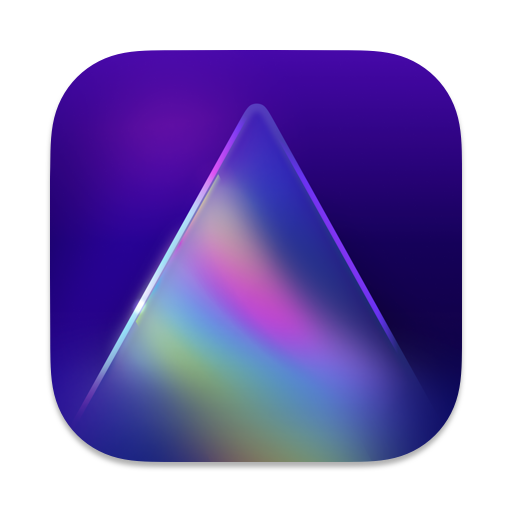 | Luminar AI | 4.5 | Paid | Windows, macOS |
| View Details |
| 13 |
 | Mylio | 4.3 | Freemium | Windows, macOS |
| View Details |
Let’s get stаrted with our review of the best photo organizing software!
1.Tonfotos
When it comes to organizing my digital photo albums, Tonfotos is one of the best choices. For example, it helps me sort pictures easily and find the ones I want quickly.
Tonfotos makes organizing my big photo collection easy. It groups pictures by events, dates, people, and places, so I can quickly find any photo whether it’s on my computer, an external drive, or a NAS.The simple and easy-to-use design helps me find my way without any trouble, even when I’m in a hurry.
Tonfotos is special because it has advanced face recognition technology.It uses smart systems to find faces in photos and learns from labeled pictures.This makes organizing photos by people very easy. But, keep in mind that the free version limits the number of recognized faces. Tonfotos is also great at finding duplicate photos, storing detailed family tree information, and automatically importing pictures from smartphones.
One of the best things about Tonfotos is that it works on both Windows and macOS.This means I can manage my photos no matter which device I am using.
Unlike many other programs, Tonfotos lets me store my photos wherever I want—whether in the cloud, on my computer, or on external drives—without being tied down by specific companies or paying monthly fees.This lets me control where my photos are stored, which is good for someone who likes to choose and save money.
Interesting Features:
Map: It shows geo-tagged photos on a map, letting you explore memories based on where they were taken.
- Face Recognition: It finds and groups photos of people, so it’s easy to find specific pictures no matter when they were taken
- Multiple Storage Options: You can store files on PCs, NAS devices, and external hard drives, so you have lots of choices for where to keep your photos.
- Supports Many Formats: It works with lots of image and video formats, like RAW and HEIC files, so you don’t have to worry about compatibility.
Pros & Cons
✅ Pros
- Easy-to-use interface ,User-friendly
- Uses AI to recognize faces and group photos, and to show locations on a map
- Manages photos on PCs, NAS, and external drives
- Supports various photo and video formats, including RAW and HEIC
- Compresses and optimizes photo sizes
- Creates dynamic slideshows
- Organizes photos by family and relationships
- Finds and deletes duplicate images to save space
❌ Cons
- The number of recognized persons is limited in the free version.
- No direct cloud integration for backups
It is compatible with: macOS,Windows,Linux
Billing cycle: life time,
Pricing: Free license with limitations; starts at $39 for a single user/device
Customer support options: Email
Who Should Think About Tonfotos ?
Tonfotos is a great software for sorting your photos. For example, it can find faces in your pictures and show where each photo was taken. It’s perfect for everyone, like people who love taking pictures, casual users, and professional photographers Families can create photo albums effortlessly, while travel lovers can organize their memories by tagging photos with locations. Tech enthusiasts will appreciate the customization options, and Tonfotos offers affordability with a free version and reasonable upgrades.
2.Google Photos
Google Photos is a free app designed for managing and organizing your photo and video collection. It offers unlimited storage for high-quality photos (up to 16 megapixels) and videos (up to 1080p resolution). Whether you’re capturing memories on your smartphone or digital camera, Google Photos ensures they’re securely backed up and easily accessible across all your devices.
Interesting Features:
- Face Recognition: It finds and groups photos of people, so it’s easy to find specific pictures no matter when they were taken.
- Map: It shows geo-tagged photos on a map, letting you explore memories based on where they were taken.
- Multiple Storage Options: You can store files on PCs, NAS devices, and external hard drives, so you have lots of choices for where to keep your photos.
- Supports Many Formats: It works with lots of image and video formats, like RAW and HEIC files, so you don’t have to worry about compatibility.
- Unlimited Storage: Store your photos and videos without worrying about space limitations.
- Photo Prints: Order physical prints in various formats (albums, canvases, or photo books) and pick them up locally.
- Offline Access: View your photos even without an internet connection.
- Advanced Search: Easily find specific photos based on objects, locations, people, or events.
- Basic Editing Tools: Adjust brightness, color, and apply filters.
- Cross-Device Sync: Your collection syncs seamlessly across smartphones, tablets, and computers.
- AI Features: Animated photos, slideshows, and smart suggestions.
- Metadata Handling: Organize details and process multiple images efficiently.
Pros & Cons
✅ Pros
- Quickly locate specific memories using powerful search capabilities.
- Your photos are backed up automatically, ensuring peace of mind.
- Basic editing features for enhancing your photos.
- Works on macOS, Windows, and via the web interface.
- Convenient sharing options based on your interactions.
❌ Cons
- While high-quality photos are unlimited, the base offering includes only 15 GB of storage.
- If you need more robust editing features, you may need additional software.
- Consider privacy implications when storing personal photos in the cloud.
It is compatible with: macOS, and Windows,Access your collection via the web or the dedicated mobile app.
Billing cycle: Monthly, Yearly
Pricing:
- The base plan provides 15 GB of free storage.
- For additional space, explore Google’s paid plans with varying storage capacities.
Customer support options: Email
Who Should Think About Google Photos ?
Google Photos is great for managing your photos and videos easily. It’s perfect if you want unlimited space for your memories, need your photos to sync across different devices, and want to search for pictures easily. Whether you just like taking pictures or love keeping memories, Google Photos makes it simple to organize and access your photos anytime, anywhere
3.Excire Photo
Excire Foto 2024 , developed by the Pattern Recognition Company, revolutionizes photo management. Imagine having an AI-savvy assistant that meticulously organizes your vast photo library. It’s like having a personal curator who tags your photos with uncanny accuracy. While it won’t replace Lightroom, it complements it beautifully. Excire Foto 2024 is your backstage pass to a well-organized, searchable gallery. Give it a whirl!
Interesting Features:
- AI-Enhanced Tagging: Excire uses AI to analyze and tag your photos automatically.
- Facial Recognition: Easily find photos of specific individuals.
- Search Tools: Powerful search options for creating photobooks or albums.
- Non-Destructive: Excire doesn’t alter your original photo files.
Pros & Cons
✅ Pros
- Helps manage large collections smoothly.
- Intuitive features for both beginners and advanced users.
- Sophisticated Search:
❌ Cons
- Analyzing photos can take a while, especially for large libraries.
- Excire doesn’t edit photos; it focuses on organization.
It is compatible with: macOS,Windows
Billing cycle: One-time payment, no subscription model
Pricing: For pricing details, visit the Excire website.
Customer support options: Email
Who Should Think About Excire Foto ?
Excire Foto 2024 is ideal for anyone with a large collection of photos, whether you’re a photographer with thousands of images, a beginner looking for an easy-to-use tool, or a professional seeking to enhance your workflow alongside Lightroom. It is also perfect for memory keepers who want to keep family moments organized and hobbyists who enjoy discovering old favorites in their photo library.
4.FastStone Image Viewer
FastStone Image Viewer is a adaptable and user-friendly photo tool. It works fast and can handle different types of images, like BMP, JPEG, GIF, PNG, TIFF, and RAW files from cameras. You’ll find features like image comparison, red-eye removal, emailing, resizing, cropping, color adjustments, and even creating slideshows with music. Batch processing is handy for renaming, converting, and resizing multiple images at once.FastStone has a portable version, so you can use it without having to install it. This is convenient if you switch between different computers.It works fast and can handle different types of images, like BMP, JPEG, GIF, PNG, TIFF, and RAW files from cameras The interface is straightforward but may look a bit old-fashioned. Keep in mind that it’s available only for Windows.
Interesting Features:
- Fast Viewing: As the name suggests, FastStone lives up to its reputation by providing lightning-fast image browsing.
- Star Ratings: You can assign 1-5 star ratings to your images, making it easy to filter and organize your collection.
- Basic Editing: FastStone allows basic image adjustments like color correction, cropping, and enhancement.
- RAW+JPEG Handling: Recent updates have improved handling of RAW+JPEG files, making it convenient for photographers.
- Batch Renaming: You can batch rename images using custom templates or a search-and-replace method.
Pros & Cons
✅ Pros
- Efficient performance
- Intuitive user interface
- Reliable Photo Management
- Regular updates
❌ Cons
- Lack of customer support responsiveness
- Limited advanced editing features
It is compatible with: ,Windows
Billing cycle: One-time payment, no subscription model
Pricing: starts at $35 for a single user/device,also offer the volume discount
Customer support options: Email
Who Should Think About FastStone Image Viewer ?
FastStone Image Viewer is a fantastic option for anyone who wants a handy and simple photo software.Whether you’re a casual photographer, a hobbyist, or a professional, its support for different image formats, useful features, and portable version make it very useful. Just remember, it’s only available for Windows
5.Adobe Photoshop Lightroom
A fantastic photo editing tool that strikes the perfect balance between power and simplicity. There are two versions available: the newer Lightroom (which we’ll focus on here) and Lightroom Classic. The new Lightroom is ideal for serious photography fans. It offerss strong editing and organizing tools, and you can easily access your photo library in the cloud. It’s no wonder PCMag picks it as the top choice for photo software
Interesting Features:
- Intuitive Interface: Lightroom boasts a simple, clear interface that makes photo management and editing a breeze.
- Cloud Syncing: Your photos sync seamlessly to cloud storage, allowing access from any device.
- Powerful Editing Tools: Lightroom offers adjustments for light, color, and detail that rival Lightroom Classic’s capabilities.
- AI Object Removal and Masking: Basic alterations can be made directly within Lightroom, eliminating the need for round-tripping to Photoshop.
- Community Features: Engage with a photo-sharing community where you can showcase your images and learn from others.
Pros & Cons
✅ Pros
- User-friendly interface
- Cloud accessibility
- Robust raw profiles and filters
- Helpful tutorials and community support
❌ Cons
- Subscription-only model
- No local printing or plug-in support
It is compatible with: ,macOS,Windows
Billing cycle: One-time payment, no subscription model
Pricing:
Lightroom Plan (1TB): For $9.99 per month, you get Lightroom with 1TB of cloud storage.
Photography Plan (20GB): Also priced at $9.99 per month, this plan includes Lightroom, Lightroom Classic, Photoshop, Photoshop Express, and 20GB of cloud storage.
Photography Plan (1TB): If you need more storage, this plan costs $19.99 per month and provides Lightroom, Lightroom Classic, Photoshop, Photoshop Express, and 1TB of cloud storage.
Customer support options: Email
Who Should Think About Adobe Photoshop Lightroom ?
Adobe Photoshop Lightroom appeals to a diverse audience: Photography Enthusiasts: If you’re passionate about photography and seek powerful editing tools, Lightroom is an ideal choice.It balances being powerful and easy to use. Cloud-Centric Users: Lightroom’s seamless cloud integration allows easy access to your photos from anywhere. If you value synchronization across devices, this is for you. Organizers and Editors: Lightroom’s organizational features efficiently manage large photo libraries. Whether you’re a professional or just enjoy photography as a hobby, it helps make your work easier and faster.Serious Photographers: Lightroom’s robust editing capabilities cater to those who demand precision.Whether you take pictures of landscapes, people, or special events, it’s a really useful tool
6.ACDSee Photo Studio
ACDSee Photo Studio Ultimate 2024 is a Windows-only photo editing suite that offers an alternative to Adobe Lightroom and Photoshop. It combines image management, raw processing, and photo editing within a single interface. While it’s not suitable for professionals, it’s worth considering for enthusiasts and beginners.
Interesting Features:
- Photo Management: ACDSee excels in managing your photo library, making it easy to organize and find your images.
- Raw Processing: The raw processing capabilities are impressive, allowing you to work with raw files effectively.
- Single Interface: Unlike Lightroom and Photoshop, ACDSee integrates all features into one interface, streamlining your editing workflow.
Pros & Cons
✅ Pros
- Easily organize and browse your photos.
- Efficient handling of raw files.
- Seamless editing experience.
❌ Cons
- Some features in the Edit Mode (similar to Photoshop) could be improved.No The AI features have varying success rates.
- Enthusiasts will benefit more than pros.
It is compatible with: ,macOS,Windows
Billing cycle:Monthly, Yearly,Lifetime
Pricing:
- The software offers both perpetual and subscription-based licenses, allowing you to choose the model that suits your needs and preferences.
Customer support options: Email
Who Should Think About ACDSee Photo Studio ?
ACDSee Photo Studio gives photographers and creative people a set of useful software. You can organize your photos, and use AI to make your pictures more better. Whether you’re a beginner or a pro, ACDSee has something to help you with your photography
7.Adobe Bridge
Adobe Bridge is a handy software for managing your files, making your creative work easier Whether you’re a photographer, designer, or video maker, Bridge helps you organize, preview, and edit your important files
Interesting Features:
- Adobe Stock: You can export and publish to Adobe Stock.
- Adobe Camera Raw: Open raw images for editing straight from Bridge.
- Adobe Portfolio: Create a professional portfolio of your photos, InDesign projects, or illustrations using PDF contact sheets.
- Photo Downloader: Import your digital pictures to rename files or turn them into DNG files.
Pros & Cons
✅ Pros
- Edit photo metadata and add keywords, labels, and ratings to organize your creative assets.
- Use advanced metadata features and filters to quickly find images.
- Resize and export multiple images at once.
- Export images as PNG, TIFF, or DNG files using the Export Panel.
- Centralize all your creative assets, including Photoshop, InDesign, After Effects, and Dimension files, into one searchable database.
- Open images within Adobe Creative Cloud apps for editing.
- Open pictures directly in Photoshop for detailed editing.
- Scrub thumbnails to preview video content.
- Enhanced video support.
❌ Cons
- Performance can slow down with large catalogs
- Occasional crashes when previewing certain file types
- Primarily designed for Adobe ecosystem
It is compatible with: ,macOS, Windows
Billing cycle: Monthly, Yearly, Lifetime
Pricing:
- Free ,Basic features available at no cost.
- For access to all Creative Cloud apps, you can sign up for $54 .99 per month.
Customer support options: Email
Who Should Think About Adobe Bridge ?
Adobe Bridge goes beyond mere digital asset Photo Management—it’s your creative sidekick. Whether you’re taking photos, designing, or editing videos, Bridge makes everything run more smoothly. Imagine effortlessly organizing your photo library, editing raw images, and creating professional portfolios—all within one intuitive interface. And the best part? It works smoothly with other Adobe app s. So, if you’re serious about streamlining your creative process, Adobe Bridge is a must-have
8.CyberLink PhotoDirector 12
CyberLink PhotoDirector 12 is an easy-to-use photo editing software designed with beginners in mind. Whether you’re sorting through your photo collection or making individual images look better, PhotoDirector is easy to use
Interesting Features:
- Facial Recognition: Its AI engine tags faces to help you manage extensive photo libraries.
- Cloud Storage: Offers 50GB of cloud storage and allows direct imports to HDDs or social media platforms like Facebook or Flickr.
- RAW Decoding: Supports professional formats such as CR3, NEF, ARW, SRW, and RAF.
- Tethered Shooting: Captures images directly from your camera into the program without the need for pre-loading.
Pros & Cons
✅ Pros
- Safe storage and backup of image files
- Direct photo imports from cameras, scanners, and flash drives
- Over 40 pre-set filters and one-click photo presets
- Adjustment layers and layer-clipping masks
- Various AI-style effects
- Background music options for slideshows
- Extra watermark templates
❌ Cons
- Only PhotoDirector 365 is available for Mac users
It is compatible with:
- Microsoft Windows 11, 10, 8.1/8, 7
- Mac OS X v10.11 or higher
Billing cycle: Yearly,Lifetime License
Pricing:
- PhotoDirector 365: $54.99 annually
- Director Suite 365: $129.99 annually
- PhotoDirector 14 Ultra: $99.99 annually
- PowerDirector 21 Ultimate + PhotoDirector 14 Ultra: $169.99
Customer support options: Email
Who Should Think About CyberLink PhotoDirector 12 ?
CyberLink PhotoDirector 12 is great for different kinds of users. If you’re new to photo editing, it’s easy to learn and use. Amateur photographers will like how it balances useful features with simplicity, making photo improvement easy. If you have a lot of photos, the facial recognition tool helps you organize them well.PhotoDirector handles file types like CR3, NEF, ARW, SRW, and RAF—perfect for high-quality images.Windows users, rejoice! PhotoDirector works seamlessly on your system.
9.Movavi Photo Manager
Are your digital photo albums a chaotic jumble of memories? Movavi Photo Manager steps in as your trusty curator, helping you sort, tag, and cherish your entire image collection. Whether you are a seasoned photographer or just someone who loves capturing moments, this software offers a seamless experience.Movavi Photo Manager is like having a personal assistant for your photos. It’s the tool that whispers, “Let me handle this!” as it arranges your snapshots into neat, chronological albums. Here’s why it’s a favorite among shutterbugs:
Interesting Features:
- Automatic Album Creation: Sorts your photos automatically by GPS location and date.
- Backup Copies: Keeps backups of your albums, images, tags, and locations so you can restore them if needed.
- Facial Recognition: Identifies faces in your photos and creates albums for each person.
Pros & Cons
✅ Pros
- Add tags to quickly find and navigate your photos.
- Edit multiple photos at once.
- Includes tools to rotate, crop, sharpen, flip, and straighten images.
- Automatically selects similar photos to help you choose the best ones and delete the rest.
- Finds and removes duplicate photos to save disk space.
- Allows you to view images in full-screen mode in popular formats.
❌ Cons
- Some advanced features might be limited compared to more specialized software.
- New users might need some time to get used to all the features.
It is compatible with:
- Microsoft Windows
- Mac OS
Billing cycle: Yearly,Lifetime License
Pricing: Movavi offers flexible pricing options:
Personal:
- Photo Editor: $49.95 (1-year subscription)
- Photo Editor (Lifetime License): $69.95
- Photo Editor + Slideshow Maker (Lifetime License): $89.95
Business:
- Photo Editor (Business, 1-year subscription): $129.95
- Photo Editor (Business Lifetime License): $174.95
Customer support options: Movavi provides customer support through their website, including FAQs, tutorials, and email assistance.
Who Should Think About Movavi Photo Manager ?
Movavi Photo Manager is a flexible solution for anyone who wants to take control of their photo collection. Here are some scenarios where it shines: Photographers: Whether you’re a professional or an amateur, Movavi helps you organize and enhance your images efficiently. Memory Keepers: If you’ve amassed a treasure trove of digital memories, Movavi ensures they’re neatly sorted and easy to find. Travel Enthusiasts: For those with globetrotting adventures captured in countless photos, Movavi’s automatic album creation based on GPS coordinates is a game-changer. Family Historians: If you’re the designated keeper of family photos, Movavi’s facial recognition feature simplifies organizing generations of snapshots. Business Users: Entrepreneurs, marketers, and content creators benefit from streamlined photo management, especially when dealing with large image libraries.
10.Zoner Photo Studio
Zoner Photo Studio X is an intuitive and user-friendly photo-editing software that provide to both beginners and enthusiasts. Its interface is thoughtfully organized into four main sections Manager,Develop,Editor,Create.This section allows you to efficiently organize your photo collections. You can sort, categorize, and manage your images effortlessly. Whether you’re dealing with vacation snapshots or professional shots, the Manager keeps everything in order. Here, you will find powerful tools for enhancing your photos. Adjust exposure, contrast, and color balance. Fine-tune details, reduce noise, and apply lens corrections. The Develop section helps make your photos look their best. The Editor part lets you get really creative with your pictures. From basic retouching to advanced edits, you can crop, clone, and apply filters. Add text, frames, and overlays. The layer support allows you to work non-destructively.Create In this part of Zoner Photo Studio X, you can unleash your creativity.You can make photo collages, create wide panoramas, and design cool graphics.Whether you’re making social media posts or personalized greeting cards, the Create module offers flexibility.
Interesting Features:
- Zoner Photo Cloud: Safely store your entire image collection in the cloud, with up to 20GB of space in the basic plan.
- Photo Products: Order digital prints for .99 (EU) or .99 (other regions).
- Zonerama Gallery: Share your photos online via a free gallery accessible from any web browser.
Pros & Cons
✅ Pros
- Standard features like RAW processing, presets, cataloging, and layer support.
- Add star ratings, calendar dates, titles, keywords, locations, color labels, and GPS data to your images.
- Efficient search capabilities based on location, dates, folders, and keywords.
- Multiple editing tools and filters for adjusting brightness, contrast, and hue.
- Direct import from digital cameras, smartphones, and Facebook accounts.
- Easy sharing to social media platforms.
❌ Cons
- Some operations may be slower compared to other software.
- Lacks certain state-of-the-art features.
It is compatible with:
- Microsoft Windows
Billing cycle: Monthly, Yearly
Pricing:The subscription price for Zoner Photo Studio X is $5.99 per month. Considering its features and affordability, it’s a solid choice for photography enthusiasts and hobbyists alike
Customer support options: Movavi provides customer support through their website, including FAQs, tutorials, and email assistance.
Who Should Think About Zoner Photo Studio ?
Zoner Photo Studio X is perfect for anyone who loves taking and editing photos. If you’re new to photo editing or a bit more experienced, it helps you organize your pictures easily and offers tools to make them look amazing.It’s great for people who want to make fun photo collages, cool graphics, or just keep their photo collections organized and neat. Whether you’re a hobbyist or someone who takes lots of pictures, Zoner Photo Studio X has something for you.
11.Corel AfterShot Pro 3
Corel AfterShot Pro 3 is a RAW image processor designed for professional and enthusiast photographers. It covers all the basic editing tools you need while not using up too much of your computer’s resources. Released in 2016 (with its last update in 2021), it remains relevant today.
Interesting Features:
- Rapid Batch Processing: Quickly handle multiple photos at once, with up to four times faster performance than Adobe Lightroom when exporting from RAW to JPEG. You can create batches for different needs like backups, web use, or printing.
- Robust Searching Tools: Add keywords, ratings, tags, and labels to your images to easily find any photo in your collection.
- Easy Integration: Process your RAW images and export them in TIF format to Photoshop, PaintShop Pro, or other editors for more detailed editing.
Pros & Cons
✅ Pros
- Import images from various sources directly.
- Supports many camera RAW formats, including updates for new cameras.
- Customizable watermarks and editing tools for rotation, size, and transparency.
- Edit photos without changing the original image.
- Build web galleries and share photos online easily.
- Accurate color correction with a range of adjustment tools.
- Compare similar images to select the best ones quickly.
- Create or add third-party plugins to extend functionality.
❌ Cons
- The interface might feel overwhelming for new users.
- Limited advanced editing features compared to some competitors.
It is compatible with:
- Microsoft Windows
Billing cycle: Monthly, Yearly
Pricing:
Full version: $69.99
30-day free trial available
Customer support options: Email
Who Should Think About Corel AfterShot Pro 3 ?
If you’re a photography enthusiast or hobbyist looking for a tool to manage and edit your RAW images easily, AfterShot Pro 3 offers a user-friendly experience. For those who value speed, its rapid batch processing and quick export features make it perfect for processing large volumes of images quickly. The robust searching tools are ideal if you need to add keywords, ratings, and tags to organize and find specific photos in your collection. Additionally, if you prefer non-destructive editing to keep your original images intact, AfterShot Pro 3 is a solid choice.
12.Luminar AI
Luminar AI is a powerful photo management and editing software that uses artificial intelligence. Whether you’re an experienced photographer or just starting out, Luminar AI has an easy-to-use interface and lots of features to make your photos look better.
Interesting Features:
- AI Templates: The software evaluates each photo and suggests templates based on its contents.These templates make all your photos look the same, no matter what camera you used or how good the photo quality is.
- AI Editing Tools:
- Face AI: Adjust facial features easily.
- Body AI: Modify body shape, removing or adding weight.
- Iris AI: Change the color, size, and shape of eyes.
- Sky AI: Replace the sky in a photograph.
- Atmosphere AI: Add realistic effects like mist, haze, or fog to landscape photos.
- Plugin Use: Can be used as a plugin for Adobe Lightroom, Photoshop, or Photos for macOS.
Pros & Cons
✅ Pros
- Organizes photos in folders, albums, or catalogs.
- Drag and drop images into the editor.
- Import single photos, RAW files, or entire folders.
- Offers a wide range of AI image-editing tools.
- Allows you to copy/paste AI-enhanced edits to similar photos.
- Simplifies the editing process with fast performance.
❌ Cons
- Some users may find the AI tools to be overly automated and prefer more manual control.
- Requires a relatively powerful computer to run smoothly, especially when working with large files.
- Limited customization options for advanced users who want more control over their edits.
It is compatible with:
- Microsoft Windows,macOS
Billing cycle: Monthly, Yearly
Pricing:
- $79 license for 1 computer
- $99 license for 2 computers
Customer support options: Skylum offers customer support through its website, including a knowledge base, tutorials, and email support.
Who Should Think About Luminar AI ?
Luminar AI is good for all sorts of people. If you love taking photos but don’t need complicated editing tools, Luminar AI makes things simple. It saves you time and makes your photos look better. Whether you’re making stuff for marketing or posting on social media, Luminar AI helps you create cool images easily. It’s also great for making product photos look awesome online. Teachers and students will find it easy to use, making their pictures look great without a lot of effort.
13.Mylio
Mylio synchronizes your photos across various devices (Windows, Mac, and iOS) without relying on cloud storage.It’s not a traditional cloud sharing service like Flickr; instead, it focuses on private photo and video syncing.
Interesting Features:
- Intuitive Interface: Mylio offers an easy-to-use interface for organizing photos using keywords, ratings, and tags.
- Calendar and Map Views: Useful tools for sorting photos by date and location.
- Face-Tagging: Automatically recognizes and tags faces, simplifying searches for specific people.
Pros & Cons
✅ Pros
- Mylio’s interface is intuitive and user-friendly.
- Photos sync seamlessly across devices without relying on cloud storage.
- Includes features like face-tagging and DeDupe.
- Your photos remain on personal devices.
❌ Cons
- Mylio’s editing capabilities are limited compared to dedicated photo editing software.
- The feature-rich interface can be overwhelming for new users
- Setting up advanced features (like smart previews and syncing) can be time-consuming.
It is compatible with:
- Microsoft Windows,macOS
Billing cycle: Monthly, Yearly
Pricing:
- Mylio offers three account levels: Basic ($50/year), Standard ($100/year), and Advanced ($250/year).
- The top two levels allow raw camera files and more powerful photo editing.
Customer support options: Mylio has customer support on its website with FAQs, tutorials, and community forums. If you need personal help, you can send in a support ticket..
Who Should Think About Mylio ?
Luminar AI is good for all sorts of people. If you love taking photos but don’t need complicated editing tools, Luminar AI makes things simple. It saves you time and makes your photos look better. Whether you’re making stuff for marketing or posting on social media, Luminar AI helps you create cool images easily. It’s also great for making product photos look awesome online. Teachers and students will find it easy to use, making their pictures look great without a lot of effort.
Conclusion
After trying out 13 popular photo management tools, I have learned a lot about what each one can do. Each tool has its good and bad points, but in the end, I looked for the best mix of advanced editing, ease of use, and good organization.
Out of all of them, Tonfotos is the best for the money. It is easy to use, works well, and does Not cost too much.It’s great for both casual and professional photographers who need a reliable way to organize their photos. Google Photos and Adobe Photoshop Lightroom are also great with their strong features and easy-to-use designs. Whether you just like taking pictures or do it for a job, there is a tool on this list for you.