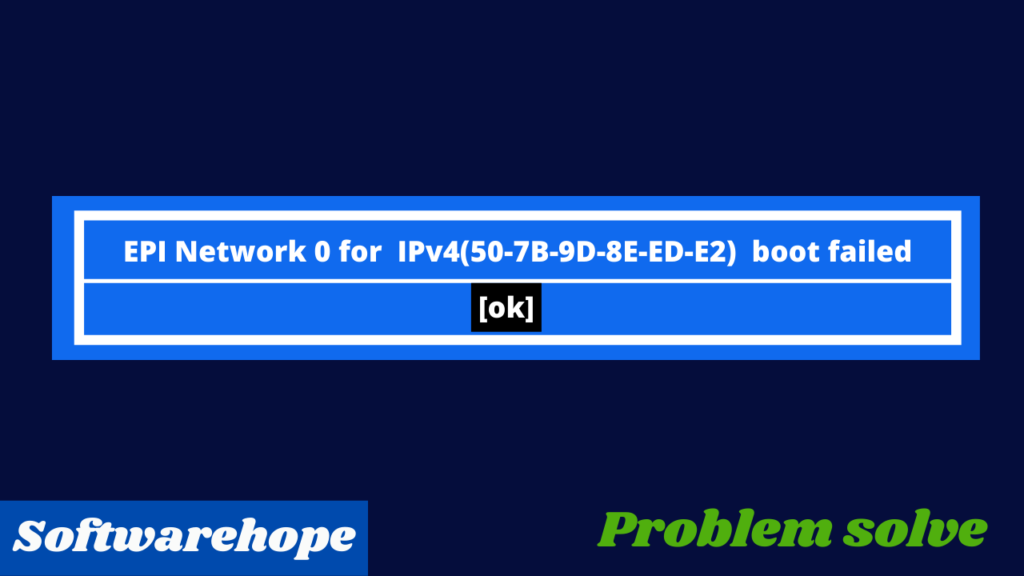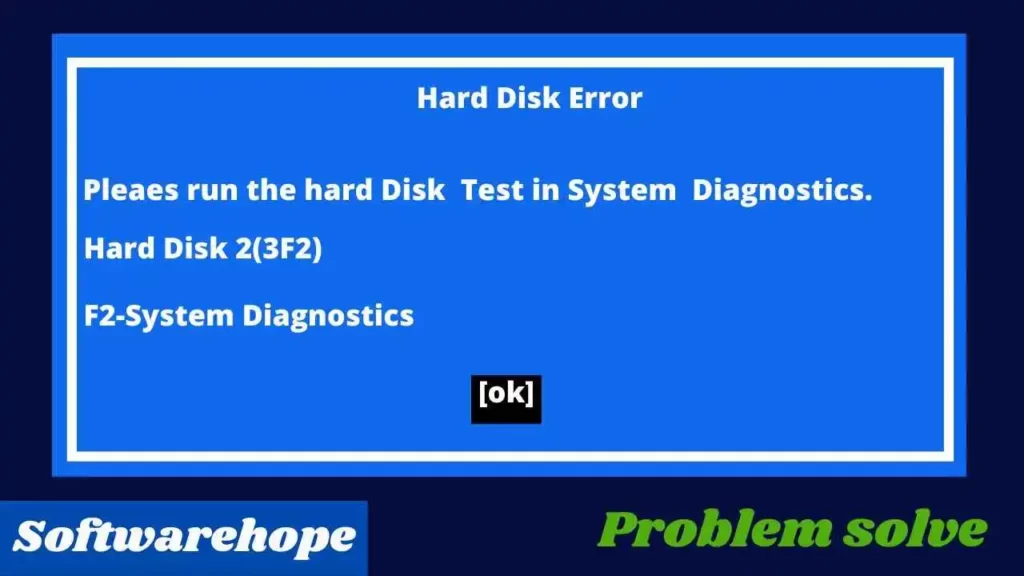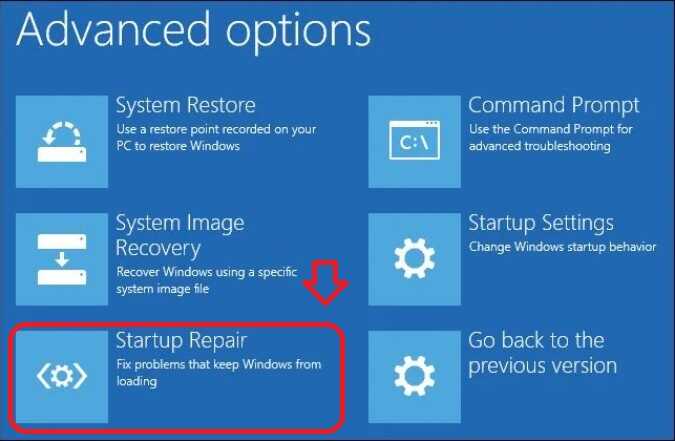When You updating Windows 10/11 to the latest version, you may encounter an error relating to the file ene.sys The error message indicates that the driver cannot be loaded. This issue is caused by Windows 11’s security settings in combination with an older version of the ene.sys file.
Table of Contents
What is ene.sys?
The Ene.sys file contains a driver. It, like other .sys files on Windows systems, is a device driver that allows Windows to communicate with hardware devices. The Ene.sys file is part of the MSI Mystic Light System, which controls the lights on a PC. It is commonly used in gaming systems, and MSI employs it in their gaming systems.
Option 1 – Fix ene.sys Driver Error in Windows 11
Users’ discussions in Windows communities reveal that renaming this Sys file is the only way to resolve the troubling driver error. ene.sys is typically found in C – Windowssystem32drivers, and removing the driver is simple
Enter Windows and R.
Copy and paste the following path into the Run dialog box.
%windir%System32drivers
Select OK.
Find and rename ene.sys in the folder to ene.sys.old.
Restart your computer after closing the ‘folder.’
A>Update any other vendor's installed drivers:
However apart from MSI, there are numerous programs that control lighting to enhance the gameplay experience under Windows. These include Gigabyte G.SKILL Trident Z Lighting Control, NZXT CAM, RGB Fusion, and ASUS Aura. All of these applications have the potential to cause the ene.sys error. So, if you installed any of their software and received the error message “Driver cannot be loaded,” download the latest version.
B>Boot into safe mode and then clean ene.sys files
Because ene.sys can contain both built-in and third-party files, deleting it in normal mode isn’t always possible. In this case, booting into safe mode can help because it disables all unnecessary services and programs. So, stick to the rule –
- -Click the Search button.
- Type – MSConfig.
- Enter to start System Configuration.
- Switch to the Boot tab.
- Change Safe boot to Minimal.
- Click on Apply, then OK.
- A confirmation dialog may appear; click Restart.
- Now navigate to C:Windowssystem32drivers and delete ene.sys.
- Delete this file from any other location.
- When you exit safe mode, the ene.sys error will be gone
Option 2 – Updating the ene.sys driver file
Installing an updated version of the device driver is the better option for dealing with incompatible driver. The problem can be resolved by installing a newer version of the ene.sys file. This will enable Memory integrity and load the ene.sys driver at the same time.
The MSI Gaming Center software is used to update the Mystic Light version for MSI. Or the new MSI Center software for Windows 11. The MSI Center is available for download from the MSI website.
Run the MSI Center after downloading and installing it to select the Mystic Light option, and then click the Update button. Find the Mystic Light under the Installable items if it is not already there, then install it to acquire the most recent version.
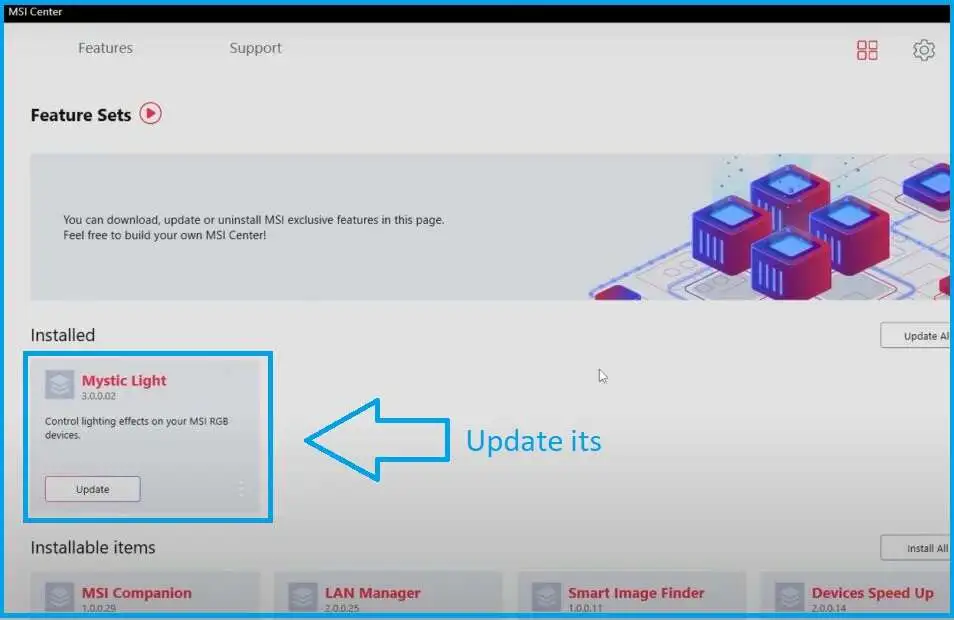
Re-enable the Memory integrity setting in Windows 11 when the new Mystic Light version installation is finished.
Option 3 – disable the memory integrity check
I can manually update the drivers for the RGB on this PC but if you can’t find the driver details then you can try to update your Windows are turned off the memory integrity on your Windows PC it may be Windows 10 or Windows 11 for that go to start and settings
STEP 1:- click on Windows update and check for the updates if there is any update available you have to download and install all the updates also click on this advanced option.
click on optional updates and if there are some updates available related to driver then you can select that update and install it on your Windows PC once the updates on installed you have to restart your computer
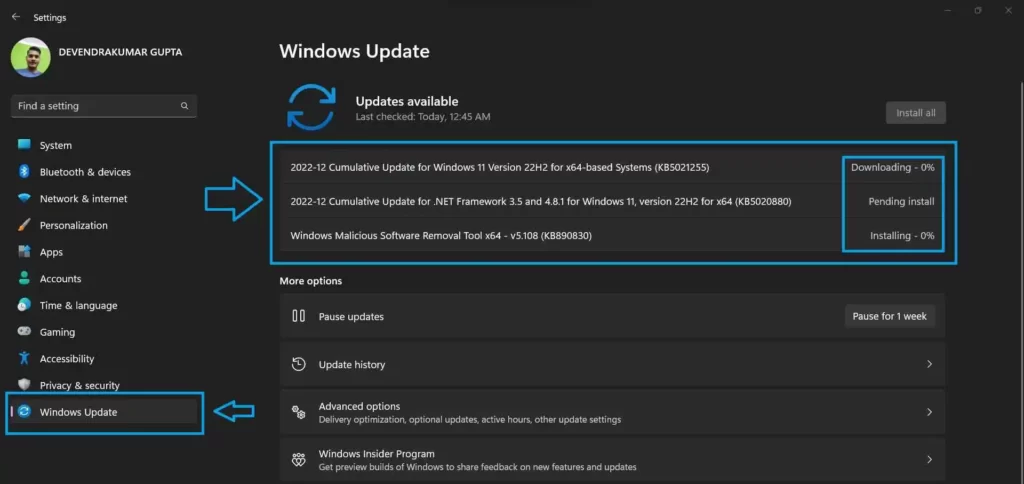
STEP 2:-after that you won’t get that error message anymore now the next thing you can do is turn off memory integrity on your Windows 10 or Windows 11 for that go to start and settings again click on privacy and security option
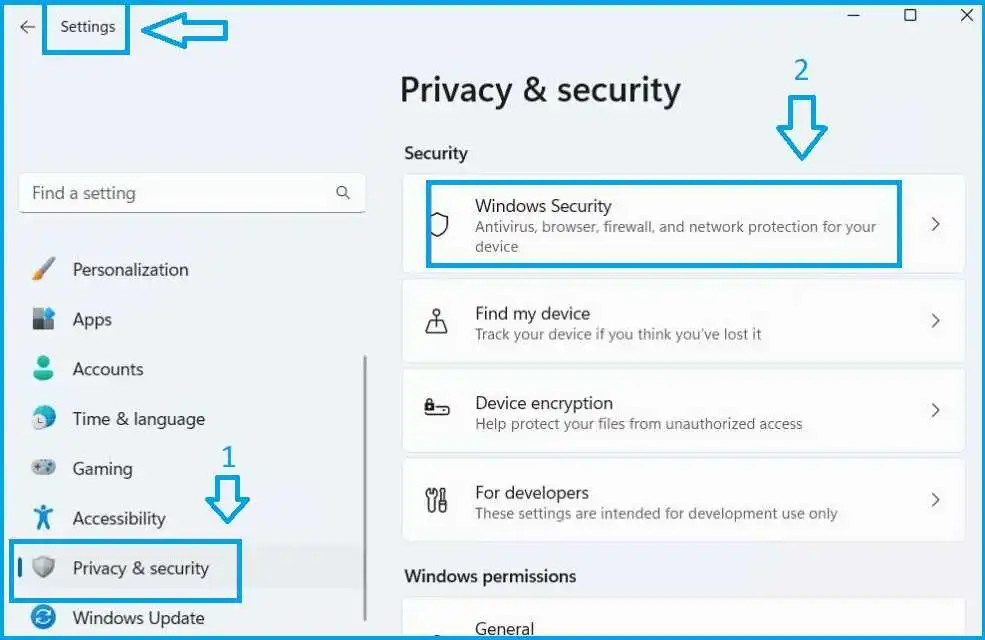
STEP 3:- Go to Windows security click on device security option and then click on core isolation details(If not found then search core isolation) under the core isolation service now you have to turn off memory integrity click on the yes option you will get on the screen and after that you have to restart your PC and after the restart you won’t get that error message anymore
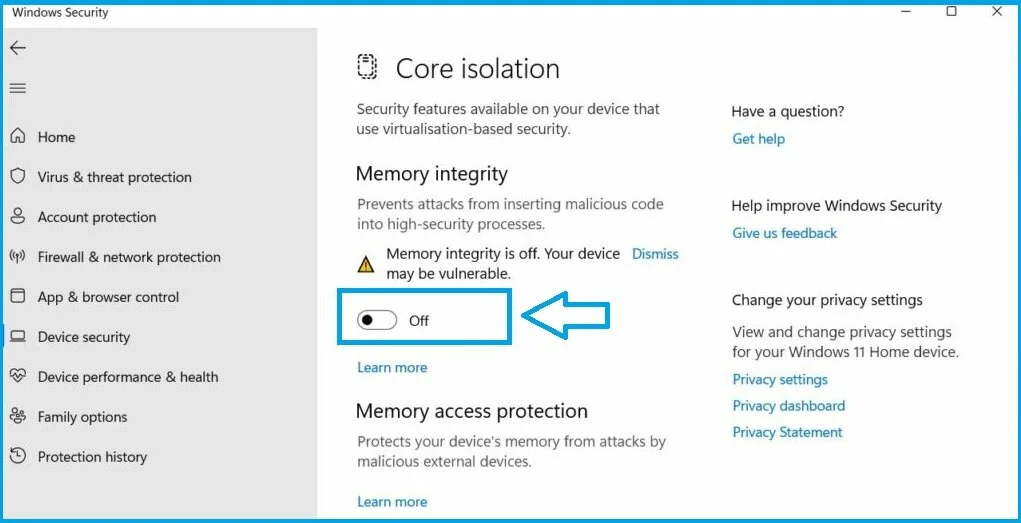
FINAL WORDS
The ene.sys file contains a driver. It is a device driver, like other.sys files on Windows systems, that allows communication between Windows and a hardware device. The ene.sys file is part of the MSI Mystic Light system, which controls lighting in a PC. This system is commonly used in game systems, and MSI employs it in theirs

🌟 Unleash the Digital Power with Devendra Gupta 🌟
🖥️ Tech Enthusiast |Software Reviewer| Blogging Expert | SEO Guru |
Web developer 📊
🔍I tested hundreds of Software and reviewed